 Are you using live video on Instagram?
Are you using live video on Instagram?
Wondering how to save Instagram live videos so followers can replay them later?
In this article, you'll discover how to get an extra 24 hours of view time for your live videos with Instagram Live video replays.

Who Has Access to Instagram Live Video Replays
The great news is that everyone is getting access to Instagram live video replays! This was a widespread rollout without much delay to users.
Both business accounts and personal profiles on Instagram have access to this new feature, allowing them to create videos for replay and watch replays on other accounts.
How to Broadcast Your Instagram Live Video for Replay
In order to save a live video for replay, first you have to actually broadcast a live video on Instagram. If you're not familiar with how to do this, please reference this previous post on how to use Instagram live.
As a professional tip, I highly recommend you plan your videos with a replay in mind. While going live can provide some leniency in structure, a replay video is going to retain any awkwardness and confusion that may seem normal during the live feed.
For example, start talking immediately after you begin the broadcast. Don't wait for people to show up to start talking. In the replay, any significant delay before talking will cause viewers to drop off. When you begin talking, introduce the topic of the video and explain why people should stay on through the video. Anyone who's joining you live will catch this, but more importantly for the replay, viewers will know up front what to expect.
It's also good practice to pin a comment at the beginning of your broadcast to tell people what you'll discuss in the video. To pin a comment, simply type in a comment of your own, post it, then tap on the comment and choose Pin Comment.
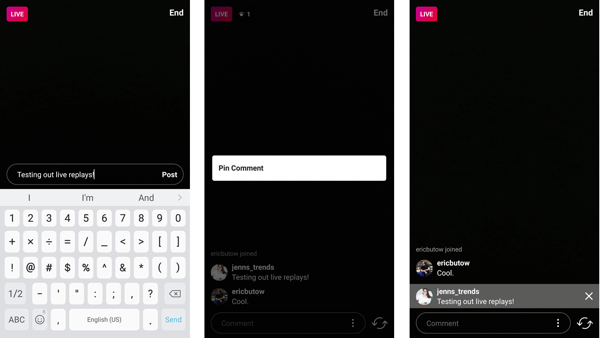
The pinned comment will retain a banner that allows it to stand out against all other comments and it remains at the top of the screen for new viewers to see. This is also advantageous for the replay component because the pinned comment will appear in the replay.

It's common practice in live videos to interact with viewers during the broadcast. I encourage you to also talk to viewers on the replay. Acknowledge that people are watching via replay. Thank them for tuning in and making time to watch.
Encourage your replay viewers to send you a direct message in response to the video to foster those relationships, whether to ask clarifying questions, let you know where they're located, or any other potential topics of conversation.
How to Save Your Instagram Live Video for Replay
Once you've started broadcasting a live video, follow these steps to save your video for replay:
Get World-Class Marketing Training — All Year Long!
Are you facing doubt, uncertainty, or overwhelm? The Social Media Marketing Society can help.
Each month, you’ll receive training from trusted marketing experts, covering everything from AI to organic social marketing. When you join, you’ll also get immediate access to:
- A library of 100+ marketing trainings
- A community of like-minded marketers
- Monthly online community meetups
- Relevant news and trends updates
1. End Your Live Video
Sign off of your video as you normally do. Include your call to action and a farewell comment to your viewers.
Tap on End in the top-right corner of the viewer to officially end your live broadcast. Then, from the pop-up screen, choose End Live Video.
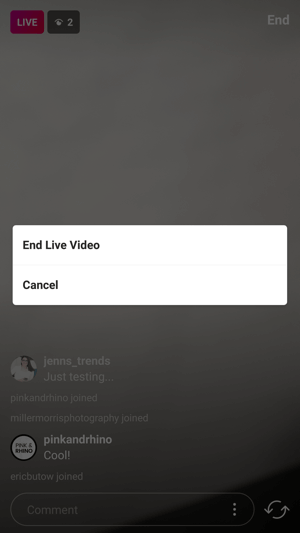
2. Post Your Video for Replay
Upon ending the live video stream, a recap screen appears. You'll see how many viewers watched the video and have the option to share your video for the next 24 hours. The slider will default to the blue (On) option. Tapping Share will upload the replay to your stories on your profile.
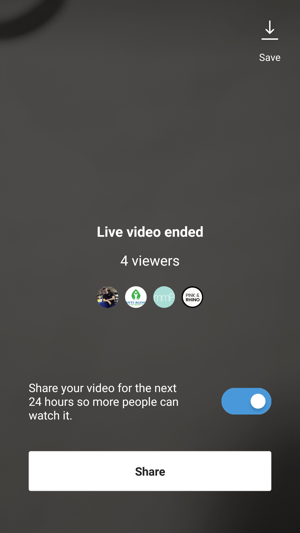
You can deselect this option by tapping on the slider and then tapping Discard.
The replay is available for anyone to view for 24 hours following the time you shared it (not from when the video started). After that, the video, like other story posts, will disappear from your profile.
3. Your Replay Is Available for Others to View
Once you've shared your replay video, your profile photo will promote that you have a replay option available. Normally, when you have new stories to view, a colored circle appears around your profile photo. When you've shared a live video replay, that colored circle will appear with a small Play icon at the bottom.
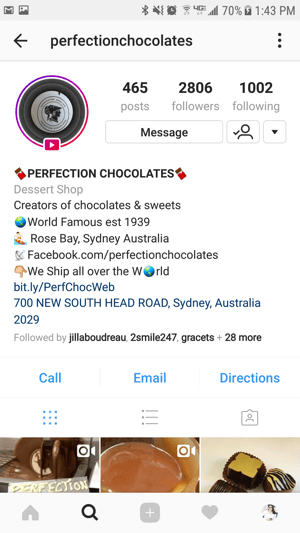
When your followers view the list of stories at the top of their feed, they'll also see a colored circle with the Play icon under your profile photo if you've uploaded a replay video. It's important to note that Instagram will separate notifications in the Stories banner for regular stories and live video replays.
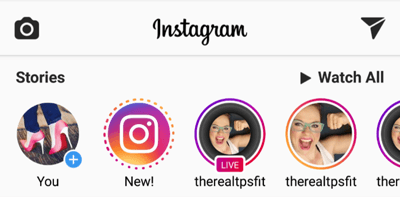
If you don't have any other story posts uploaded at the same time, only the replay video option will be available to your viewers.
Promote Your Replay Video for More Views
To maximize the number of views of your Instagram live replay, have a strategy for promoting the videos before and after you share them.

Discover Proven Marketing Strategies and Tips
Want to go even deeper with your marketing? Check out the Social Media Marketing Podcast! Publishing weekly since 2012, the Social Media Marketing Podcast helps you navigate the constantly changing marketing jungle, with expert interviews from marketing pros.
But don’t let the name fool you. This show is about a lot more than just social media marketing. With over 600 episodes and millions of downloads each year, this show has been a trusted source for marketers for well over a decade.
Use a combination of Instagram story posts and normal Instagram posts to promote an upcoming live video to boost both live views and replay views.
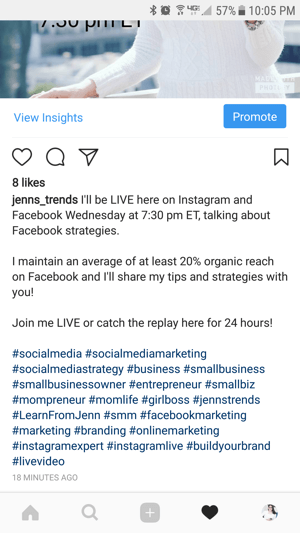
Immediately following the live broadcast, I recommend you share a post to your regular Instagram feed, letting your audience know the replay video is available, and outline the topic and key takeaways in the video.
If you don't have any other story posts shared at the same time, let your live replay stay as the only post to avoid confusion. However, if you do have other stories shared at the same time, share at least one story post to promote the live replay. Let your audience know a replay video is available and to visit your profile to view it.
Viewing Live Video Replays
When you view your own replay, it appears differently to you than it does to other viewers. In your own profile, you can actually toggle back and forth between your live replay and your stories by using the two tab options at the bottom of the viewer.

People visiting your stories won't have this same option (I hope Instagram adds this functionality to all viewers, though). If visitors to your profile tap on your profile photo and you have both a live replay and a story post, they'll be prompted to choose which one to view.
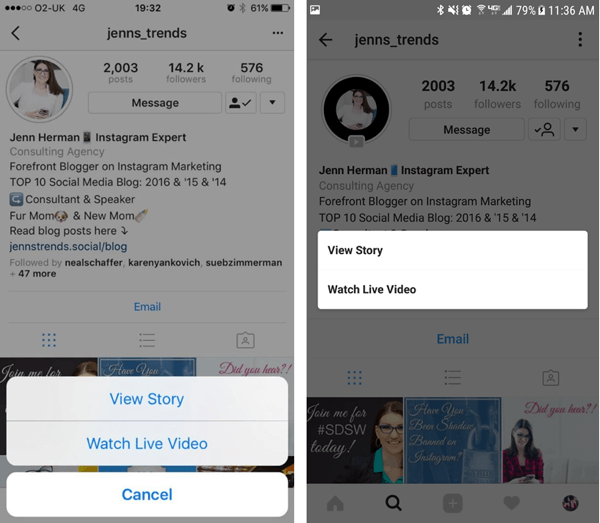
While watching a live video replay, all of the original comments on the video will appear in the replay. This makes it easy for your replay audience to keep up with the conversation and relate to your responses throughout the video.
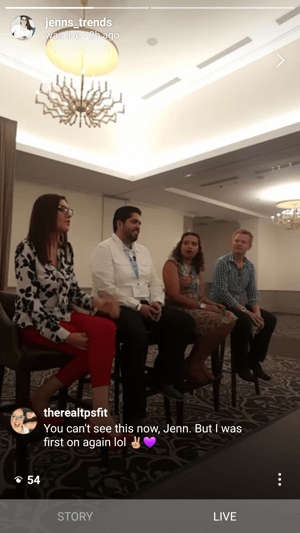
Viewers can speed up a replay video by tapping on the screen while the video is playing. Short videos of a few minutes will fast-forward at 15-second intervals. The forwarding time is increased for longer videos, up to a 3-minute jump for videos over 30 minutes.
This is a good thing to keep in mind if you're speaking to your replay viewers. For example, if you know that the first 2-3 minutes of your video will be spent greeting live viewers, you can make an announcement at the start of the video telling your replay viewers to jump ahead and skip these introductions.
After you've viewed a replay video on someone's profile, the Play icon and the circle are still visible but they're now gray instead of the vibrant Instagram color scheme.

Replay Video Analytics
Unfortunately, Instagram doesn't currently provide a lot of detail for live video replay analytics. Hopefully, in time, as these videos become more common, Instagram will incorporate their data into the analytics listed in business profiles.
If you have a business profile on Instagram, you're familiar with the analytics available. One of the sections of the in-app analytics is for Stories, where you can see various data for those posts. Instagram live videos and replays aren't included in these analytics.
You can, however, see the number of viewers and who those viewers are while reviewing your own video replay (no one else can view this data). When in your own video replay, you'll see the number of views in the bottom-left corner.
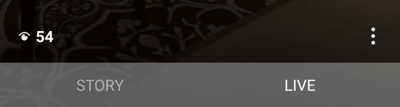
To get more detailed information, tap on that number of viewers or swipe up on the screen to open a screen with a list of viewers.
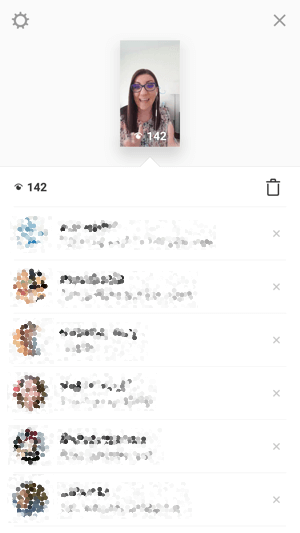
Since the video replay will disappear after 24 hours, if you want to collect this data, you must do so before the video is deleted from your profile.
Want more like this? Explore Instagram for Business!
.
Conclusion
Instagram live video has been a valuable way for brands to connect authentically with their audiences. However, the disappearing content immediately following the broadcast made it difficult to reach the majority of their audience members. The extended reach provided by the 24-hour replays ensures more viewers will see the videos, while also staying true to the short-lived content and exclusivity of Instagram Stories.
What do you think? Are you excited to save your Instagram live videos for replay? Or have you already? Please share your thoughts or lessons learned in the comments below.
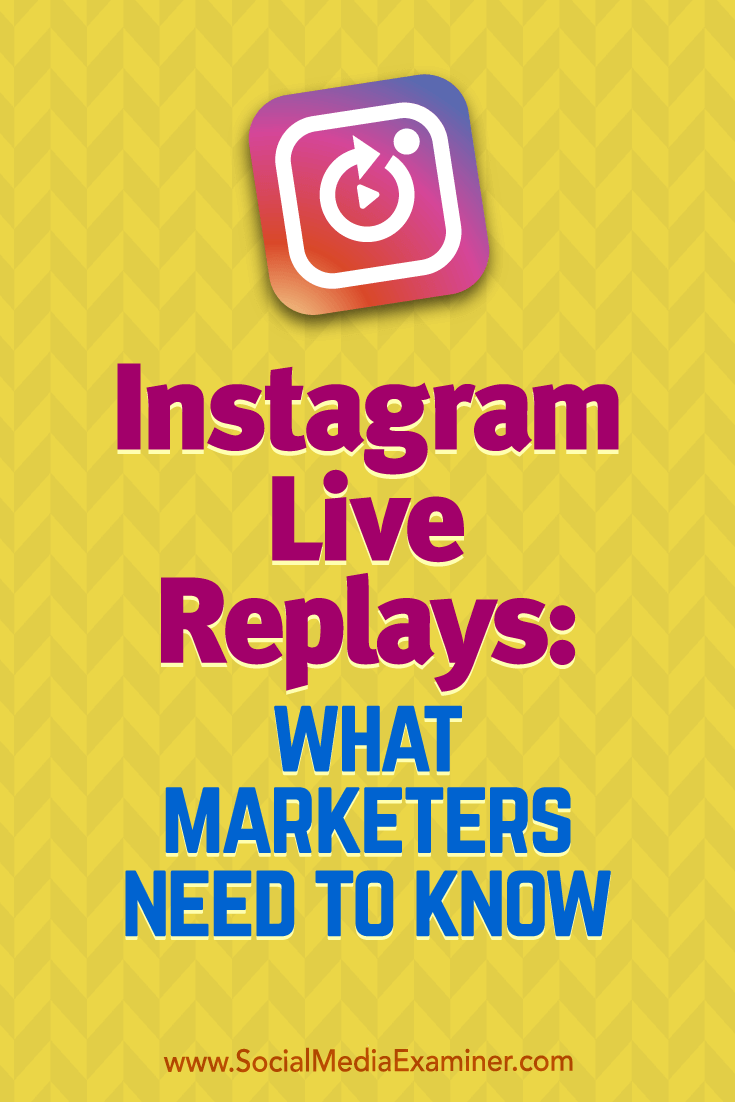
Attention Agency Owners, Brand Marketers, and Consultants

Introducing the Marketing Agency Show–our newest podcast designed to explore the struggles of agency marketers.
Join show host and agency owner, Brooke Sellas, as she interviews agency marketers and digs deep into their biggest challenges. Explore topics like navigating rough economic times, leveraging AI, service diversification, client acquisition, and much more.
Just pull up your favorite podcast app, search for Marketing Agency Show and start listening. Or click the button below for more information.

