Wondering how to set up Instagram guides? Want to curate catalog-like collections of content on Instagram?
In this article, you'll learn how to create Instagram guides and discover examples you can model to promote your business with Instagram guides.
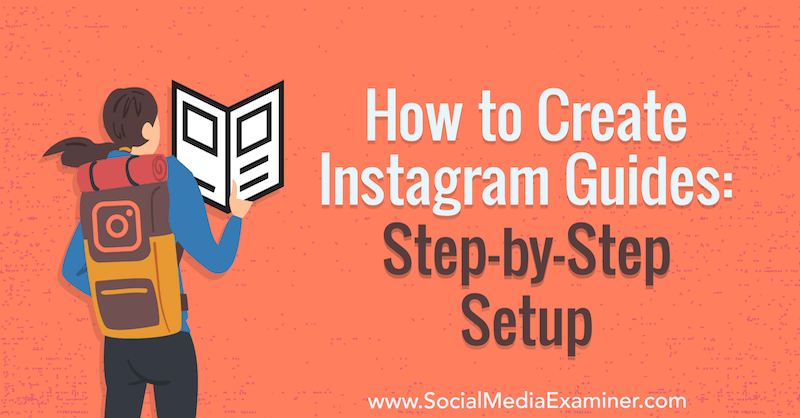
What Are Instagram Guides?
Instagram guides were initially introduced in mid-2020 and limited to the health and wellness industry. They were designed as a way to create single resources around any specific topic or product. To illustrate, a nutritionist could create a guide for “Healthy Recipes to Make in Under 20 Minutes” or any variety of other topics they cover in their content.
Instagram then rolled out guides to all users in November 2020.
Instagram describes guides as “a way to more easily discover recommendations, tips and other content from your favorite creators, public figures, organizations and publishers on Instagram.” In addition to being able to group and gather your own Instagram content, guides also allow you to bring in content from other accounts.
In essence, Instagram guides are individual albums or groups of content collected into a single resource. Instagram guides allow you to group a mix of educational content, product information, team insights, behind-the-scenes looks, and more into relevant categories. This makes it easy for your audience to quickly find and view those posts, rather than scrolling through all of your content.
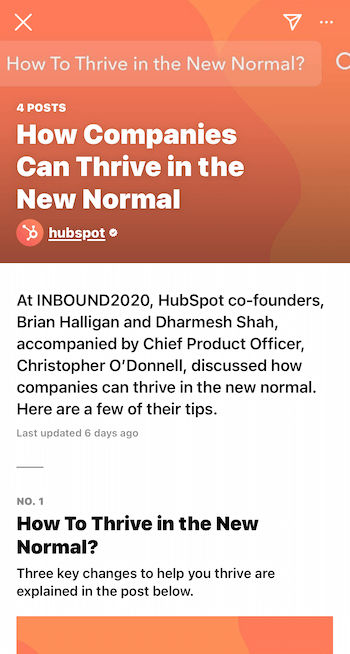
Whether you're a B2C or B2B brand—or anything else for that matter—there are plenty of creative ways you can use Instagram guides to gather and group content that best serves your audience.
#1: Set Up an Instagram Guide
If the idea of guides sounds exciting, you can follow a few quick steps to get started creating your own.
From your Instagram profile, tap on the + icon in the upper-right corner and select Guide from the Create New pop-up menu.
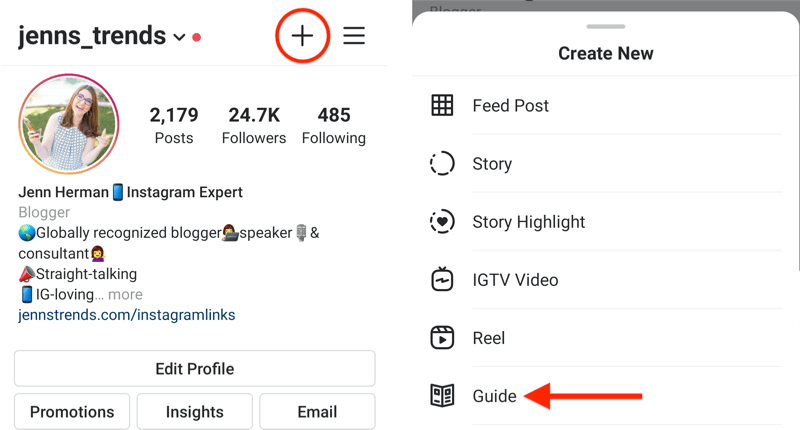
If you tap on the + sign but don't have the option to add a guide, go to any profile that already has a guide set up (you can visit @jenns_trends on Instagram, for instance) and open one of their guides. Scroll to the bottom of the guide and you'll see the option to create your own guide listed there.
#2: Add Content to an Instagram Guide
Next, choose the type of Instagram guide you want to create and select your content.
Get World-Class Marketing Training — All Year Long!
Are you facing doubt, uncertainty, or overwhelm? The Social Media Marketing Society can help.
Each month, you’ll receive training from trusted marketing experts, covering everything from AI to organic social marketing. When you join, you’ll also get immediate access to:
- A library of 100+ marketing trainings
- A community of like-minded marketers
- Monthly online community meetups
- Relevant news and trends updates
You can choose from three options for guides: Places, Products, or Posts.
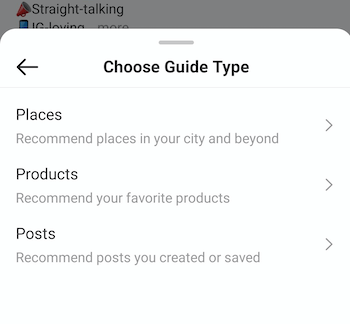
Note that guides only select content from feed posts—not Instagram Stories. If any Instagram Reels or IGTV posts have been shared to the feed, those can be included in guides.
In any of the guide options below, when you're selecting posts, tap on the thumbnails of the posts you want to add. The number you chose in the sequence will appear in the corner. The posts will be uploaded in this order, with the first post at the top of the guide. If you want your content in chronological order based on the date the content was created, select the oldest content first.
Places Guide
If you go with the Places option, you can pick from a location listed on Instagram. Select that location (or place) and upload up to five posts from the content related to that location.
Keep in mind that Instagram is going to pull up all public content tagged with that location, not simply your content at that location. If you run a local business with a physical location (like a restaurant or retail store), this could be a great way to highlight user-generated content (UGC) on Instagram that showcases your business location.
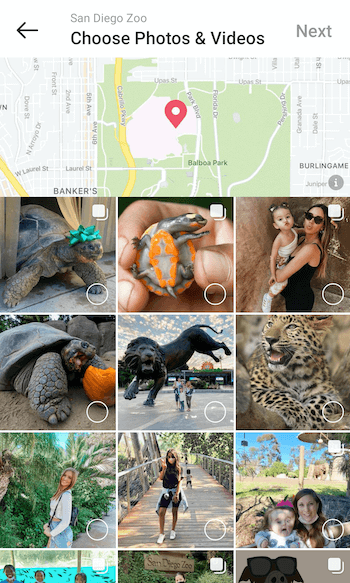
Products Guide
The Products option lets you pull in Instagram posts related to a single product. After you select Products as the guide type, you then have to choose from an Instagram Shop. The shops of accounts you follow will populate first and you can scroll through those or search for a specific account's shop.
After you select the shop, choose the product you want to feature and then select the posts associated with that product. You can only feature one product per guide.
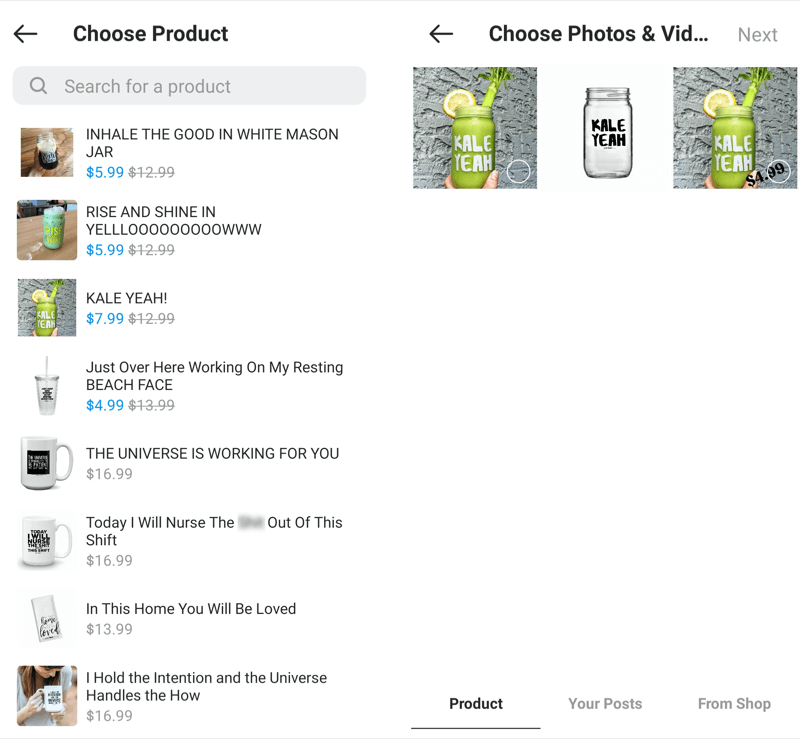
Posts Guide
If you select the Posts option, you can choose from posts on your own Instagram profile or saved posts of other accounts. Select the posts you want to include from either the Your Posts or Saved tabs.
If you want to share other people's content to your Instagram guide, you'll have to save their content first (using the bookmark icon to add them to your Instagram saved content). You can choose up to 30 posts to share to a single guide.

Discover Proven Marketing Strategies and Tips
Want to go even deeper with your marketing? Check out the Social Media Marketing Podcast! Publishing weekly since 2012, the Social Media Marketing Podcast helps you navigate the constantly changing marketing jungle, with expert interviews from marketing pros.
But don’t let the name fool you. This show is about a lot more than just social media marketing. With over 600 episodes and millions of downloads each year, this show has been a trusted source for marketers for well over a decade.
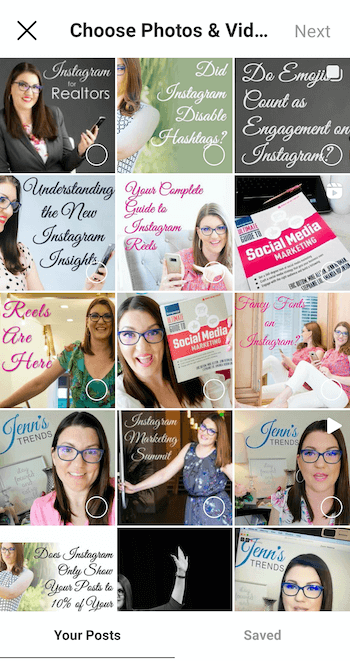
#3: Format an Instagram Guide
After you've selected the content for your guide and tap Next, you'll get to the format page to set up the details for your guide.
You must add a title for each Instagram guide. If you don't, you'll receive an error when you try to proceed to the next step. I recommend using clear, concise titles. You can add a description in the “What is this guide about?” section if you want more detail and context beyond the title.
You also have the option to change the cover photo for your guide, which you'll likely want to do. Most Instagram posts are formatted to a 1:1 square format but the guide cover is a 3:4 portrait size that crops your image accordingly.
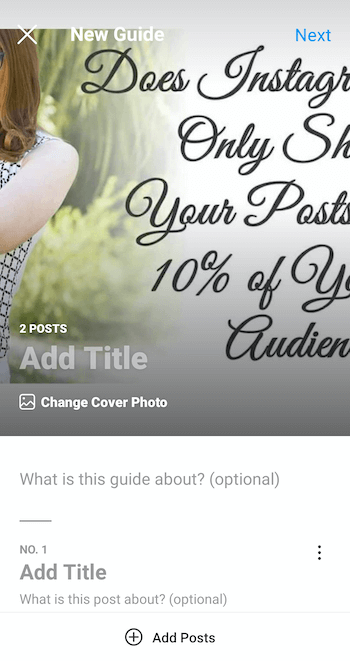
Note that you can't drag to reposition the cover image. Instead, you can tap Change Cover Photo and choose any photo from your feed. Don't worry—it won't change the posts in your guide, just the image on the cover. You also can't upload a custom image for the cover photo; you must choose one from your feed or saved posts.
Next, you need to assign a title to each post in the guide. The guide won't pull in any captions or information from the original post so you have to type in a title and any optional description for that post.
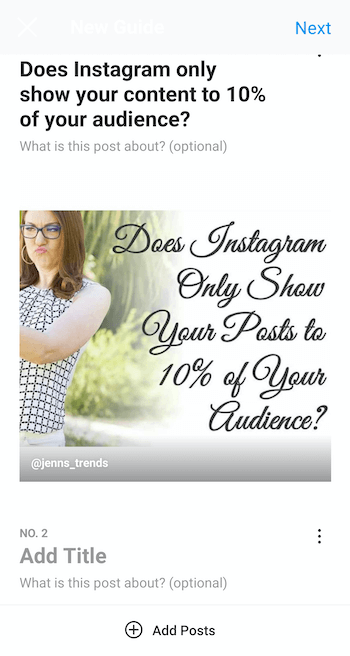
If you want to add more posts to the guide at this point, tap on the + Add Posts option at the bottom of the formatting page.
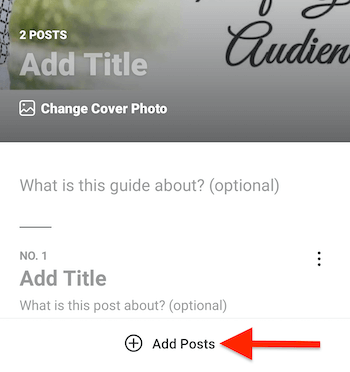
If you want to rearrange or delete posts in your Instagram guide, tap on the three-dot icon in the upper-right corner of the individual guide post. Choose Remove from Guide to remove that individual post. Or tap Reorder Posts to proceed to the next screen where you can drag and rearrange any of the posts into the order of your choice.
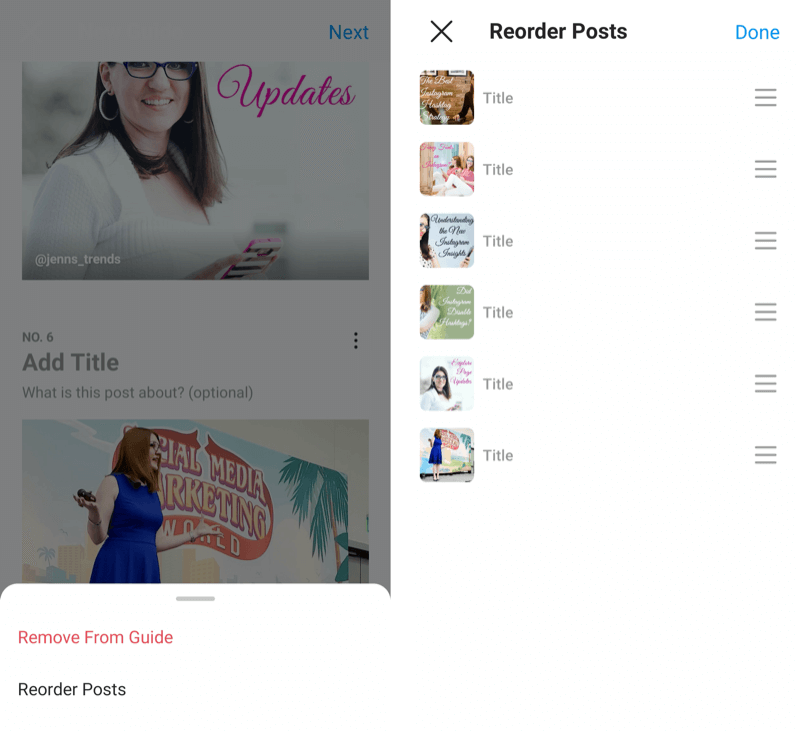
Once you've formatted your Instagram guide and its posts, tap Next in the upper-right corner of the screen to proceed to the next step.
#4: Publish an Instagram Guide
From the Share screen, you can preview your Guide by tapping on Preview below the cover image. If you're ready to publish it, tap on Share. Alternatively, tap on Save as Draft to come back and finish editing it later.
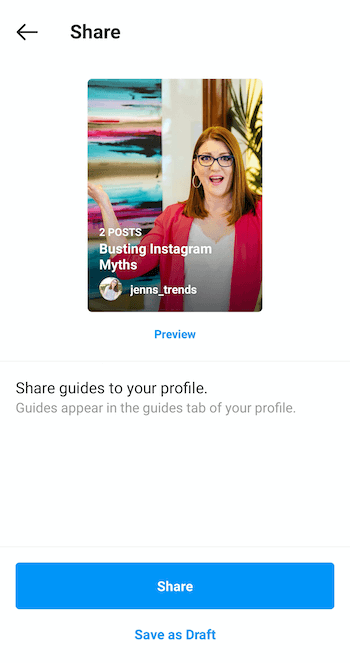
Once you tap Share (or Save as Draft) on your first Instagram guide, the Guide icon—which looks like a newspaper—will appear on your profile. Once your guide is published, others will be able to view and share it.

#5: Share and Promote an Instagram Guide
Yes, your Instagram guide is shareable! You can share it to your Stories or via direct message (DM) on Instagram. And anyone who views your guide can share it as well.
To share a guide (your own or someone else's), tap on the Share icon (the paper airplane icon) in the upper-right corner. In the pop-up menu, you'll have the option to share it to your story or to send it via a DM. Like any message, if you share it via a DM, you can include a message with the share to explain why you're sharing it with that person or group.
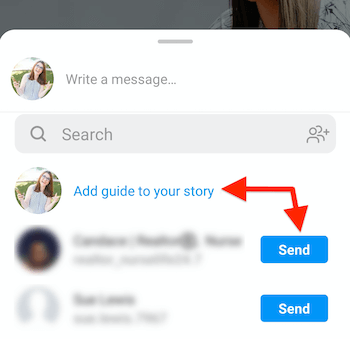
You may want to promote your new guide by sharing it to your Instagram Stories to let people know what's in the guide and encourage them to check it out for tips, resources, information, details, and so on. Let people know the information is there for them to access.
Conclusion
Whether you're creating Instagram guides as catalogs of your products, showcasing your business location through UGC, or providing tips and educational posts to your audience, there are so many creative ways you can use guides to benefit both you and your followers on Instagram.
What do you think? Have you created any Instagram guides yet? Are you going to give it a try after reading this? Please share your thoughts or tips in the comments below.
More articles on Instagram marketing:
- Learn how to tap into hidden filters on Instagram.
- Find out how to use Instagram tagging for more exposure.
- Discover in-app features that let you reshare Instagram feed posts, stories, IGTV, and reels.
Attention Agency Owners, Brand Marketers, and Consultants

Introducing the Marketing Agency Show–our newest podcast designed to explore the struggles of agency marketers.
Join show host and agency owner, Brooke Sellas, as she interviews agency marketers and digs deep into their biggest challenges. Explore topics like navigating rough economic times, leveraging AI, service diversification, client acquisition, and much more.
Just pull up your favorite podcast app, search for Marketing Agency Show and start listening. Or click the button below for more information.

