Looking for a way to organize your saved posts?
In this article, you'll learn how to create private Instagram collections to organize saved posts you want to refer to later.
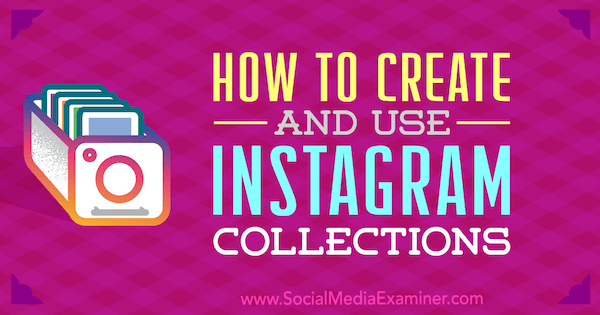
Why Instagram Collections?
When you save Instagram posts you want to refer to later on, they're added to a private section of your profile. Instagram lets you organize your saved posts into individual collections to make it easier to find what you're looking for.
Here are some ways that Instagram collections can be a useful tool for social media marketers.
Analyze Competitors
Instagram collections can help you research competitors without using up your marketing budget. Look for great brands or local businesses in your niche and save relevant posts to a collection.
Analyzing these collections will help you stay up to date on what your competitors are sharing and how they communicate with their community. You can also see whether your Instagram posts match your competitors' level of visual attractiveness.
Streamline Engagement
Collections can be helpful for streamlining engagement with your Instagram followers. Save brand and product mentions you get on Instagram to a collection. Having all of your mentions in one place makes it easier to monitor people who follow you and engage with them when you have time.
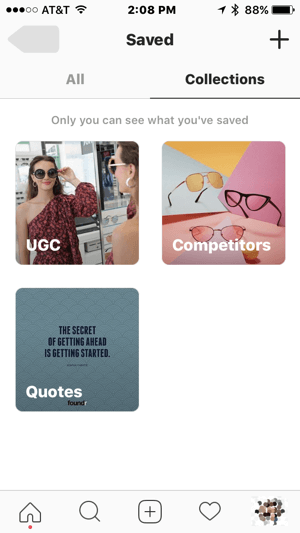
Manage User-Generated Content
A collection of mentions is a handy way to manage user-generated content (UGC). You might also create a separate collection of UGC that you have permission to use so you're in compliance with Instagram's terms of service.
Let's say, for example, that you're in the sunglasses business and promoting a specific design. You notice somebody has tagged you in a photo, sharing a personal moment wearing your particular sunglasses design. By saving this share in a collection, you can easily engage with the user and find their content later to use as marketing material.
Get World-Class Marketing Training — All Year Long!
Are you facing doubt, uncertainty, or overwhelm? The Social Media Marketing Society can help.
Each month, you’ll receive training from trusted marketing experts, covering everything from AI to organic social marketing. When you join, you’ll also get immediate access to:
- A library of 100+ marketing trainings
- A community of like-minded marketers
- Monthly online community meetups
- Relevant news and trends updates
Get Inspiration
Last but not least, save Instagram images to a private collection for inspiration. Look for pictures and videos that are compatible with the brand image you want to project. Use the images in this collection to spark visual marketing ideas for your campaigns.
Here's how to start creating and using Instagram collections:
#1: Set Up Standard Category Collections
You can create Instagram private collections in two ways: before you ever find a post you want to save in a collection, or at the same time you find a photo or video that might be useful to you later. If you already know the categories of photos and videos that you want to save, go ahead and create your collections now. To begin, go to your profile and tap the bookmark icon.
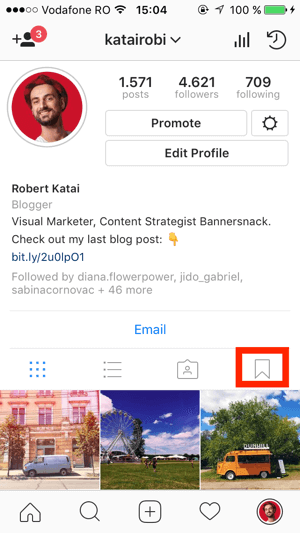
On the Saved screen that appears, tap the + sign that appears in the upper-right corner.
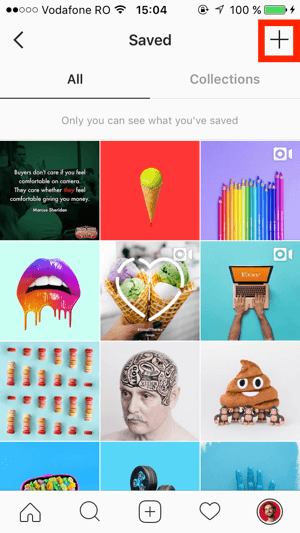
On the New Collection screen, give your collection a name that will help you decide which saved posts belong there. For example, you might name a collection Competitors, User Content, or Inspiration. When you're done, tap Next.

Discover Proven Marketing Strategies and Tips
Want to go even deeper with your marketing? Check out the Social Media Marketing Podcast! Publishing weekly since 2012, the Social Media Marketing Podcast helps you navigate the constantly changing marketing jungle, with expert interviews from marketing pros.
But don’t let the name fool you. This show is about a lot more than just social media marketing. With over 600 episodes and millions of downloads each year, this show has been a trusted source for marketers for well over a decade.
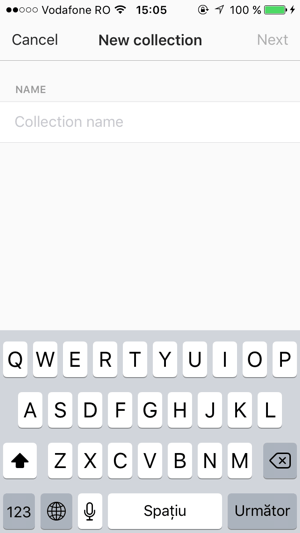
On the next screen, Instagram shows all of the posts you've saved with the bookmark feature. Tap any post to add it to your new collection.
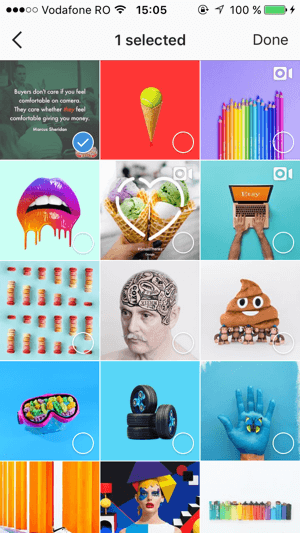
When you're finished, just tap Done. You'll then see a screen that shows all of your Instagram collections.
#2: Create a Collection as You Save an Instagram Post
If you find an Instagram post you want to save but don't have a collection already created for it, you can create the collection on the fly.
To do this, tap and hold the bookmark icon for the post you want to save. On the screen that appears, type in a name for the collection and tap Done.
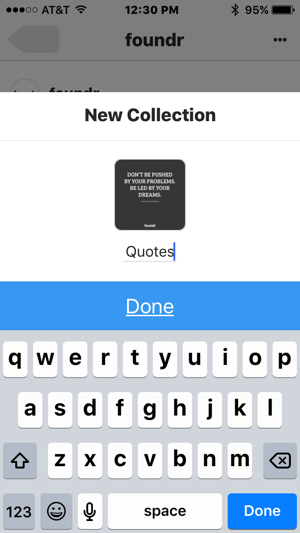
The Instagram app will then display a notification that reads “Saved to [collection]” to confirm that the image was saved to your new collection.
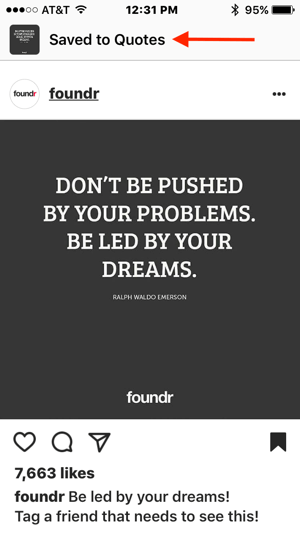
#3: Save an Instagram Post to an Existing Collection
To save an Instagram video or photo post to a collection you've already created, tap and hold the bookmark icon on the post. On the Save To screen that appears, tap the collection where you want to save the post. A notification confirms that you saved the post and where.
If you tap (rather than tap and hold) the bookmark icon on a post, the post is still saved to a private section of your Instagram profile. However, you'll need to take an extra step to add the post to a collection. To find the saved post, open your profile screen and tap the bookmark icon to display your saved posts. Make sure the All tab is selected.
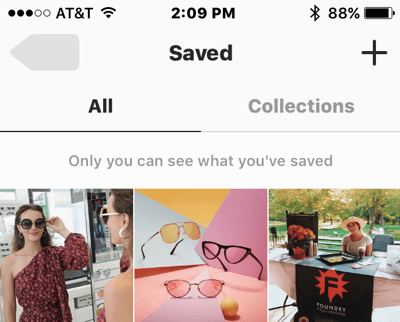
On this tab, tap the post you want to add to a collection. Instagram then opens the post. Tap and hold the post's bookmark icon to organize it into a collection. Note that you can save posts to multiple collections.
Alternatively, open the collection via the bookmark icon on your profile. If you tap the three dots in the upper right, you see the option to add to or edit your collection. Tap Add to Collection to see all of your saved posts that aren't already part of this collection.
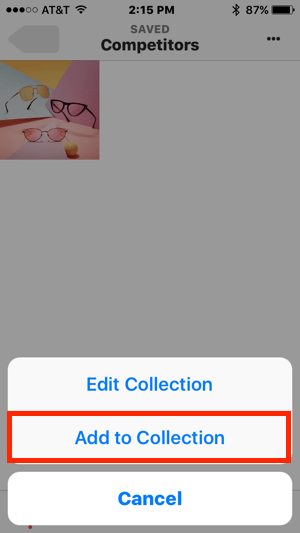
Now select the posts you want to add to this collection and tap Done.
If you accidentally add a post to the wrong collection, open the post in the collection. The post's bookmark icon is black, which indicates you've already saved the post. Tap and hold the icon, and the Save To screen displays a checkbox on every collection where the post appears. Tap a checked collection to remove the post from that collection.
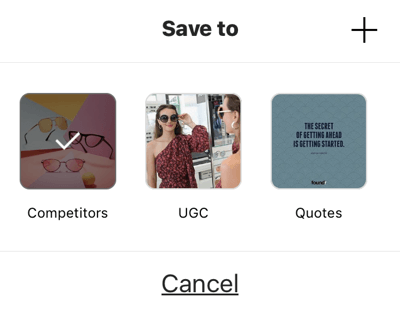
Conclusion
On Instagram, creating private collections is fast and easy, and organizing saved posts can help you do competitive analysis and monitor your brand mentions and followers (all without spending a dime from your marketing budget).
What do you think? Do you use collections on Instagram? How do you use them to streamline your social media marketing tasks? Please add your thoughts and insights in the comments.
Attention Agency Owners, Brand Marketers, and Consultants

Introducing the Marketing Agency Show–our newest podcast designed to explore the struggles of agency marketers.
Join show host and agency owner, Brooke Sellas, as she interviews agency marketers and digs deep into their biggest challenges. Explore topics like navigating rough economic times, leveraging AI, service diversification, client acquisition, and much more.
Just pull up your favorite podcast app, search for Marketing Agency Show and start listening. Or click the button below for more information.


