Want to know how to find Instagram's hidden filters? Looking for quick and easy access to your favorite filters?
In this article, you'll discover how to use Instagram filters on feed posts, stories, and reels. You'll also learn how to use a different filter for each image in a carousel post and find out how to customize filters to match your style and business type.
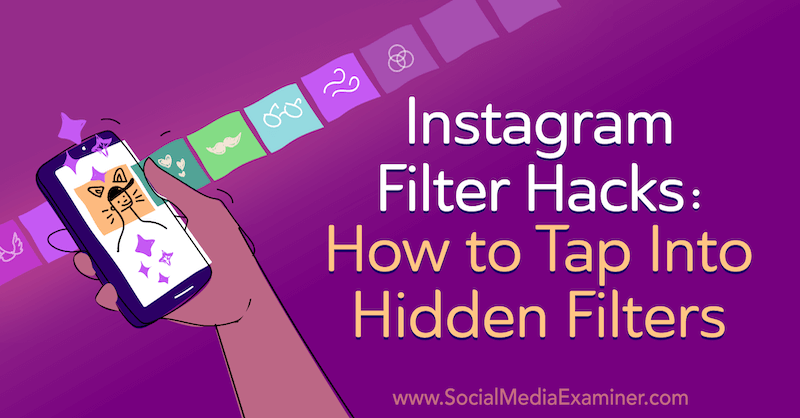
To learn how to use Instagram filters, read the article below for an easy-to-follow walkthrough or watch this video:
.
How to Strategically Use Instagram Filters
While Instagram has evolved in recent years, filters are still a key editing tool within the platform. The filters you use can quickly set a specific style and tone to your content and create visual cohesion for your brand.
Before discussing how to access Instagram filters, I want to share a few tips for using them strategically for your brand, whether in Instagram posts, stories, or reels.
First, make sure you pick filters that align with your brand's tone and style. For example, if you're a vintage furniture company, you could pick filters that offer a slight yellow tint and a less-saturated tone to give a more antique look to your content.
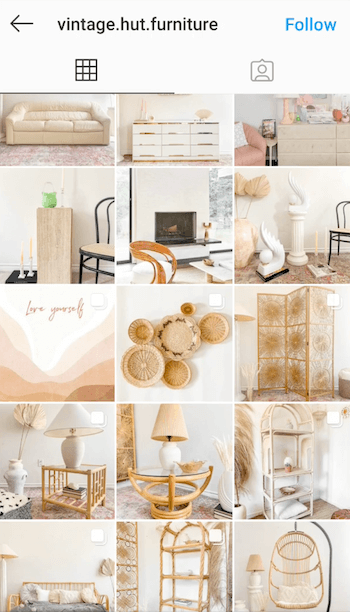
Or if you're an ultra-modern brand, think about choosing filters that use a blue undertone with a high level of brightness.

You also want to pick Instagram filters that accentuate your content. For instance, if you're sharing posts about food, you'll want to use filters with high saturations and deeper contrasts, which will make the food look more appetizing.
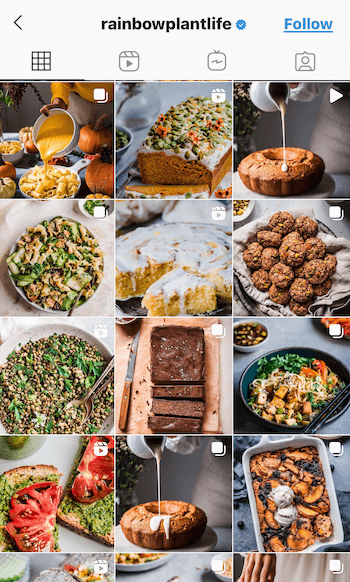
In contrast, if you're a brand focused on relaxation, you might want more muted colors and saturation that emulate a feeling of calm.
Get World-Class Marketing Training — All Year Long!
Are you facing doubt, uncertainty, or overwhelm? The Social Media Marketing Society can help.
Each month, you’ll receive training from trusted marketing experts, covering everything from AI to organic social marketing. When you join, you’ll also get immediate access to:
- A library of 100+ marketing trainings
- A community of like-minded marketers
- Monthly online community meetups
- Relevant news and trends updates
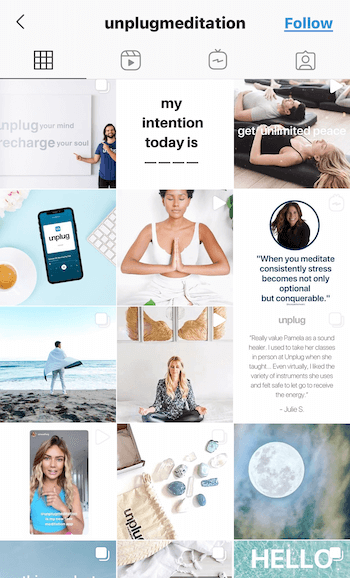
Pick two or three filters that fit your brand style and stick to those. If you constantly alternate your filters, your Instagram content will begin to look disjointed. Instead, by using a few similar filters, your content will look more cohesive in the feed and even create a subconscious alignment with your brand. That way, when people see posts in that style, they'll immediately connect them to your brand.
Now that you have an idea of how you can strategically use filters on Instagram, here's how to add filters to your Instagram feed posts, Instagram stories, and reels.
#1: Manage Instagram Feed Post Filters
Whether you're uploading a photo or video to Instagram, you'll get the same options for filters. These filter options are the first editing page you encounter after you select an image or video to upload. Swipe left on the list of filters to see all of the options available to you.
Did you know that you can edit the arrangement of these filters and find even more filters to use? If you scroll all the way to the right of the list of filters, you'll see a Manage option. Tap that box and the entire list of available filters will appear.
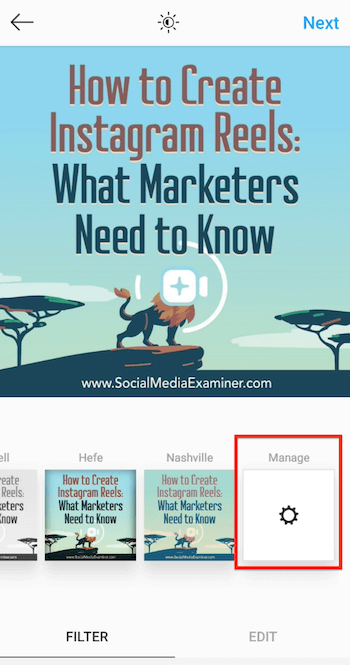
If a filter has a checkmark next to it, that means it's shown on the filter selection screen.
Here's where you can change how your filters are organized. If there are filters you don't use, simply tap the checkmark to deselect the filter and hide it from the filter selection screen.
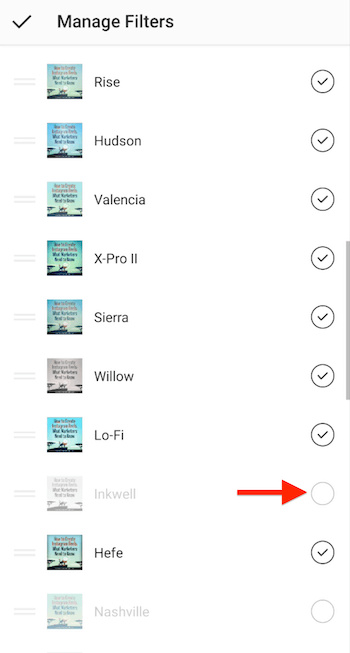
If you scroll further down the page, you'll notice a number of Instagram filters that aren't checked. Tap on any of these filters to select it and add it to the filter selection screen.
To take your filter organization one step further, you can rearrange how the filters appear on the selection screen. To do this, tap on the two lines to the left of the filter preview and drag the filter to reposition it anywhere in the list. Note that you can only move one filter at a time.
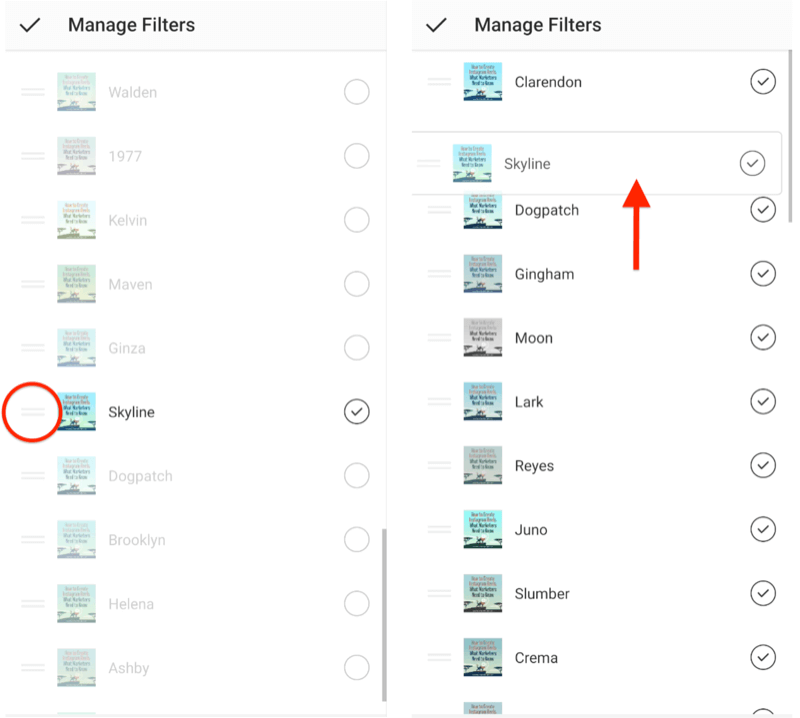
Pro Tip: I recommend putting the two or three Instagram filters you use most often at the top of the list.

Discover Proven Marketing Strategies and Tips
Want to go even deeper with your marketing? Check out the Social Media Marketing Podcast! Publishing weekly since 2012, the Social Media Marketing Podcast helps you navigate the constantly changing marketing jungle, with expert interviews from marketing pros.
But don’t let the name fool you. This show is about a lot more than just social media marketing. With over 600 episodes and millions of downloads each year, this show has been a trusted source for marketers for well over a decade.
When you're done rearranging your filters, tap on the checkmark in the top left of the screen to save your changes and return to the editing page. Once you've done this, Instagram will remember your settings and the filters will appear in this order every time you log in.
Apply Filters to Instagram Carousel Posts
If you're uploading a carousel post to Instagram, the filter screen is the first page you visit after selecting your photos or videos to upload. You'll notice the filter preview is blurry here. This is how Instagram signals that you're setting filters for all of the images and videos versus a single image or video. If you want to apply one filter to all of the content in the set, tap on the filter of your choice and it will be applied to everything.

If you'd rather select filters for each photo or video individually, tap on the content to edit and select the filter of your choice.
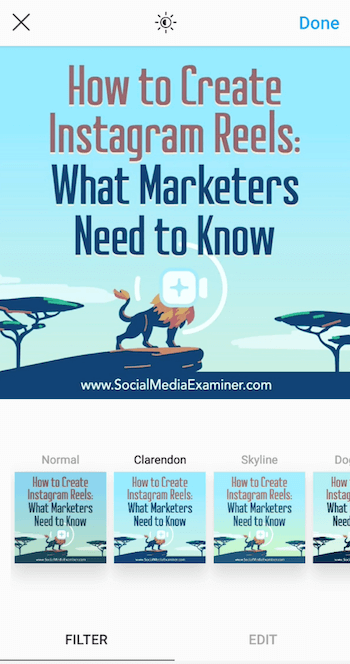
You can also complete other edits at this point (like saturation and brightness) for that individual image or video. Tap Edit at the bottom of the screen to see your editing options.
When you're finished, tap Done to return to the carousel selection and tap on the next image or video to select the filter and make edits for that piece of content. Continue until you're done editing and then tap Next.
Adjust Filter Intensity
You might decide not to use certain Instagram filters because they're a little too intense or alter your image too much. I get it, and that's why I never use a filter at full intensity. Fortunately, Instagram lets you adjust the intensity of the filters you apply to your images.
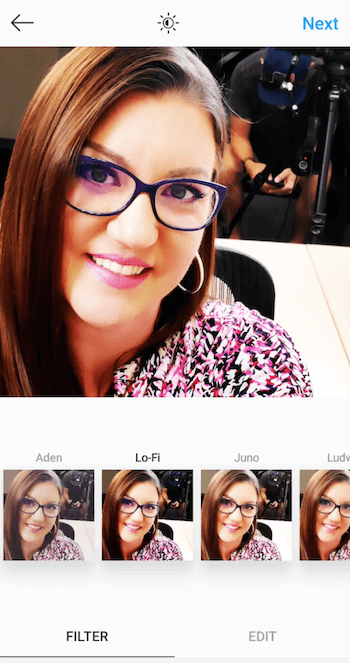
When you select a filter for your post, tap the filter again to display the intensity slider, which ranges from 0 to 100. Simply drag the slider toward the 0 to reduce the intensity of the filter. This way, you can get the enhancement you want on the image or video but to the degree you prefer.
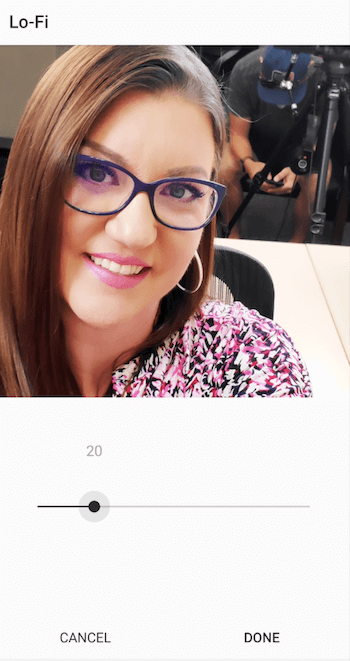
#2: Manage Instagram Stories Filters
Now let's talk about Instagram Stories filters. When you add a photo or video to stories, you're taken to the editing screen where you can add stickers, doodles, and more. This is also where you can add filters to your post.
Simply swipe left or right across the screen to access a variety of filters. As you scroll, you'll see the name of each filter on the screen.
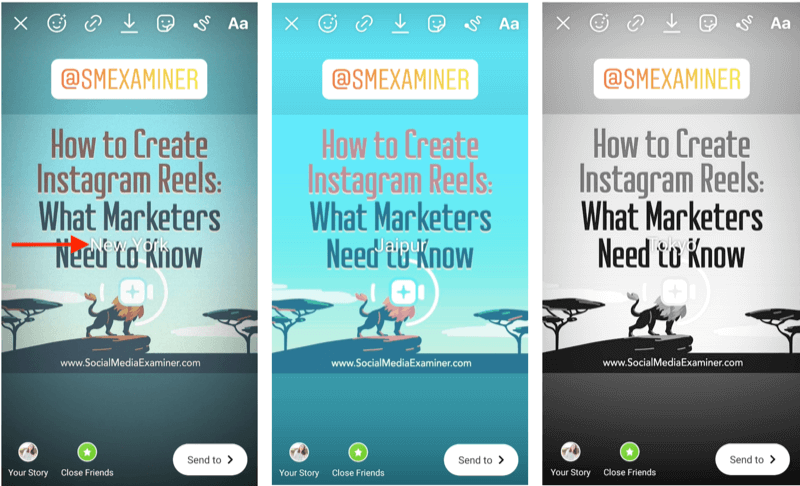
Unlike Instagram feed posts, you can't edit or organize story filters. You just have to scroll through the list to find the one you want to use.
#3: Manage Instagram Reels Filters
You can choose from two types of filters for your Instagram Reels videos.
Before you film a clip for a reel, select Effects from the left navigation.

This opens a series of filters or effects at the bottom of the screen next to the shutter button. Scroll left or right to choose the effect or overlay to add to your clip.
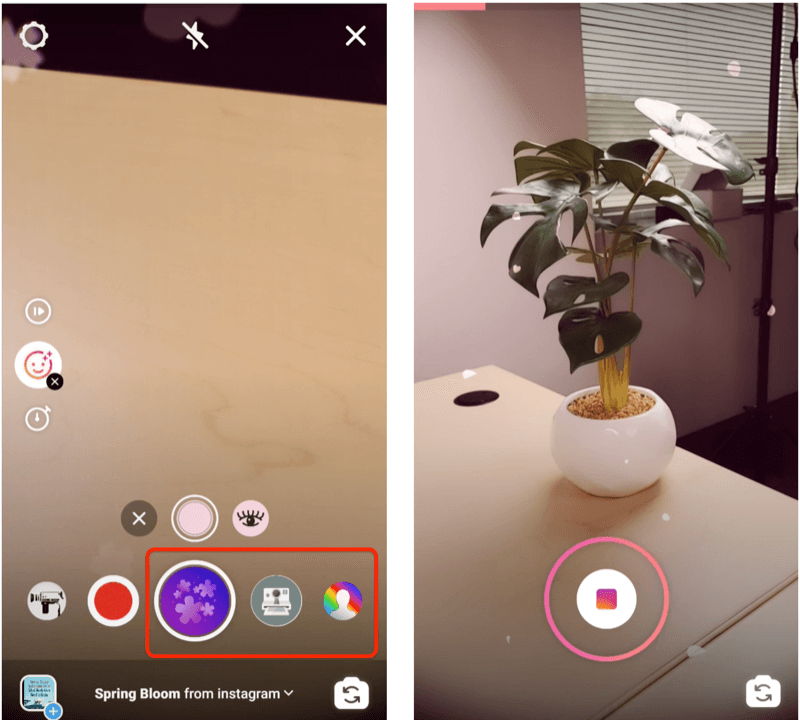
Remember that you have to select these effects before filming each clip for your Instagram reel.
Once you're done filming all of the clips, you'll move to the editing screen, which looks nearly identical to Stories. This is where you can add filters to your entire video. These filters are the same ones available for Instagram Stories. Swipe left or right just as you would in a story to select the filter to add to the reel.
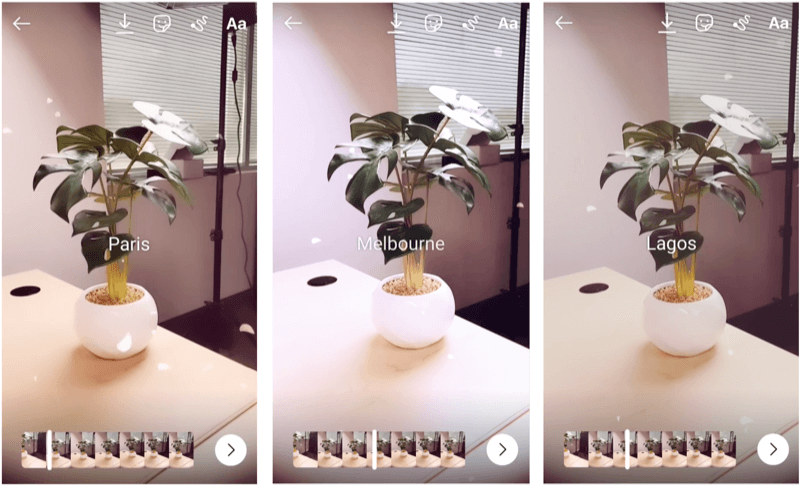
Conclusion
If you're tired of scrolling through all of the Instagram filters to find the one you want to use, try these time-saving tips to organize your Instagram filters for the feed, Stories, and Reels. Stick with two to three filters to keep your Instagram content cohesive and on-brand.
What do you think? What are your thoughts on choosing filters for your Instagram content? Share your thoughts in the comments below.
More articles on Instagram marketing:
- Learn why and how to apply Instagram location tags and product tags to your posts.
- Find out how to navigate and use the desktop version of Instagram for your marketing activities.
- Discover four places to drop your links on Instagram and discover pro tips and tricks to optimize your links for clicks.
Attention Agency Owners, Brand Marketers, and Consultants

Introducing the Marketing Agency Show–our newest podcast designed to explore the struggles of agency marketers.
Join show host and agency owner, Brooke Sellas, as she interviews agency marketers and digs deep into their biggest challenges. Explore topics like navigating rough economic times, leveraging AI, service diversification, client acquisition, and much more.
Just pull up your favorite podcast app, search for Marketing Agency Show and start listening. Or click the button below for more information.

