Do you want more mileage out of your broadcasts?
Reusing your Facebook Live video can help improve your impact and visibility.
In this article, you'll discover how to download and repurpose your Facebook Live videos on other social media platforms.
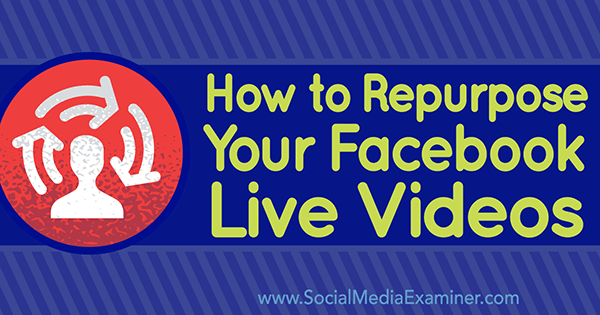
Listen to this article:
Where to subscribe: Apple Podcasts | Spotify | YouTube Music | YouTube | Amazon Music | RSS
#1: Download From Your Facebook Profile
Facebook Live lets you broadcast a live-stream video from your phone. If you've live-streamed a great video you'd like to keep, follow these steps to download the video file from your Facebook:
First, log into Facebook.com and go to your profile. Next, locate the Videos tab below your profile's cover photo (along the bottom of the image or in the More drop-down).
Now, click on Videos to see a list of videos you've posted to your profile.
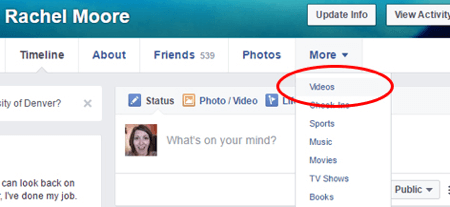
Next, click on the thumbnail of the Facebook Live video. After the video opens, click on Options (along the bottom of the video) to reveal the menu to download it.
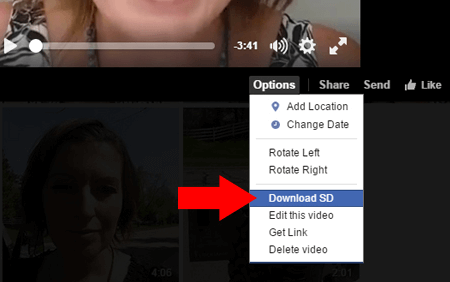
Once you click the Download option, your stand-alone video will open. Right-click on the video and select Save Video As to save the video as an MP4 file to your computer.
#2: Download From Your Facebook Page
If your Facebook page is lively, the steps below are your best route to download your Facebook Live video from your page. Note: You must be an authorized manager on the page to access the options below. Let's get started!
Once you complete a Facebook Live video from your page, you have a few optimization options to increase the reach and purpose of your post. (The options below are presently only available for Facebook Live videos streamed from a Facebook page.)
First, log into the Facebook page you used for your Facebook Live post. Next, click on the Publishing Tools tab along the top.

In the left-hand column of tabs, click on Videos to see a list of your page's posted videos. Find and click on the Facebook Live video you wish to download.
Look for the Video Details pop-up window. Along the bottom, you'll see any posts related to your video. Click on the post link to uncover additional optimization and download options for your video.
Get World-Class Marketing Training — All Year Long!
Are you facing doubt, uncertainty, or overwhelm? The Social Media Marketing Society can help.
Each month, you’ll receive training from trusted marketing experts, covering everything from AI to organic social marketing. When you join, you’ll also get immediate access to:
- A library of 100+ marketing trainings
- A community of like-minded marketers
- Monthly online community meetups
- Relevant news and trends updates
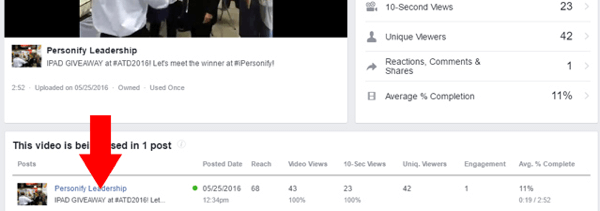
In the bottom-right corner of the Post Details pop-up window, find and click on the Edit Post button.
To optimize your Facebook Live video from the Basic tab, add titles, tags, and custom thumbnail images. From the Advanced Tab, you can also choose to allow or prevent your video from being embedded in an external website.
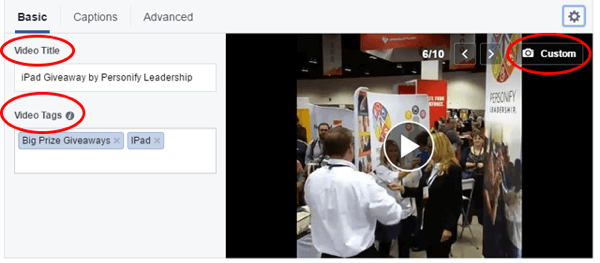
In addition, you can upload a Closed Captioning file to your video for access by the hearing-impaired.

Discover Proven Marketing Strategies and Tips
Want to go even deeper with your marketing? Check out the Social Media Marketing Podcast! Publishing weekly since 2012, the Social Media Marketing Podcast helps you navigate the constantly changing marketing jungle, with expert interviews from marketing pros.
But don’t let the name fool you. This show is about a lot more than just social media marketing. With over 600 episodes and millions of downloads each year, this show has been a trusted source for marketers for well over a decade.
Next, look for the gear icon above the top-right corner of your video's image. Click the gear icon and select which version you want to download.
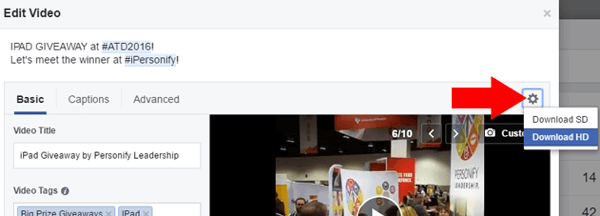
If you just went live from your page in the last day or two, there's a slightly faster way to find the download option. This brief video will show you how to quickly download your most recent live video.
#3: Repurpose Your Facebook Live Videos
The show doesn't stop once you click Finish and Post in your Facebook Live broadcast. While your video post can reach far and wide on Facebook, you can push that reach even further after the video has wrapped up.
Upload Your Live Video to YouTube or Vimeo
Once you've downloaded your Facebook Live video, you can upload your video to other video hosting sites or channels to reach a wider audience. If you upload it to YouTube, you can even use YouTube's simple video editing tools to trim your video down to the moment(s) you want to keep and share. Don't forget to use YouTube's features to add a branded watermark, action cards, a description, and tags.
Share Your Live Video With Newsletter Subscribers
If your email newsletter could use a shot in the arm, add your Facebook Live video into your next issue.
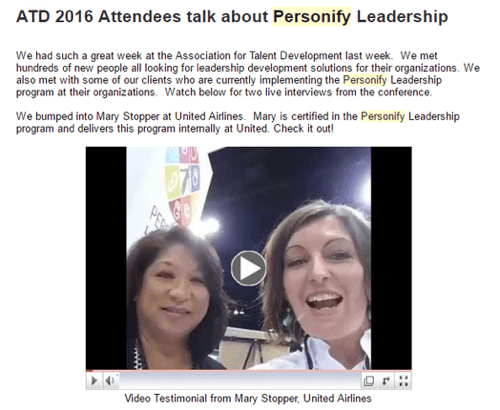
Personify Leadership shot partner interviews at an international conference and later used the Facebook Live videos to inform newsletter subscribers. The company was able to increase credibility by highlighting their key partnerships.
Embed Your Live Video in Your Website or Blog
To see the options to embed, edit, and even schedule an expiration date for your Facebook Live video, go back the Post Details pop-up window and click the Post tab.
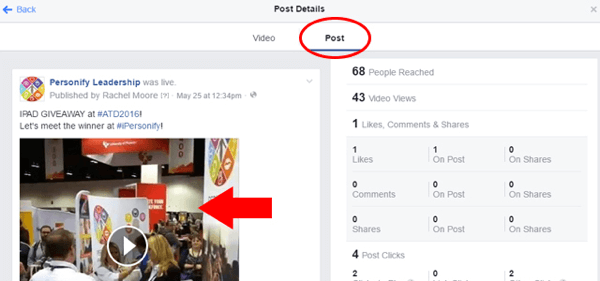
After clicking the Post tab, click on the image of the video to access video options (including downloading the video file).
Then you'll click on Options so you can view the options for your video post. You can click Embed to copy the code to add an iFrame of the video to your website or blog.
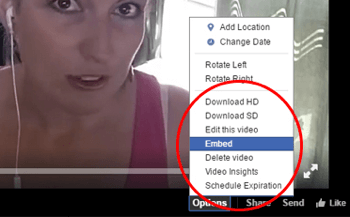
Provide Your Live Video to Featured Guests and Partners
If you collaborate with other individuals, brands, or organizations for your Facebook Live content, use their social media and digital influence to stretch your video's impact further.
A great example of a brand partnering with others to expand the reach of Facebook Live is HarperCollins Publishers. They shoot promotional Facebook Live videos featuring authors and also allow viewers to ask questions in real time before book signing events at brick-and-mortar bookstores.
Once the post is live, the videos are then shared and hosted on HarperCollins' domain, as well as the authors' websites to capture more eyes. This approach has led to higher attendance at in-person events.
By coupling the reach of Facebook Live with existing website traffic and visits, your business can get even more out of your live-streaming videos.
Conclusion
Facebook Live videos offer excellent repurposing opportunities that you can quickly plug into other social media marketing channels. Live videos are ready and waiting to expand your reach and grow your audience even more.
What do you think? How are you repurposing your Facebook Live videos to do more for you? Please share the different ways you've used and reused your Facebook Live broadcasts in the comments below!
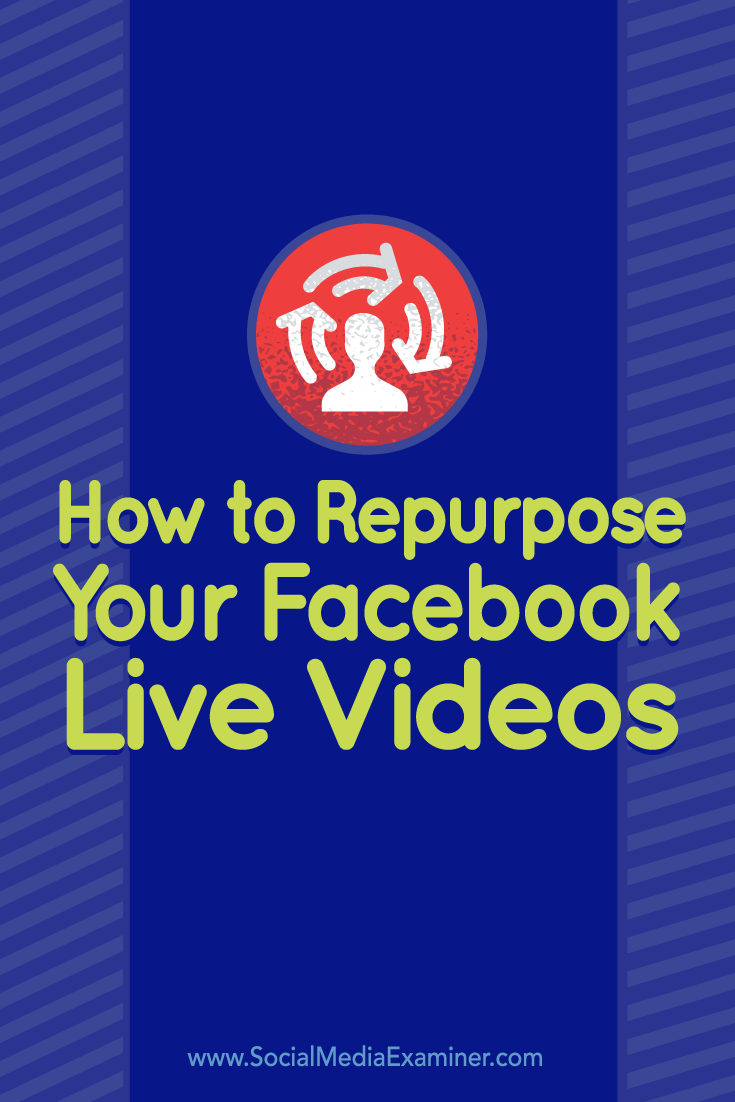
Attention Agency Owners, Brand Marketers, and Consultants

Introducing the Marketing Agency Show–our newest podcast designed to explore the struggles of agency marketers.
Join show host and agency owner, Brooke Sellas, as she interviews agency marketers and digs deep into their biggest challenges. Explore topics like navigating rough economic times, leveraging AI, service diversification, client acquisition, and much more.
Just pull up your favorite podcast app, search for Marketing Agency Show and start listening. Or click the button below for more information.


