Want to stand out on LinkedIn? Are you taking full advantage of video on LinkedIn?
In this article, you'll discover four underutilized opportunities to use LinkedIn video in your everyday marketing efforts.
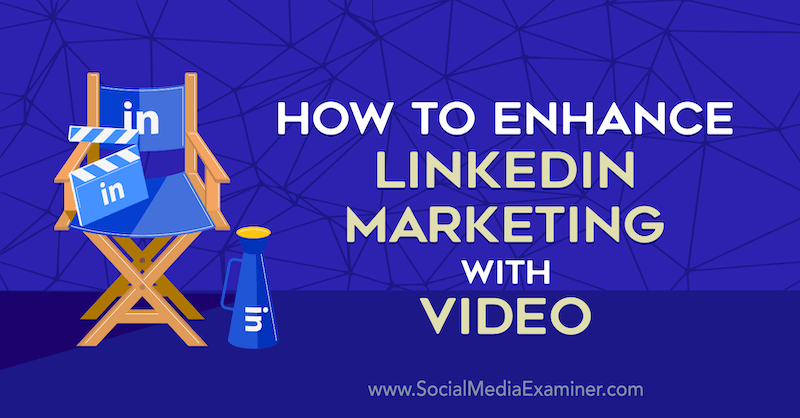
#1: Introduce Yourself With Video via the LinkedIn Profile Featured Section
The Featured section for LinkedIn profiles was introduced in 2020 and is still rolling out to accounts. It's designed to showcase your professional experience and knowledge through links, articles, media, and your own posts on LinkedIn.
This is the perfect place to share a video introducing yourself and your business. Ideally, it should be a short video—under a minute—where you talk directly to the camera. It's important to catch your audience's attention in the first few seconds.
Because LinkedIn is a social media platform for professionals, put some effort into planning your video. Outline what you're going to say and remove any background noise from the scene where you're filming. Recording with a microphone plugged into your smartphone will work fine, or you could invest in hiring someone to help you create your video. The content of the video is more important than a polished finish.
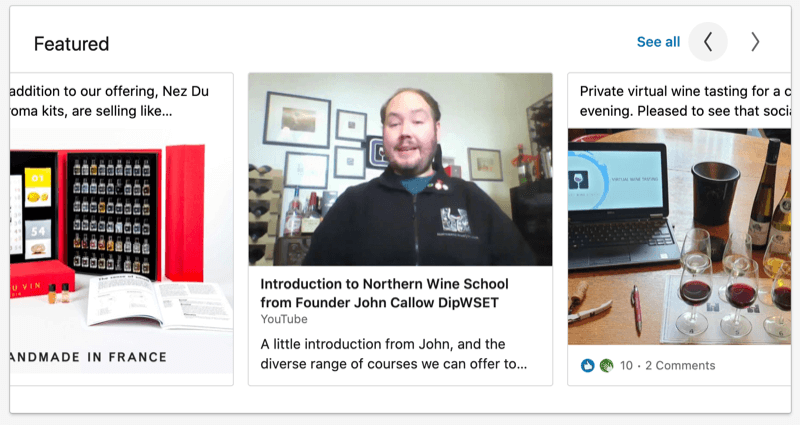
Pro Tip: Always include a call to action (CTA) at the end of your video. For LinkedIn, I suggest that you ask people to reach out and connect with you on the platform.
If you prefer to create an animated video to explain your business, there are easy-to-use tools you can use to put together your video.
Once you've recorded your video, here are two ways to add it to the Featured section of your LinkedIn profile.
Share an External Video Link
LinkedIn doesn't allow you to upload video directly to the Featured section. However, you can link to an external video on YouTube, Vimeo, or other video sharing sites.
If you haven't previously used the Featured section, you can find it under the Add Profile Section menu on your introduction card at the top of your LinkedIn profile.
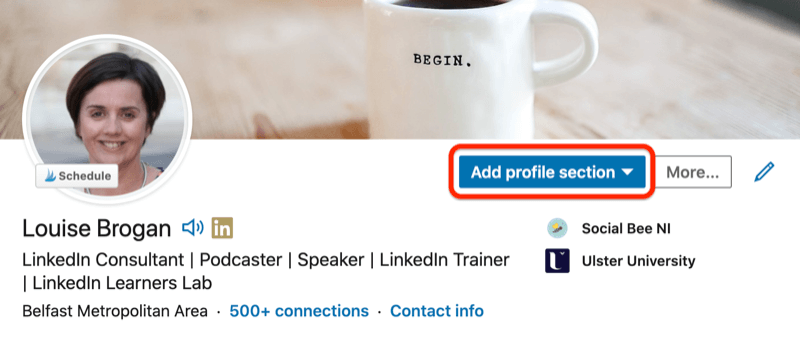
To add a link to your video, click the + button in the Featured section and select the option to add a link to external media (such as Vimeo or YouTube). Paste the URL of your external video into the box and press Enter.
Get World-Class Marketing Training — All Year Long!
Are you facing doubt, uncertainty, or overwhelm? The Social Media Marketing Society can help.
Each month, you’ll receive training from trusted marketing experts, covering everything from AI to organic social marketing. When you join, you’ll also get immediate access to:
- A library of 100+ marketing trainings
- A community of like-minded marketers
- Monthly online community meetups
- Relevant news and trends updates
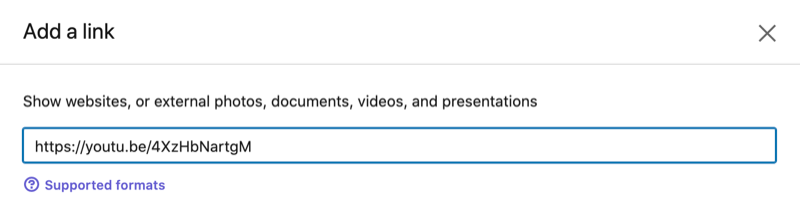
Make sure your thumbnail will grab the attention of the person viewing your profile. You can create a thumbnail in the design app of your choice or start with the opening screen of your video.
Also add an eye-catching title (required) and description (optional) to encourage people to click on your video. The description is automatically pulled from the page you've linked but you can edit it to make it more LinkedIn-friendly. Using an external link means the person viewing your profile will be taken away from LinkedIn to watch your video.
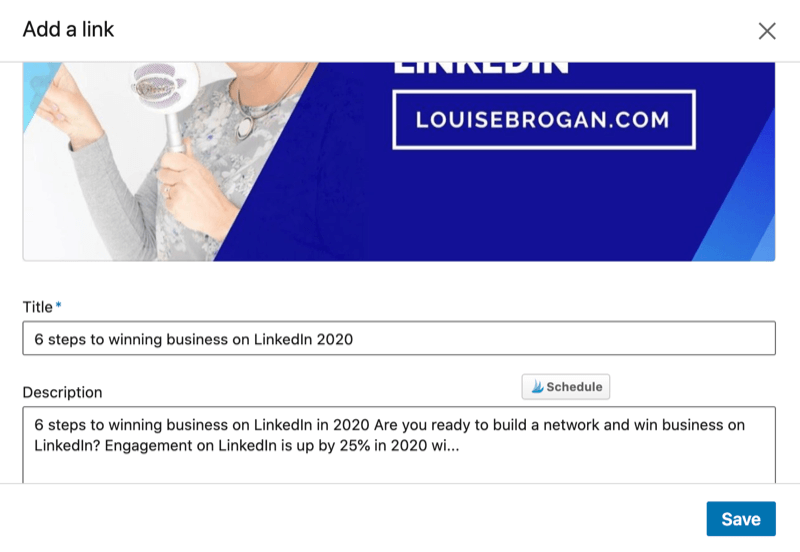
When you're done, click Save to save your changes.
Pro Tip: Keep your Featured section up to date. You can remove videos from this section or rearrange them to highlight your most recent or relevant video.
Add a LinkedIn Video Post
There's also a workaround for adding LinkedIn video to your Featured section by using LinkedIn video posts.
First, upload your video directly to LinkedIn as a post. This type of video is known as native video. Once it's published as a post, you can add it to your Featured section.
The advantage of this approach is that you're keeping the viewer's eyes on your LinkedIn profile rather than sending them to an external site to view your content.
Keep your video short—a “talking to camera” video will work well here. You could introduce yourself and your business and explain to viewers what they can expect if they hire you to work with them or buy your product.
When shooting a talking-head video, keep these tips in mind:
- Always look directly at the camera lens as opposed to the screen.
- Use more energy than if you were talking to someone in person because the camera will zap some of your energy.
- Smile!
- Include a CTA at the end of your video.
To add your LinkedIn video post to the Featured section of your profile, click on the three dots at the top-right corner of the post. Choose the top option: Feature on Top of Profile.
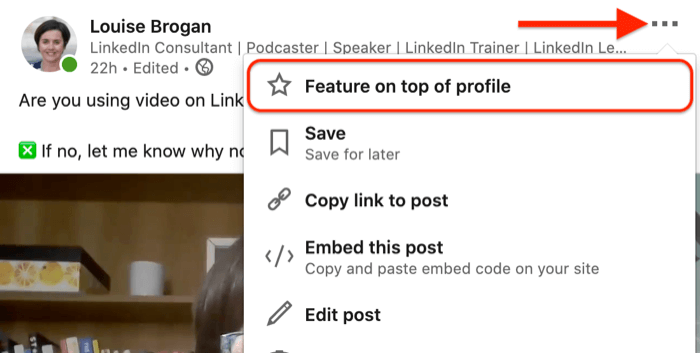
#2: Demonstrate Expertise With Video via the LinkedIn Experience Section
Adding videos to support the work experience you've listed in your LinkedIn profile will amplify your experience and knowledge. Focus on sharing relevant experience that will help your ideal client base find you.
Here are some types of videos that work well in the Experience section:
- Speaker reels: If you've spoken at an event, add a show reel so conference and event organizers can see you in action.
- Videos of past client projects: Interview clients after you've wrapped up a project with them.
- Explainer videos: Show what happens when someone books your service.
To add your video content to the Experience section, click on the pencil icon on the right.
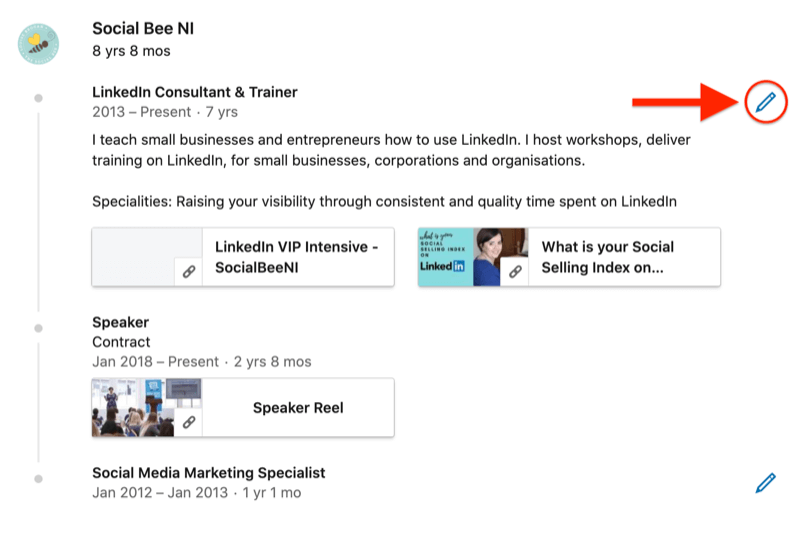
While you can't upload a video to the Experience section, you can link to external videos on sites like YouTube or Vimeo.
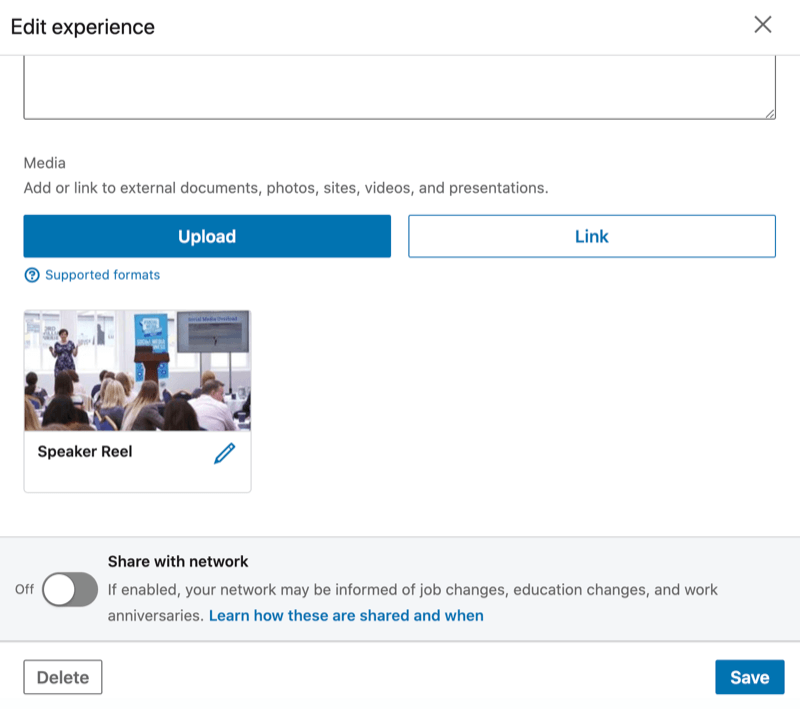
You can also repurpose a LinkedIn native video post by sharing it in the Experience section. To do this, first create your video post and publish it. Click on the three dots at the top right of the post and select the Copy Link to Post option. Then add it as a link in your Experience section.

Discover Proven Marketing Strategies and Tips
Want to go even deeper with your marketing? Check out the Social Media Marketing Podcast! Publishing weekly since 2012, the Social Media Marketing Podcast helps you navigate the constantly changing marketing jungle, with expert interviews from marketing pros.
But don’t let the name fool you. This show is about a lot more than just social media marketing. With over 600 episodes and millions of downloads each year, this show has been a trusted source for marketers for well over a decade.
#3: Diversify Content Delivery via Video Posts in LinkedIn News Feed
You can also post LinkedIn video directly to the news feed. Native video will autoplay for your network, whereas a link to an external site won't.
Here are eight types of video you can share to support your business.
Show How to Use Your Product: For a product-based business, show how your product works, reveal what customers should expect to see when they open the box, and share tips for using your product. Product demos are very popular on other social media platforms and you can stand out by sharing this content on LinkedIn.
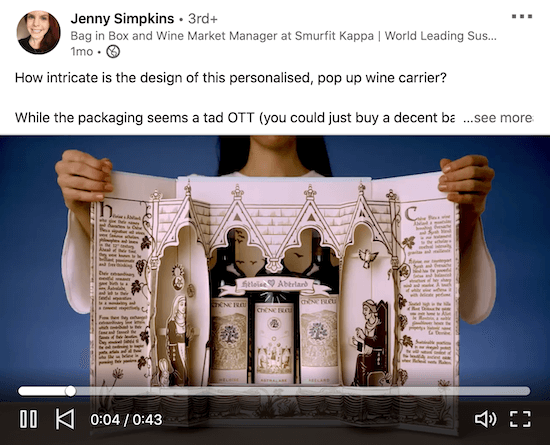
Demonstrate Your Service: If you're a service-based business, explain what you do and how someone can book a call with you. In the post below, an online piano coach uses video to showcase his skills. The text overlay with a CTA helps attract the audience's attention.
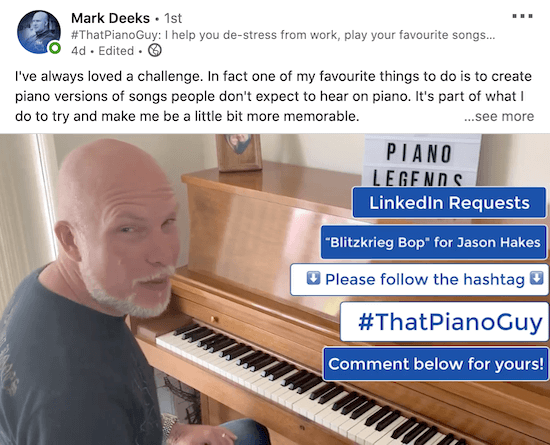
Answer FAQs: Keep a record of your ideal clients' frequently asked questions and create a series of LinkedIn videos that answer them. Short, helpful videos can increase your visibility on LinkedIn and demonstrate your subject-matter expertise. Explain key terms you use in your business.
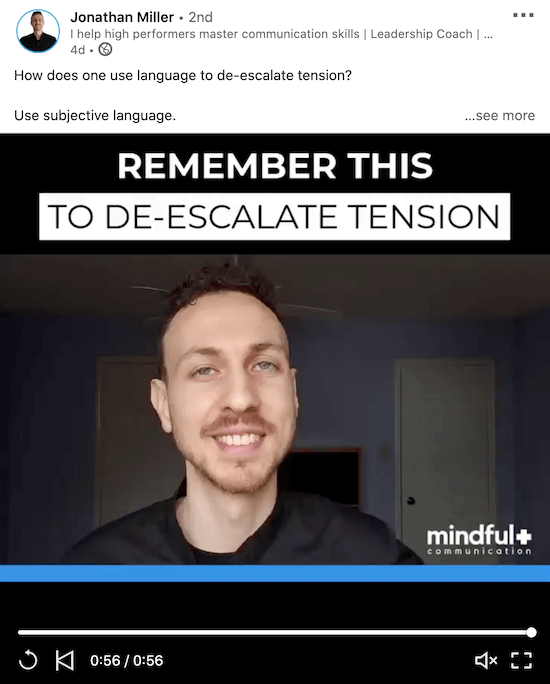
Show How You Work: Give viewers an inside look at how you do business. In this video from a seafood processing plant, a senior executive explains in a voiceover what the company does and takes viewers on a tour inside the factory. This behind-the-scenes look gives viewers a sense of involvement and satisfies their curiosity.
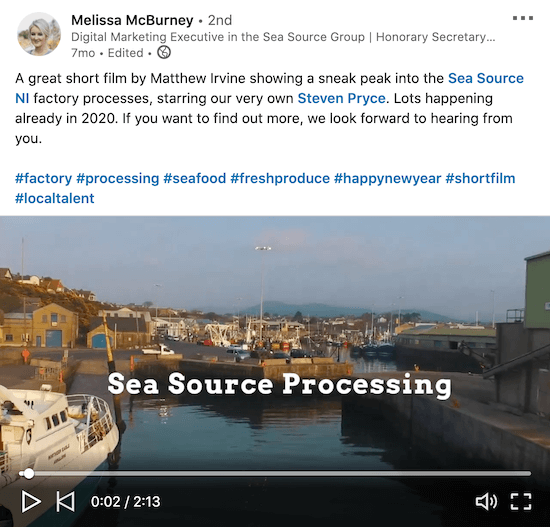
Introduce Your Team: Create a “meet the team” video to introduce new team members. If you're hiring, this is a great way to show applicants what the people behind your business are really like.
Interview a Client or Thought Leader: Use third-party software such as Zoom to record your interview and then upload it to LinkedIn.
Record a Customer Testimonial: A video testimonial from a client has more impact than a written testimonial. Consider asking your clients if they'll record a short video recommendation for your business.
Share an Announcement: If you're hosting an event, launching a podcast, or sharing some important news, create a short video about it to catch people's attention in the news feed. The video post below announced the user's appearance on local radio.
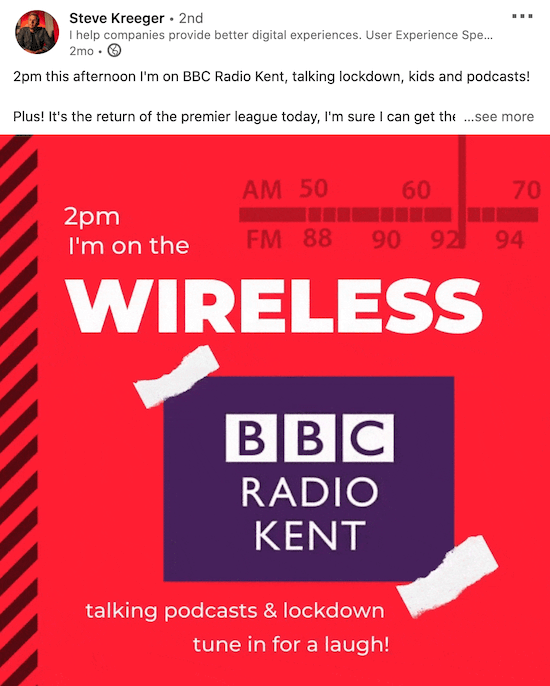
Optimize Your LinkedIn Video Post
To upload video directly to LinkedIn, the content needs to be 10 minutes or less in length. If your video is longer than that, consider editing it to show the highlights and encourage viewers to watch the rest of the video on your website.
In your LinkedIn post, explain why you're sharing the video, tag people in the video, add three relevant hashtags, and invite viewers to comment and share your video. Remember to respond to every comment you receive.
Also make sure you add captions for people who are watching with the sound off. LinkedIn lets you add an SRT file when you upload the video. Click on Edit and the options to add your video caption file and a thumbnail will appear.
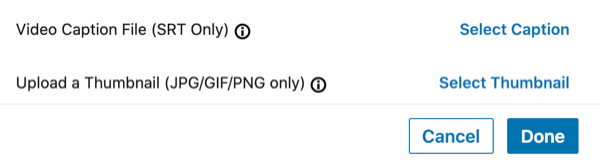
Pro Tip: Consider creating a regular video post slot on your LinkedIn profile so your audience will come to expect it. This is great for building your “know, like, and trust” factor. People make buying decisions after several interactions with a business and your video strategy should be part of this. For instance, if you're a coach, you might share a weekly video tip on productivity, and then when someone is looking for productivity help, you'll be top of mind.
#4: Improve Person-to-Person Communication via Video in LinkedIn Messages
LinkedIn lets you create video messages in the LinkedIn mobile app and send them to your connections via Messages. This type of video will be informal because you'll be recording and sending it without any editing.
To send a video message to a connection, open Messages and select your contact.
Next, tap on the + button to the left of the Write a Message box. In the menu that opens, select Video and then record your message.
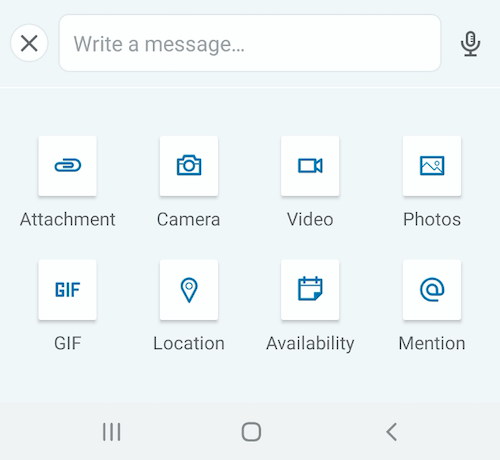
Conclusion
Video is a great way to engage with your LinkedIn network and showcase your subject matter expertise and work experience. With the promotion of LinkedIn live and the awaited rollout of LinkedIn Stories to all users, video marketing is only going to continue to grow on the platform.
Let me leave you with one final LinkedIn video tip: Use landscape video only. If you upload vertical video to LinkedIn, it will get cropped!
What do you think? Do you use video in your LinkedIn marketing? What types of videos do you create? Share your thoughts in the comments below.
More articles on video marketing:
- Discover three techniques to produce video people will watch on social media.
- Learn how to go live in HD quality from your computer.
- Explore five ways to repurpose audio and video content for social media.
Attention Agency Owners, Brand Marketers, and Consultants

Introducing the Marketing Agency Show–our newest podcast designed to explore the struggles of agency marketers.
Join show host and agency owner, Brooke Sellas, as she interviews agency marketers and digs deep into their biggest challenges. Explore topics like navigating rough economic times, leveraging AI, service diversification, client acquisition, and much more.
Just pull up your favorite podcast app, search for Marketing Agency Show and start listening. Or click the button below for more information.

