 Do you want to take your Snapchat marketing up a notch?
Do you want to take your Snapchat marketing up a notch?
Have you explored all of Snapchat's features?
Learning to use all of the features Snapchat offers is a big part of telling stories people will want to follow.
In this article, you'll discover 10 hacks for creating more appealing Snapchat stories.
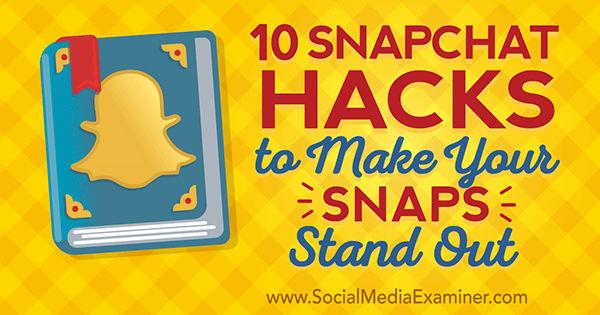
Listen to this article:
Where to subscribe: Apple Podcasts | Spotify | YouTube Music | YouTube | Amazon Music | RSS
#1: Use Complementary Color Schemes
You may be familiar with the color gradient that Snapchat gives you to doodle on your photos, but did you know you can get all of the different shades of color too, including black and white?
When you select a color, drag your finger over to the top left of the screen for lighter shades that will eventually turn to white. Or drag down towards the bottom for darker shades and the bottom left for black.
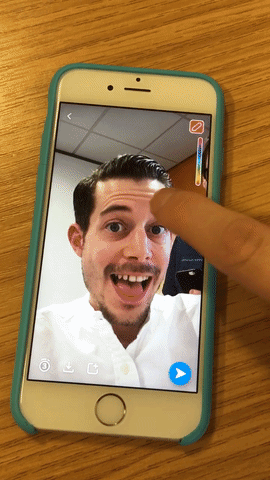
#2: Customize Text Size and Color
You can also change the color and size of your text, down to the letter.
Here's how you do it: after you write something, click the T symbol to make the text bigger. Next, tap on your text. Then play with the color picker to change the color. Finally, press and hold over the text to bring up the highlighting tool, and select individual letters for which you want to change the color.
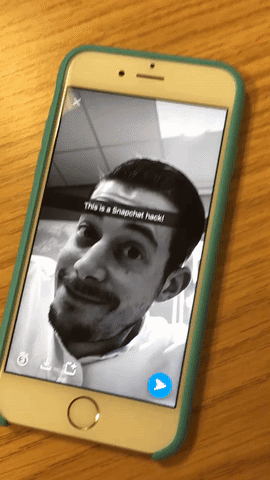
Tap done to finish. You can now pinch smaller, expand bigger, and rotate the bit of text to make even funkier snaps.
#3: Combine Snap Filters
Snapchat features a good range of filters and geofilters, so many that sometimes one just isn't good enough.
Here's how to choose more than one filter. After you take your photo, swipe right or left to choose your first filter. Next, hold one finger steady on the screen, and swipe with a different finger to select another filter.
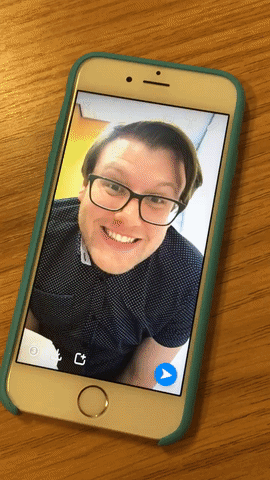
At the moment, you can do this for up to three filters per photo/video.
#4: Use Close-ups in Video
This hack is easy, yet many people don't make the most of it.
Get World-Class Marketing Training — All Year Long!
Are you facing doubt, uncertainty, or overwhelm? The Social Media Marketing Society can help.
Each month, you’ll receive training from trusted marketing experts, covering everything from AI to organic social marketing. When you join, you’ll also get immediate access to:
- A library of 100+ marketing trainings
- A community of like-minded marketers
- Monthly online community meetups
- Relevant news and trends updates
When recording video on Snapchat, focus on your subject and play with the zoom function. Doing this can help you retain your viewers' interest for the entire 10 seconds.
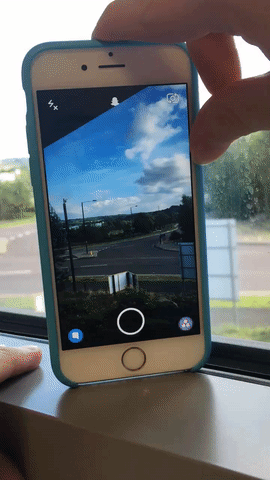
While recording with either the front-facing or rear-facing camera, simply slide your thumb up and down the screen to zoom in and out.
#5: Add a Soundtrack to Snaps
It's easier than ever to incorporate music into your snaps. If you have a favorite song that sums up the moment you're snapping, simply load the song onto your music player on your phone (iTunes, Spotify, etc.), and when you start snapping, the song will continue playing in the background.
Note: Pay attention to music rights, especially if you're a big brand. You could find yourself in trouble if you use unlicensed music in a way that could be portrayed as advertising your product.
#6: Use 3D Stickers in Videos
3D stickers are a fairly recent update to Snapchat. They offer a great way to make your 10-second videos a lot more entertaining.
You can add 3D stickers to make your emojis and Snapchat graphics stay in place in a video. It's simple to do. First, shoot your video and select your sticker by clicking the square on the top line. Next, place your sticker where you want it to appear in the video. Then, at the point of the video you want the sticker to stick, simply press and hold, then release.
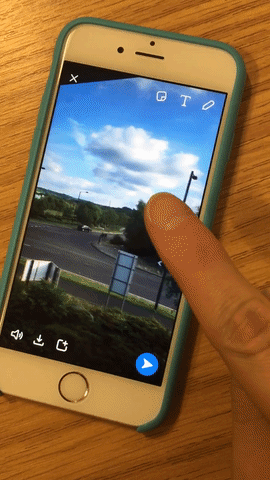
#7: Create Custom Filters
Another neat little trick is to create your own color filters/gradients for snaps. Use the emojis and stickers Snapchat gives you.

Discover Proven Marketing Strategies and Tips
Want to go even deeper with your marketing? Check out the Social Media Marketing Podcast! Publishing weekly since 2012, the Social Media Marketing Podcast helps you navigate the constantly changing marketing jungle, with expert interviews from marketing pros.
But don’t let the name fool you. This show is about a lot more than just social media marketing. With over 600 episodes and millions of downloads each year, this show has been a trusted source for marketers for well over a decade.
First, find an emoji that has an outline color you want to use (maybe your brand colors). Next, make the emoji larger by expanding it multiple times, and as you do, move it to one side and down. The more you expand it, the more blurred it becomes around the edges of the emoji.
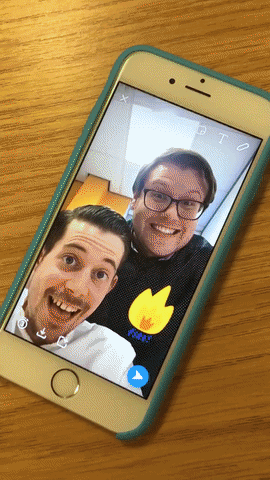
You can place it in such a way you get a cool gradient on your photo or video. Also, you can combine Hack #6 and Hack #7 to create 3D filters!
#8: Enable Hands-free Snapping
One of the restrictions of Snapchat is that you must keep your finger on the button. So most selfie sticks are out of the question.
Or are they?
This hack is for iPhone users, but you can get similar assistive-touch apps on the other platforms. On iPhone, though, this is a built-in feature. In Settings, go to General > Accessibility. Next, turn on Assistive Touch and click Create New Gesture. Now, tap and hold in the space provided for 10 seconds in one place, just as you do to record a snap.
The blue bar at the bottom should fill up to let you know how long you should hold. Next, save the gesture as something memorable such as “Snapchat – No Hands!”
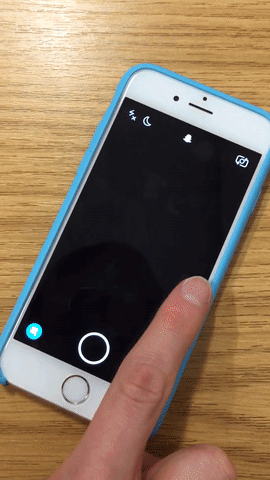
Now, open Snapchat and tap the little white dot in a black square that should have appeared on your screen. Select Custom, and then tap the name of your newly created custom gesture. A white circle with a dot in the middle should appear on your screen.
To use it, tap and drag the white circle down to the Record button on your screen. As soon as you let go, it starts recording and your hands are free to do as they wish.
You could use this hack with a tripod to show a hands-on demonstration via Snapchat, or just to impress your connections!
#9: Draw With Increased Precision
Here's another hack that uses the accessibility functions on your iPhone. Again, there will be apps available for this for Android users; however, we'll show you how it works with an iPhone.
You can use the Zoom function to get super-specific when it comes to using the pen tool on Snapchat. Sometimes, you might have to either write smaller or make more intricate works of art.

Here's how. In Settings, go to General > Accessibility > Zoom. Next, turn Zoom on, which brings up a zoom window. Now, go back to Snapchat, take your snap, and select the pen tool. Here, you can draw directly into the zoom window. When you move it away, your drawing will revert back to normal size.
This makes it much easier to do intricate drawings and smaller legible text. If you have fat fingers, this feature is extremely helpful!
#10: Edit Outside of Snapchat
This step takes some effort, but definitely packs a wow factor in your stories. Essentially you download one of your own snaps, put it into an editing suite, and then film it again through Snapchat.
Here's what the result looks like.
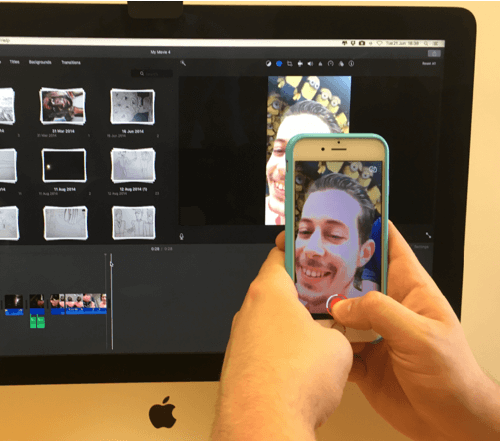
First, take a snap and download it to your phone. If it's already in your story, click on the three dots next to your story to expand all of your snaps in the story. Tap the Download button on the snap you want to edit.
Next, take that individual snap video and import it into your video editing suite. Get creative here. Try to relive the moment in slow motion and then replay backwards, or faster, or in a special feature, or zoomed in, and so on. Make the video 10+ seconds.
Now hold your phone steady and record the computer screen on Snapchat, recording this new edited video you just made. It will look like a smooth continuous series of snaps.
Pretty cool!
Conclusion
When it comes to Snapchat, the more exciting you can make your stories, the better. Just remember though, a big part of becoming better at telling stories on Snapchat is learning how all of Snapchat's tools work.
Now it's time for you to make some awesome stories! We challenge you to do all of them!
What do you think? Have you tried some of these hacks while using Snapchat? Do you have other ideas to get more out of the app? Please let us know in the comments below!
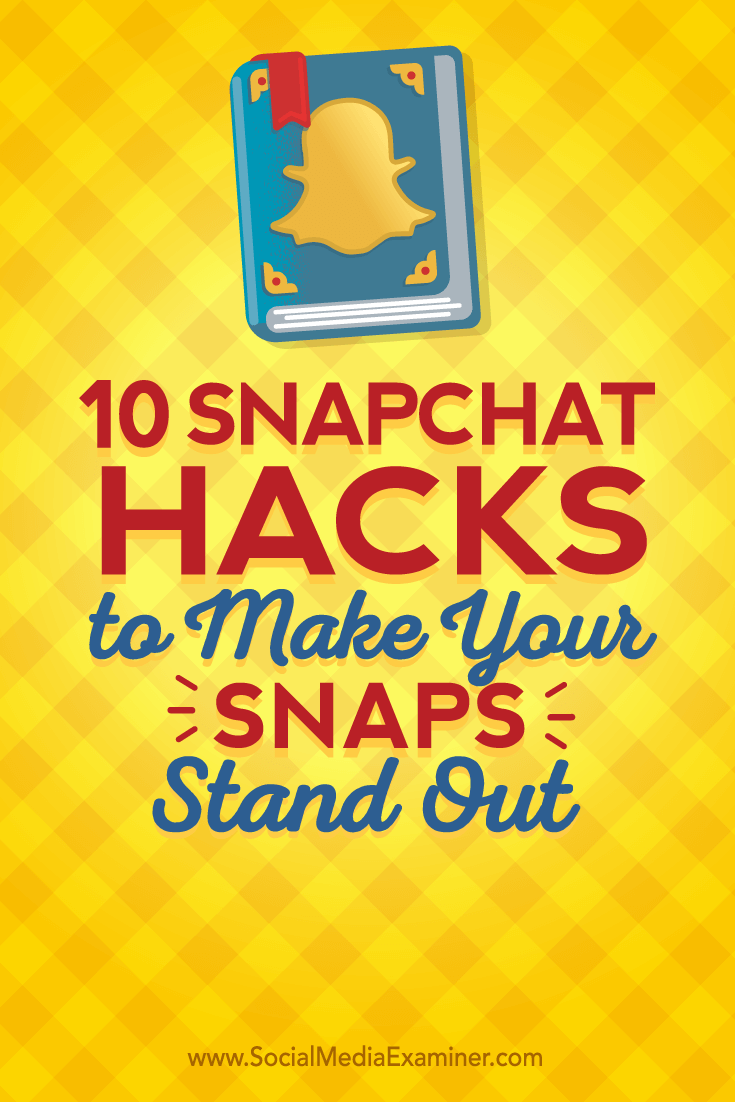
Attention Agency Owners, Brand Marketers, and Consultants

Introducing the Marketing Agency Show–our newest podcast designed to explore the struggles of agency marketers.
Join show host and agency owner, Brooke Sellas, as she interviews agency marketers and digs deep into their biggest challenges. Explore topics like navigating rough economic times, leveraging AI, service diversification, client acquisition, and much more.
Just pull up your favorite podcast app, search for Marketing Agency Show and start listening. Or click the button below for more information.

