 Want more information on people who visit your website?
Want more information on people who visit your website?
Did you know LinkedIn can help?
LinkedIn Website Demographics provides professional insights about your website visitors and allows you to remarket to them through LinkedIn ads.
In this article, you'll learn how to set up and use LinkedIn's Website Demographics for remarketing.
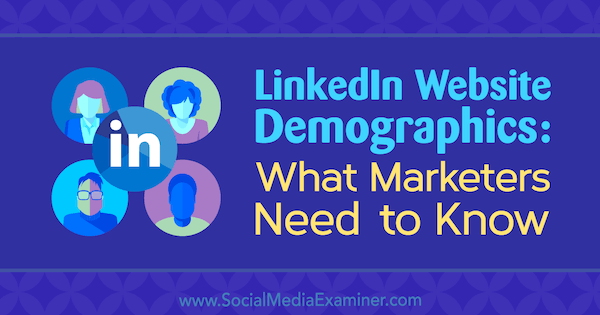
#1: Set Up LinkedIn Website Demographics
To set up LinkedIn Website Demographics, you need to log into your LinkedIn advertising account using the LinkedIn Campaign Manager. If you've used LinkedIn advertising, click on your account name to start setting up Website Demographics.
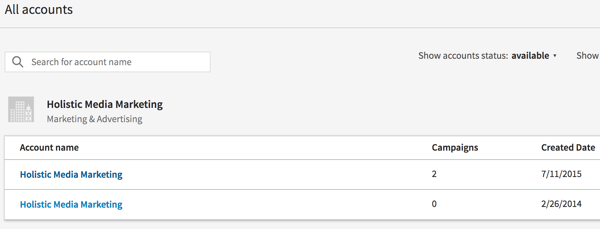
If it's your first time using LinkedIn advertising, you'll need to create an account for your business. On your first visit to the LinkedIn Campaign Manager, you're prompted to create your first ad to set up your LinkedIn advertising account. First, select an ad format.
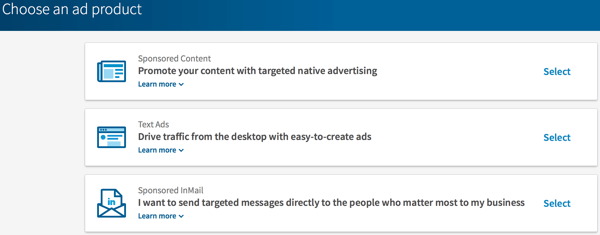
If you select Text Ads, you'll be able to create your account and optionally link it to a LinkedIn company page or showcase page.
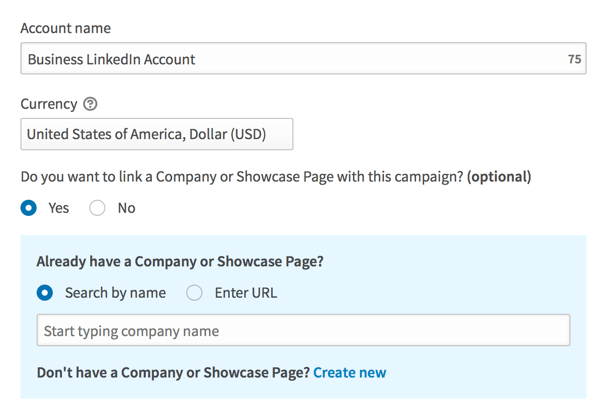
Once you've created your account, complete the first step to setting up a LinkedIn ad, which is to name your ad campaign. At the bottom of the screen, you should have an option to save the ad campaign as a draft. If not, go on to the next step and save the ad there.
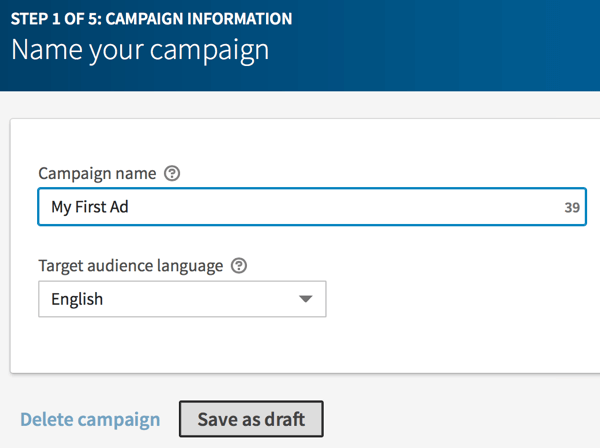
Once you save your first ad campaign as a draft, you're taken to your advertising account's dashboard. Click the Website Demographics link at the top.
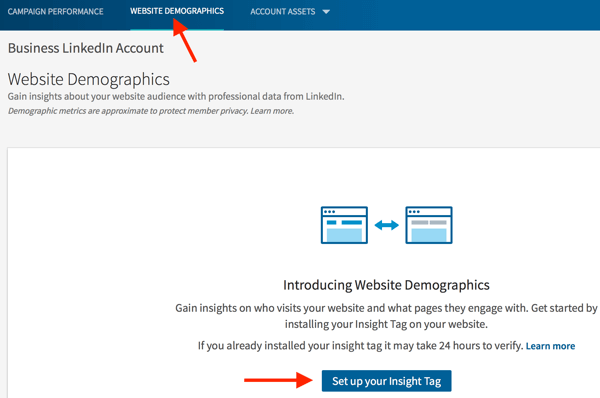
Click on the Set Up Your Insight Tag to get the code for your website so LinkedIn can start collecting data about your website visitors.
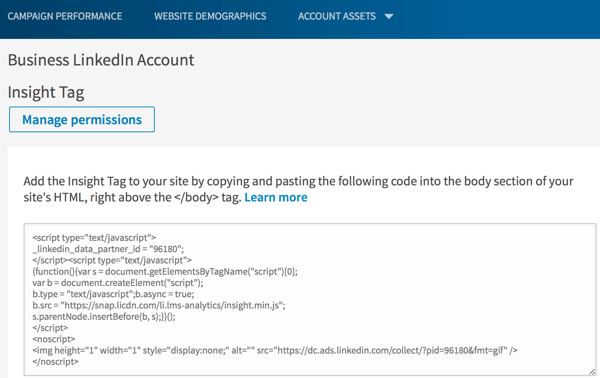
If you don't see the Website Demographics link, look for the Insight Tag option under the Account Assets menu, or if that option isn't available, select Matched Audiences and create an audience for your website visitors. Creating a new audience will give you the insight tag.
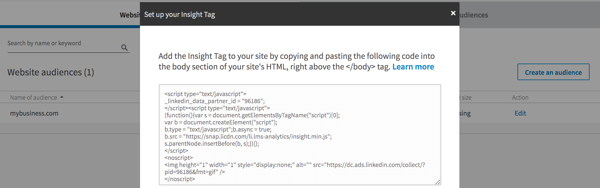
Matched Audiences
You can also use matched audiences to create audiences for specific segments of your website traffic. For example, if you want to view your website demographics for visitors who go to a specific page on your website (such as the thank-you page for your lead submission form), click the Create an Audience button to create a matched audience for leads.
Get World-Class Marketing Training — All Year Long!
Are you facing doubt, uncertainty, or overwhelm? The Social Media Marketing Society can help.
Each month, you’ll receive training from trusted marketing experts, covering everything from AI to organic social marketing. When you join, you’ll also get immediate access to:
- A library of 100+ marketing trainings
- A community of like-minded marketers
- Monthly online community meetups
- Relevant news and trends updates
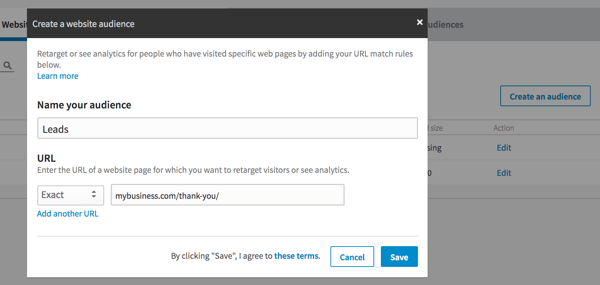
Creating matched audiences for website visitors who reach specific pages allows you to compare your website demographics for all of your visitors versus those who convert as leads, make purchases, subscribe to your newsletter, read your blog, and perform other activities.
Conversion Tracking
Select the Conversion Tracking option under the Account Assets menu to get LinkedIn to track conversions for your LinkedIn ad campaigns.

Discover Proven Marketing Strategies and Tips
Want to go even deeper with your marketing? Check out the Social Media Marketing Podcast! Publishing weekly since 2012, the Social Media Marketing Podcast helps you navigate the constantly changing marketing jungle, with expert interviews from marketing pros.
But don’t let the name fool you. This show is about a lot more than just social media marketing. With over 600 episodes and millions of downloads each year, this show has been a trusted source for marketers for well over a decade.
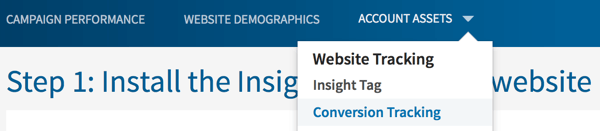
You can track more than one conversion, which allows you to monitor conversions such as purchases, email subscriber signups, and more.
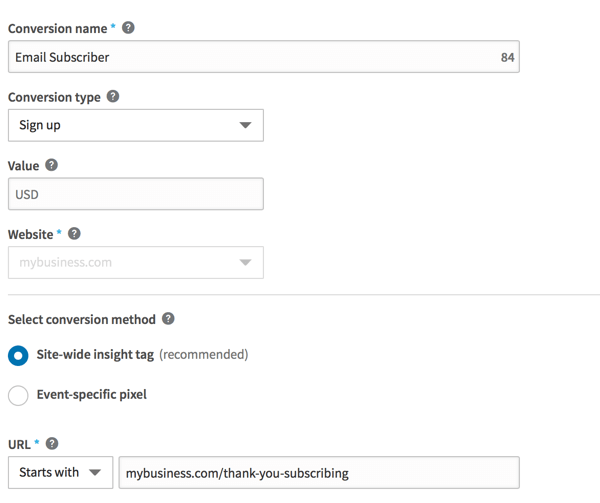
When you're finished, visit your Website Demographics section within 24 hours to make sure your insights tag is verified and starting to collect visitor data.
#2: View Your Website Visitor Data
Depending on the daily traffic your website receives, it may take several days for your website audience to include a minimum of 300 LinkedIn members for you to see your demographics data. Once you reach the minimum, you'll start to see your website visitor data.
You can view data for all of your website visitors or for specific audience segments (based on your matched audiences), compare data for one audience against another (such as all of your website visitors versus your leads), and see data for a specific time range, from one day to all time.

Next, use the View By drop-down menu to see specifics about your website audiences, including company industry, job title, job function, job seniority, company size, location, country, and company name.
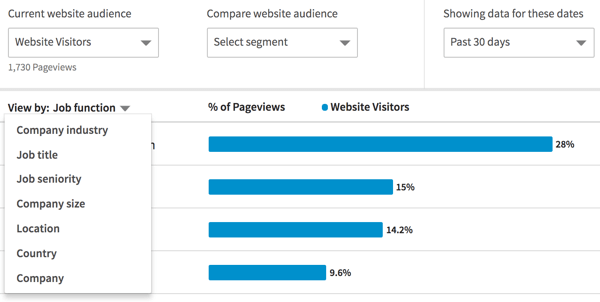
Each view shows you the percentage of page views and change for each group of visitors.
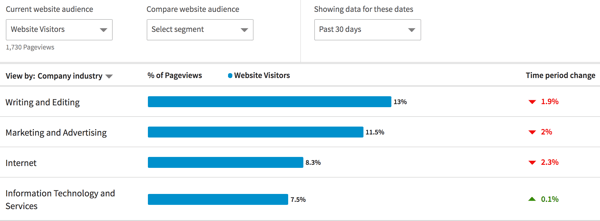
This data helps you see how closely your website visitors match your ideal customer base. For instance, if you know your customers are mostly in the Writing and Editing industry and from the United States, you want to see a higher percentage from that industry and country in your website demographics.
This information can also help you create more effective ads. Facebook and LinkedIn both allow you to target ad audiences based on details of your audience's work. On Facebook, you find these targeting options under Detailed Targeting, where you can include or exclude people with specific employers, industries, job titles, and office types.
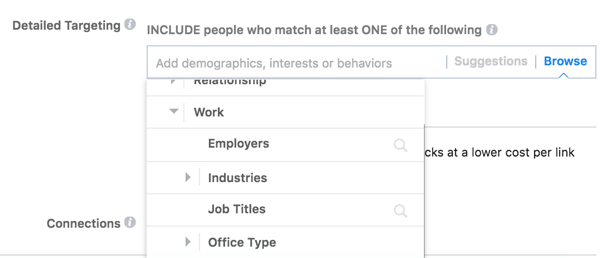
For LinkedIn, you can target people based on the following work details, most of which are included in your LinkedIn website demographics:
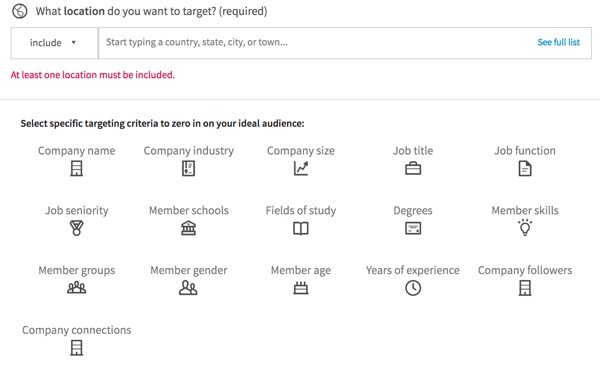
#3: Retarget Website Visitors With LinkedIn Ads
Want to target LinkedIn ads to reach your website visitors? If so, be sure to select matched audiences when you're ready to define your ad campaign audience.
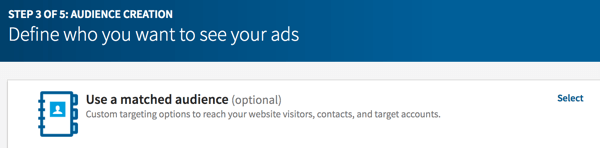
From there, either include or exclude your website visitors and other audiences you've created using the LinkedIn insight tag. Just start typing the name of your audience or click See Full List to choose from your available audiences.
You can include and exclude multiple audiences for each ad campaign. This is useful if you created an audience for all of your website visitors, as well as an audience for people who submitted a lead form or made a purchase. Simply include website visitors and exclude those who submitted your lead form or made a purchase. That way, your ad is only shown to people who haven't completed a conversion goal on your website.
Once you've selected your website audiences, continue to refine your audience using the general targeting options below for location and other work demographics.
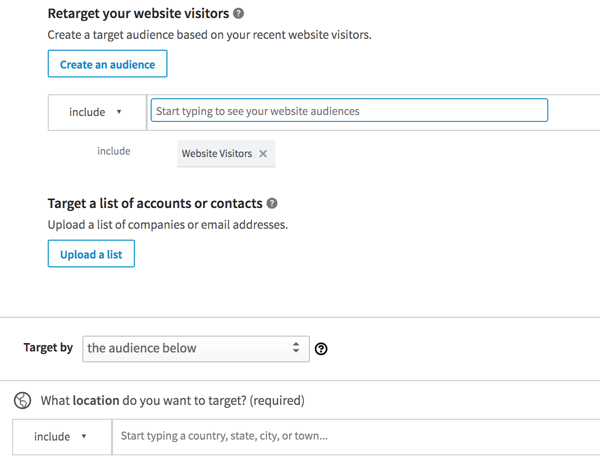
This allows you to make sure your audience is as similar as possible to your ideal customer base for a better return on investment from your LinkedIn ads.
Want more like this? Explore our LinkedIn for Business guide!
Conclusion
As you can see, LinkedIn Website Demographics can be useful for getting to know your website visitors, as well as retargeting website visitors with LinkedIn advertising.
What do you think? How do you use LinkedIn Website Demographics? Please share your thoughts in the comments below.
Attention Agency Owners, Brand Marketers, and Consultants

Introducing the Marketing Agency Show–our newest podcast designed to explore the struggles of agency marketers.
Join show host and agency owner, Brooke Sellas, as she interviews agency marketers and digs deep into their biggest challenges. Explore topics like navigating rough economic times, leveraging AI, service diversification, client acquisition, and much more.
Just pull up your favorite podcast app, search for Marketing Agency Show and start listening. Or click the button below for more information.

