Is your LinkedIn company page ready for dark mode? Are there other features you should consider adding to make the most of LinkedIn?
In this article, you'll discover how to update your LinkedIn company page and content to maximize professional networking and lead generation capabilities in 2022.
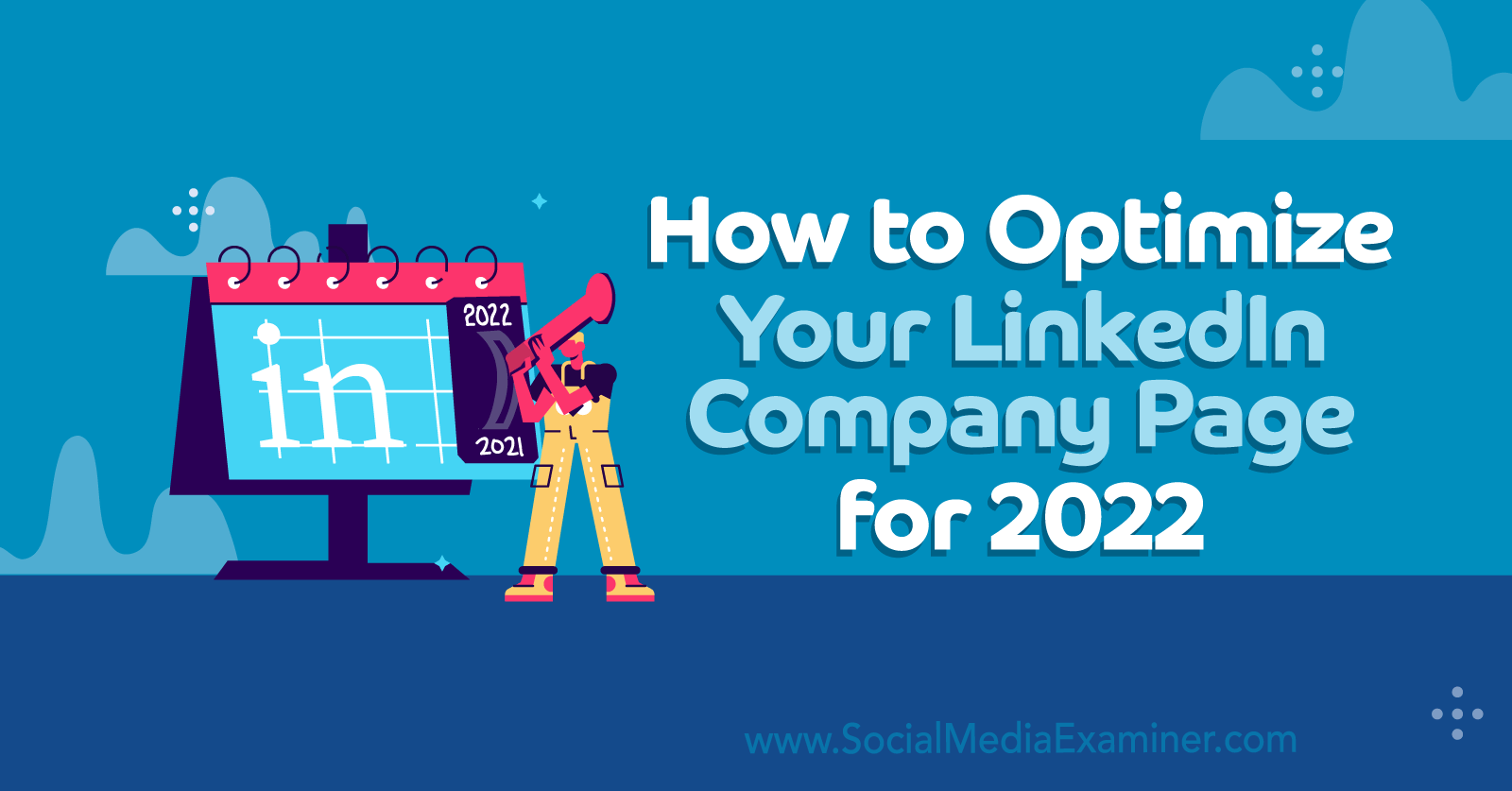
#1: Optimize Your Company Page for Dark Mode
Following the lead of many other social media channels, LinkedIn announced a dark mode option in September 2021. Although the platform is rolling out the feature gradually rather than all at once, you shouldn't wait to start optimizing LinkedIn content or layouts for dark mode.
Your logo identifies your brand across LinkedIn and your content helps your company establish authority so it's essential to ensure both the logo on your page and the images in your content display correctly.
Don't have dark mode yet? You can preview and update all of your images for both modes, even if LinkedIn's dark mode rollout hasn't reached you yet. Here's how.
Avoid Transparent Backgrounds
Using your photo editing app, open your logo image file. Access the app preferences and navigate to the background color. Change the app's background color from light to dark (or vice versa) to view your logo in both modes.
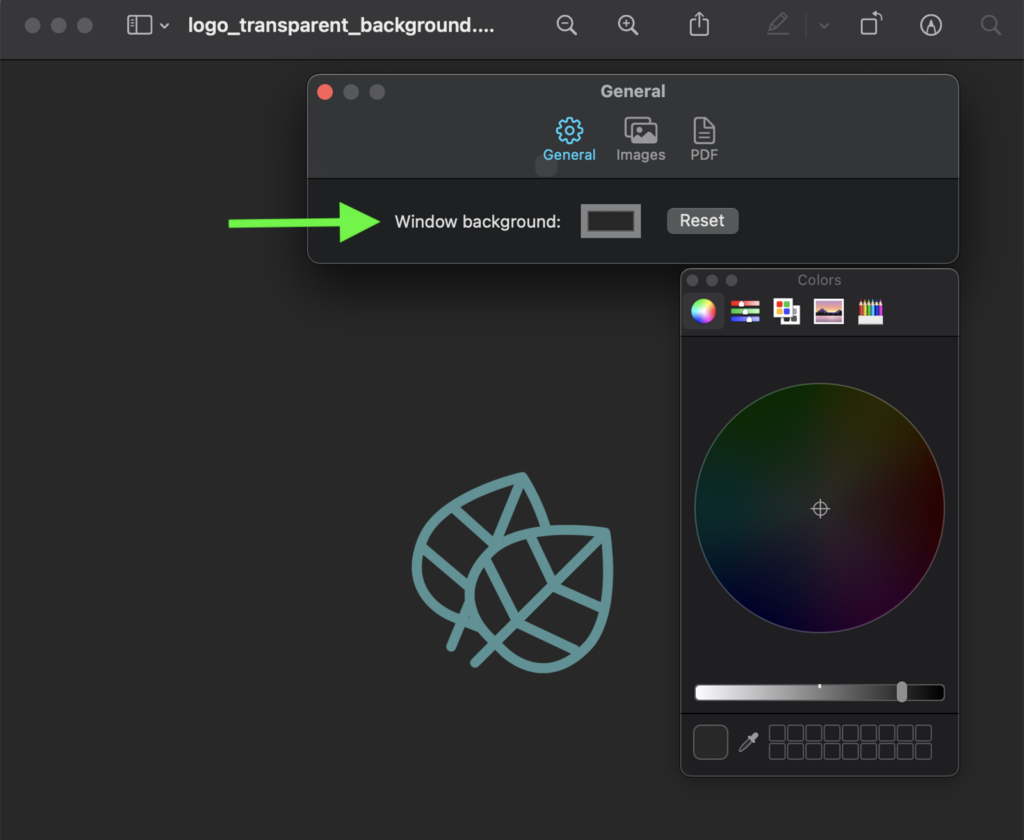
Did elements of your logo change when you adjusted the background view? If so, the image file probably has a transparent background, which you should always avoid. Flatten the image or export it as a JPEG so your logo looks the same no matter which mode your customers use.
Then review the new image file in both light and dark modes and upload it to your LinkedIn company page. Going forward, use this workflow to avoid publishing any logos or content images with transparent backgrounds on your page.
Add Borders to LinkedIn Images
Eliminating transparent backgrounds can improve how your images display but it might not make your visual content look exactly the way you want. Say, for example, your logos or content images often have white or black backgrounds. You might find that they blend in on LinkedIn rather than stand out on your company page or in news feeds.
To help your images stand out, use your photo editing app to add a border around the edges. Choose one of your brand colors to create a consistent visual identity and reinforce your brand. Then save it as a template so you can reuse it.
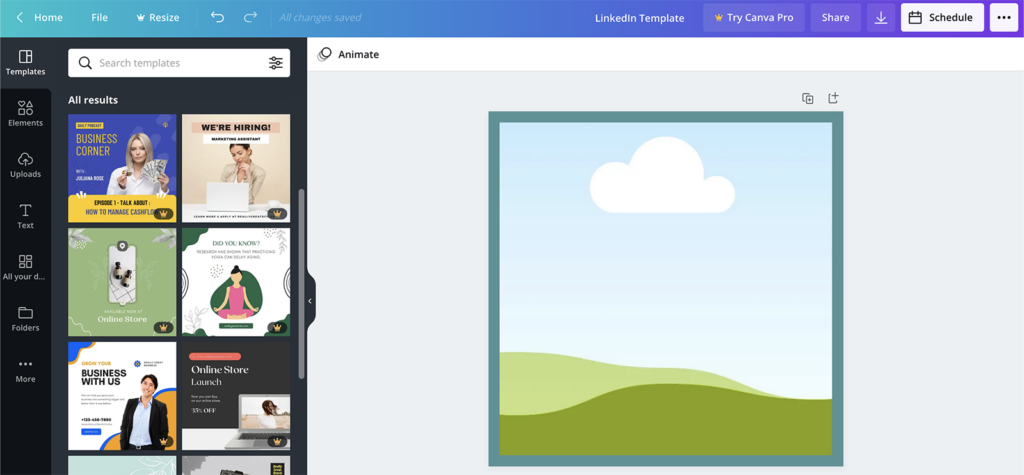
#2: Update Your LinkedIn Banner Image
When a LinkedIn user visits your company page, one of the first things they'll notice is your banner image. If you haven't updated your banner image in a while, there's a good chance it needs more than a quick border or background fix.
Instead of using an evergreen banner image to anchor your company page, refresh it when your business has something new to share.
Use these ideas to leverage this space:
- Products: Has your business launched a new product line or added new features? Build a banner image that boosts awareness. For example, the @Moz banner image below shines a spotlight on the search engine optimization (SEO) platform's latest feature.
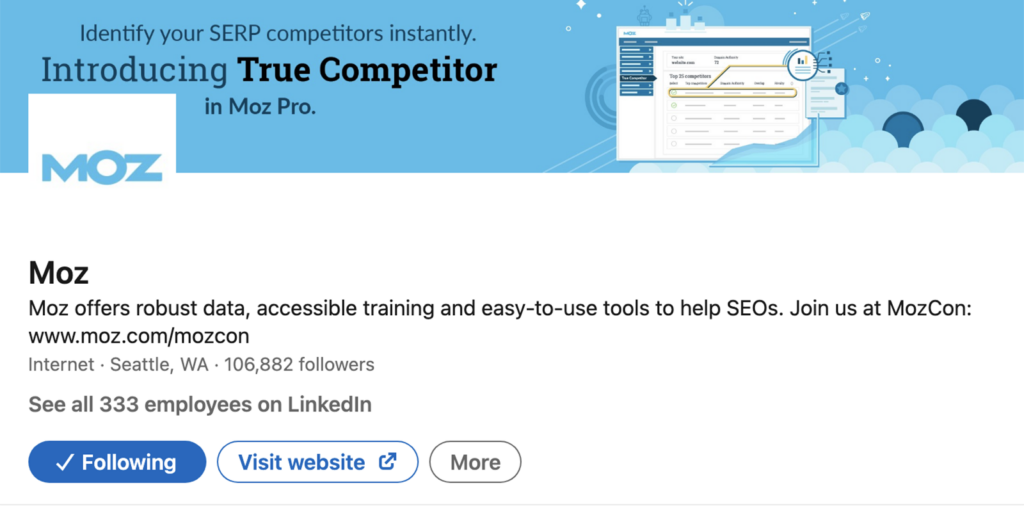
- Events: Is your business hosting an in-person or online event or sponsoring a major happening in your industry? Incorporate the event badge into your banner to influence consideration.
- Social proof: Do you want your company page to generate leads or convince prospects? Create a banner image that highlights social proof such as how many customers you have, awards you've won, or quotes from industry figures. For example, the @Kinsta banner image below showcases a series of recent awards.
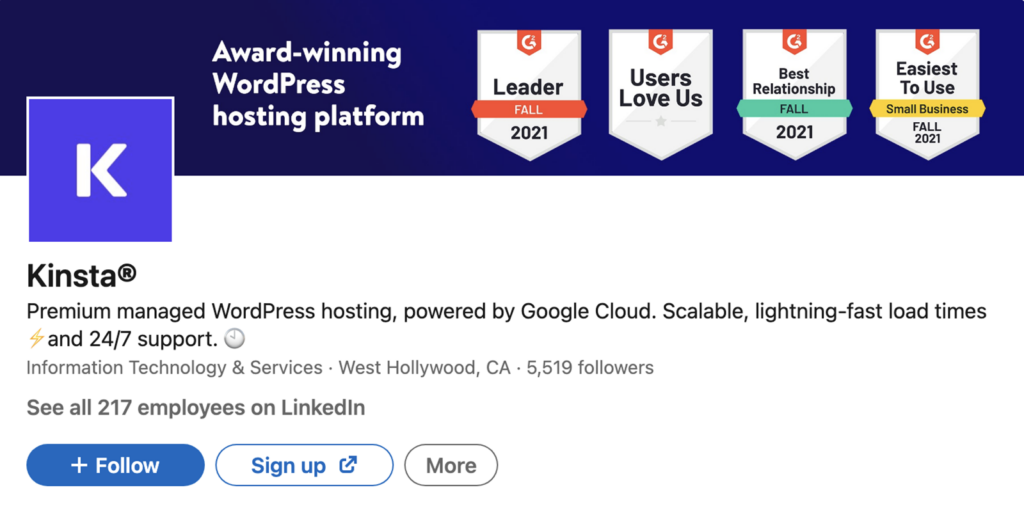
#3: Align Your Tagline and CTA Button
Your banner image is the most visually compelling part of your LinkedIn page. But the rest of your page elements should work together to drive the results you want.
Get World-Class Marketing Training — All Year Long!
Are you facing doubt, uncertainty, or overwhelm? The Social Media Marketing Society can help.
Each month, you’ll receive training from trusted marketing experts, covering everything from AI to organic social marketing. When you join, you’ll also get immediate access to:
- A library of 100+ marketing trainings
- A community of like-minded marketers
- Monthly online community meetups
- Relevant news and trends updates
Use Your Tagline for SEO
Because it spans just 120 characters, you might assume that your page's tagline is a minor detail. However, your tagline has a major impact on your SEO potential and affects whether your LinkedIn page appears in relevant Google searches.
Think of your tagline as a meta description for your page. It displays below the page title and URL on search engine results pages (SERPs) and using the right keywords can determine where your page ranks.
The @Kinsta tagline in the image above packs a lot of information into the 120-character limit. It clearly states what the company offers before mentioning industry keywords and product benefits.
Add a Custom CTA Button
Gone are the days when LinkedIn defaulted to giving every company page a Follow button. Now you can choose from five custom call-to-action (CTA) buttons: Learn More, Visit Website, Contact Us, Register, and Sign Up.
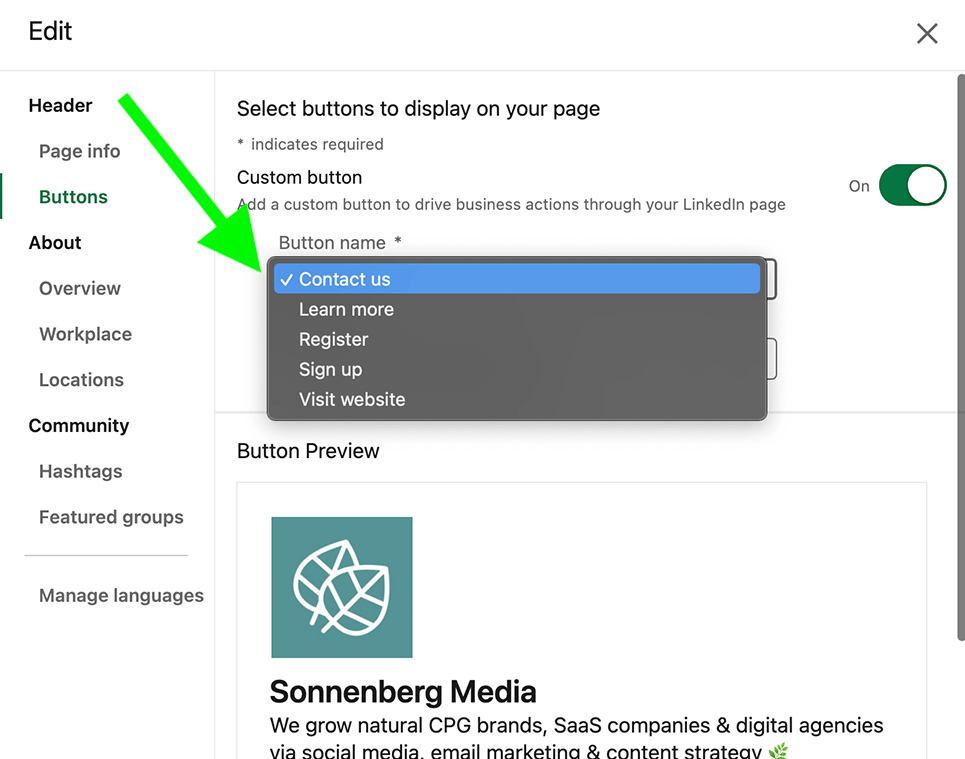
For best results, take care to align your CTA and tagline. If you want prospects to subscribe to your list or message you about your services, tee up your CTA in the tagline and prompt them to take the next step by clicking the button.
#4: Develop LinkedIn Product Pages
If you run a company page that focuses on business-to-business (B2B) software or software as a service (SaaS), then LinkedIn's Product Pages are nothing new. But if you're in any other industry, then you first got access to this feature starting with the platform's mid-2021 rollout.
As the name suggests, product pages let you showcase products on your company page. But that doesn't mean you're limited to featuring physical items or even products with price tags.
In addition to eCommerce products or subscriptions, you can use product pages to highlight downloadable content and lead magnets. That makes this feature ideal for enhancing your lead generation process.
To add a product page, go to your company page and click the Products link in the main menu.
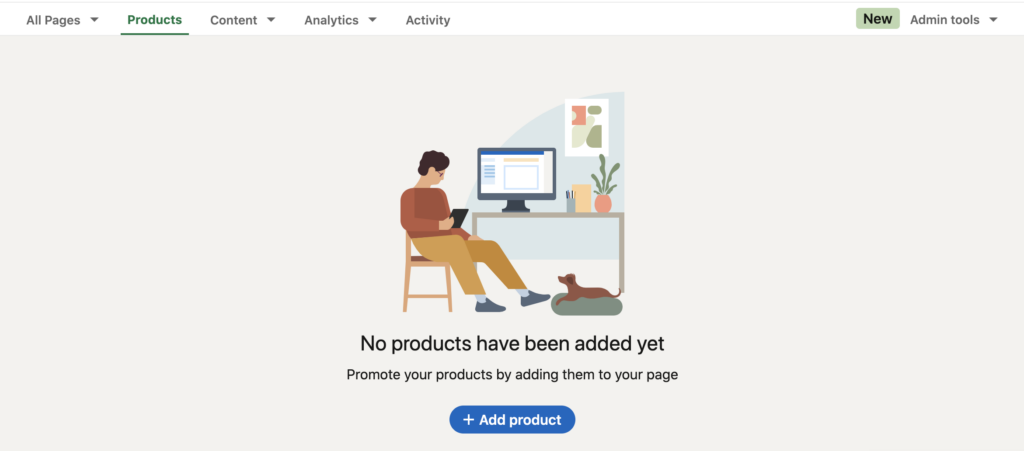
Then give your offer a title, write a short overview, add a link, upload an image, and select a CTA.
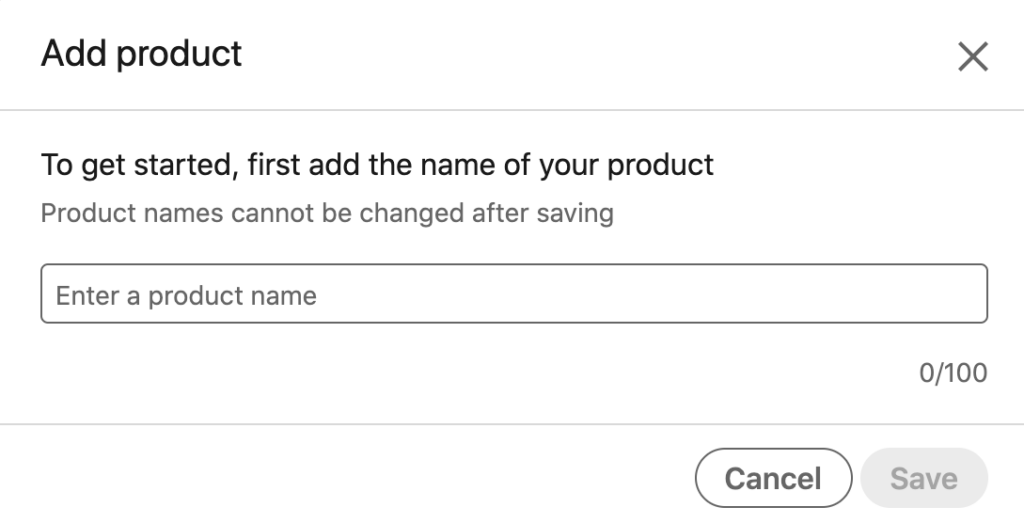
Be prepared to wait a bit for your offer to appear on your company page. LinkedIn reviews every product page before it goes live. But once your product page is approved, users can access it from the Products tab on your company page.
#5: Engage as Your LinkedIn Page
Did you know that LinkedIn allows company pages to join conversations by sharing content and news? To find great content to share, go to the Content tab in your company page's main menu.
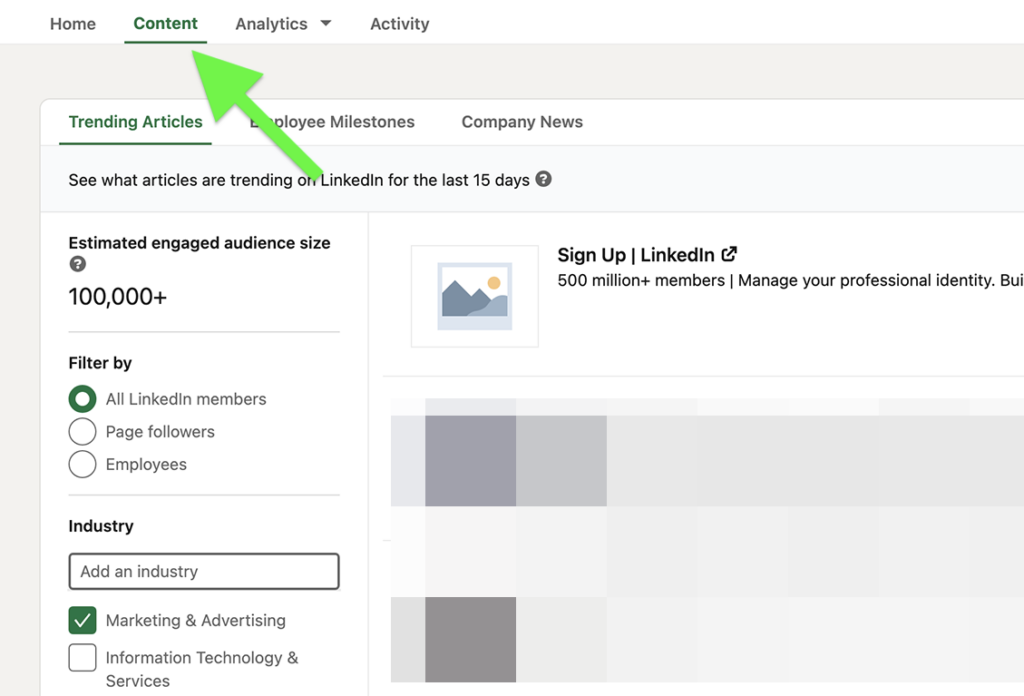
Click the Company News tab to find articles about your business or go to the Employee Milestones tab to locate big news about your team. On the Trending Articles tab (shown above), sort popular content by industry or the writer's job function or authority.
When you find an article you want to share with your page's followers, click the Share button. Write a caption to share your insights, and after publishing, check back and respond to comments and engagement.
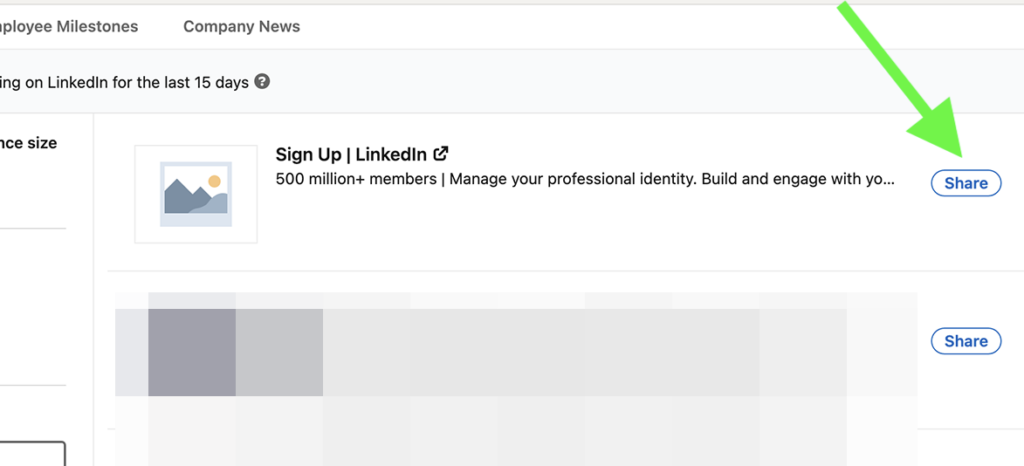
#6: Update Your LinkedIn Content Strategy
With its focus on professional networking, LinkedIn has always been a great place to build relationships with prospects and learn how your business can better meet their needs. Here are some content ideas to help you connect with your audience.
Add Polls to Prompt Engagement
Company pages have long had the ability to ask questions via text posts. But text posts can easily blend in on a busy timeline and the responses can be difficult to quantify.

Discover Proven Marketing Strategies and Tips
Want to go even deeper with your marketing? Check out the Social Media Marketing Podcast! Publishing weekly since 2012, the Social Media Marketing Podcast helps you navigate the constantly changing marketing jungle, with expert interviews from marketing pros.
But don’t let the name fool you. This show is about a lot more than just social media marketing. With over 600 episodes and millions of downloads each year, this show has been a trusted source for marketers for well over a decade.
When you really want responses, use LinkedIn's poll feature instead. In addition to standing out from typical text posts, polls also offer interactive functionality, which may improve response rates.
You can access the poll feature from the publishing section of your company page. To create a LinkedIn poll, ask your question, suggest up to four response options, and set a duration of up to 2 weeks. Then publish your poll and await the responses.
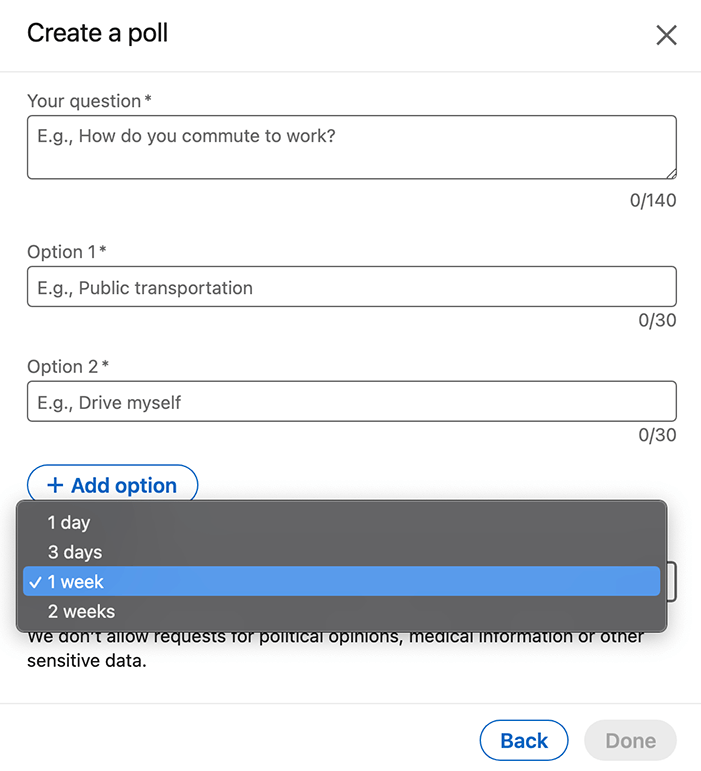
While LinkedIn prohibits businesses from using polls to request sensitive information or political opinions, you can use this feature for market research. For example, the @SproutSocial poll below asks how businesses are leveraging social media—a question that could help the social media software brand learn about its user base.
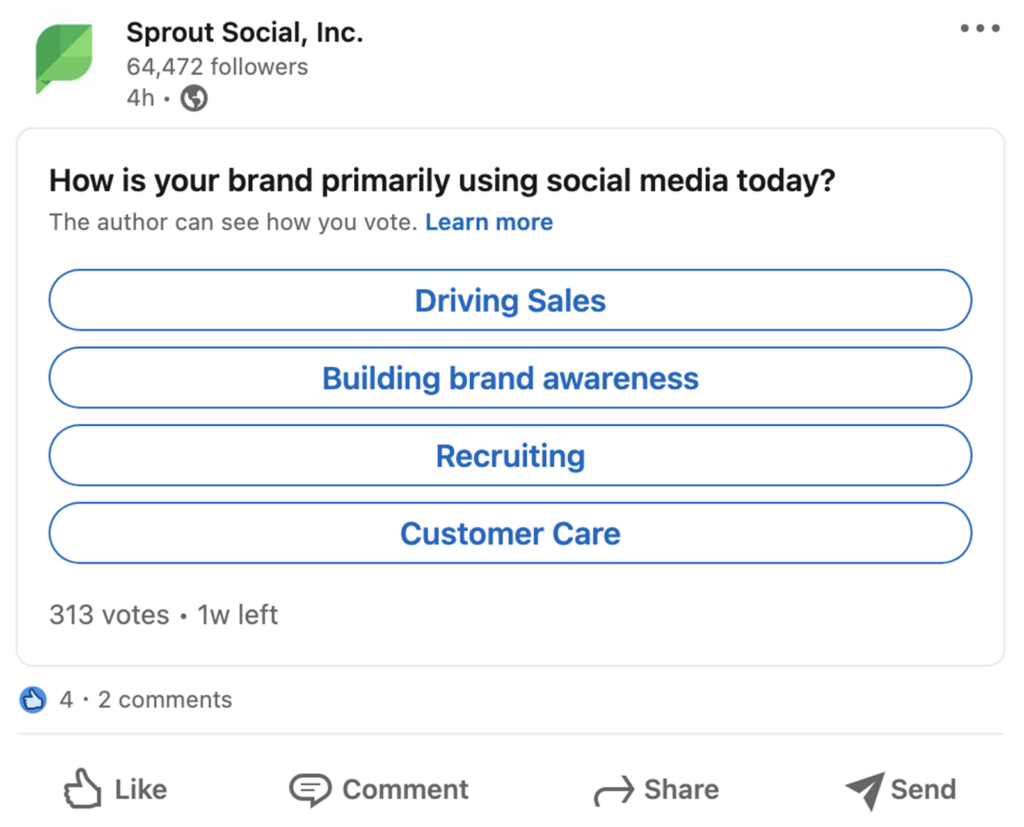
Pro Tip: To get even more mileage from your LinkedIn polls, consider designating the fourth response as a fill-in-the-blank option. That way, you can prompt users to comment with their own unique answers rather than requiring them to choose a premade response.
Host Live Events on LinkedIn
If your company has embraced live streaming and virtual events, you might have defaulted to using popular platforms like Facebook, Instagram, or even Zoom. While there's nothing wrong with these options, LinkedIn is a much better match if your events are geared toward a B2B audience.
First, apply for LinkedIn Live. This exclusive platform lets you host events and connect with customers by live-streaming from your company page. LinkedIn reports that live videos generate seven times more reactions and 24 times more comments than native videos, both of which are convincing reasons to apply for the platform.
Next, you need to create a LinkedIn event. Open your company page's admin tools menu and select Create an Event. Give it a name, set a time, and write a description. You can even tag speakers and require attendees to register via LinkedIn.
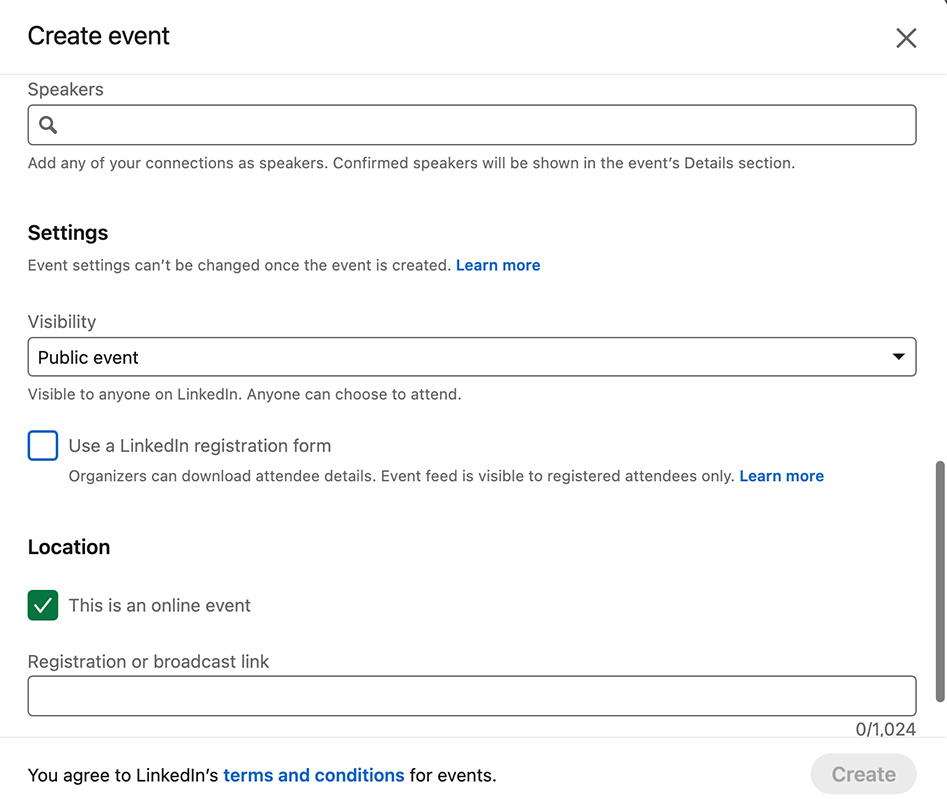
If you have access to LinkedIn Live, you'll see the platform as an event format option starting in late 2021. From that point on, all live streams within events will be public.
If you're not using LinkedIn Live yet, you can link to a broadcast on a third-party platform instead. No matter where you plan to host your virtual event, you can still publicize it on your LinkedIn company page and share it with your target audience.
Publish Articles From Your Company Page
For years, LinkedIn articles have offered excellent opportunities for building thought leadership and syndicating content. Prior to mid-2021, articles were only available for individual users, making them better for establishing personal brands.
Now that articles are available for company pages, however, they should be an integral part of your LinkedIn content strategy. After all, articles let you share company updates, your take on industry news, or your insights on emerging trends in a highly shareable format designed to build your business' credibility.
To publish an article on your LinkedIn company page, go to your page and click the Write Article link. Then compose your article, create a compelling headline, and upload a cover image.
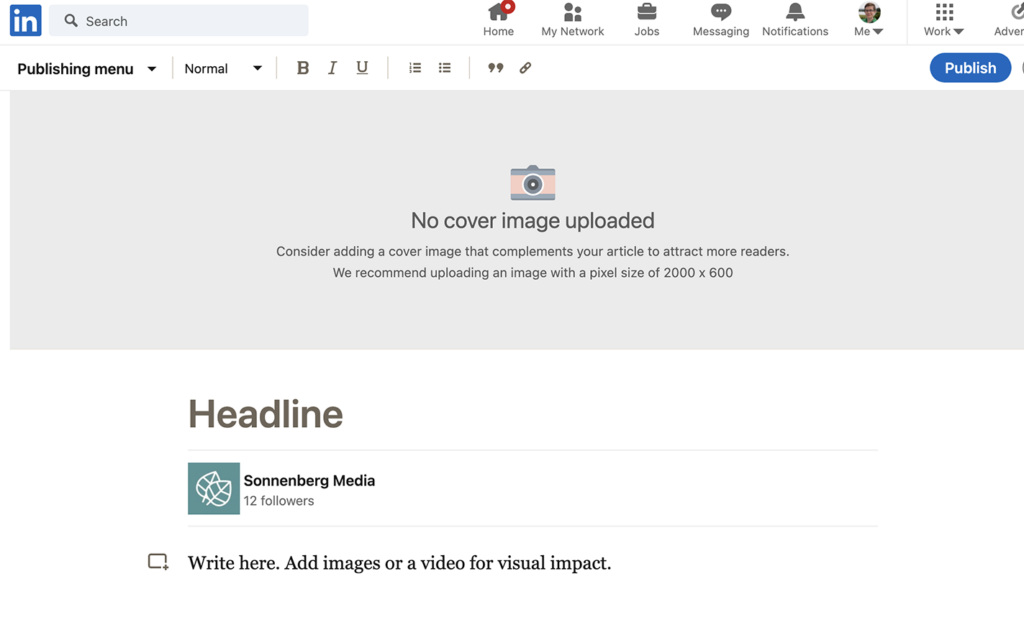
Although you can certainly publish unique content and test different voices on LinkedIn, you can also syndicate your company's existing blog posts on this platform. Just include a note that confirms the content was previously published on your blog and add a link to the original post.
Join Conversations Via Hashtag Feeds
Hashtags may not be as common on LinkedIn as they are on platforms like Instagram and Twitter. Yet LinkedIn hashtags can be just as valuable when you want to follow trending topics or join important conversations.
To curate your feed, go to the Manage panel on your company page and click the plus icon next to Hashtags. Then add up to three topics that you want to follow. Consider adding one hashtag that's exclusive to your brand and two others that relate to a niche in your industry.
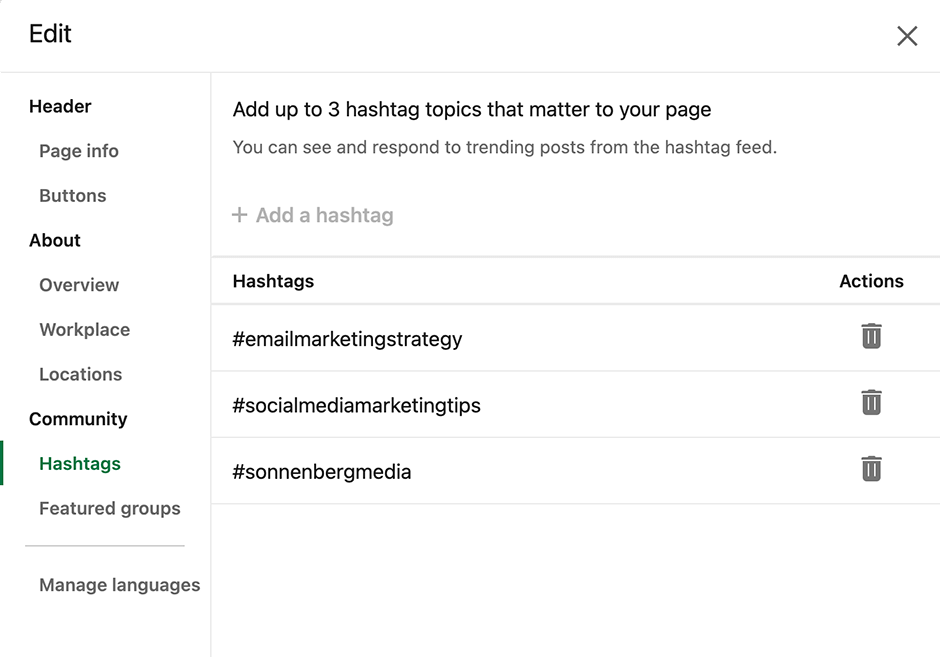
After setting up your hashtags, you can click them in the Manage panel to view the related hashtag feeds. Then you can react to, comment on, or share content from your hashtag feeds—giving you tons of opportunities to participate in conversations that are important to your prospects, colleagues, and competitors.
#7: Use the Notify Employees Link
Whether you write articles, share links, or publish videos from your page, you need a strategy for getting more traction. To amplify your LinkedIn company page content, get your team on board.
Above any company page post, click the Notify Employees link. LinkedIn will automatically alert your employees to new company page content. Then they can react to, comment on, or share your post with their followers to increase reach.
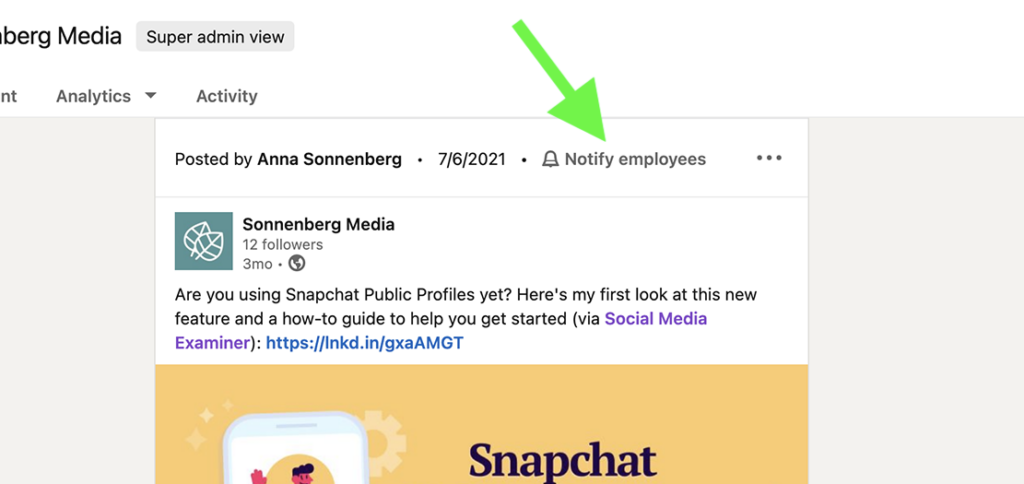
You can track the results of your employee advocacy campaigns from LinkedIn's built-in analytics. The platform's employee advocacy analytics show the types of employees who have followed your recommendations, the types of users they've reached, and the types of engagement the posts have generated.
#8: Level-Up Your LinkedIn Analytics
You can use your company page to learn about your followers and competitors—if you know where to look. To access analytics, open your company page and click the Analytics drop-down menu.
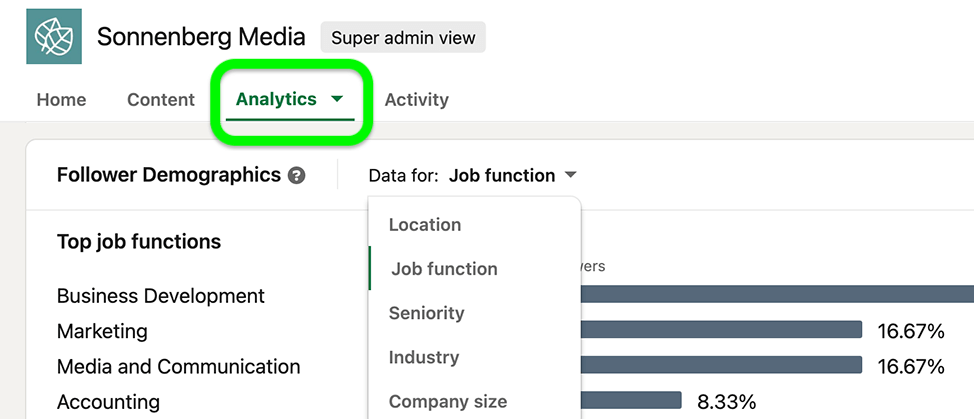
Then use these tips.
Get to Know Your Followers
Use LinkedIn's basic follower metrics to track your company page's growth over time. Are you meeting the growth goals you set for your page? If not, you may want to check your page's update analytics to identify and iterate on top-performing content.
Next, check your page's Follower Demographics and sort by job function, seniority, industry, or location. How well do your followers match your target audience? You can use this data to make sure you're on the right track or identify new markets for your business or your sponsored LinkedIn content.
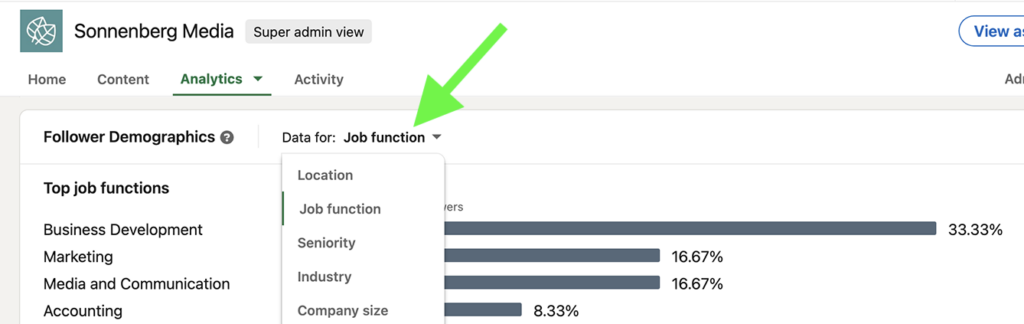
Analyze Top Competitors
How does your company page compare to others in your industry? You can add up to nine competitors to see how your page measures up. You can review both follower and organic content metrics to ensure you're outperforming other top pages in your industry or identify the competitors you should watch.
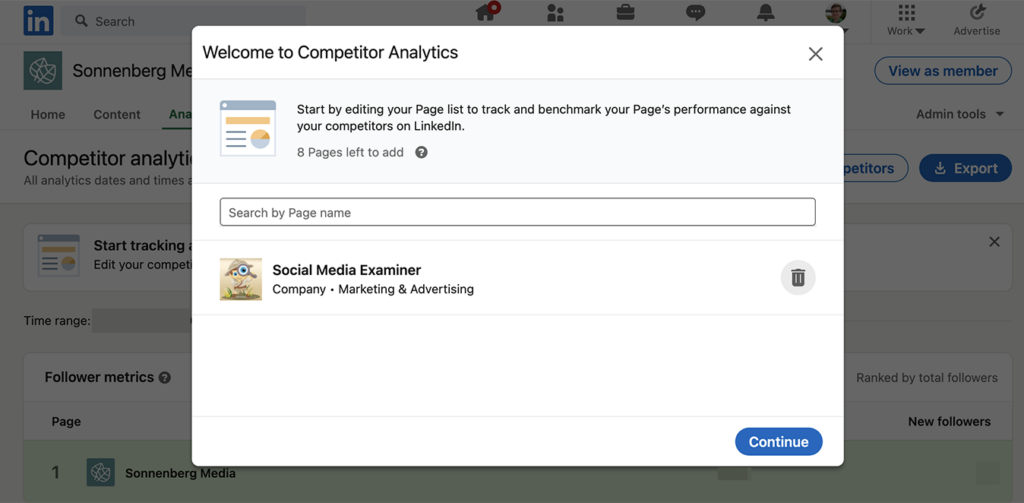
Conclusion
Whether you want to generate leads, secure sales, or establish your brand as a thought leader, LinkedIn can help your business accomplish these goals and more. Start implementing these tips now to optimize your LinkedIn company page for 2022.
Get More Advice on LinkedIn Marketing
Attention Agency Owners, Brand Marketers, and Consultants

Introducing the Marketing Agency Show–our newest podcast designed to explore the struggles of agency marketers.
Join show host and agency owner, Brooke Sellas, as she interviews agency marketers and digs deep into their biggest challenges. Explore topics like navigating rough economic times, leveraging AI, service diversification, client acquisition, and much more.
Just pull up your favorite podcast app, search for Marketing Agency Show and start listening. Or click the button below for more information.

