Want Facebook's AI to show the right ad text to the right audience? Wondering how multiple text options can help improve your conversions?
In this article, you'll learn how to use Facebook's Multiple Text Optimization feature so you can effortlessly customize your Facebook ads for different people.
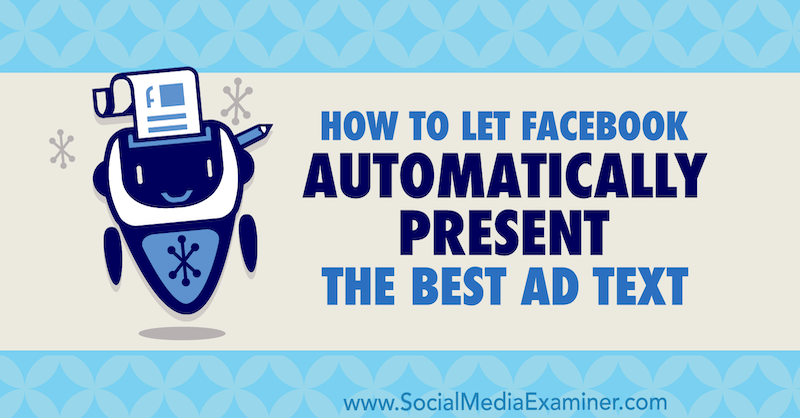
About Multiple Text Options in Facebook Ads
Multiple text options (or multiple text optimization) is a new dynamic feature found at the ad level of the Facebook campaign structure where you create the ads you want to show your target audience.
It enables you to include multiple text variations of different components of ad copy such as primary text (copy that appears above your creative), headline, and link description. Using machine learning, Facebook's ad algorithm will choose the best option for each individual user when displaying the ad to them.
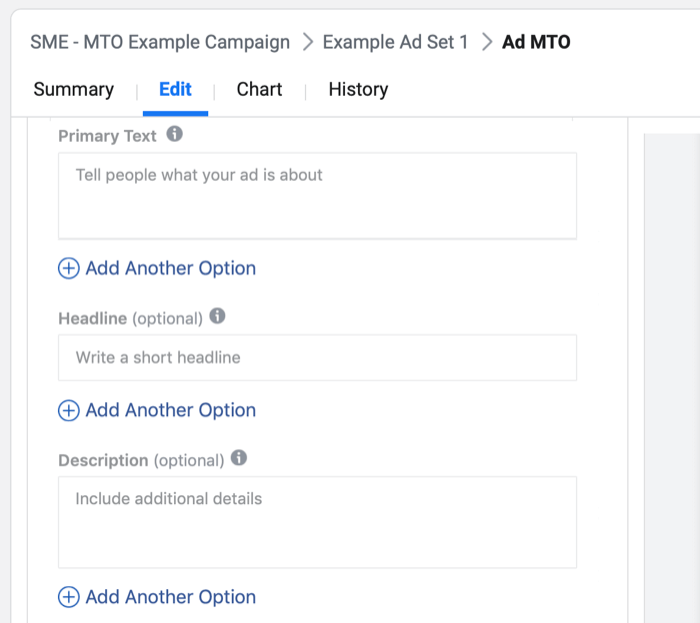
Similar to how Campaign Budget Optimization finds optimal audiences, multiple text optimization displays different combinations of your ad text to your audience based on what the ad algorithm determines they'll be most interested in. This expands the potential ad combinations.
Two additional benefits of having more variations are that it decreases ad fatigue (which negatively impacts your campaigns), and reduces the amount of time you spend managing your campaigns because it removes the need for manual copy refreshes.
Let me explain. If you create a single ad with one copy, headline, and link description, you can hit ad fatigue quickly, especially if you're targeting smaller audiences (such as website custom audiences) or aggressively spending with big budgets to reach your audiences faster and speed up the time it takes to get results.
When you identify ad fatigue and the negative impact it's having on your campaign—reducing your result rate and decreasing your return on ad spend (ROAS)—you have to implement manual refresh changes, which involve creating a new ad variation.
By using multiple text optimization, instead of having to manually create a new ad and change one of the ad variables, you've already preloaded your campaign with more variations that Facebook can run as soon as one variation starts to decrease in effectiveness.
You can use this new feature when you're positioning products or services to any audience temperature—cold, warm, or hot. Create different versions of headlines built around your product or service offer.
For new customer acquisition, offering a price incentive such as a discount on an order minimum or a free consultation for services works extremely well at this stage. If you're an eCommerce company, one headline variation could be the specific offer percentage and code to use, another could be the end benefit of using the product, and the third could be social proof in the form of a rating or score from a review site such as Trustpilot, Feefo, or Google reviews.
Here's how to get started using multiple text options in your Facebook campaigns.
Get World-Class Marketing Training — All Year Long!
Are you facing doubt, uncertainty, or overwhelm? The Social Media Marketing Society can help.
Each month, you’ll receive training from trusted marketing experts, covering everything from AI to organic social marketing. When you join, you’ll also get immediate access to:
- A library of 100+ marketing trainings
- A community of like-minded marketers
- Monthly online community meetups
- Relevant news and trends updates
How to Create Personalized Ads Using the Multiple Text Optimization Feature
In your Ads Manager dashboard, click on Create to create a new campaign. This will open the campaign creation window and present one of the two ways to create campaigns—guided or quick creation workflow. The specific one you see depends on which one you use most. In this example, we'll use the quick creation workflow because it's faster to create a campaign.
In the quick creation window, name your campaign and select your objective. For this campaign example, use the Conversions objective. With Facebook's improvement in their machine learning over the last 12 months, this is now the most effective campaign objective to generate sales or leads for your business when targeting any temperature of audience.
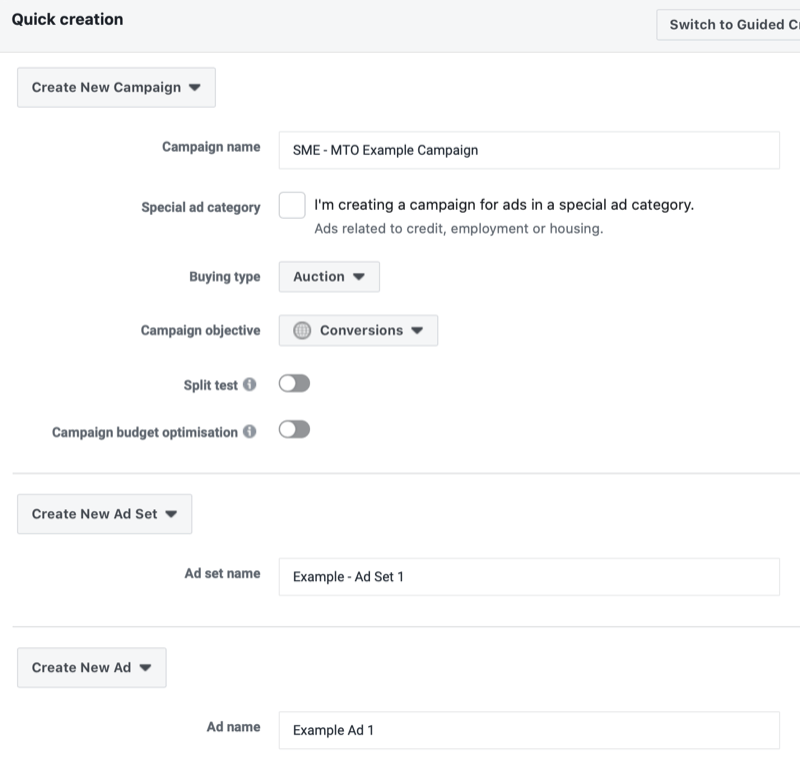
Ensure that Split Test and Campaign Budget Optimization are toggled off. Name your ad set and ad and then click Save to Draft. This creates a draft campaign in Ads Manager that you're now going to edit.
Choose Your Optimization Condition
When your campaign draft loads, the campaign edit window will appear from the right of the screen. Select the ad set level of your campaign by either clicking on your ad set name at the top of the edit window or from the main navigation in the pop-out menu on the left.
Now, at the ad set level, select your optimization condition. If you're selling a product, for instance, it would be the Purchase event.
In this case, you're using it to market a lead magnet so you want to optimize for the Lead event action. This is the event action that will be triggered when someone hits the thank-you page after they've opted into the lead magnet.
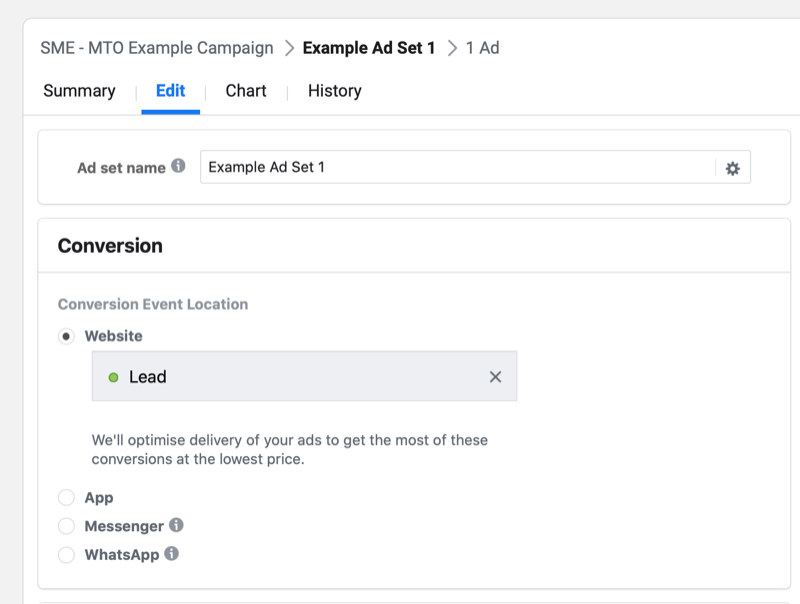
Set a Budget and Schedule
Now select your budget and schedule. Set your budget based on what audience temperature you're targeting with your Facebook campaign. Your budget dictates how much of your audience you reach on a daily basis and therefore the time it takes to reach a statistically significant sample of your total target audience.
In this example, you're targeting a cold lookalike audience so you can set a higher budget due to the larger size. A higher budget means you reach more of your audience faster and can generate results quicker. However, setting too high a budget can result in over-delivery, shown by a quickly increasing ad frequency and early impact of ad fatigue, which reduces your campaign effectiveness.
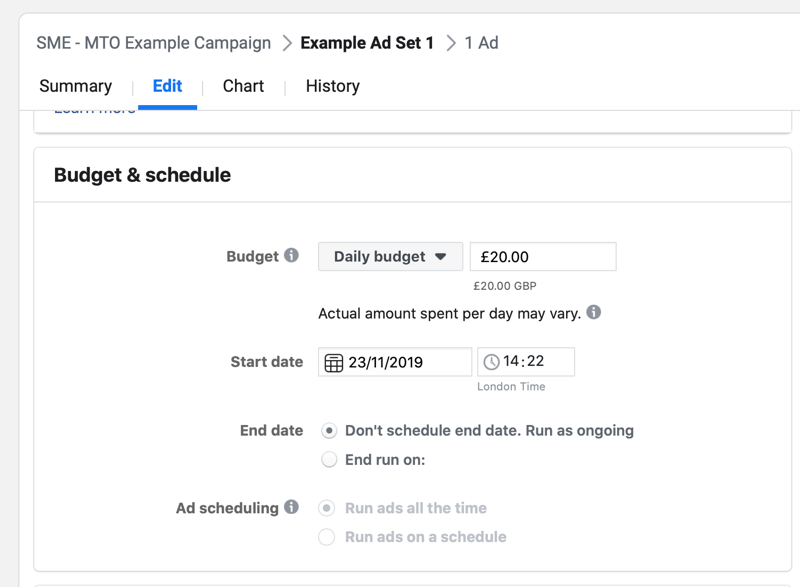
As a guide for setting budgets, note that cold audiences such as saved interest audiences and lookalikes are the largest, so you usually set a higher budget. The farther you go down the funnel—targeting warm audiences of engaged video consumers or page/Instagram engagers and hot audiences of website visitors—the smaller the budget you set because your audience size typically decreases.
Define Your Audience
Next, select your target audience. The place in the funnel where you use multiple text optimization will determine what audience temperature, and therefore type, you target.
In this example, you're targeting a lookalike audience of previous lead magnet opt-ins. This is one of the most effective cold audiences to target when running lead magnet campaigns. With a lookalike audience, you've controlled the source so you don't need to narrow down the audience anymore via detailed targeting or even age or gender demographics.

Discover Proven Marketing Strategies and Tips
Want to go even deeper with your marketing? Check out the Social Media Marketing Podcast! Publishing weekly since 2012, the Social Media Marketing Podcast helps you navigate the constantly changing marketing jungle, with expert interviews from marketing pros.
But don’t let the name fool you. This show is about a lot more than just social media marketing. With over 600 episodes and millions of downloads each year, this show has been a trusted source for marketers for well over a decade.
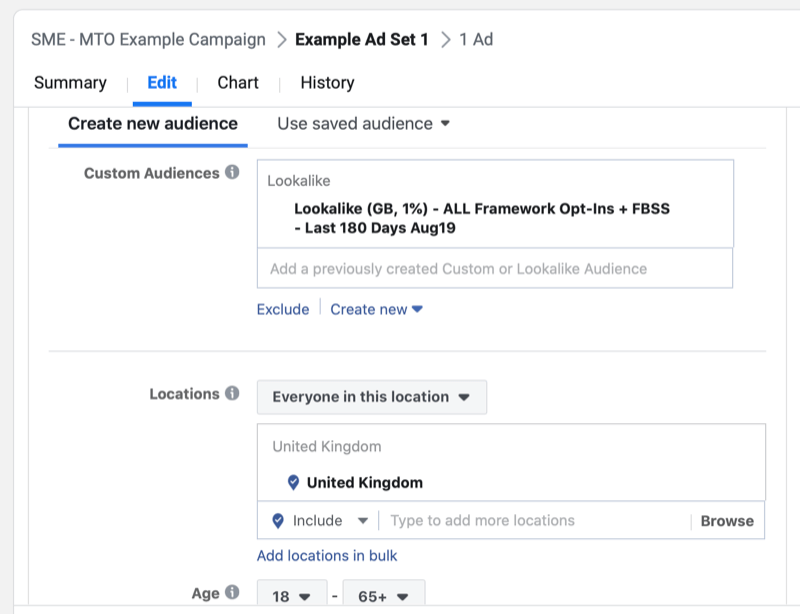
Note: Lookalike audience creation is changing. Facebook is removing the country condition at the time of creation; now, you set it during campaign creation by the location targeting in your ad set.
Finally, set your placements and conversion window.
From historic data, you know that the highest-quality traffic for this audience comes from the Feeds placements on Facebook. If you don't have any previous data you can use to inform your placement decision-making, then choose Automatic Placements. You can use auto placements with the Conversions objective because Facebook will optimize for a specific action farther down your funnel than just website visitors.
If you're using any other Facebook campaign objective, I recommend using Edit Placements and selecting Feeds; otherwise, Facebook will push the majority of your reach to high-volume, low-quality placements such as the Audience Network. For a breakdown of the different placements and when best to use them, click here.
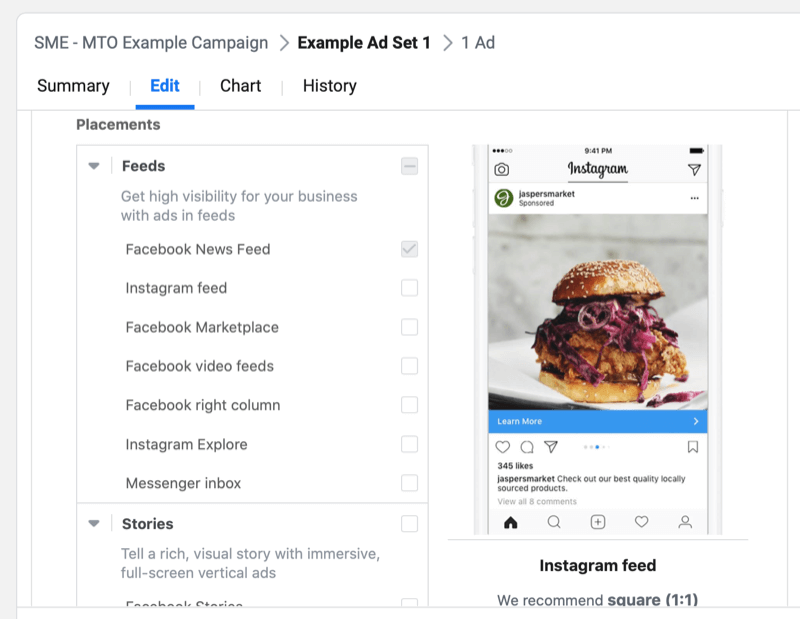
In this case, you're driving lead magnet opt-ins—which has a low barrier to action (it's free) as opposed to sales—so you can shorten the conversion window to 1 day after clicking. This means that with the higher budget that you've set, Facebook will focus on optimizing based on the people who have opted in during the last 24 hours.
Select Your Ad Creative
Now move on to creating the ad variations using multiple text options. First, select your Facebook page and Instagram business profile in the Identity section.
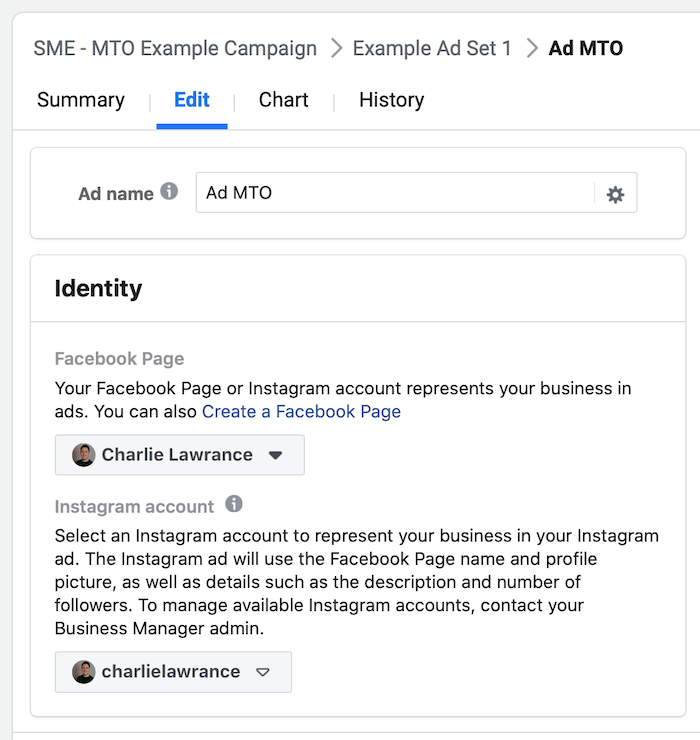
In the Create Ad section, select your ad format (single image/video, carousel, or collection) and then choose the image or video you want to show your target audience. The ad format you choose sets how your creative is displayed. The creative won't change from variation to variation; only the text elements such as copy, headline, and link description.
The creative you use depends on your specific business and what stage in the funnel you're targeting. To visualize this, if you're an eCommerce company and targeting warm audiences to position a sale on your product, your creative could be a slideshow video of product images or a single lifestyle product image.
In this instance, you've created a piece of video content that first educates your target audience and then introduces the lead magnet.
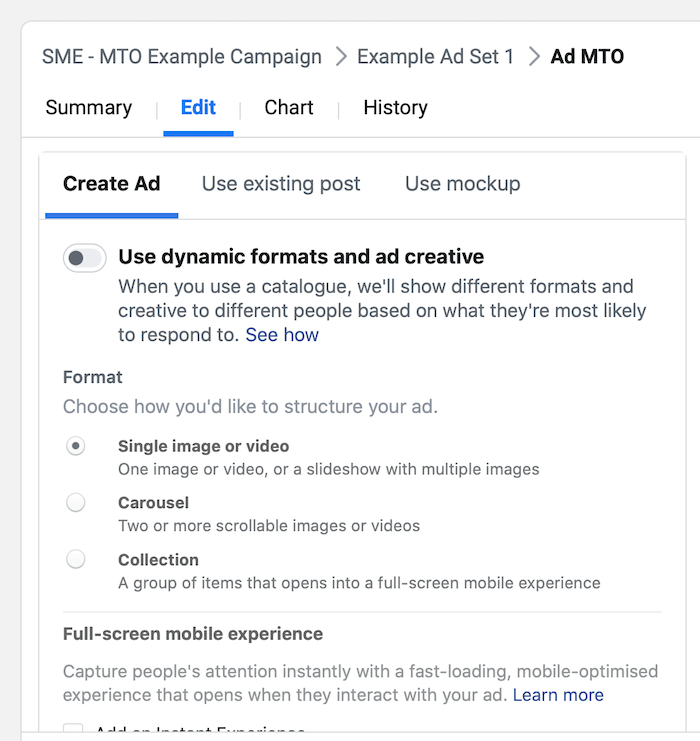
Scroll down to the primary text, headline, and description section and you'll see the text, “Add Another Option.” This is where you'll add more variations of each of these ad elements.
First, enter your primary text, headline, and description as you would when creating a regular ad.
In this image below, I'm using what I call the Snap-Benefit-Action copy method, which uses a question (Snap), followed by the video (Benefit), and then relevant copy about the lead magnet with a call to action (Action). For the headline, I've made it about the content of the video, “2 Most Common Facebook Ad Mistakes.” By using the new multiple text options feature, I can test this headline against others that are specific to the lead magnet.
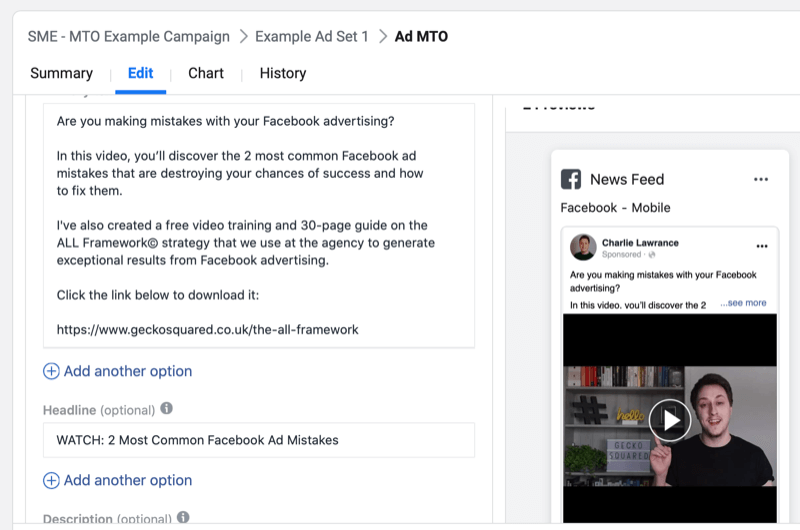
Finally, for the link description, provide information about the lead magnet.
After you've created your first version of the ad, click on Add Another Option below each of the text field elements. You can add up to four alternate versions, giving a total of five options for each element. That's five ad copy variations, five headline variations, and five link description variations.
In this example, you're testing three different variations of each text element so you need to add two more.
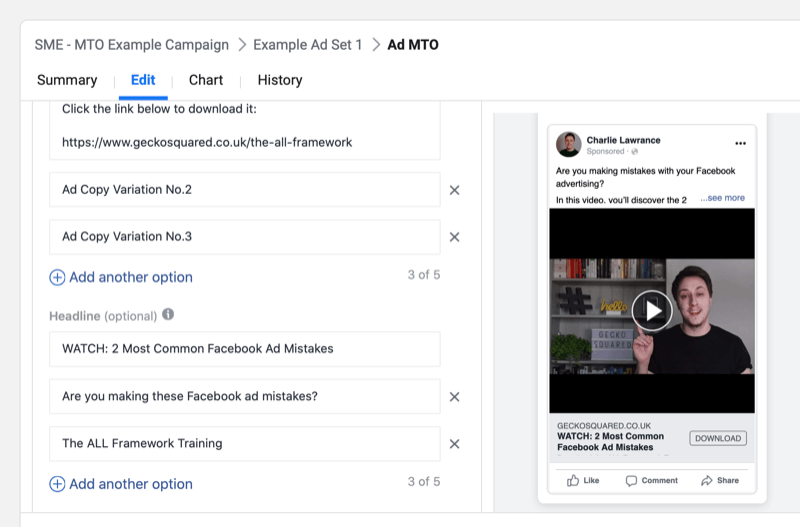
With each text variation, think of a different angle for your ads' messaging. This could be highlighting different parts of your ad creative if you're a service-based business and running content-based ads. Or if you're an eCommerce business, it could be different product benefits, customer pain points, or even offers.
Note: You don't control what combination of text elements are served to your target audience so ensure that each text variation you create still makes sense when paired with each variation for the different text components.
Once you've created the different variations in ad text, review your Facebook campaign and submit it for approval.
View Multiple Text Optimization Reporting
The final part of using multiple text options is to look at how Facebook presents the results of using this feature.
To do this, you need to create a custom reporting column and select the ad creative elements of headline and body text. This will show you the aggregate performance of the variations but not the specific performance per variation.
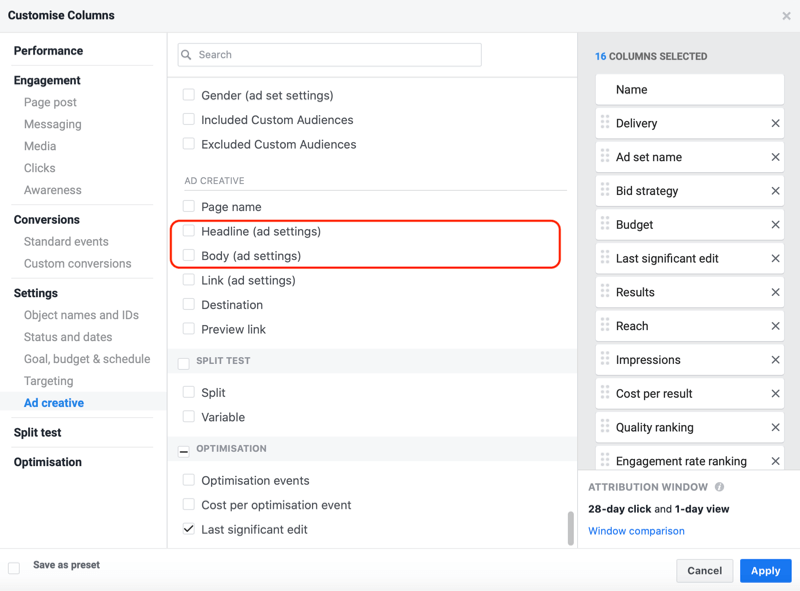
For a full walk-through of how to create customized reporting columns in Ads Manager, click here.
Conclusion
With Facebook's new multiple text options, you can add variations of your ad copy, headline, and link description. Facebook then chooses the optimal combination of ad copy, headline, and link description for your audience based on user preferences.
This feature helps reduce the time it takes to manage campaigns by having ready-to-go variations that can be introduced to your target audience when the effectiveness of another variation begins to decrease.
What do you think? Will you try Facebook's multiple text options in your next campaign? Share your thoughts in the comments below.
More articles on Facebook advertising:
- Explore 12 techniques to reduce your Facebook ad spend.
- Learn how to customize Facebook ads based on customer awareness principles.
- Discover how to use the Facebook Power 5 ad tools to scale successful Facebook ads faster.
Attention Agency Owners, Brand Marketers, and Consultants

Introducing the Marketing Agency Show–our newest podcast designed to explore the struggles of agency marketers.
Join show host and agency owner, Brooke Sellas, as she interviews agency marketers and digs deep into their biggest challenges. Explore topics like navigating rough economic times, leveraging AI, service diversification, client acquisition, and much more.
Just pull up your favorite podcast app, search for Marketing Agency Show and start listening. Or click the button below for more information.

