 Want better results from your Facebook lookalike audiences?
Want better results from your Facebook lookalike audiences?
Wondering which custom audiences yield the best-performing lookalike audiences?
In this article, you'll discover how to create three highly tuned Facebook lookalike audiences from your most valuable custom audiences.
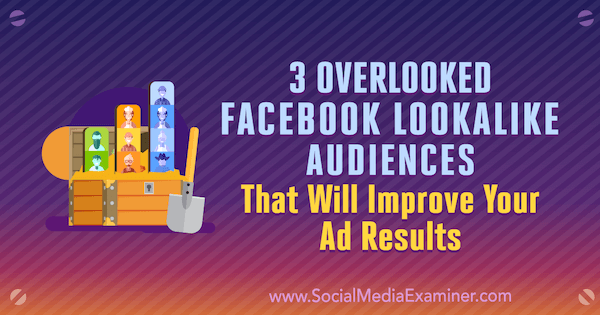
#1: Reach a Lookalike Audience of People Who Spend Time on Your Website's Product Pages
Website traffic lookalike audiences are a popular way to remarket to people who have visited your website. However, many people aren't using the full range of options for creating a custom audience, which you later use to create a lookalike audience.
Traditionally, the strategy for website traffic lookalikes is based on people who have visited your website or certain website pages within a set time period (most commonly 30 days). Although the Time Spent parameter (how long someone spends performing an action or visiting your website) is perhaps the least used, it works wonders as part of a remarketing strategy.
The Time Spent parameter is especially effective when used in conjunction with people who visited your product pages. For instance, create a custom audience of the top 25% of visitors by time spent on a product page or category of product pages. (Note that for this tactic to work, it's important to have the Facebook pixel installed and activated on your product pages.)
Because this custom audience contains high-quality, warm visitors, it's a strong foundation for a lookalike audience because the custom audience is sizable but specific.
To create your custom audience, go to Ads Manager and open the Audiences tool. Click Create Audience and select Custom Audience. Next, choose to create your audience from website traffic.
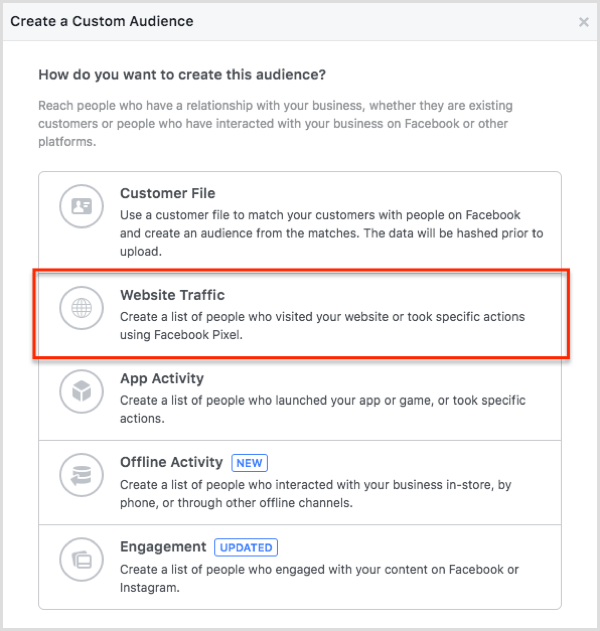
When the parameters window opens, choose to create an audience based on Visitors By Time Spent and then select Top 25%. You also need to select a time period. The default is 30 days, but if you have lots of traffic, you can test a shorter time period to create a very specific audience. Additionally, enter the URL of the page whose visitors you want to target.
Essentially, these audience settings will rank the people who have visited your site by time spent on the product pages and then create an audience for the top 25% of these people. To illustrate, if 1,000 people have visited your site in the past 30 days, it will include the 250 people who have spent the most time on your product pages.
When you're done setting up the audience, give it a name and click Create Audience.
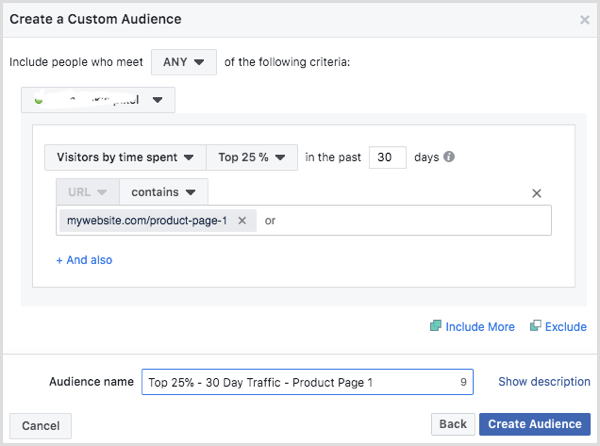
Get World-Class Marketing Training — All Year Long!
Are you facing doubt, uncertainty, or overwhelm? The Social Media Marketing Society can help.
Each month, you’ll receive training from trusted marketing experts, covering everything from AI to organic social marketing. When you join, you’ll also get immediate access to:
- A library of 100+ marketing trainings
- A community of like-minded marketers
- Monthly online community meetups
- Relevant news and trends updates
After this step is complete, you can create the lookalike audience based on your custom audience. To create a lookalike, your custom audience needs to have at least 100 people. If you don't have enough people for a custom audience based on a product page, you could always create a custom audience that includes visits to all product pages or all pages on your website.
To create a lookalike audience, you also use the Audiences tool in Ads Manager. This time, choose Create a Lookalike Audience.
In the dialog box that appears, select the custom audience on which your lookalike audience will be based. Then enter the countries you wish to target.
Finally, choose the size of your lookalike audience. When your custom audience is based on website traffic, a 1% lookalike audience size works well because it gives you a closer match to the people who are interested in what you're doing. In the U.S., a 1% audience size is around 2 million people. In the UK, this size is usually around 400,000 people.
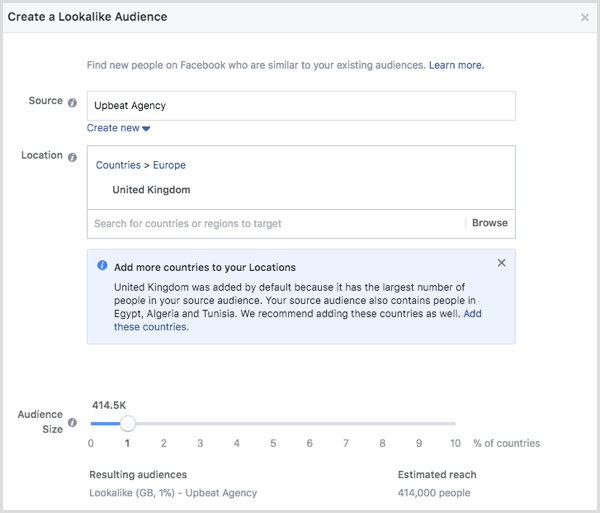
After you click Create Audience, your lookalike audience is ready to use. Now you not only have a list of the people most engaged with your product pages, but also a lookalike audience of people who have similar attributes as those in your custom audience. Both of these audiences are incredibly high-quality audiences to use for targeting.
#2: Create a Lookalike Audience Based on Top Spenders
By improving the quality of the data that you import, you can improve the quality of your lookalike audiences. For this example, you want to identify and target only the highest spenders in your customer list. After you create a custom audience that targets this group, you can create some incredibly valuable lookalike audiences based on it.
Customer database uploads to Facebook can be a great way to target customers and have the benefit of a lower cost per acquisition than other targeting methods. A simple import of customer information such as email addresses, phone numbers, and physical addresses can provide you with a high-quality custom audience from which you can create a lookalike.
Specifically, a lookalike audience based on your high-value customers tends to produce bigger website purchase conversion values (basket values) and a greater return on ad spend.
Filter Database for High Spenders
To create a custom audience of top spenders, you start with your customer database. When you prepare your data for import into Facebook, add a total spend column and a date of last transaction column to your spreadsheet.

Then filter the spreadsheet by date to include people who have purchased in the last 6 months. Note that you can make the timeframe smaller if you like. A shorter timeframe ensures that the data you're using is relevant.
Next, sort the data by the total spend column so that the highest spenders appear at the top. Copy the top 300 lines (or more high-value details if you have the data) from this spreadsheet and save that information as a CSV file, which becomes a custom audience of your top 300 spenders. Although you can create a custom audience with fewer than 300 people, 300 is a preferred number.
To prepare your spreadsheet for import, ensure that the relevant columns are named according to Facebook's generic standards. When you're done, your CSV file is ready to import into the Facebook Audiences tool.
To begin the import, open the Audiences tool in Ads Manager. Click Create Audience and select Custom Audience. Next, choose to create the audience from a customer file.
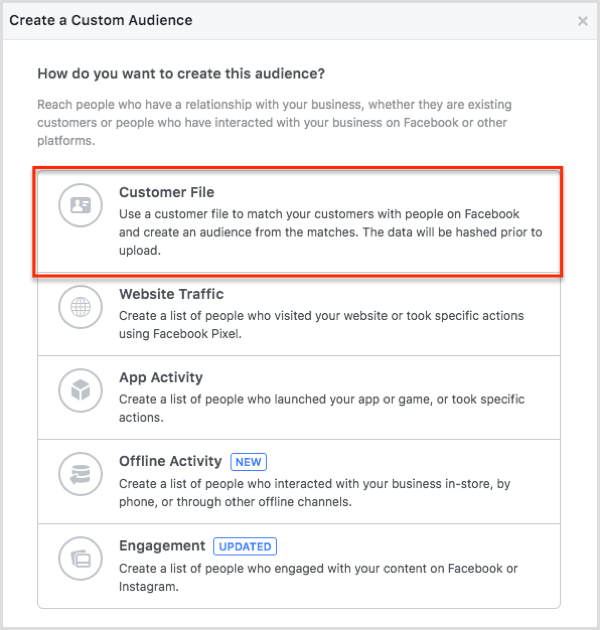
Then select Add Customers from Your Own File or Copy and Paste Data. (In this dialog box, you also see the option Include LTV for Better Performing Lookalikes, which is discussed a little later in this section.)
Next, choose the file you wish to upload and click Next.
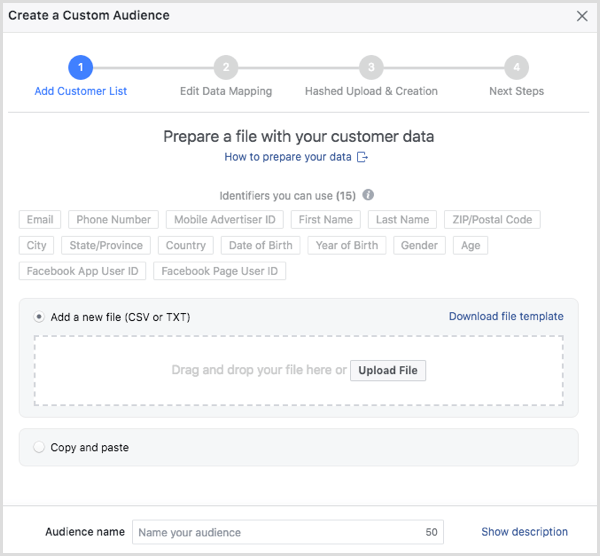
After the file is uploaded, map the identifiers you wish to use for your custom audience. You can deselect the identifiers you don't want to use by choosing Do Not Upload from the drop-down list next to each one. Bear in mind that the more metrics you include, the higher quality the audience will be. When you're ready, click Upload & Create.

Discover Proven Marketing Strategies and Tips
Want to go even deeper with your marketing? Check out the Social Media Marketing Podcast! Publishing weekly since 2012, the Social Media Marketing Podcast helps you navigate the constantly changing marketing jungle, with expert interviews from marketing pros.
But don’t let the name fool you. This show is about a lot more than just social media marketing. With over 600 episodes and millions of downloads each year, this show has been a trusted source for marketers for well over a decade.
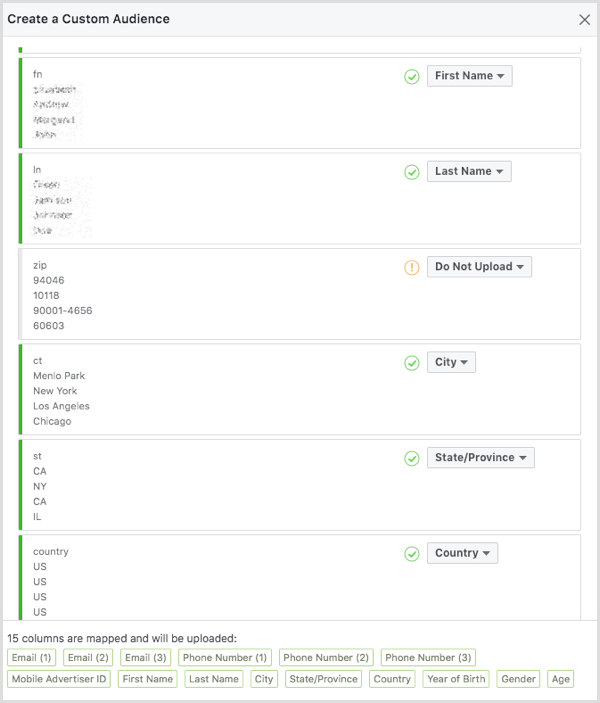
The next step is for Facebook to hash your data and import it to create your audience. (The example data shown here has only 9 rows, but your actual data should have 300 or more rows.)
After the import is complete, you see the option to create a lookalike audience. Click Create a Lookalike Audience to proceed.
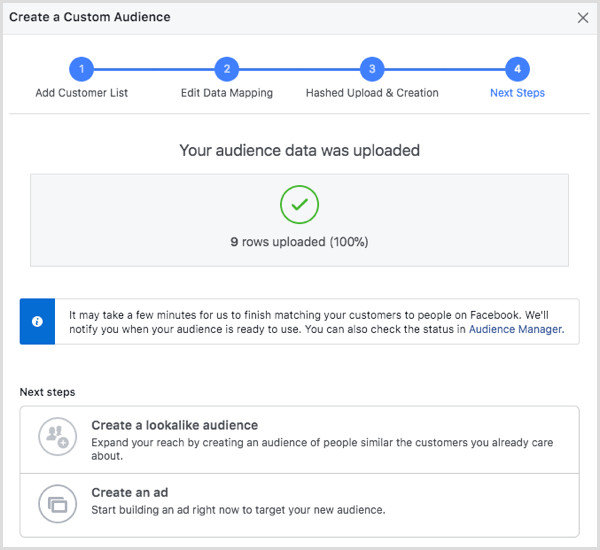
In the lookalike options that appear, the customer import file is already selected as the source audience. Select your desired location options and the audience size percentage, such as 1%.
When you're done selecting the options, click Create Audience. Your lookalike audience should now be ready for action!
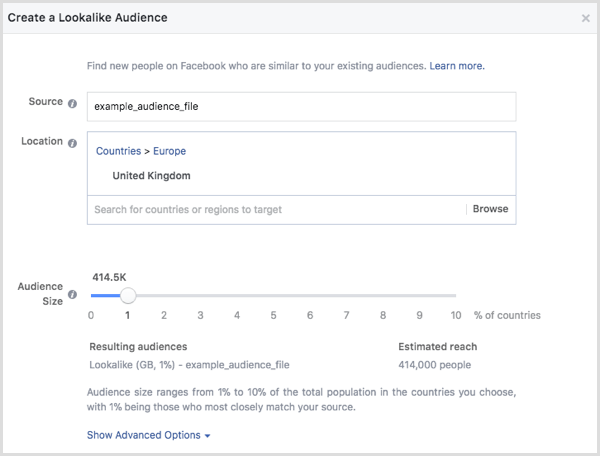
Use the Customer Lifetime Value (LTV) Option
As mentioned earlier, you can also create a lookalike audience of high spenders by using the LTV option in the Facebook Audiences tool.
To start, create a custom audience based on a customer file as explained earlier, but this time, select Include LTV for Better Performing Lookalikes.
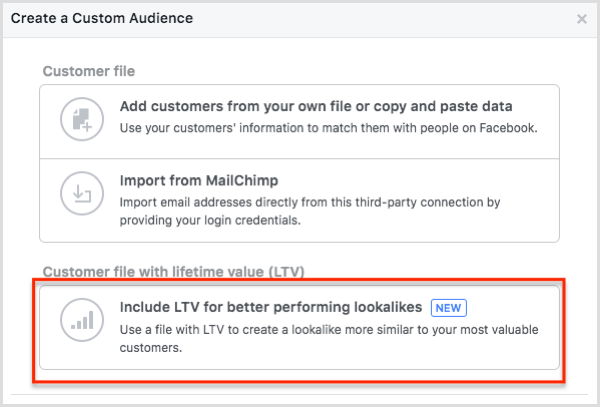
Next, you have to read through a couple of informational screens. The first one that appears explains what LTV is and how this Facebook audience option works. When you're done reading the information, click Get Started.
On the next screen, you need to read and accept the Facebook Value-Based Custom Audience terms. Click Accept if you agree.
The next screen is similar to the upload and matching screen shown earlier. Upload your data and click Next.
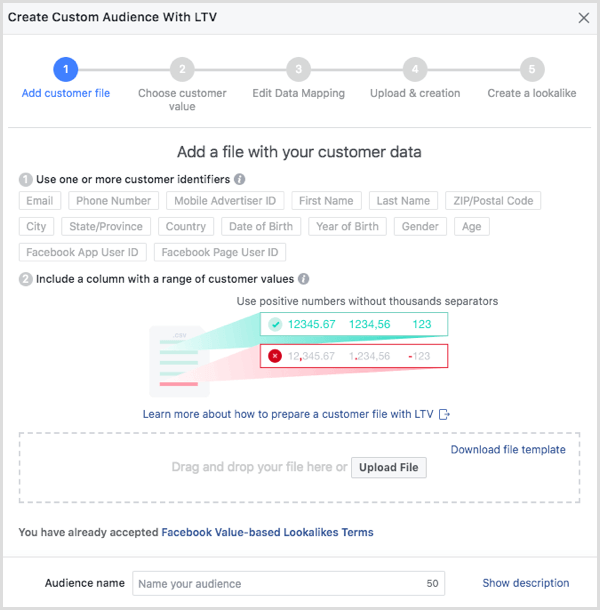
Then you need to select the value columns from the CSV file that you uploaded.
After you click Next, you can map the rest of the customer data as described earlier in this article and then create your second value-based lookalike audience.
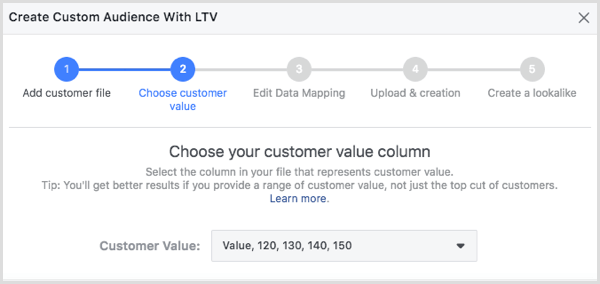
Tip: When you build the campaign with ads that target these audiences, select the Value option from the Optimization for Ad Delivery drop-down list. Also, create your high-value audiences based on both of the methods outlined here and split test them to see which works better. You'll soon have a new winning audience to add to your Facebook marketing mix.
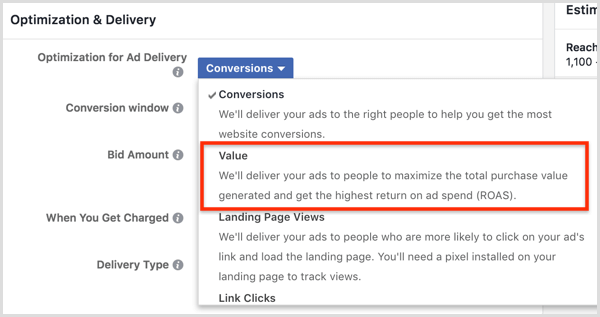
#3: Build a Lookalike Audience of People Who Watch 75% of Your Video
With engagement custom audiences, you can target people who have already engaged with your content. Creating a lookalike audience based on this custom audience allows you to reach out to people who have behaviors similar to your engaged audience and increase your chances of further engagement and sales.
Whereas website custom audiences focus on actions the Facebook pixel records on your website, engagement custom audiences focus on actions taken within Facebook apps and services. Also, the ad reach will be constantly updated. In my experience, the best engagement audiences are based on videos. Video engagement is becoming increasingly popular and is expected to represent more than 75% of mobile data by 2021.
To create an audience that reflects the highest-quality video engagement, apply the 75% viewing metric to your audience. This tells Facebook to include people who have viewed at least 75% of your video (including people who skipped to the 75% point in your video's length).
The 75% viewing metric is a good way to identify the people most interested in your brand. It's also a great way to qualify a cold audience and use them to build a solid source audience from which you can build a strong lookalike audience. Depending on your market and business, the 50% and 95% viewing metrics are also worth split testing along with the 75% option.
To create a video engagement custom audience, open the Audiences tool in Ads Manager and select Custom Audience from the Create Audience drop-down menu. In the Create a Custom Audience dialog box, select Engagement.
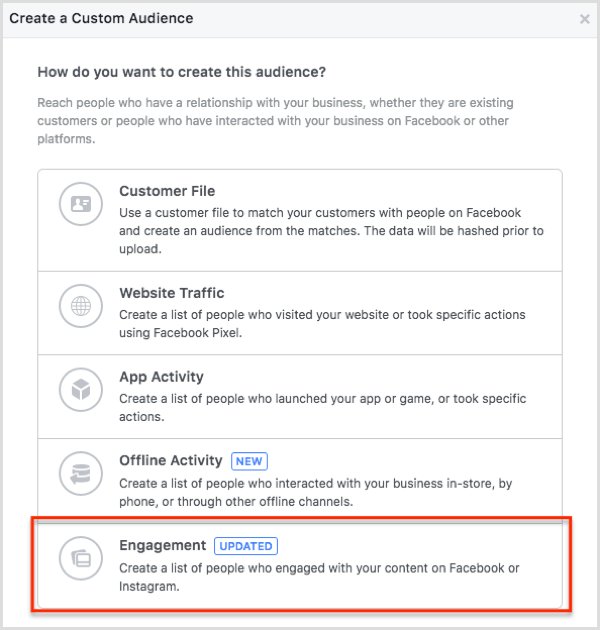
On the next screen, select the Video option and you see options for creating an audience based on video engagement. From the list of Engagement options, select People Who Have Watched 75% of Your Video and choose the video you want this setting to apply to.
In the text box labeled In The Past, enter a number of days. For instance, you can add people who watched 75% of your video within the past 100 days. If you test the 50% and 95% watch time metrics along with 75%, this screen is where you choose those options to create the audiences for your split test.
After you set up your options, give the audience a clear name, such as “75% video engagement – 100 days,” and click the Create Audience button.
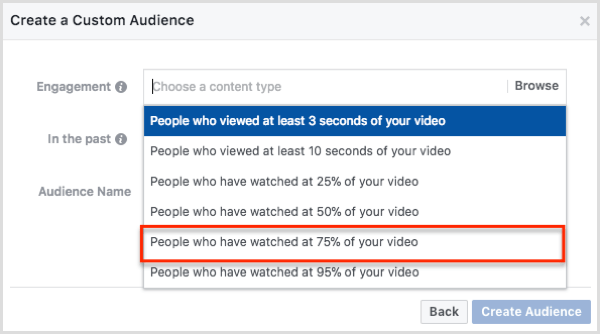
To create a lookalike audience based on your video engagement custom audience, you also use the Audiences tool in Ads Manager. Setting up this lookalike audience works the same way as for the audience that spends the most time on your website, or spends the most money on your products or services.
In the Create a Lookalike Audience dialog box, choose your video engagement custom audience and enter the required geography and lookalike percentage. Then click the Create Audience button.
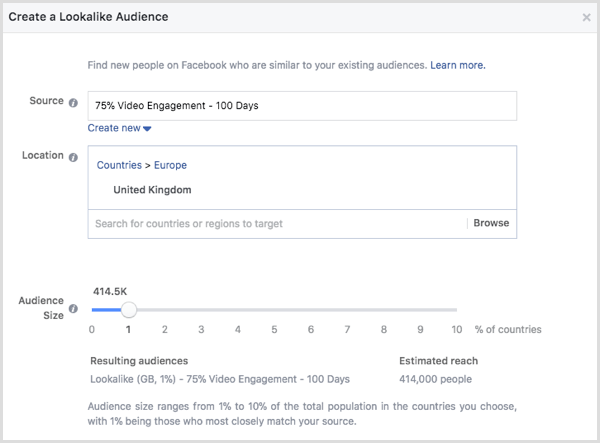
After you complete these steps, use this lookalike audience to target the people who are similar to those most engaged with your Facebook video. This is a great way to encourage people to visit your website and expand your ecosystem.
Want more like this? Explore Facebook Ads for Business!
Conclusion
The best way to see how valuable these lookalikes are is to split test them against your usual website lookalike or data upload to see the difference in results. You can expect to see higher basket values. By making simple changes and taking a little extra care when creating your lookalikes, these three audiences are all highly likely to produce impressive results.
With a combination of all three lookalikes, you can achieve multiple objectives such as increasing reach, sales, conversions, and traffic.
What do you think? Have you tried using any of these lookalike audiences? How have they performed compared to more common types of lookalikes? Please share your thoughts in the comments.
Attention Agency Owners, Brand Marketers, and Consultants

Introducing the Marketing Agency Show–our newest podcast designed to explore the struggles of agency marketers.
Join show host and agency owner, Brooke Sellas, as she interviews agency marketers and digs deep into their biggest challenges. Explore topics like navigating rough economic times, leveraging AI, service diversification, client acquisition, and much more.
Just pull up your favorite podcast app, search for Marketing Agency Show and start listening. Or click the button below for more information.

