Want to improve your Facebook ads performance? Wondering how automated Facebook tools can help?
In this article, you'll discover how to use the Facebook Power 5 ad tools to scale successful Facebook ads faster by automatically optimizing them in real time.
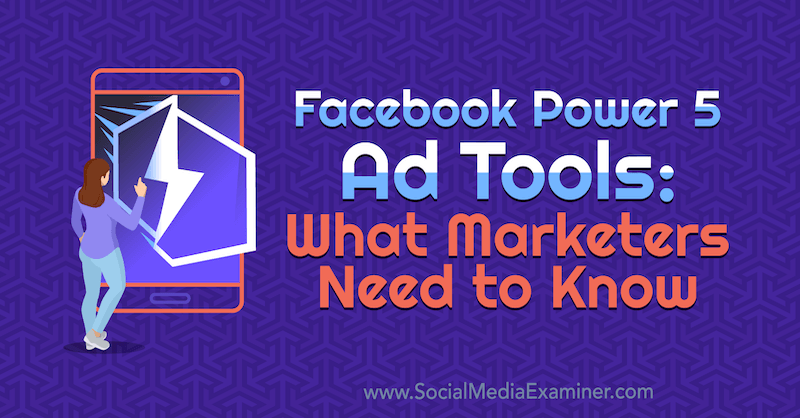
What Are the Facebook Power 5 Tools?
Facebook launched its new Power 5 tools to help marketers use the platform's machine learning to drive better results. These automated tools include automatic advanced matching, campaign budget optimization, simplified account setup, automatic placements, and dynamic ads.
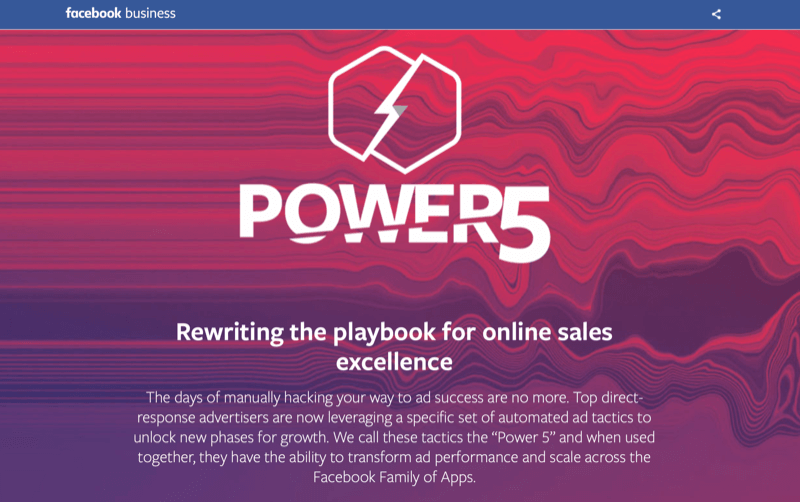
When the Power 5 tools are used together, they create stronger results for advertisers and better ROI within eCommerce campaigns because Facebook is using its data, statistical models, and machine learning to learn as much as possible about your customers and optimize ad delivery for the best results.
#1: Facebook Auto Advanced Matching
The Facebook pixel is a small piece of JavaScript code installed on your website that feeds information back to Facebook about how visitors interact with your site. The pixel is “fired” when a visitor with a logged-in and active Facebook account loads one of your web pages with the pixel installed or clicks a certain section of your site.
Each customer has a unique identifier from Facebook and this information is passed by the pixel back to your Events Manager (within your ad account) so you can read the data. Advanced automatic matching allows Facebook to use any input field—such as name, phone number, email, state, and zip code—to better match your website visitors to your Facebook conversions.
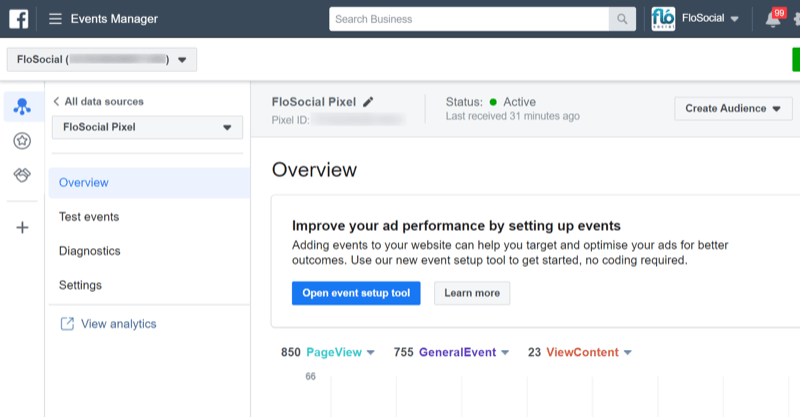
So, suppose a customer has clicked from your Facebook ad and is buying something on your website. When they fill out the order or delivery fields with their name and address, Facebook will use this info to match them with their unique identifier from Facebook to create a more exact profile of your customer. The information is hashed when it's sent back to your Event Manager for privacy reasons.
Under Settings, you can toggle Automatic Advanced Matching on, and if needed, select which fields you'd like it to match.
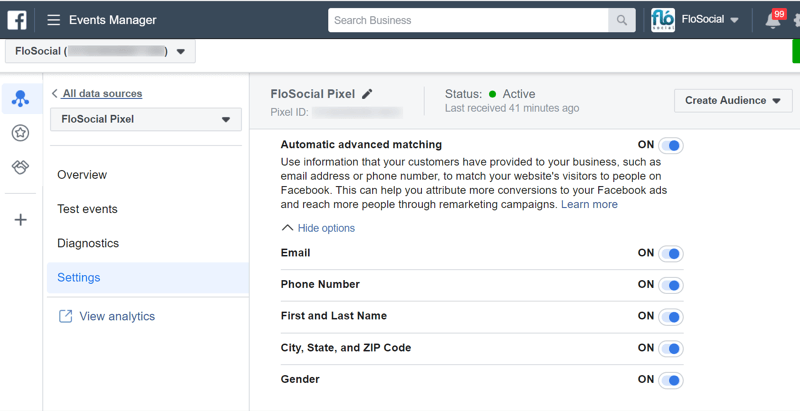
Here are a few benefits of using automatic advanced matching:
- Boost conversions. Facebook uses the additional information to match up your conversions so it has a higher success rate in finding who converted from your ads.
- Increase custom audience size. Facebook can match more people more accurately, which increases the size of your website custom audiences.
- Decrease your cost of conversion. Facebook can better identify your customers so it gets better at finding additional lookalike candidates and increases your conversion rates at lower costs.
#2: Simplified Facebook Ad Account Setup
Instead of building multiple Facebook campaigns (with multiple ad sets) using the same objectives and trying to learn about your audience each time you set up a new campaign, Facebook recommends using a simplified account structure to ensure your ad sets can optimize and your budget can go further.
A simplified account structure would be one campaign objective, two to three ad sets within that campaign, and five or six ads within each ad set. Here are some benefits of using this Facebook Power 5 tactic:
Get World-Class Marketing Training — All Year Long!
Are you facing doubt, uncertainty, or overwhelm? The Social Media Marketing Society can help.
Each month, you’ll receive training from trusted marketing experts, covering everything from AI to organic social marketing. When you join, you’ll also get immediate access to:
- A library of 100+ marketing trainings
- A community of like-minded marketers
- Monthly online community meetups
- Relevant news and trends updates
- Reduce audience overlap. Using too many ad sets means you could end up competing against yourself, trying to reach the same people within different ad sets. This would cause you to lose out on impressions and drive your ad costs up.
- Let Facebook optimize your budget faster and learn more about the ad sets you do use when you reduce the number.
#3: Facebook Campaign Budget Optimization
Another Power 5 tactic is campaign budget optimization (CBO), which is one of Facebook's most useful AI tools for all types of campaigns. With this feature, you set the budget for your campaign at the campaign level rather than the ad set level. Facebook then uses machine learning to allocate and distribute your budget to your best-performing ad set, optimizing the results.
As Facebook advertisers, we can be biased toward a particular ad set group and use our own judgment to set budgets. But CBO isn't biased and places your budget in the best ad set to achieve the best results for your campaign.
To use CBO, start by creating your Facebook campaign and selecting your campaign objective. Then scroll to the bottom of the page and toggle Campaign Budget Optimization on and enter your total campaign budget when prompted.
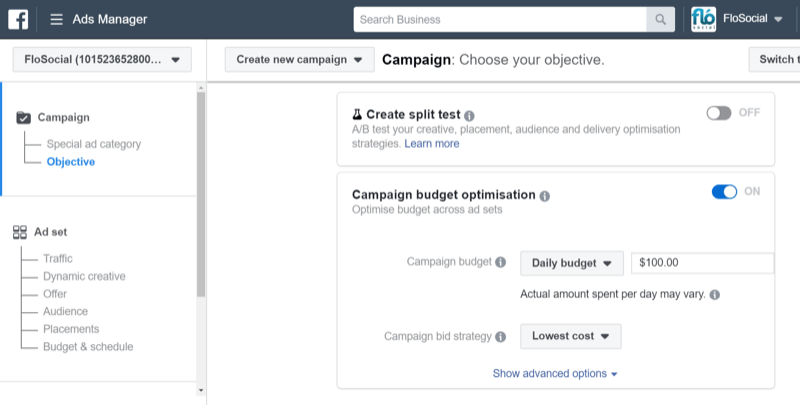
Build your ad as normal and create multiple ad sets as needed. (But don't create too many ad sets if you're following the account simplification structure.) Facebook will now control how much gets spent with each ad set based on performance.
Some benefits of using CBO include:
- Lower cost per conversion because Facebook is actively looking for your most lucrative audience on which to spend your budget
- Better insights into which ad sets will perform best for you
#4: Facebook Automatic Placements
Facebook can place your ads in 17 places across its family of apps—Facebook, Instagram, Messenger, and the Audience Network—and Automatic Placements is the default setting for all campaign types.
Automatic placements are included in the Power 5 because it uses machine learning to understand your audience and where they're most likely to spend time across its family of apps. This allows Facebook to place your ad in front of your target audience at the right time, increasing the number of lower-cost impressions you receive.
To use automatic placements in your ad set, ensure you keep Automatic Placements selected and avoid the temptation to second-guess Facebook's judgment and choose the placements yourself.
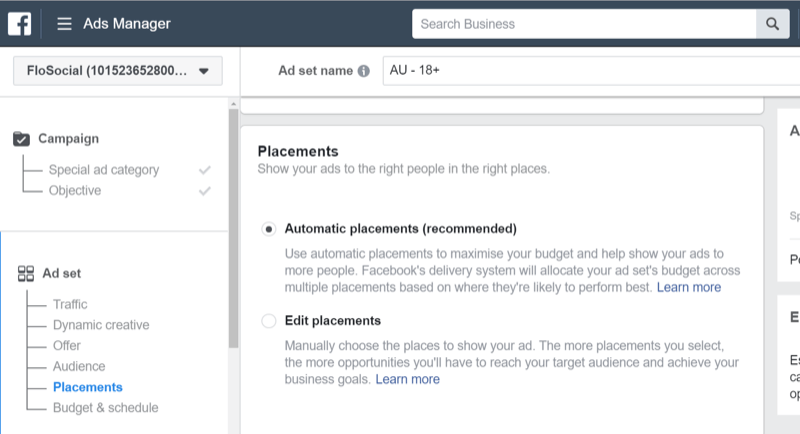
The benefits of using automatic placements include:
- Reduced ad costs because your ads can be shown in lower-cost placements like the Audience Network and Stories.
- Better frequency and increased impressions.
- Higher conversions. Facebook knows where your audience is most likely to convert and will adjust your ad placements to maximize this.
#5: Facebook Dynamic Ads
Facebook dynamic ads are served to Facebook users only after their actions have triggered a certain event. An example would be if a customer has visited your website and added some items to their cart but didn't complete the purchase. You could use this event to trigger an ad encouraging the customer to complete the transaction.
Dynamic ads are powerful because you're targeting a customer based on their exact behavior and sending them a highly relevant ad.
To create a Facebook dynamic ad, you need to have the Facebook pixel installed on your eCommerce store. Platforms like Shopify, Woo Commerce, and Magento have special integrations for adding the Facebook pixel to your eCommerce store so you can set this up in a few simple steps.
Alternatively, you could have a web developer help you set this up on a custom platform using Google Tag Manager.
Dynamic ads require you to set up three parts of the Facebook pixel to work:

Discover Proven Marketing Strategies and Tips
Want to go even deeper with your marketing? Check out the Social Media Marketing Podcast! Publishing weekly since 2012, the Social Media Marketing Podcast helps you navigate the constantly changing marketing jungle, with expert interviews from marketing pros.
But don’t let the name fool you. This show is about a lot more than just social media marketing. With over 600 episodes and millions of downloads each year, this show has been a trusted source for marketers for well over a decade.
- The base code for page views, so Facebook can track what content is being viewed.
- A conversion event like Add to Cart or Purchase.
- Product or category IDs. Facebook needs to know which types of products or categories were viewed or shopped to know which ads to trigger.
To illustrate, suppose you want to set up a dynamic ad to upsell socks to anyone who has purchased shoes. Facebook needs to be able to identify which products should trigger a purchase of shoes so it knows when to dynamically show those users your ad for socks.
Create a Facebook Product Catalog
To run dynamic ads, you need to use Business Manager to set up a Facebook product catalog. A product catalog is a link between your eCommerce inventory and Facebook that pulls through product details, links, descriptions, and images from your store into a display to use on Facebook.
Again, most eCommerce platforms work with Facebook and allow you to create a product catalog in a few simple steps. You can also manually upload a product catalog or create one using a CSV file with all of your product info.
To set up a product catalog, open the main menu in Business Manager and select Catalogs from the Assets column.
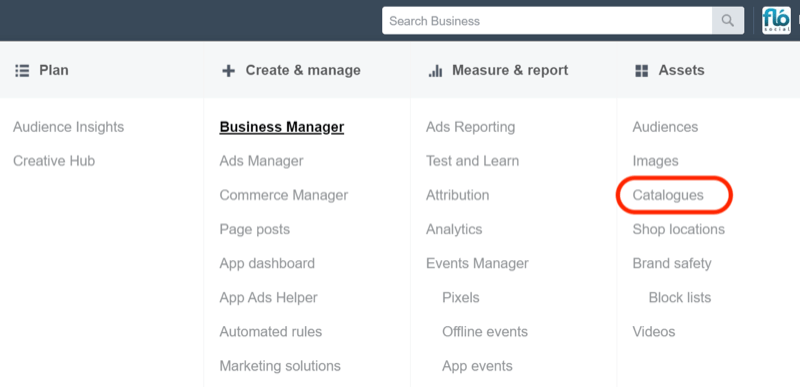
Next, select the option to create a catalog. You're then prompted to choose the category that best describes your business. Select E-commerce in this instance. Note that Facebook also has dynamic ad products for the travel, automotive, and property industries.
Now decide how you want to set up your catalog: upload the product info yourself or connect your eCommerce platform by choosing from Facebook's list of integrated partners.
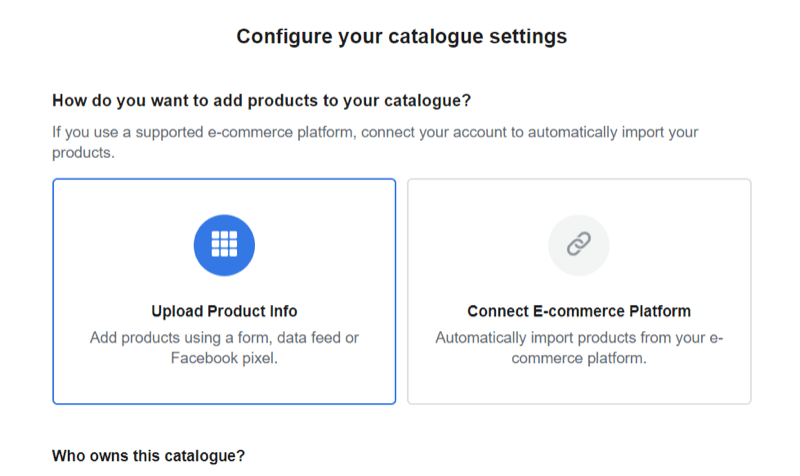
Facebook's eCommerce partners have their own setup instructions and may require additional plugins or coding on your website.
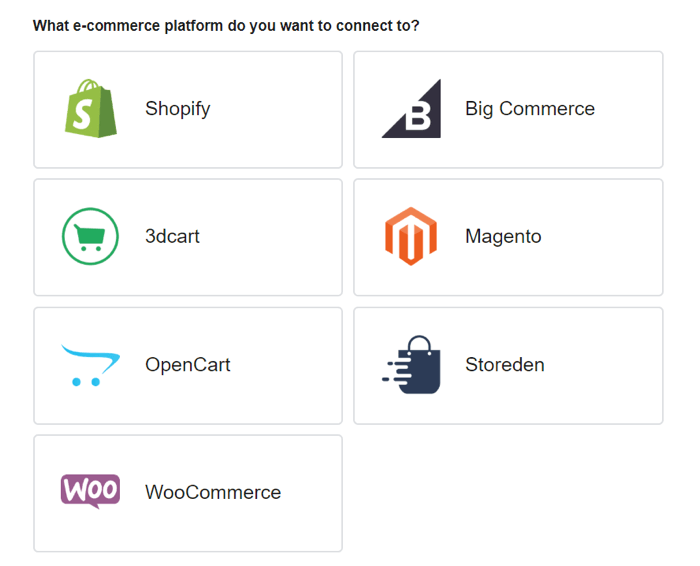
To set up your product catalog manually, choose the manual setup option: Upload Product Info. Then enter a name for the product catalog, select which Business Manager account it will be connected to, and click Create.
Now open your new catalog so you can add products to it. Choose Products in the left navigation and then click Add Products on the right.
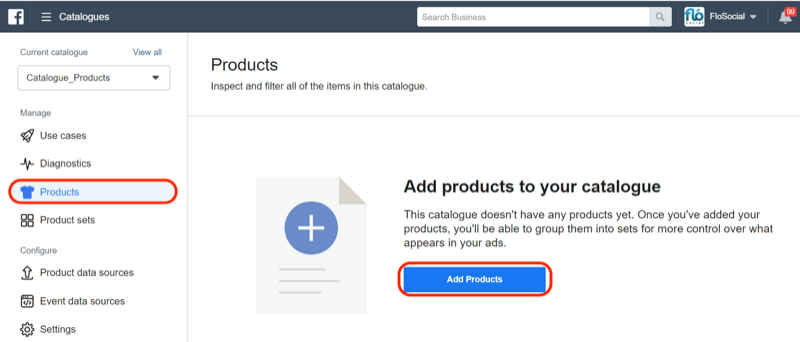
You have three options for uploading products:
- Add Manually: Fill out each field yourself and upload your product images into a template. (This option is recommended for fewer than 50 products.)
- Use Data Feeds: Upload a CVS file correctly formatted with all of your product information.
- Connect Facebook Pixels: If you have the Facebook pixel set up with all of the product information added to each item, you can link the Facebook pixel. This will upload the product info anytime someone views a product on your site. (This option is time-consuming and less reliable.)
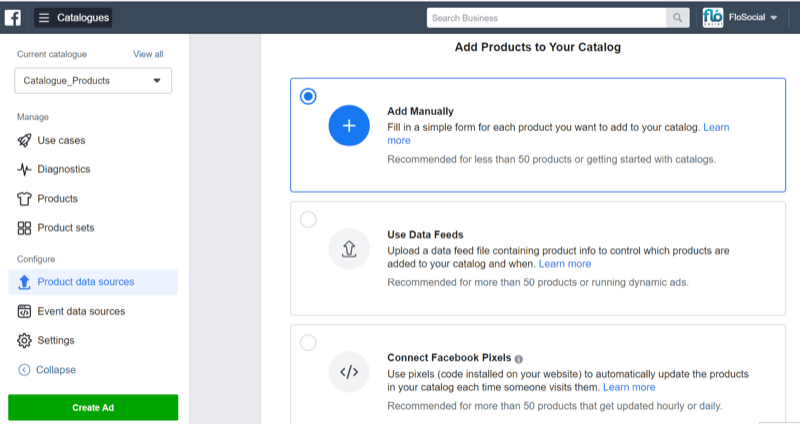
Once all of your products are loaded into the product catalog, you can set up product sets for your dynamic ads.
Revisiting the upsell ad example from earlier, if you want to target people who buy shoes on your website with a new ad for socks, set up shoes as a product set and socks as a product set.
In the Catalog Manager section, you can create product sets based on selected criteria like brand, price, category, or individual SKU. In the example below, we're creating a product set based on a specific product.
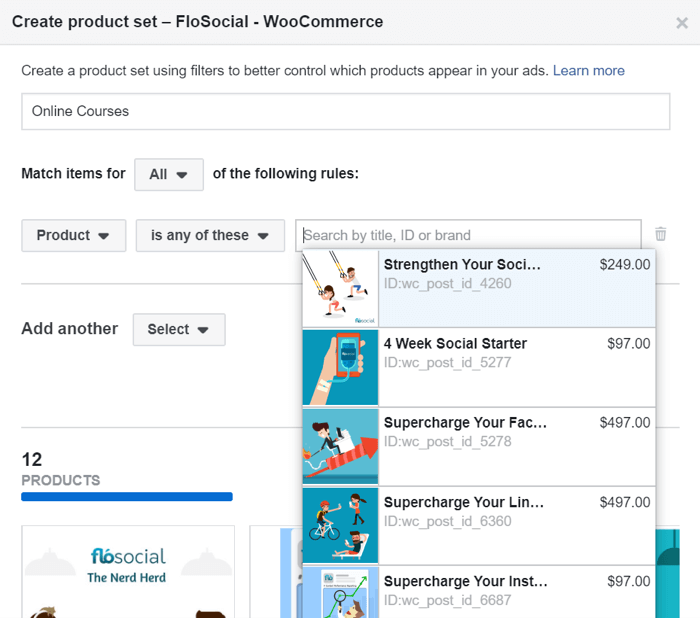
Set Up Your Facebook Dynamic Ads Campaign
Once you've finished creating your product catalog, you're ready to create dynamic ads.
In Ads Manager, select Catalog Sales as the campaign objective.
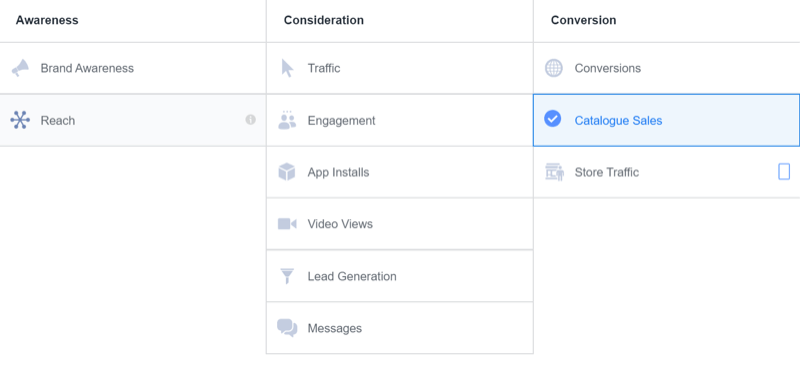
If you manage multiple stores or have a number of product catalogs set up, make sure you choose the correct catalog from the Catalog drop-down menu.
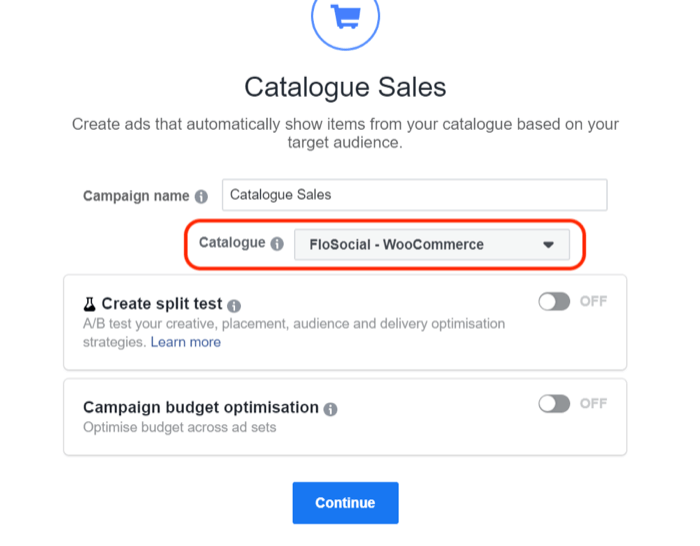
When building the ad set, select which product set you want to promote. Alternatively, you can use the default setting, which shows your whole catalog.
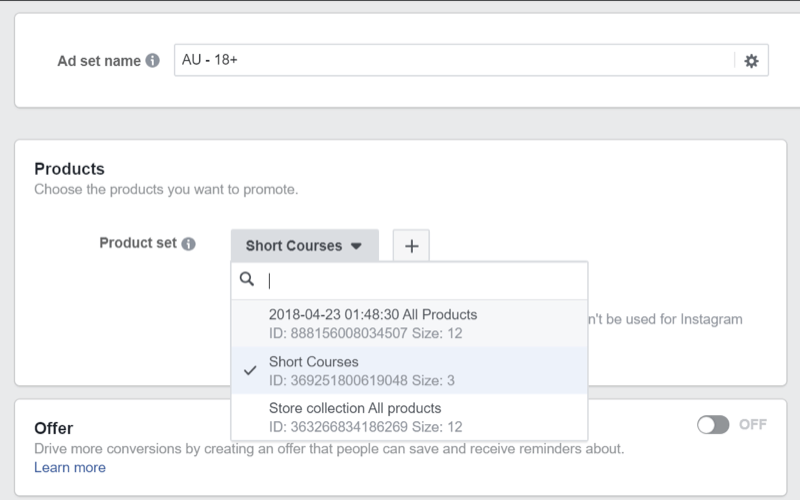
To create a dynamic ad (which is triggered by a customer's interaction with your eCommerce store), select the option to retarget people. You can also use product catalog sales to sell products to new audiences, but for dynamic ads, you're retargeting so you serve the right message to a previously engaged user.
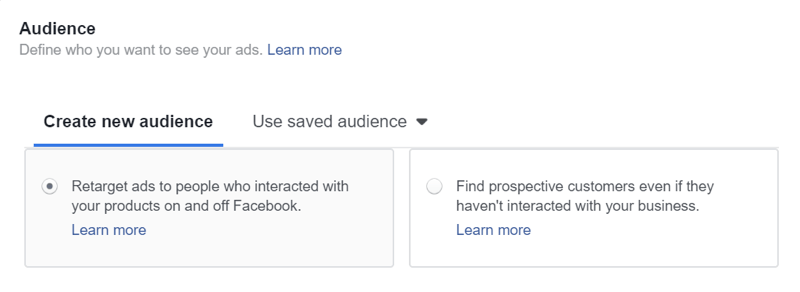
Now set up the trigger for your ads to be shown. Facebook lets you upsell and cross-sell products, help recover abandoned carts, encourage website visitors who looked at products to purchase, or create custom combinations of events.
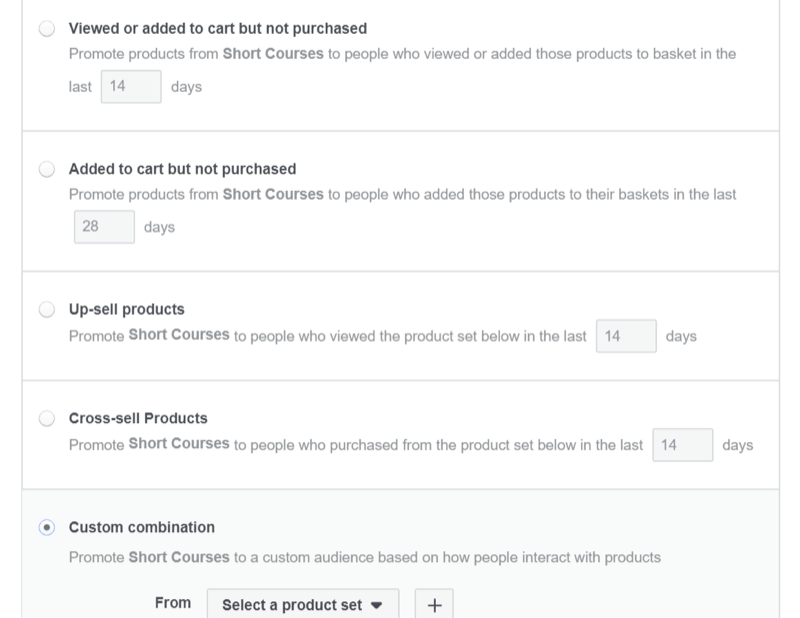
You can also choose how long you want the trigger to work. Select a date range and Facebook will target people within that date range.
Catalog sales ads will pull through the description, product images, and pricing from your product catalog and use it to build your ad creative. For the ad format, you can choose Carousel, Single Image, or Collection to display your products.
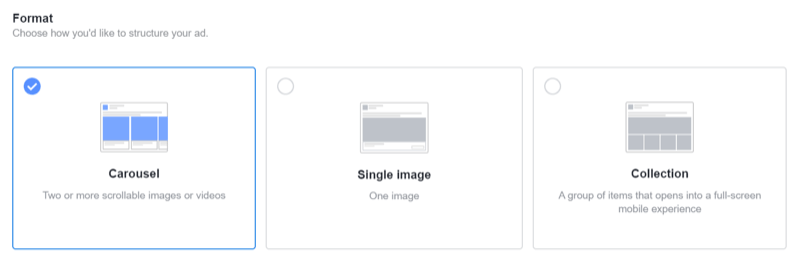
Now decide how you want the catalog information to be displayed within the ad. Facebook lets you change the description field around the product, add frames, overlay catalog information, and select which images you want to be displayed if there are several for the same product.
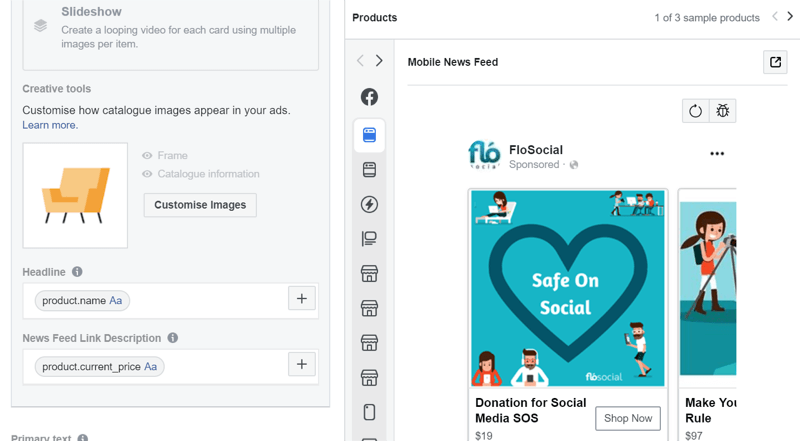
When you're happy with the ad layout, click Publish.
Remember that product catalog ads are dynamic and Facebook will show the image or product (from your product set) it thinks your customer is most likely to engage with. That's why your ad may appear to show different products at different times.
Dynamic ads only serve when triggered so they can run on lower budgets and you'll only be charged when the ads are seen.
Conclusion
The Facebook Power 5 tools are backed by the platform's internal intelligence and machine learning to help drive a powerful punch for eCommerce sales. These tools learn about your audience and how they're responding to your campaigns and then adjust and position your ads accordingly.
By allowing Facebook to make decisions using its AI, you can achieve better sales results, stronger ROI, and lower-cost conversions.
What do you think? Which of these Facebook Power 5 tools will help you improve campaign performance? Share your thoughts in the comments below.
More articles on Facebook ads:
- Learn how to scale Facebook ads by combining strategic bid capping with lookalike audiences.
- Discover 12 techniques to reduce your Facebook ad spend.
- Find a step-by-step guide for creating a complete Facebook ad funnel that works.
Attention Agency Owners, Brand Marketers, and Consultants

Introducing the Marketing Agency Show–our newest podcast designed to explore the struggles of agency marketers.
Join show host and agency owner, Brooke Sellas, as she interviews agency marketers and digs deep into their biggest challenges. Explore topics like navigating rough economic times, leveraging AI, service diversification, client acquisition, and much more.
Just pull up your favorite podcast app, search for Marketing Agency Show and start listening. Or click the button below for more information.

