Do your prospects and customers prefer WhatsApp to Messenger? Have you considered WhatsApp ads for your business?
In this article, you'll find out how to set up your WhatsApp business account and use Facebook ads to let WhatsApp users call or message your customer support team with a single click.
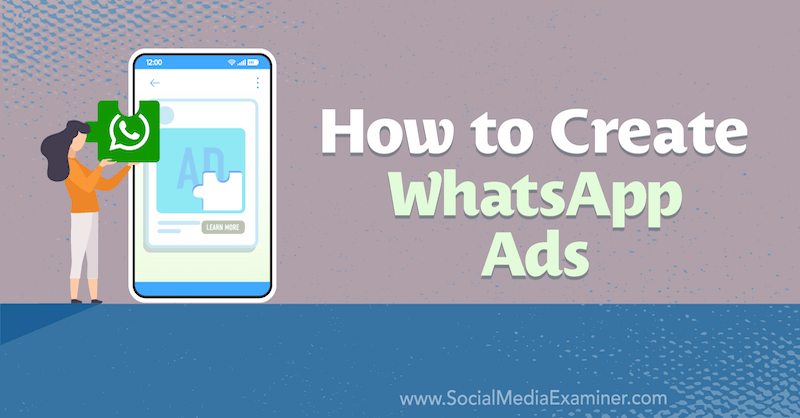
Why Does WhatsApp Business Matter?
With 2 billion users across the globe, WhatsApp is the world's most popular mobile messaging app. WhatsApp users aren't shy about leveraging the app's messaging features, either. Every day, they send 100 billion messages and spend an average of 38 minutes chatting via the app.
So how can your business (or your agency's clients) tap into WhatsApp's massive and highly engaged user base? WhatsApp Business—which launched in January 2018—is your ticket to connecting with customers on the popular chat app.
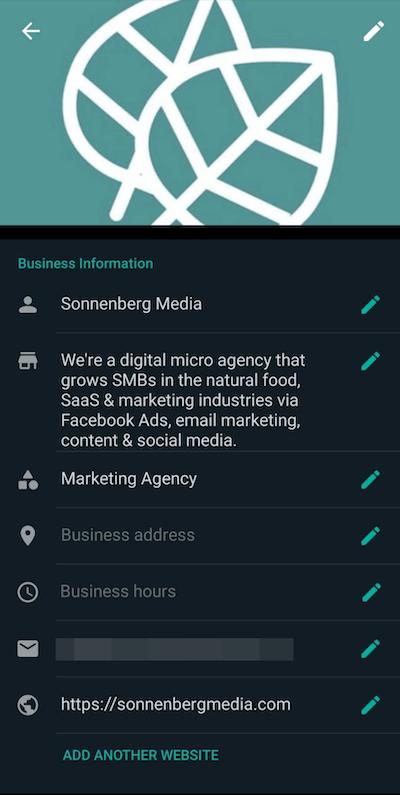
Some of the biggest perks of using WhatsApp Business include:
- Communicate with customers.
- Showcase your products and services.
- Offer customer service.
- Leverage marketing and advertising tools.
If you're just getting started with WhatsApp Business, building a customer base in the app may take time. Fortunately, you don't have to rely on organic methods alone. To connect with customers more efficiently and leverage this tool more effectively, you can integrate WhatsApp Business with Facebook Ads.
#1: How to Set Up WhatsApp Business
Are you new to WhatsApp Business? You can create a WhatsApp account for your company in about 5 minutes. All you need is the WhatsApp Business app, a smartphone, and a phone number. Here's what to do:
If you don't already have WhatsApp Business, download it from the App Store or Google Play. Then enter and verify your business phone number.
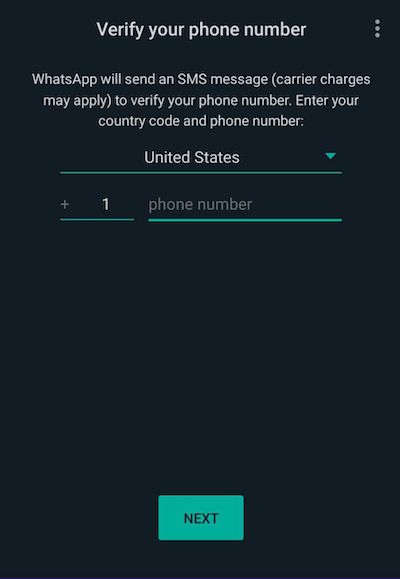
If you also use WhatsApp for personal messaging, keep in mind you can't use the same phone number for individual and business accounts. Instead, you need a separate phone number for WhatsApp Business.
Are you already using your personal WhatsApp account mostly for customer communication? You can migrate your account to WhatsApp Business to maintain your conversations and keep using the same phone number.
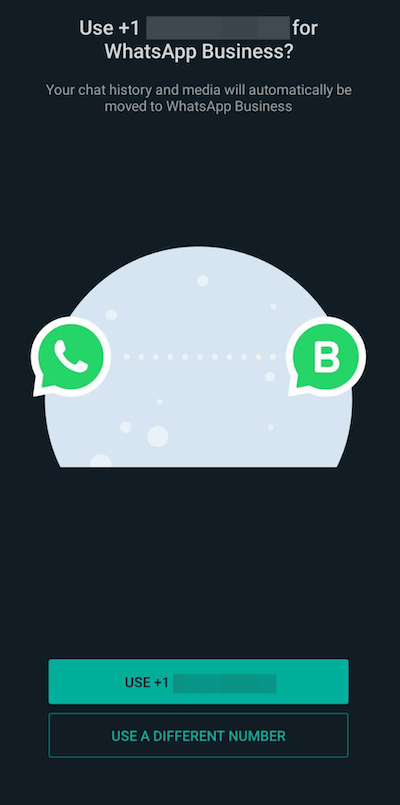
Get World-Class Marketing Training — All Year Long!
Are you facing doubt, uncertainty, or overwhelm? The Social Media Marketing Society can help.
Each month, you’ll receive training from trusted marketing experts, covering everything from AI to organic social marketing. When you join, you’ll also get immediate access to:
- A library of 100+ marketing trainings
- A community of like-minded marketers
- Monthly online community meetups
- Relevant news and trends updates
After verifying your phone number, add all of the basics about your business. Type your business name and use the drop-down menu to choose the most relevant category for your company.
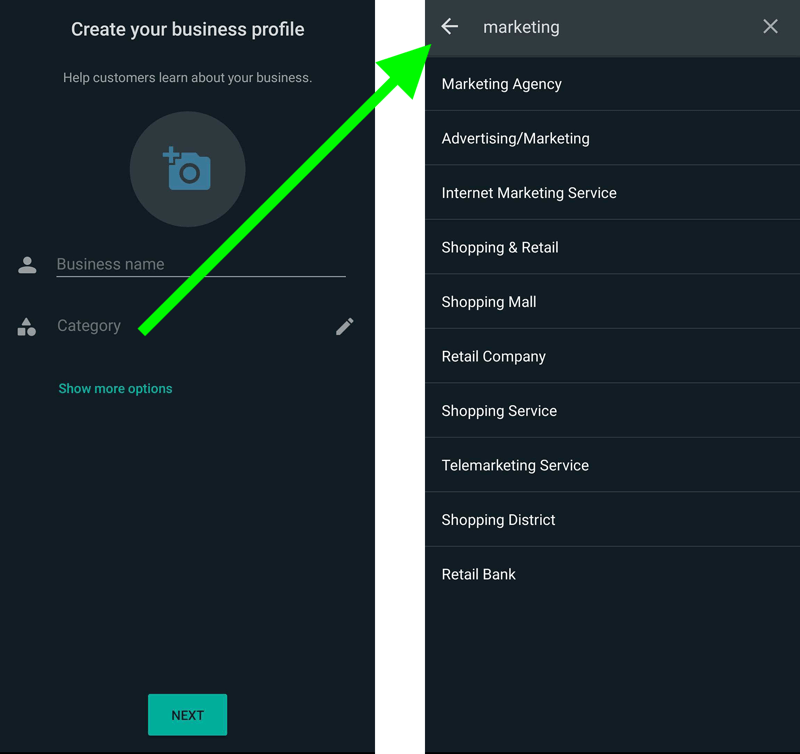
Upload your company logo so customers can easily identify your business. Then add more details about your company, including your physical address and a description of what you offer.
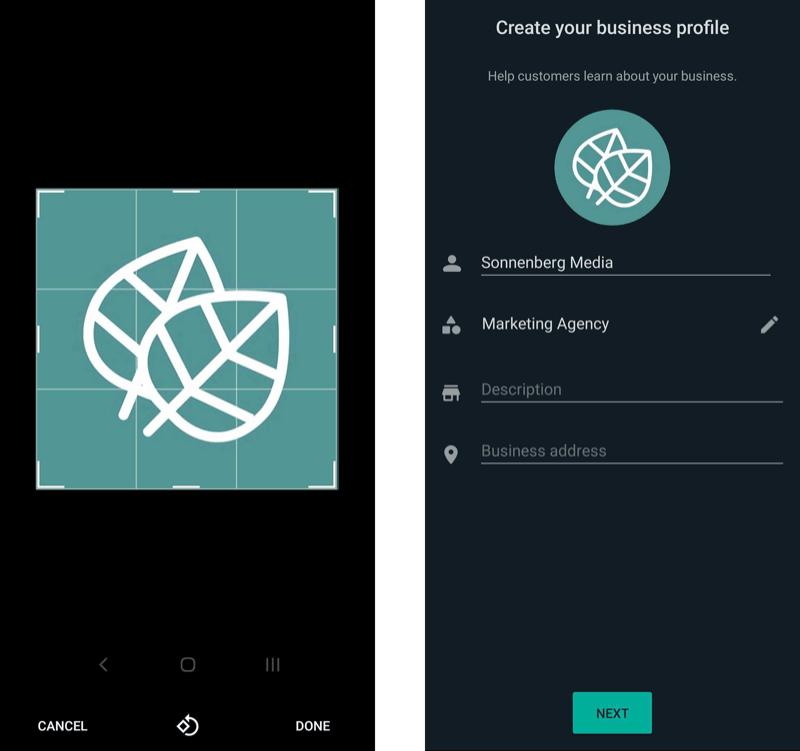
#2: Connect Your WhatsApp to Your Facebook Business Page
Once you've set up a WhatsApp Business account, you can use it in your next Facebook ad campaign. Follow these steps to start running ads with WhatsApp.
Go to Facebook Business Manager and open your business' Facebook page. You should receive an automatic prompt to connect your WhatsApp Business account. If you don't see the prompt in Business Manager, click Page Settings and scroll down to WhatsApp.
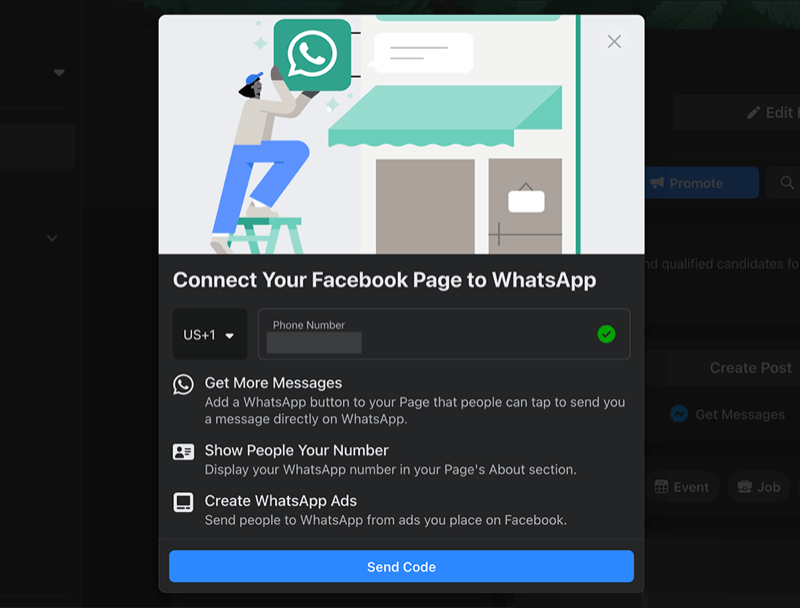
To link the two apps, confirm that you're connecting the right WhatsApp Business phone number with your Facebook page. Then click the blue Send Code button. Check your WhatsApp Business notifications and enter the five-digit code in Facebook Business Manager. Now you're ready to run ads on WhatsApp.
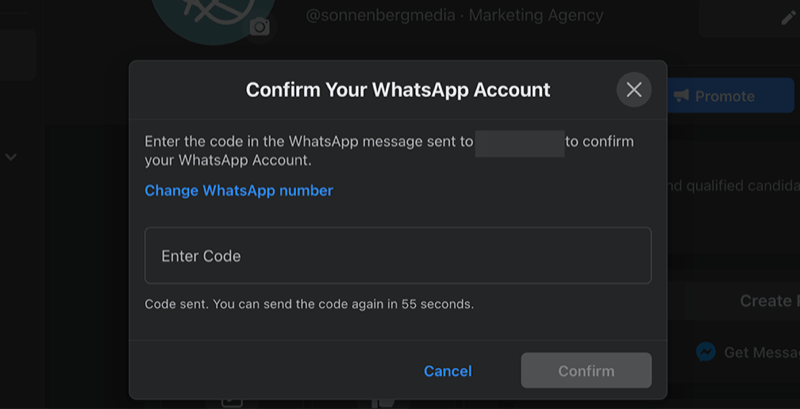
#3: Set Up Your Facebook Ad Campaign
There are two ways to run ads from Facebook on WhatsApp: create a dedicated campaign or boost an existing Facebook post. Both options are explained below.
Create a Facebook Ad Campaign
Navigate to Facebook Ads Manager and click the green Create button. Then choose the campaign objective you want to target.
Only a handful of the available campaign goals work with WhatsApp. You can choose from these objectives:
- Traffic: Encourage as many people as possible to click through to your WhatsApp Business account.
- Messages: Start as many new conversations as possible in WhatsApp, Messenger, and/or Instagram Direct.
- Conversions: Get people to message you in WhatsApp and then track related website and app conversions.
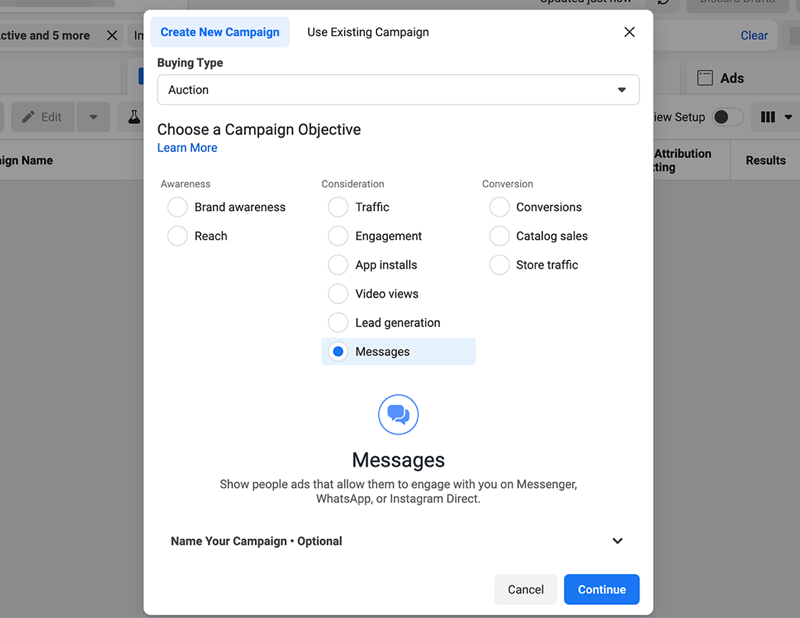
After choosing an objective, set a daily or lifetime budget for your ad campaign. Take a moment to review the available campaign bid strategies, too. Depending on the objective you selected, you may be able to choose bid strategies like:
- Lowest Cost: Drives the maximum results for your budget.
- Bid Cap: Lets you control your bids.
- Cost Cap: Gives you bidding control while maximizing results.
- Minimum Return on Ad Spend (ROAS): Ensures you get the ROAS you need.
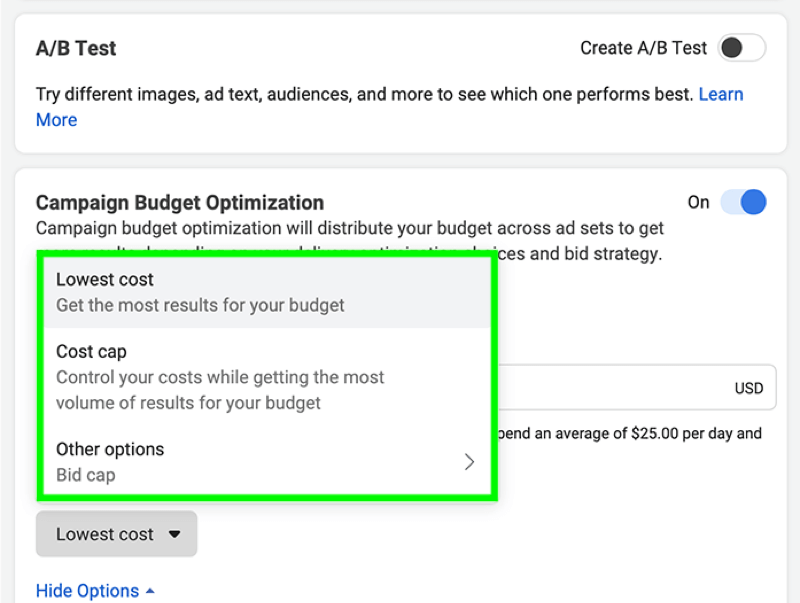
At the ad set level, choose where to send traffic, get messages, or start tracking conversions. With the Traffic and Conversions objectives, you can only choose one location per ad set so be sure to select WhatsApp.
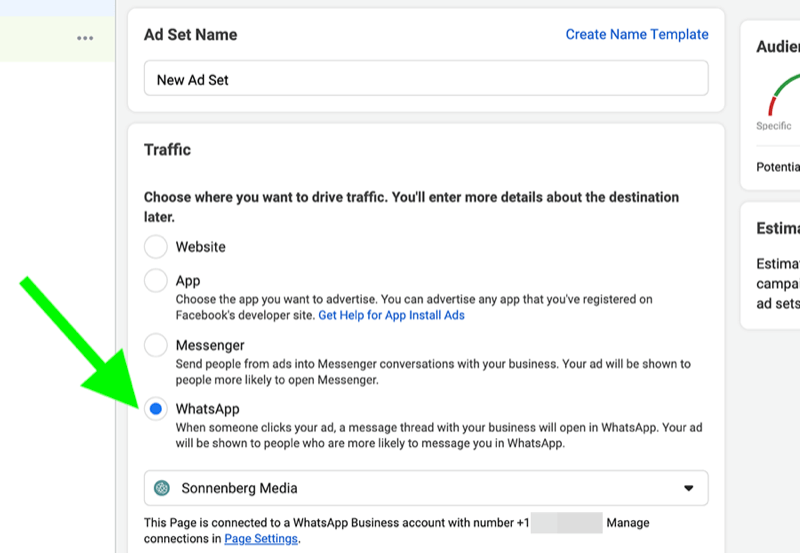
With the Messages objective, you can choose up to three destinations: WhatsApp, Messenger, and/or Instagram Direct. If you truly want to test WhatsApp's potential for your business, consider selecting this app only. If you're still working to identify the best messaging app for your audience, you may want to try out all three apps instead.
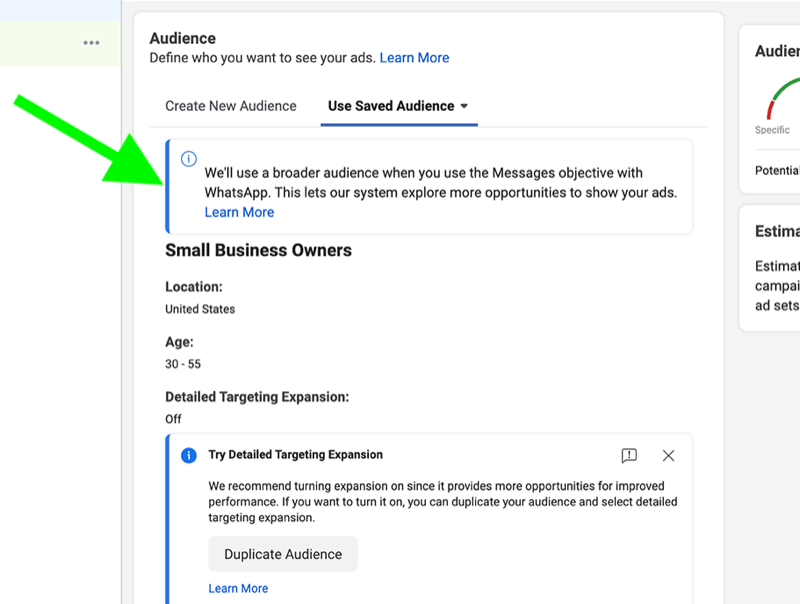
Then decide where to place your ad and create or choose your target audience. Note that WhatsApp targeting isn't as precise as other options. Facebook Ads automatically broadens your targeting parameters, making it difficult to limit delivery to a niche audience. Keep a close eye on your campaign analytics to make sure you get the results you want.
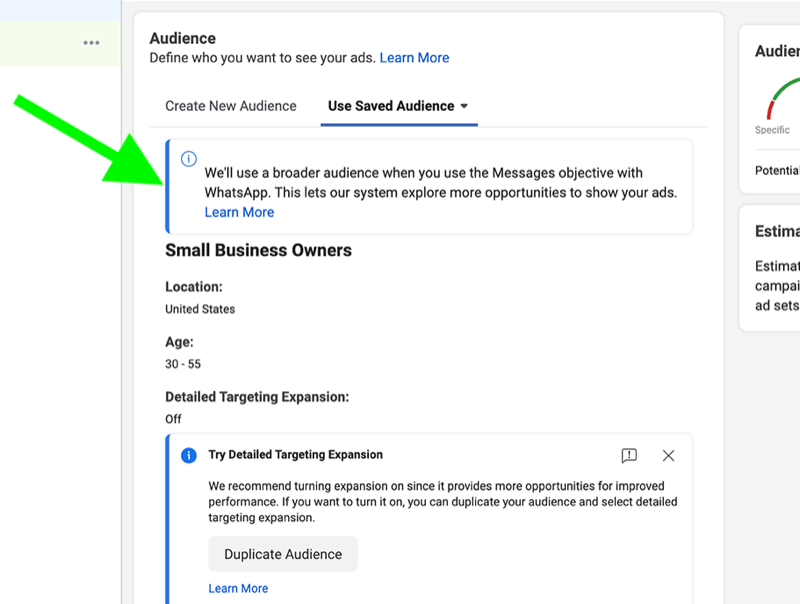
Do you want more control over where your WhatsApp ad appears? Scroll down to open Facebook's brand safety options. With these controls, you can:
- Upload block lists to prevent your ad from appearing on certain domains.
- Exclude it from appearing alongside certain content or topic types.
- Select an inventory filter for in-stream videos and IGTV.
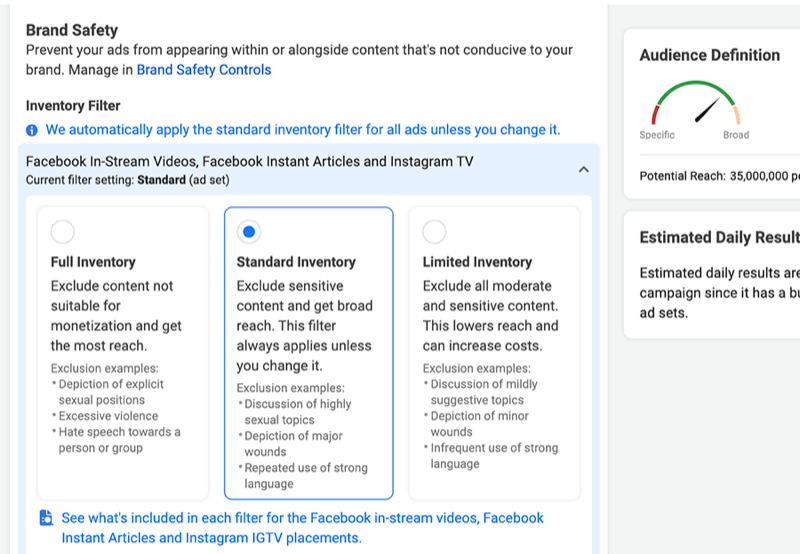
At the ad level, upload at least one image or photo and write a compelling headline, description, and primary text. If you want to put your ad copy to the test, select Optimize Text Per Person. This feature allows Facebook to shift ad text between fields. For instance, your description could appear in the primary text field to improve performance.
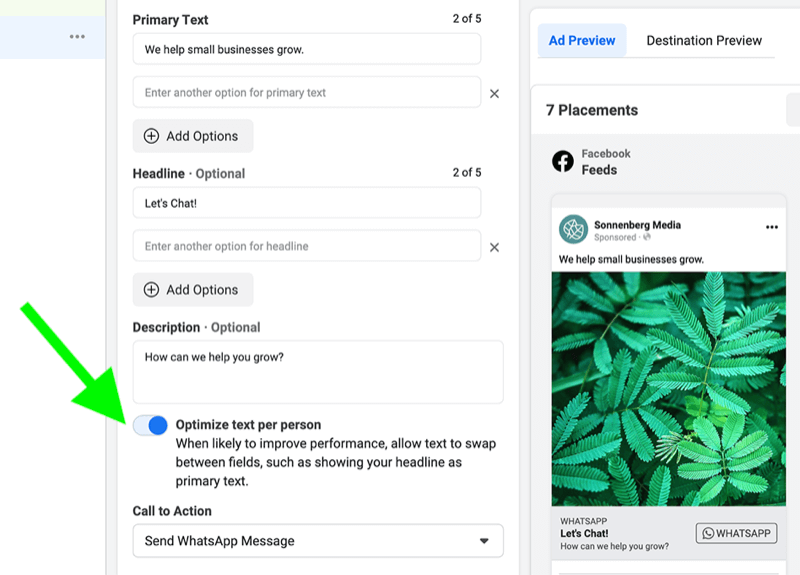
If you chose the Messages objective, take a moment to select a messaging template or create a new one. Your audience will see this template after clicking on your ad and use the prompts to start a conversation. Write a short welcome message and add a few questions that users can choose from to start chatting.
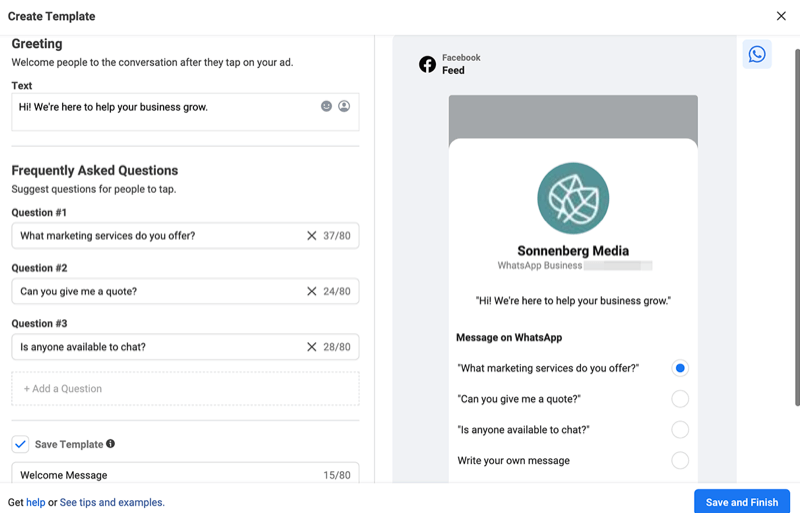
Then review the call-to-action (CTA) options for your ad. Finally, click the green Publish button to launch your campaign.
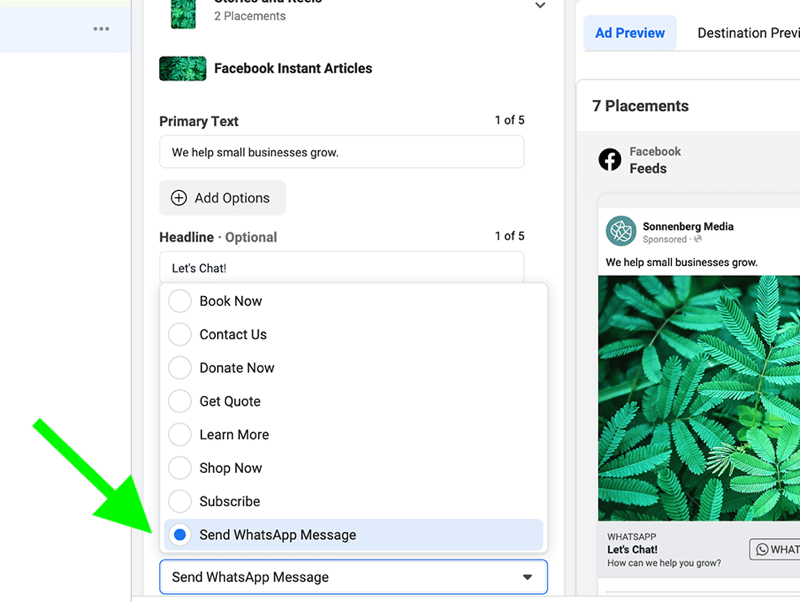

Discover Proven Marketing Strategies and Tips
Want to go even deeper with your marketing? Check out the Social Media Marketing Podcast! Publishing weekly since 2012, the Social Media Marketing Podcast helps you navigate the constantly changing marketing jungle, with expert interviews from marketing pros.
But don’t let the name fool you. This show is about a lot more than just social media marketing. With over 600 episodes and millions of downloads each year, this show has been a trusted source for marketers for well over a decade.
Boost a Facebook Page Post
In most cases, using Ads Manager is the best way to create a WhatsApp ad campaign. With Ads Manager, you get maximum control over your campaign objective, bid strategy, and conversion event.
However, using Ads Manager takes time and can be complicated—especially if you want to create a basic ad. If you're looking for a simpler solution, consider boosting a Facebook page post instead. You have two options to get started.
To boost a post you've already published: Navigate to your page in Facebook Business Manager and scroll down until you locate the post. Click the blue Boost Post button.
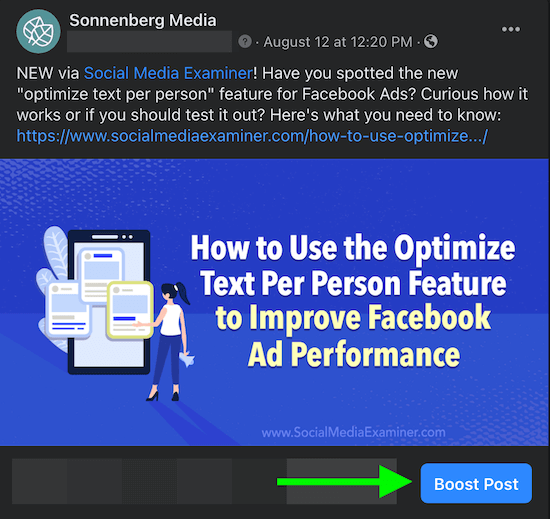
To boost a new post: Click the Create Post button at the top of your business' Facebook page. Then click the WhatsApp icon to add a WhatsApp button to your post and toggle the Boost Post button. Add the content you want to share and click the Post button.
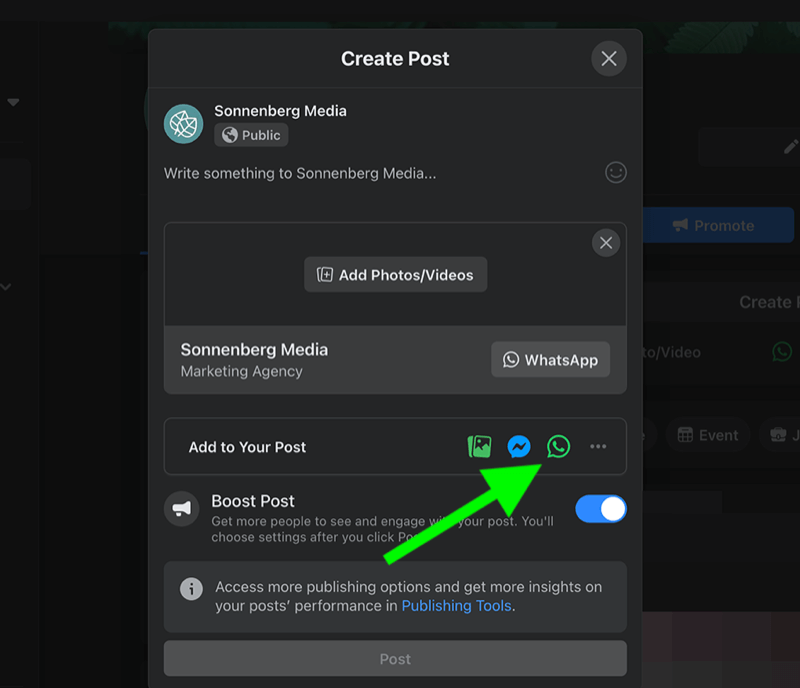
No matter what option you choose for boosting a post, Facebook automates the objective. To choose one manually, click the Change button under Goal. If you want to boost your post to WhatsApp, select Get More Messages and click the blue Save button.
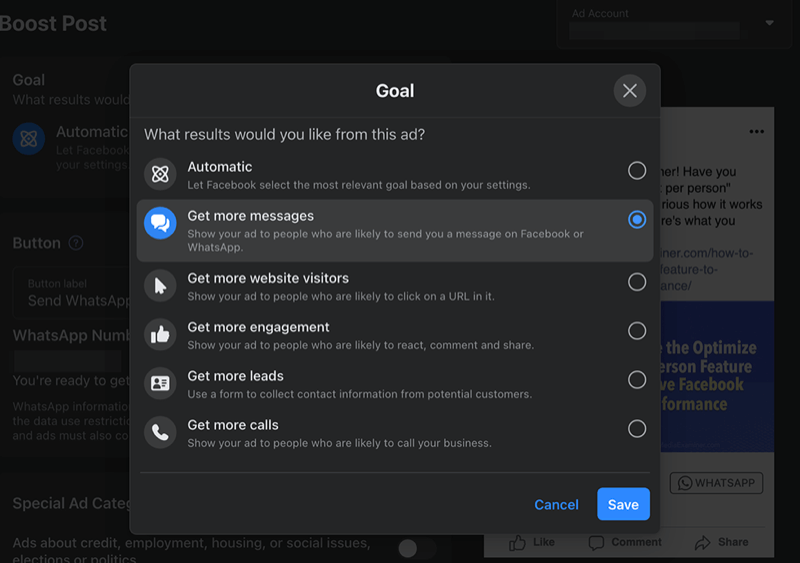
Click the drop-down menu under Button. Choose Send WhatsApp Message so you can chat with customers via WhatsApp Business rather than via Messenger.
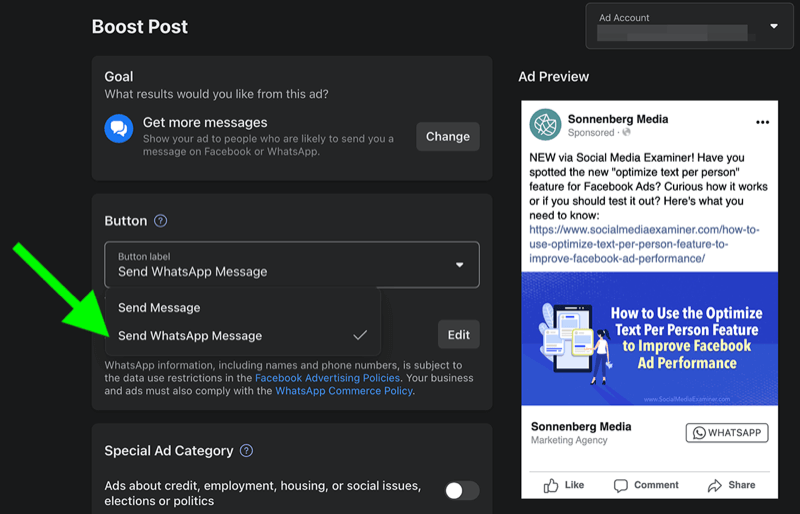
Like Ads Manager, Business Manager lets you choose or build a target audience and opt in or out of ad placements. But scheduling options are more limited. With Business Manager, you can set an end date and a lifetime budget. However, the boost begins automatically so you can't schedule it to start in a few days or weeks.
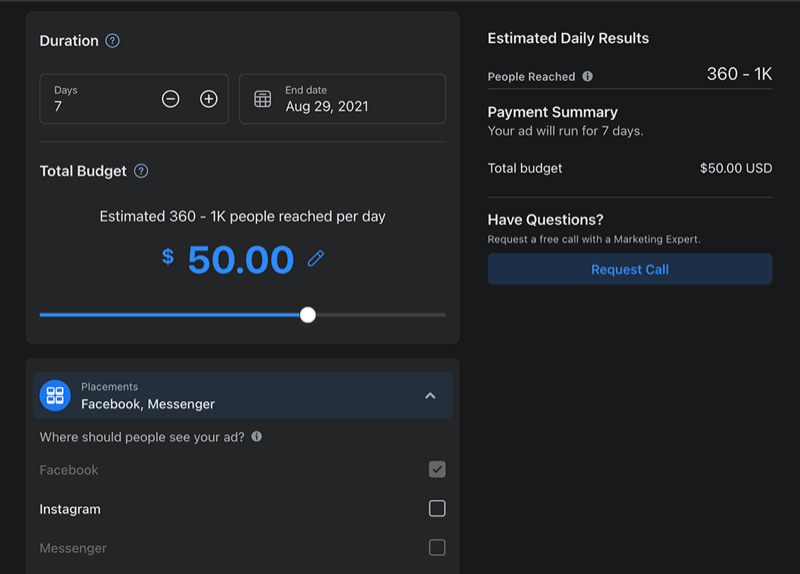
After reviewing the terms, click the blue Boost Post Now button to start running sponsored content.
#4: Review Your Results and Optimize
Whether you opted to boost a post or run an ad campaign, it's important to monitor the results closely. To monitor an ad campaign, go to Facebook Ads Manager and select the columns you want to view. Depending on your campaign objective, you may want to track metrics like:
- Conversations Started
- Messaging Replies
- Impressions
- Link Clicks
- Content Views
- Purchases
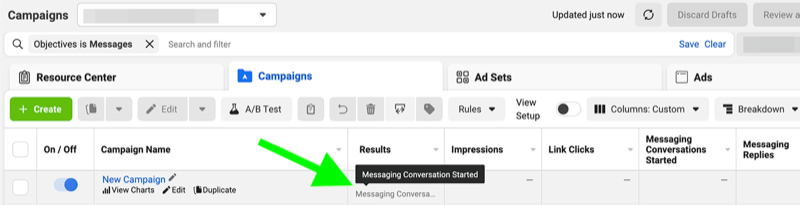
Compare the results against your key performance indicators (KPIs). If your campaign is falling short of your expectations, consider making some changes to improve performance. For example, you could:
- Check which ad text placements performed best—provided you used the Optimize Text Per Person feature. Then duplicate the ad and run it using only the best-performing version.
- Review demographic breakdowns for your ads to identify who responded best to your campaign. Then narrow your targeting to ensure you reach the most valuable customers.
- Go over the messages you've received to determine which messaging prompts have been most effective. Then update the messaging template for your ad to increase conversion rates.
- Create a duplicate campaign to A/B test so you can see how different audiences or creatives perform. Then devote the rest of your budget to the top performer.
To view metrics for boosted posts, navigate to Creator Studio or another native Facebook tool. Although you can't access detailed conversion data for boosted posts, you can see basic metrics like impressions, clicks, and engagement.
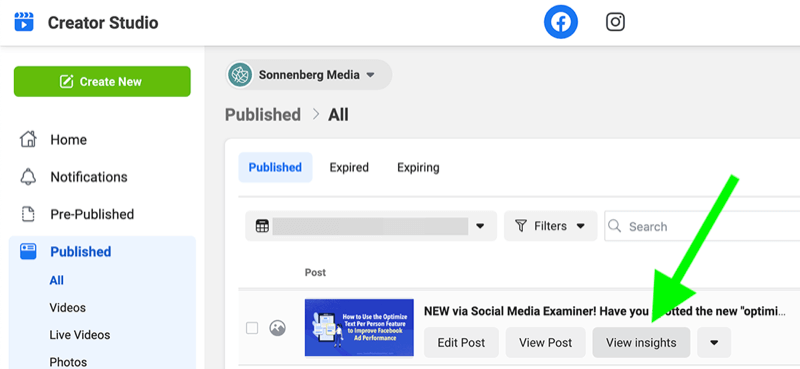
WhatsApp Business analytics are extremely limited so don't expect to learn much from the app. To access the available metrics, open WhatsApp Business and tap the three dots in the upper-right corner. Choose Business Tools from the drop-down menu.
On the Business Tools page, tap the three dots in the upper-right corner and select Statistics. You can see how many messages you've sent, delivered, read, and received, but that's it.
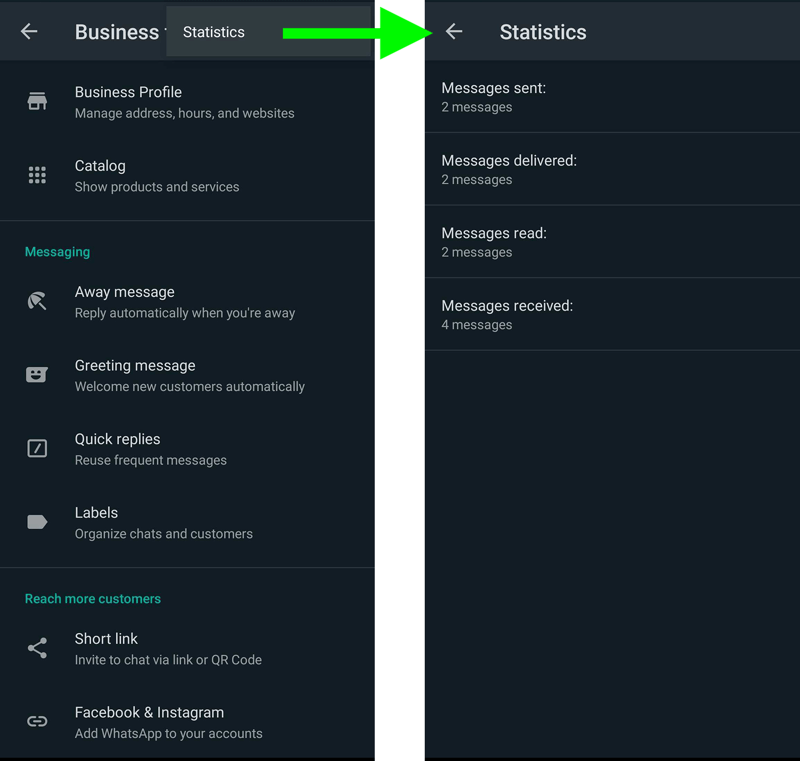
7 Ways to Get More Out of WhatsApp Business
To make the most of your WhatsApp Business account, leverage the many tools available to business owners and marketers. You can access the available tools by clicking the three dots in the upper right of the WhatsApp Business home screen.
Update Your WhatsApp Business Profile
Have your services or hours of operation changed? Keep customers in the loop by updating your WhatsApp Business profile. Tap Business Profile to share details about your company, ranging from business hours to contact details.
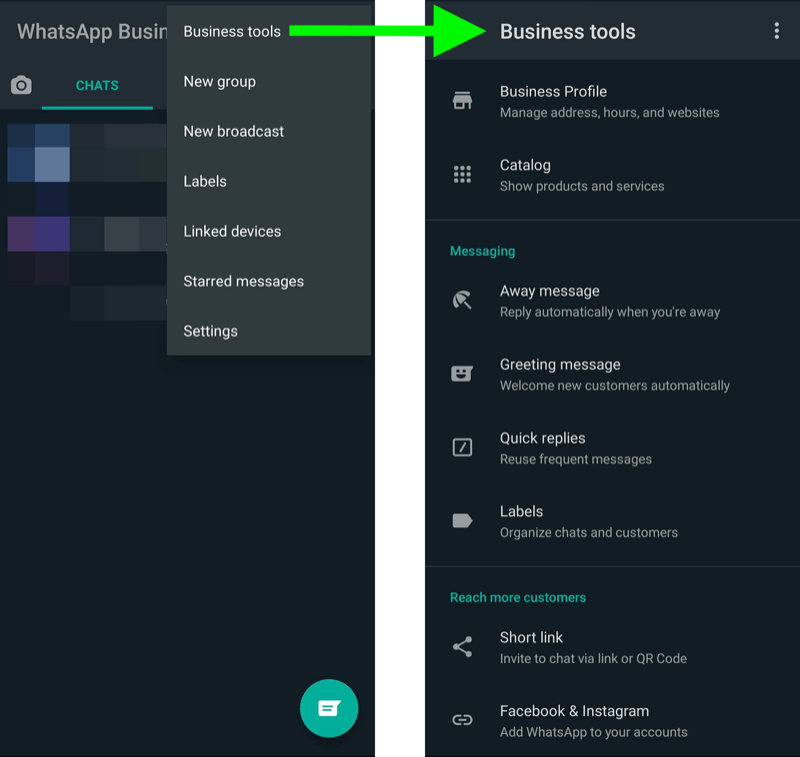
Share Broadcasts and Status Updates
Do you have news to share with your customers? Open the status tab to create an update that anyone can see. Alternatively, create a broadcast to message select customers directly.
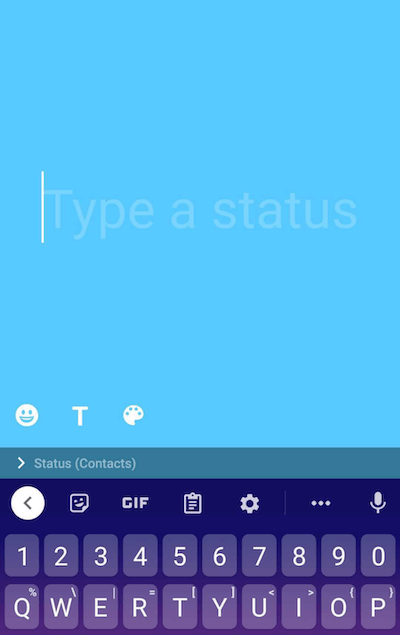
Create a WhatsApp Catalog
Do you sell products or services online? Tap Catalog to set them up in WhatsApp Business. Then tap Add New Item and add the name, description, price, and image. Repeat the process until you've uploaded your entire catalog.
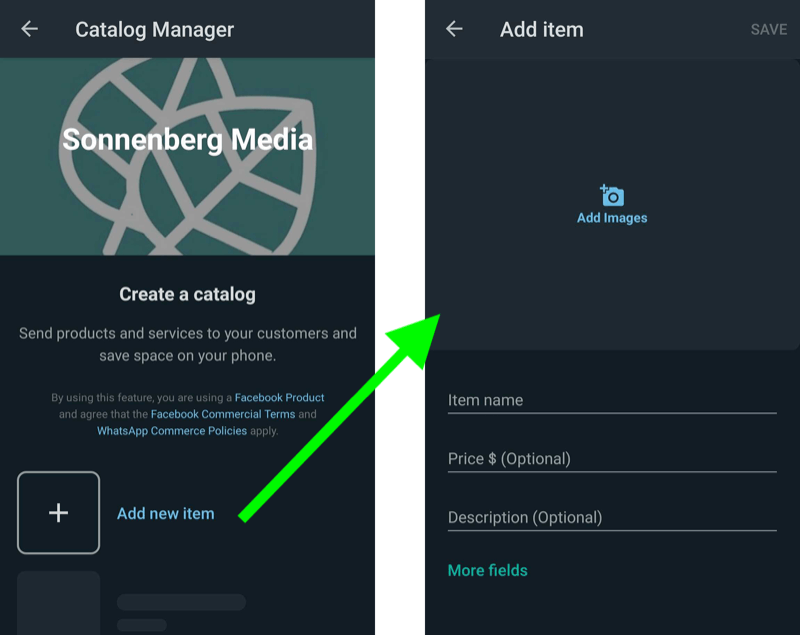
Once you create a catalog in WhatsApp Business, users can see it in your profile, where they can browse or purchase items. Alternatively, you can share a direct link to the catalog in- or outside of WhatsApp.
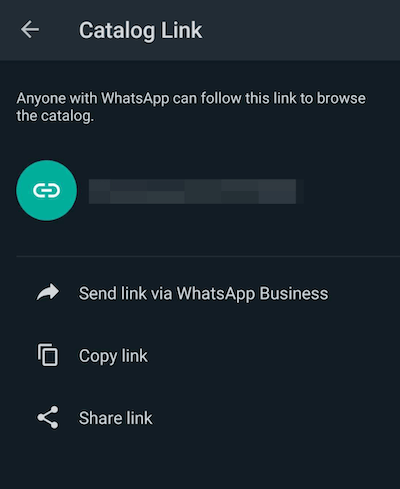
Set Up an Away Message
Social media users expect prompt responses. Nearly 80% want a reply within 24 hours, while nearly 40% want to hear back from you in an hour. If you aren't prepared to be online around the clock, create an away message to set expectations for customers.
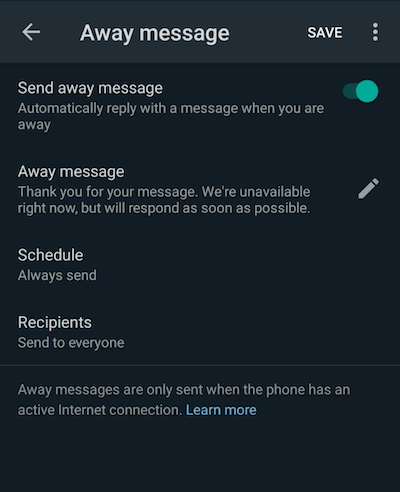
In your message, clarify when users can expect a response. Then specify the timeframe when you want WhatsApp to send the message as an automatic response.
Write a Greeting Message
To give new prospects a warm welcome, you can also set up an automated greeting message. Then you can choose whether to send the message to select contacts only or to every new user who contacts your business.
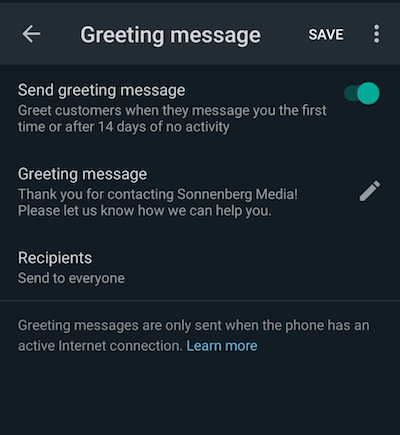
Create Quick Replies
As customers ask questions and make purchases via WhatsApp, you can expect to have a lot of similar conversations. To save time and keep responses consistent, create quick replies in your WhatsApp Business account. To send quick replies to customers, all you have to do is type the shortcut.
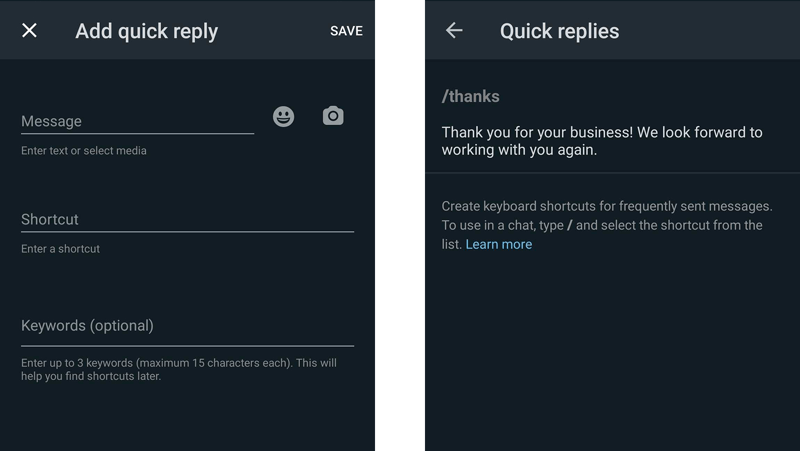
Label WhatsApp Conversations
If your Facebook ad campaign is successful, you're likely to receive a lot of messages. To keep them organized, use WhatsApp Business' color-coded labeling system. You can create as many custom labels as you like and then add them to relevant conversations.
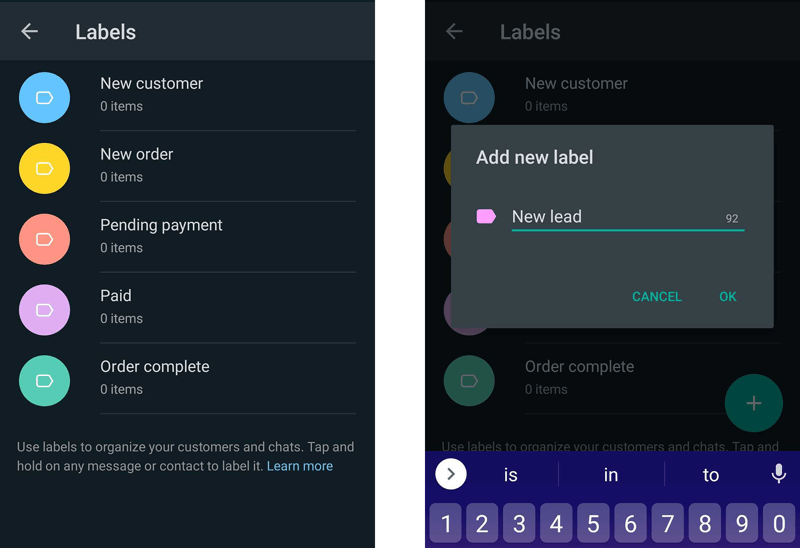
For example, you might create labels for prospects at different stages of the sales funnel. You might also label customers whose orders you need to ship or those who need additional follow-ups.
Conclusion
If your customers are already chatting on WhatsApp, this messaging app could be a valuable destination for your business. By setting up your WhatsApp Business account and running Facebook ads to WhatsApp, you can start connecting with customers at scale and meeting your business goals more effectively.
Get More Advice on Facebook Ads
- Improve your return on Facebook ad spend.
- Audit five Facebook advertising factors that could improve your results.
- Spot, diagnose, and remedy ad fatigue on Facebook.
Attention Agency Owners, Brand Marketers, and Consultants

Introducing the Marketing Agency Show–our newest podcast designed to explore the struggles of agency marketers.
Join show host and agency owner, Brooke Sellas, as she interviews agency marketers and digs deep into their biggest challenges. Explore topics like navigating rough economic times, leveraging AI, service diversification, client acquisition, and much more.
Just pull up your favorite podcast app, search for Marketing Agency Show and start listening. Or click the button below for more information.

