Are you seeing diminishing returns on your Facebook ads? Has it been a while since you've reviewed your Facebook ad settings?
In this article, you'll discover how to audit five Facebook advertising factors that could improve your results.
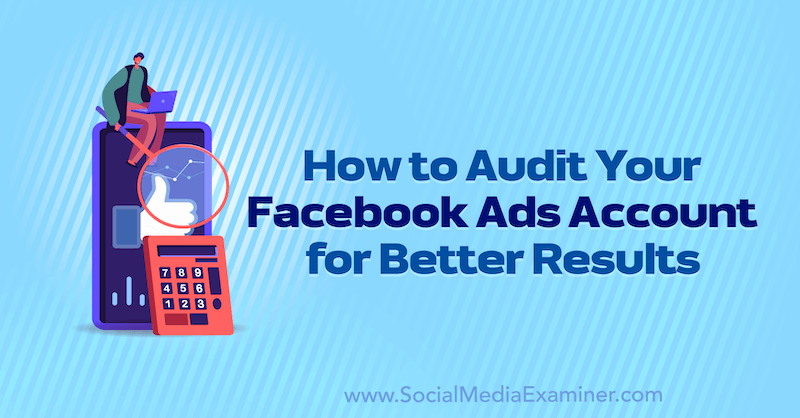
Why Review Your Facebook Ads Setup?
Performing an audit of your Facebook ads account can feel like an exhaustive exercise but it's critical to the ongoing success of your paid advertising strategy. More importantly, it can help reduce wasteful ad spending.
The goal of the audit is to uncover opportunities to improve performance and identify areas that are working well. The results of this review will take the guesswork out of your Facebook campaigns and give you confidence in the management of your paid social strategy.
Breaking down your audit into key sections—account structure, tracking, targeting, creative, and reporting—will allow you to dig deep and stay organized. All of these aspects work together to determine the outcome of your campaigns.
Pro Tip: I find it helpful to compile the audit in a spreadsheet so you can take notes as you review each section of the account. Here's an example of what this kind of spreadsheet might look like, starting with the more foundational items:
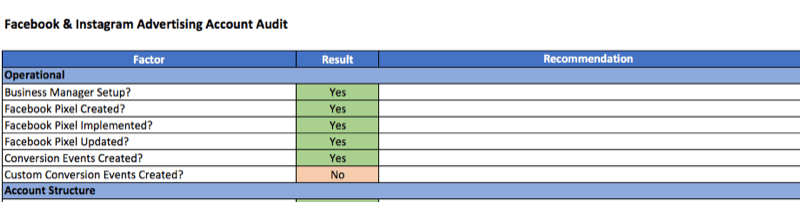
#1: Review Your Facebook Ads Account Structure
Facebook Business Manager
To ensure you're set up for success, you need to use Business Manager to organize all of your Facebook assets including your pages, Instagram accounts, ad accounts, pixels, and website domains. This tool also allows you to manage permissions and roles across your business.
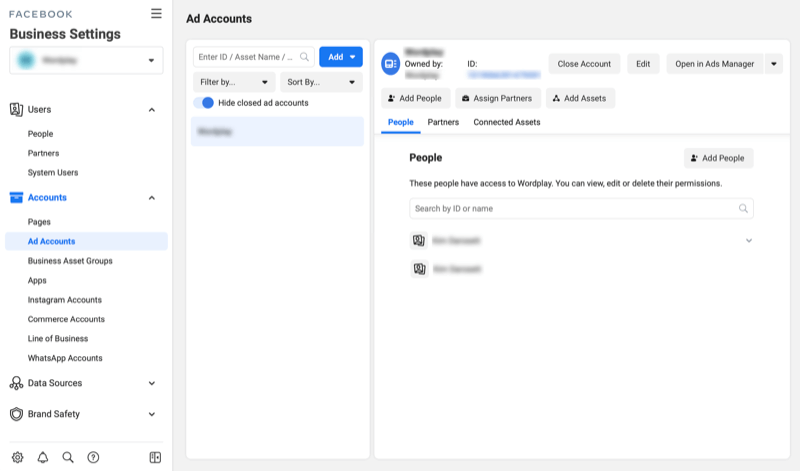
If you don't have a Business Manager account, it's simple to set one up. Visit facebook.business.com/overview and log into Facebook using the account credentials that grant you access to your ad account and associated assets. Follow the prompts and include all of your business's assets in Business Manager for easier management. Read this linked article to learn how to manage your assets in Business Manager.
To ensure you're set up for success, there are a few best practices to follow. For starters, make sure that you assign more than one admin to a Business Manager account in the event one loses access. Additionally, if you have multiple lines of business, you can group the assets together by “Line of Business” to ensure that pixels or ad accounts don't get assigned to the wrong business.
Facebook Ads Manager
In Ads Manager, you can view the overall setup of your Facebook campaigns, ad sets, and ads. Reviewing your Facebook ad account structure can help you more effectively manage your campaigns and reduce potential setup errors.
Campaign
Your Facebook campaigns should be organized by objective (the business goal), such as Conversions for online sales and Traffic for website visits. Having separate campaigns with distinct goals allows you to properly manage budgets and evaluate results.
Get World-Class Marketing Training — All Year Long!
Are you facing doubt, uncertainty, or overwhelm? The Social Media Marketing Society can help.
Each month, you’ll receive training from trusted marketing experts, covering everything from AI to organic social marketing. When you join, you’ll also get immediate access to:
- A library of 100+ marketing trainings
- A community of like-minded marketers
- Monthly online community meetups
- Relevant news and trends updates
Check out this linked article to learn how to choose the right Facebook campaign objective to achieve your goal.
Ad Sets
Ad sets are housed within your campaign. Organizing your ad sets by audience is the best way to evaluate performance. The ad set level is where you define your targeting and exclusions, which we discuss later in this article.
Ads
Each ad set should include no more than six ads. This will give Facebook's algorithm enough information to optimize while still allowing you to gather key insights into creative performance and top-performing ad copy.
Make sure your ad-naming convention clearly identifies the creatives used in each ad to assist in performance reporting. An example of a naming convention might be “Image_Product Photo_Promo.”
#2: Review Your Tracking Setup
The Facebook pixel and third-party tracking like Google Analytics help you evaluate the effectiveness of your Facebook campaigns and their impact on your business. A commonly overlooked contributor to poor performance is tracking discrepancies. Here's how to ensure your campaign tracking is set up correctly.
Attribution
With the recent iOS privacy updates, Facebook's attribution window (a finite period of time in which results can be attributed to Facebook ads) is now set to 7-day click, 1-day view. It's important to ensure that all of your campaigns are measuring performance with the same attribution window, especially if you're turning on older campaigns.
To find attribution window data for your campaigns, click Columns > Customize Columns in Ads Manager and choose the Attribution Window metric in the pop-up window. Check out this linked article to learn how to set up custom reports in Ads Manager.
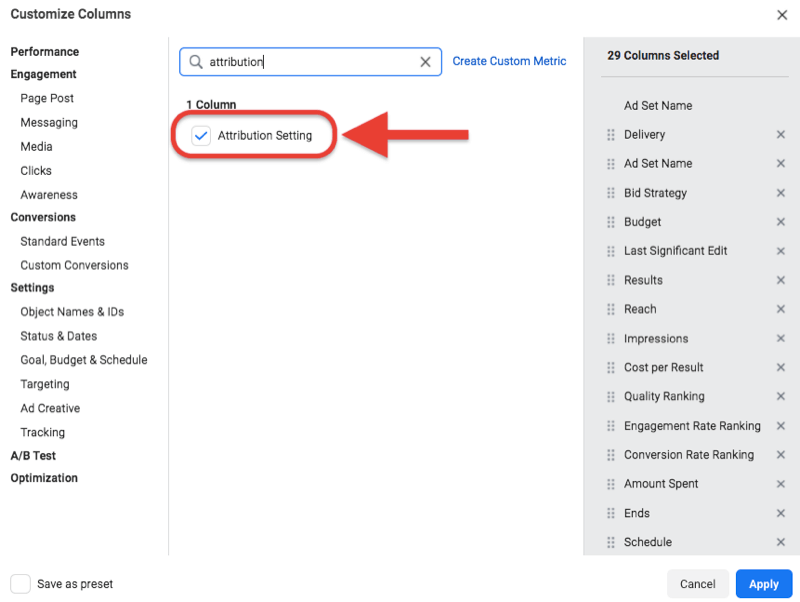
Facebook Pixel
In the Ads Manager dashboard, select the View Setup toggle to change the view to show individual landing pages, pixels, and third-party tracking at the ad level.

Ensure that the green pixel indicator is displayed next to the account's pixel and appended to all ads. If the pixel isn't appended to the ad, Facebook can't measure performance when a user clicks through to your site.
![]()
If you're using UTM tracking, make sure the tracking is consistent across all ads that are tagged so the reporting is accurate across initiatives. In the ad creation section, Facebook allows you to generate UTM code, such as “utm_source=facebook&utm_medium=promotion.”
After you evaluate the pixel setup on the Ads tab in Ads Manager, evaluate the pixel activity in Events Manager. You should regularly check Events Manager to make sure activity is being tracked correctly and there are no errors.
When you review the pixel activity, compare the same time period to the activity you're seeing on your site using a third-party tool like Google Analytics or a Shopify dashboard. If you find discrepancies, you can test events within Events Manager or add the Pixel Helper browser extension to navigate your website or app and test the pixel.
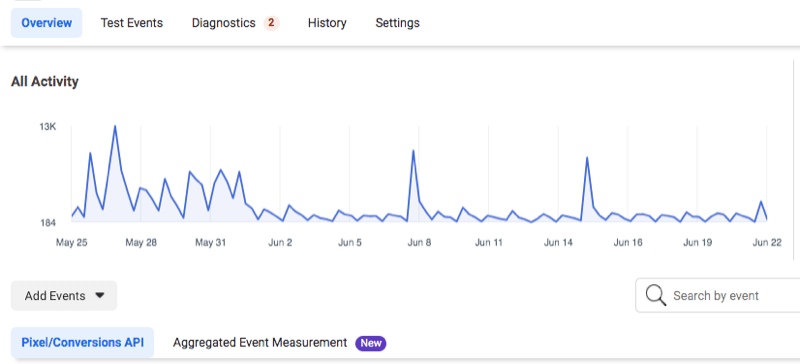

Discover Proven Marketing Strategies and Tips
Want to go even deeper with your marketing? Check out the Social Media Marketing Podcast! Publishing weekly since 2012, the Social Media Marketing Podcast helps you navigate the constantly changing marketing jungle, with expert interviews from marketing pros.
But don’t let the name fool you. This show is about a lot more than just social media marketing. With over 600 episodes and millions of downloads each year, this show has been a trusted source for marketers for well over a decade.
#3: Review Your Facebook Audiences, Targeting, and Placements
Audience Types
You can view all of the audiences you've created—custom, lookalike, and saved—in the Audiences section of Ads Manager. Using clear naming conventions for your audiences including dates if possible (for example, “PROSPECTING_MIDFUNNEL_JUNE 2021”) will help ensure you're targeting the correct audience in your campaign.
You should update your custom audiences regularly but the interval will vary by industry and company size. Generally, you want to update your custom audiences every 1-3 months by manually uploading a new list or by setting up an automated feed through an approved third-party partner. This will refresh the data and improve the quality of the audience used for targeting and lookalike audience creation.
Audience Size
The size of the audience you're targeting in your Facebook campaign is an important consideration because narrow audiences will receive limited delivery and can harm performance.
When you set up your targeting, the more targeting options you layer onto an audience, the narrower the audience definition. You want to create audiences that are aligned with your target market but also broad enough for Facebook to optimize performance.
Facebook offers two indicators for audience size:
- Audience Definition: Within an ad set, you'll see a dial indicator that changes as your audience becomes broader or narrower. Pay attention to this indicator and keep your audience broad enough to optimize. With the updates to iOS 14.5, typically setting your audience at 500K users or higher is ideal.
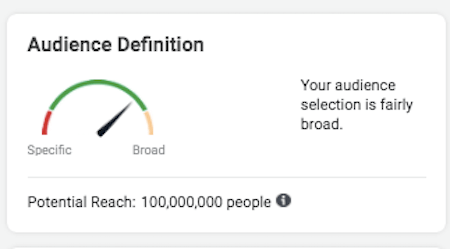
- Delivery: Another indicator of audience size is the Delivery column on the Ad Set tab of your reporting. This will update as a campaign progresses. If the indicator is marked “Learning Limited,” the audience or budget may be too small. Combining similar audiences can help you manage this issue. Read this linked article to discover how the learning phase of Facebook ads affects your ads' visibility.
Audience Exclusions
You can set up rules to exclude specific audiences or groups from being targeted by your Facebook campaign. Audience exclusions help you effectively manage your budget so you aren't bidding on the same audience multiple times. For example:
- Exclude a custom audience of loyal customers from receiving ads from a prospecting campaign.
- Exclude smaller percentage lookalikes (1-3%) from larger lookalikes (3-5%) to test the effectiveness of different lookalike ranges.
- Exclude a custom audience of app installers from receiving prospecting messages to install an app.
To view the audience setup and audience exclusions for your campaigns, navigate to the Ad Set tab in Ads Manager and choose the Setup toggle.
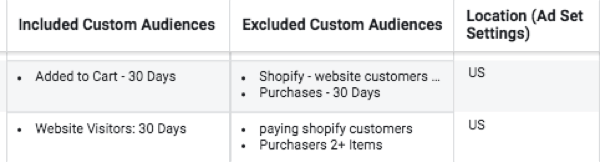
Placements
The default Placements setting for Facebook campaigns is Automatic Placements, which runs media across all of Facebook's properties. As you gain more insights from your campaign, you may choose to select or exclude certain placements based on performance.
If you select Manual Placements, it's important to review the placements across ad sets to make sure you're running across all of the placements you intended and your creative is eligible to run on those placements. For example, if you selected Instagram Stories, make sure you have vertical creative for the best user experience.
#4: Review Your Facebook Ad Creative
Some of the most important aspects of a Facebook campaign are the creative and creative messaging. Review these elements:
Messaging: Evaluate your messaging (i.e., headline, primary text) and ensure there's a clear call to action (CTA) across your ads. Also review content for outdated promotions or seasonal assets you may have overlooked.
CTA button: Make sure the CTA button (if applicable) is driving users to take the correct action (Learn More for an awareness campaign, for example).
Landing pages: Review the landing pages associated with your ads to ensure they're the most relevant pages based on the creative. A product photo should drive users to the specific product page rather than a home page, for instance.
Ad quality: On the Ads tab in your reporting, there are three separate metrics associated with the creative quality:
- Quality ranking—your ads' perceived quality to the same audience other advertisers are targeting
- Engagement rate ranking—your ads' expected engagement rate compared to other ads competing for the same audience
- Conversion rate ranking—your ads' expected conversion rate compared to other ads competing for the same audience with the same objective
These ad relevance diagnostics can impact the potential of your ad to deliver more or less frequently to your target audience. If you see lower scores for these rankings, test new messaging or creative to improve your ranking by Facebook's algorithm. Read this linked article to learn more about Facebook's ad relevance diagnostics.
#5: Review Your Facebook Ads Reporting for Customized Setup
While evaluating metrics on a weekly or monthly basis is easy to do, you need to evaluate performance over a 2- to 3-month period to truly identify performance trends.
In Facebook Ads Manager, you can customize your performance reporting to focus on the metrics that matter most to you. Start with the campaign, ad set, and ad dimensions and make sure these metrics are in your reports:
- Reach
- Impressions
- Link Clicks
- CPC
- CPM
- Results
- Cost Per Result
- ROAS (return on ad spend)
Check out this linked article to learn how to set up custom reports in Ads Manager.
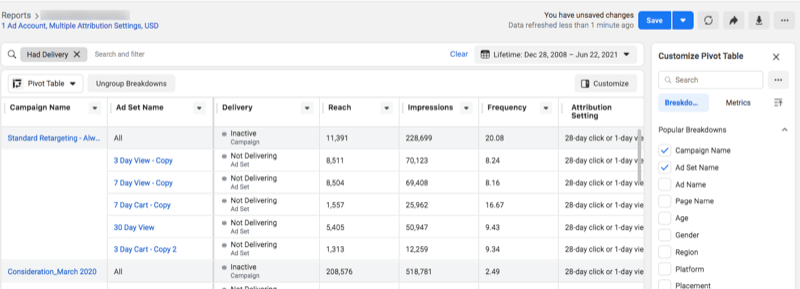
To evaluate Facebook campaign performance, it's important to identify your key performance indicators (KPIs). For example, if your objective is Conversions, your KPIs would include ROAS and cost per purchase. Once you've identified your KPIs, you can optimize your audiences and creative based on the top performers and use this performance data to inform future audience testing and creative development.
Conclusion
An audit of your Facebook ad account involves an in-depth evaluation of your account's setup and performance. This review will help uncover areas for optimization and opportunities to improve your overall campaign performance.
Get More Advice on Facebook Ads
- Learn how to spot, diagnose, and remedy Facebook ad fatigue.
- Accurately forecast your Facebook ad spend.
- Use Facebook ads to turn leads into paying customers.
Attention Agency Owners, Brand Marketers, and Consultants

Introducing the Marketing Agency Show–our newest podcast designed to explore the struggles of agency marketers.
Join show host and agency owner, Brooke Sellas, as she interviews agency marketers and digs deep into their biggest challenges. Explore topics like navigating rough economic times, leveraging AI, service diversification, client acquisition, and much more.
Just pull up your favorite podcast app, search for Marketing Agency Show and start listening. Or click the button below for more information.

