Do you use Facebook lookalike audiences? Are you aware of Facebook's recent changes to lookalike audiences?
In this article, you'll learn what's changed with Facebook lookalike audiences and discover four lookalikes to use with Facebook and Instagram ads.
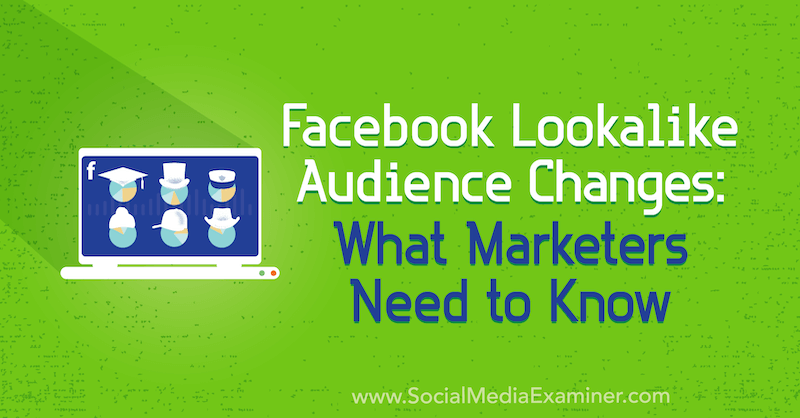
Changes to Facebook Lookalike Audience Creation
Facebook recently introduced a big change in how you create lookalike audiences. They've removed country targeting from the creation process and instead will use the location you've specified in the ad set of your campaign.
This change may seem trivial but it has several negative implications.
The first impact is that Facebook is disabling your current lookalike audiences in the Audiences dashboard. If you have an active campaign that's using a lookalike created under the old process, it will still function as it did previously. However, you'll get a “Retiring” status error in your Audiences dashboard.
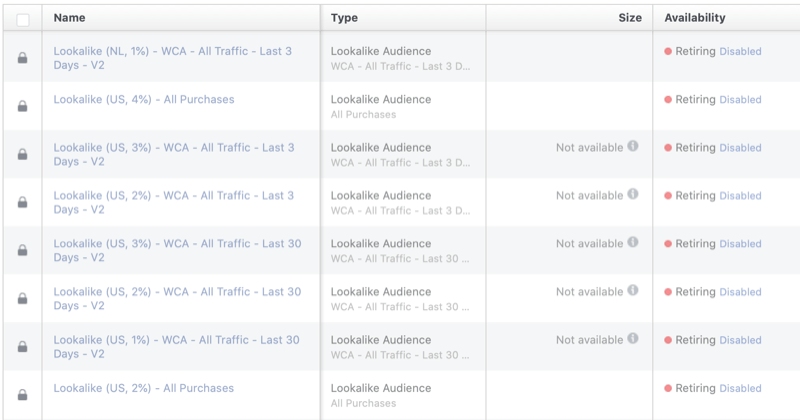
Don't freak out. Facebook will automatically recreate your lookalike audiences and you'll see no audience size in the size column. Instead, you'll see “Size Varies.”
The second impact of this change is that there's no convenient place to see the estimated sizes of your lookalike audience, which determines your budget allocation. The larger the lookalike, the higher the starting budget you can set.
To find the size data now, you have to navigate to the ad set level, select your lookalike from the Custom Audiences section, and set the country in the Locations section. Then Facebook will give you a suggested audience size on the right side of the ad set navigation.
When setting your location for the first time, you'll see the following message about the delay in seeing the audience size as Facebook creates the lookalike.
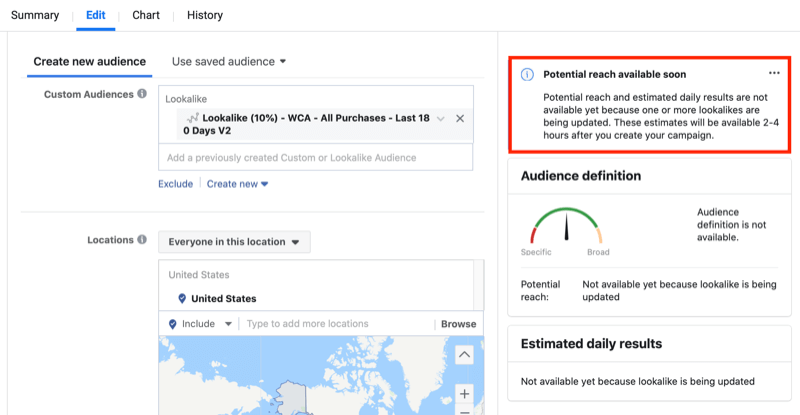
Now let's look at four types of highly effective lookalike audiences worth testing in your Facebook and Instagram advertising.
#1: Lookalike Audience Built From People Who Have Purchased at Least Twice
The first type of Facebook lookalike is created from a source audience of people who have purchased from your business at least twice. Why twice rather than once? You'll get a higher-quality lookalike audience if it's built from people who are on their way to becoming loyal customers and advocates for your business.
Get World-Class Marketing Training — All Year Long!
Are you facing doubt, uncertainty, or overwhelm? The Social Media Marketing Society can help.
Each month, you’ll receive training from trusted marketing experts, covering everything from AI to organic social marketing. When you join, you’ll also get immediate access to:
- A library of 100+ marketing trainings
- A community of like-minded marketers
- Monthly online community meetups
- Relevant news and trends updates
As with building all lookalike audiences, the first step is to create the custom audience that will act as your source audience. This is the data pool that Facebook will use to find new people to populate your lookalike.
You can choose from two types of source audience to build the lookalike. The first and most efficient method is to create a website custom audience of people who have triggered the Purchase event at least twice.
To do this, navigate to your Audiences dashboard. Then click on Create Audience and choose Custom Audience from the drop-down menu.
In the window that opens, choose Website as the source for your custom audience.
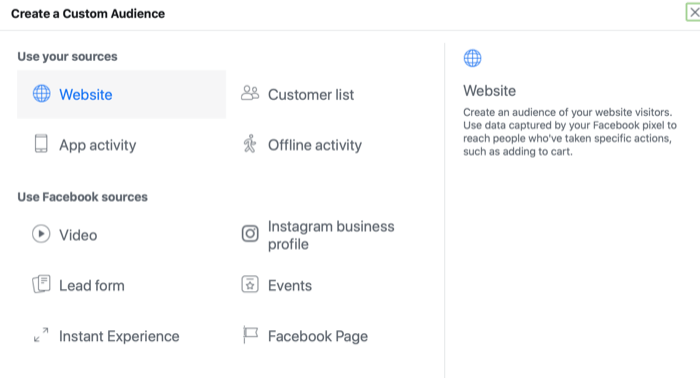
The website custom audience creation window then opens. From the criteria drop-down list, select Purchase under the events section. Set the audience duration to 180 days to include as many people as possible in this source audience. This way, there's more data for Facebook to use to find the new people who'll populate your lookalike audience.
Next, click Further Refine By so you can select aggregated value followed by frequency. This is how you set the number of event actions that need to be triggered for someone to be included in this audience. Set the frequency to 2 and choose the condition Is Greater Than or Equal To.
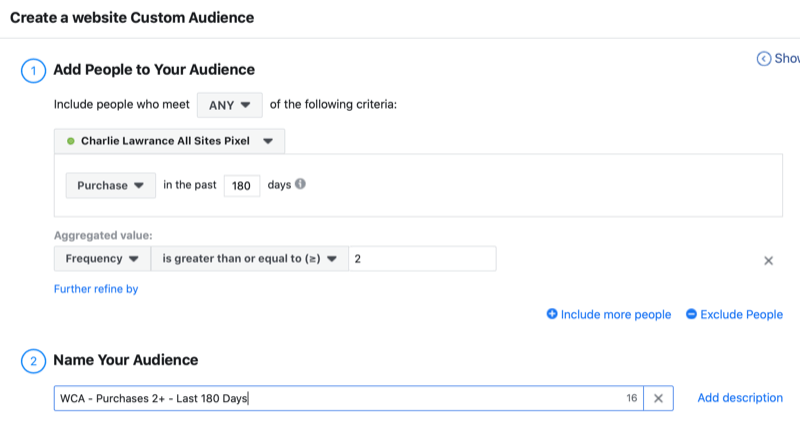
Finally, name your audience and click on Create Audience. When it comes to audience names, using descriptive naming conventions will help you better understand your audiences at a glance and make them easily searchable. For example, the audience name in the example above is WCA – Purchases 2+ – Last 180 Days.
Once you've created your purchase source audience, a new window will appear giving you some next-step options, one of which is to use the audience you just created to build a lookalike. Click on that option and the lookalike creation window will open.
Here's where you'll notice something different about the lookalike creation process. Instead of three steps, there are now only two steps. The first is to select your source audience and the second is to choose your audience size.
To create your lookalike, search for your purchase source audience and then select the size of lookalike you want to create. Start with a 1% lookalike, which will be the closest match to your source audience. Repeat the creation process for 2%, 3%, 4%, and so on, up to the maximum size of 10%.
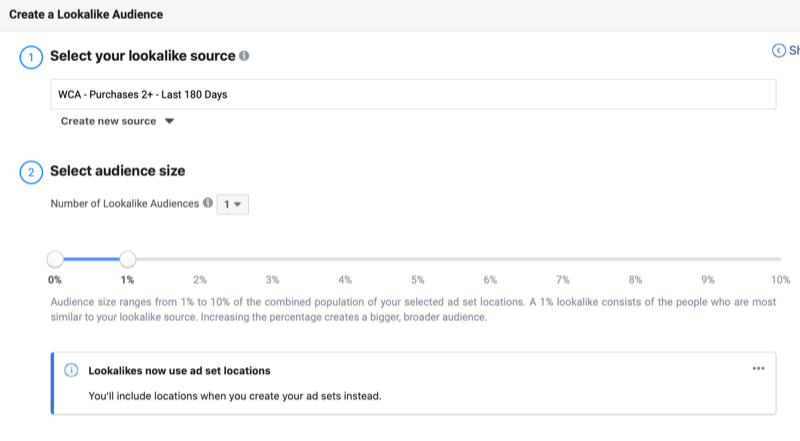
To set the location for your lookalike, simply choose the location in the ad set in which you're using the audience. If you want to target the UK, for instance, select your lookalike from the Custom Audiences field in the Audience section of your ad set and choose United Kingdom in the Locations section.
The second method for creating the source audience for this lookalike (if you don't have a large enough Purchase event audience) is to create a customer file custom audience and manually upload your customer database.
#2: Lookalike Audience Built From People Who Have Visited Your Website in the Last 3 Days
If you don't have enough data to create an effective purchase event or customer file source audience for the lookalike above, this one is for you.
The next best thing to building lookalike audiences from customer lists or standard event actions is to use your website traffic. One particular website traffic custom audience I've found to be effective is to create a source audience of people who have visited your website in the last 3 days.
Again, from the drop-down menu in your Audiences dashboard, click on Custom Audience. Then select Website to open the audience creation window.

Discover Proven Marketing Strategies and Tips
Want to go even deeper with your marketing? Check out the Social Media Marketing Podcast! Publishing weekly since 2012, the Social Media Marketing Podcast helps you navigate the constantly changing marketing jungle, with expert interviews from marketing pros.
But don’t let the name fool you. This show is about a lot more than just social media marketing. With over 600 episodes and millions of downloads each year, this show has been a trusted source for marketers for well over a decade.
Leave the default criteria of All Website Visitors selected, and for the audience duration, enter “3” for the last 3 days. Name your audience with the same naming convention as in the first lookalike (WCA – All Traffic – Last 3 Days).
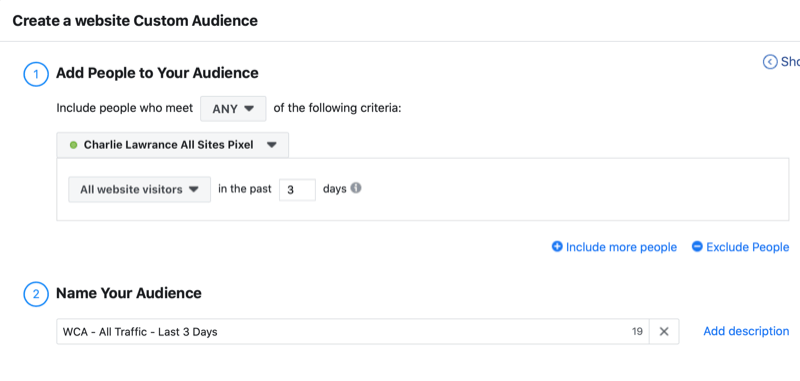
Once you've created your source audience, return to the Audiences dashboard and select the checkbox next to the custom audience you just created. Click on the three dots icon next to the Delete button, and from the drop-down menu, select Create Lookalike. This will open the lookalike creation window.
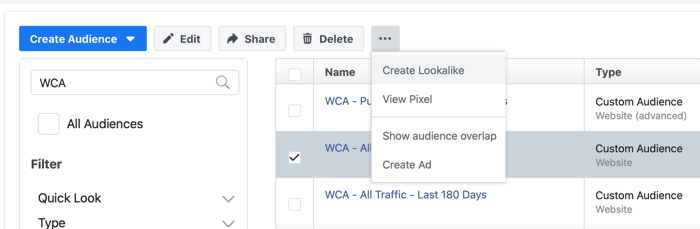
In the lookalike creation window, the 3-day website custom source audience will already be selected. The only thing left to do is choose your audience size and click Create Audience.
#3: Lookalike Audience Built From People Who Have Engaged With Your Instagram Profile in the Last 90 Days
The next Facebook lookalike audience targets people who have engaged with your Instagram business profile. This uses the target audience from an engagement remarketing campaign as the source audience.
To create the source audience of people who have engaged with your Instagram profile, go to your Audiences dashboard and create a new custom audience. Instead of selecting website traffic as the source, choose Instagram Business Profile.
Once the audience creation window opens, select your Instagram profile from the drop-down list and change the inclusion criteria from Everyone Who Engaged With Your Business to People Who Engaged With Any Post or Ad.
Compared with purchase website custom audiences where you want to build the largest source audience, this time you want the most relevant source audience. You need to find a balance in the audience duration, which is why I've found a 90-day audience to be very effective.
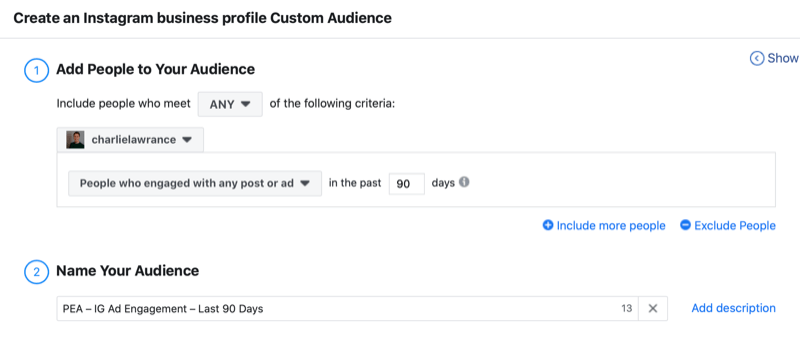
Change the audience duration in the creation window to 90 days and then name your audience. Use a similar naming condition to the website custom audiences covered earlier, such as PEA – IG Ad Engagement – Last 90 Days.
Now in the Audiences dashboard, click on Create Audience and select Lookalike. In the lookalike creation window, search for the Instagram engagement audience you just created, choose your audience size, and click on Create Audience.
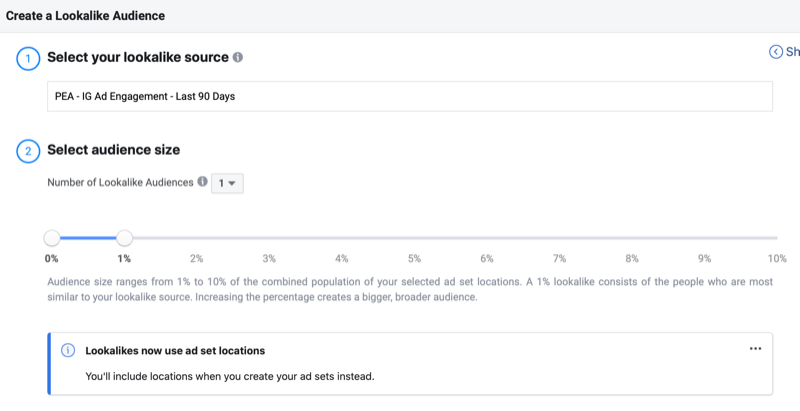
#4: Lookalike Audience Built From People Who Have Purchased a Specific Product
The next lookalike audience is best used when you're launching complementary products in your business because it allows you to find new people similar to customers who have previously purchased a specific product.
To create this source audience, create a new custom audience and select Website as the source.
In the website creation window, choose Purchase from the event drop-down list. Then click on Further Refine By, choose content IDs from the parameters section, and enter the content ID of your specific product. Make sure the Contains condition is also selected. Otherwise, with the exact condition, you'd track purchases that only contain the one product, not orders with multiple products including the one you want to track.

Change the audience duration to 180 days because you want to create the largest audience to produce the best-quality lookalike. When you're done, click Create Audience. By using the content ID condition and the Purchase event action, this audience will group anyone in the last 180 days who triggered the Purchase event and whose order contained that particular product.
Once you've created the custom audience, you'll see the next-steps window. Click on Create Lookalike. In the audience creation window, the custom audience will already be selected in the source field. Now set your audience size starting with 1%, name your audience, and click Create Audience.
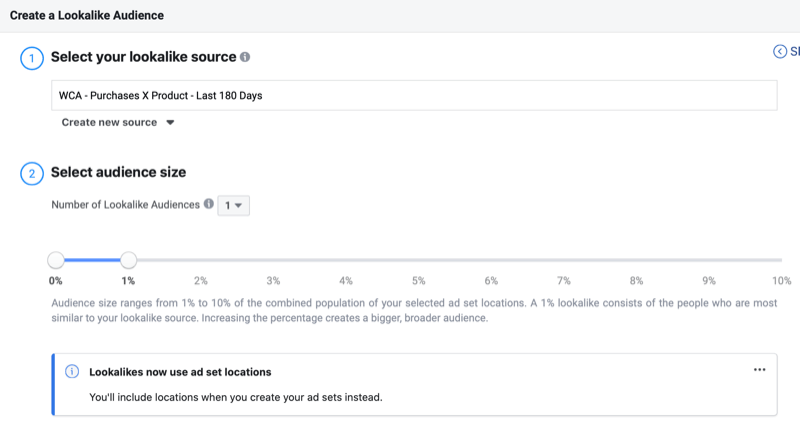
How to Get the Best Results From Facebook Lookalike Audiences
You can use lookalike audiences in several ways, depending on whether you're optimizing for short-term or long-term goals.
For short-term revenue generation, you can use lookalikes in what I call cold purchase tests. This is where you present product or service offers to these audiences with the aim of generating immediate sales.
Note: Depending on how good your ad-to-audience fit is and the relevance ranking of your ads, result periods for cold purchase test campaigns can be short. The reason is that you're triggering the hyper-responsive segment of your audience, which you can saturate quickly because they only make up a small percentage of your total audience.
For longer-term goals, you can use lookalikes as the foundation of your advertising. Start to warm up these cold audiences and convert them into warm audiences by engaging them with content-based ads, as opposed to sales-based ads. You can then remarket to your engaged audiences with product or service ads via page engagement or video engagement custom audiences.
Conclusion
Facebook's moving the location setting for lookalike audiences has implications for both overall management efficiency and budget allocation. The estimated lookalike audience size is now available at the ad set level and there's a delay in showing the size as it populates when you create your campaign.
This article covers four very different but equally effective lookalike audiences you can use to drive immediate sales or start the nurturing process with your potential customers.
What do you think? Which of these lookalike audiences will you try for your next Facebook or Instagram campaign? Share your thoughts in the comments below.
More articles on Facebook advertising:
- Learn how to optimize your ad budget between Facebook and Instagram.
- Explore seven ways to scale your Facebook ad campaigns.
- Discover eight costly Facebook ad mistakes and how to avoid them.
Attention Agency Owners, Brand Marketers, and Consultants

Introducing the Marketing Agency Show–our newest podcast designed to explore the struggles of agency marketers.
Join show host and agency owner, Brooke Sellas, as she interviews agency marketers and digs deep into their biggest challenges. Explore topics like navigating rough economic times, leveraging AI, service diversification, client acquisition, and much more.
Just pull up your favorite podcast app, search for Marketing Agency Show and start listening. Or click the button below for more information.

