Do you run Facebook ads? Wondering how to stop your ads from running on content that doesn’t match your brand values?
In this article, you’ll discover how to use Facebook’s Brand Safety tools to control where your Facebook ads appear. You’ll learn how to view a list of Facebook pages and Audience Network apps on which your ads could be shown and how to create a block list to manage that exposure.
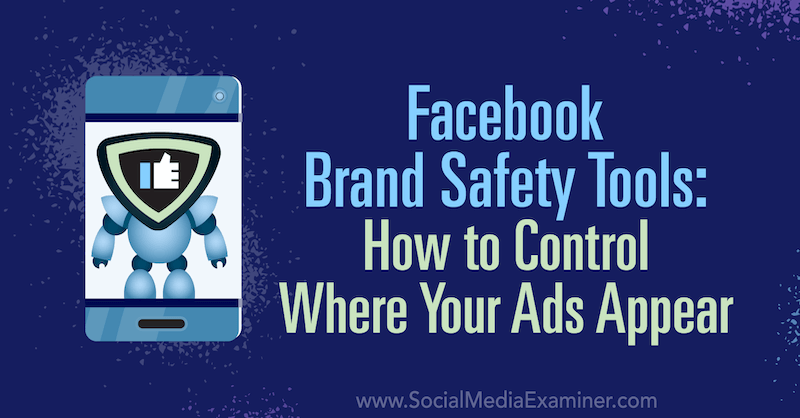
To learn how to use the Facebook Brand Safety tools, read the article below for an easy-to-follow walkthrough or watch this video:
#1: Access Facebook Brand Safety Tools
If you're concerned about where your Facebook ads appear on the platform and the Audience Network, you can control their placement with Facebook's Brand Safety features.
To access these tools, go into Facebook Ads Manager and click the nine-dot icon at the top left under the home button. Then in the pop-up menu, select Brand Safety. If you don't see this option in your shortcuts, it'll be in the Manage Business section.
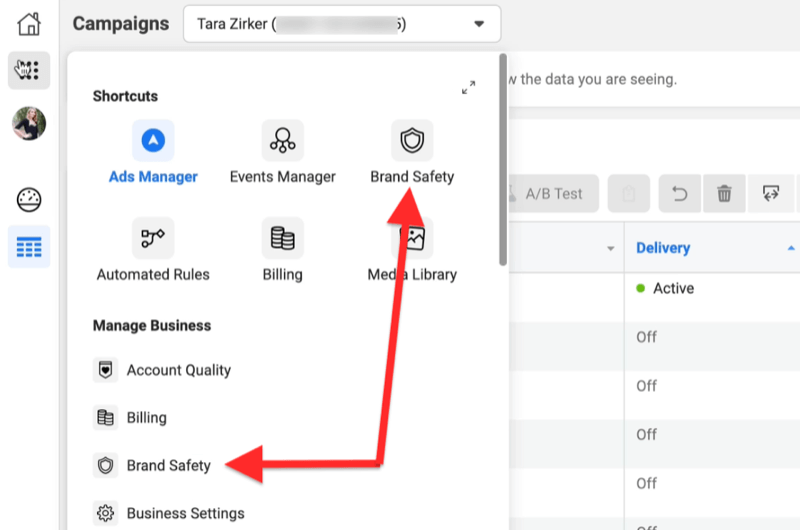
In the Brand Safety dashboard, you'll find five tabs on the left side of the screen: Overview, Controls, Block Lists, Publisher Tools, and Delivery Reports.
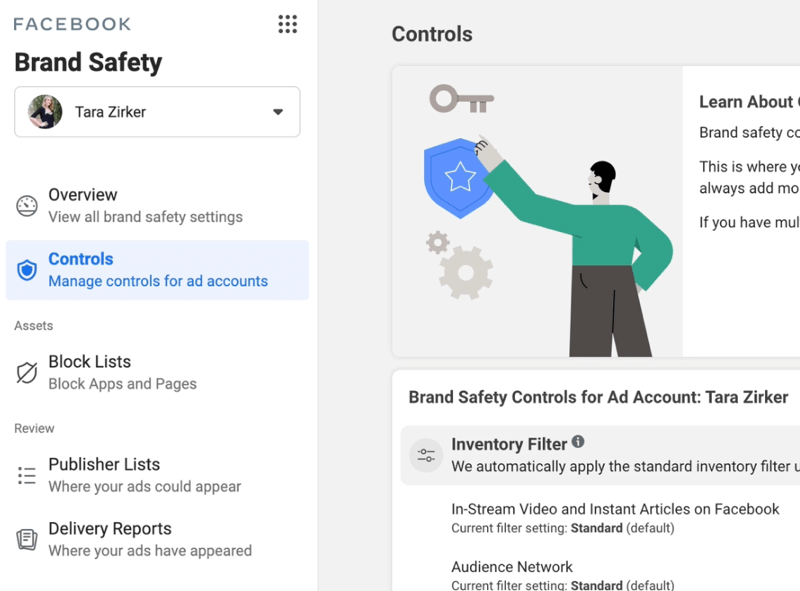
The Brand Safety tools are administered at the ad account level so if you manage multiple accounts you can quickly and easily toggle between them. Simply click the account drop-down menu and scroll through the list to find the account you want to work on.
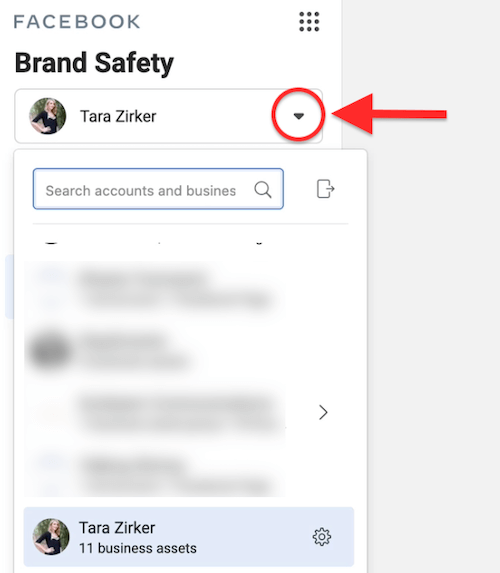
Now that you know how to access the Brand Safety features, we'll walk through how to use them to control and track where your Facebook ads appear.
#2: Stop Your Facebook Ads From Showing in Sensitive Content
When you open the Controls tab, you'll see your current inventory filter at the top.
The Standard Inventory filter is the default setting but there are two other options you can choose from.
Get World-Class Marketing Training — All Year Long!
Are you facing doubt, uncertainty, or overwhelm? The Social Media Marketing Society can help.
Each month, you’ll receive training from trusted marketing experts, covering everything from AI to organic social marketing. When you join, you’ll also get immediate access to:
- A library of 100+ marketing trainings
- A community of like-minded marketers
- Monthly online community meetups
- Relevant news and trends updates
If you don't want your ads to appear next to overly aggressive video content, go with the Limited Inventory setting. If you don't want any exclusions on your ads, select Full Inventory.
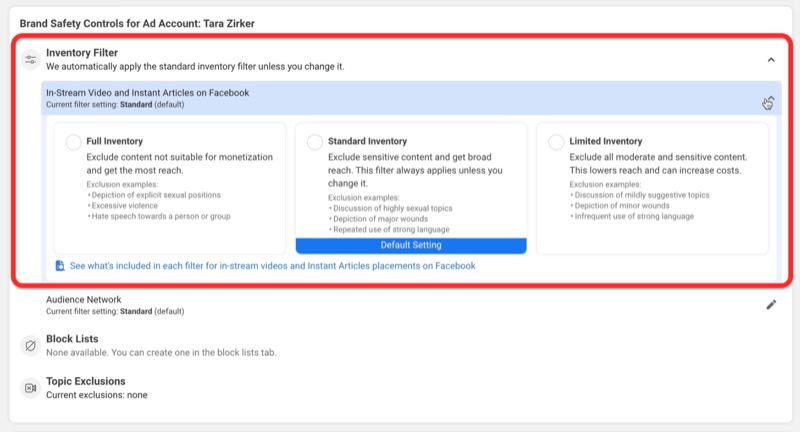
Pro Tip: If you have multiple accounts inside of Business Manager, you can quickly and easily set the inventory filters on the Overview tab.
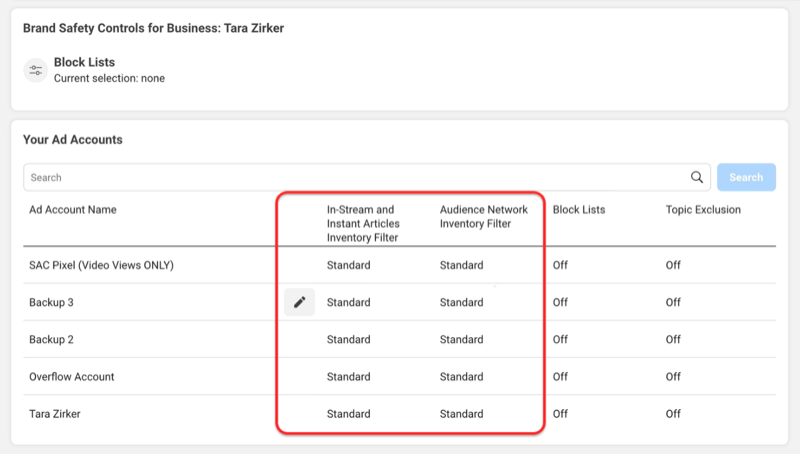
#3: Stop Your Facebook Ads From Showing on Specific Websites and Facebook Pages
If you've previously created a block list for your ads, it will appear on the Controls tab in the Brand Safety dashboard. A block list is a list of specific pages or apps on which you don't want your Facebook ads to appear.

Discover Proven Marketing Strategies and Tips
Want to go even deeper with your marketing? Check out the Social Media Marketing Podcast! Publishing weekly since 2012, the Social Media Marketing Podcast helps you navigate the constantly changing marketing jungle, with expert interviews from marketing pros.
But don’t let the name fool you. This show is about a lot more than just social media marketing. With over 600 episodes and millions of downloads each year, this show has been a trusted source for marketers for well over a decade.
To set up a block list, you'll need a TXT or CSV file that includes the website domains and app store URLs to block on the Audience Network, as well as the URLs for specific Facebook pages to block for instant articles and in-stream videos.
If you aren't sure where to start, you can download Facebook's publisher list—which is a master list of places where your Facebook ads could appear, including Audience Network apps and Facebook pages—and make your exclusions from there. To download this list, go to the Publisher Lists tab and click Download Publisher List on the right.
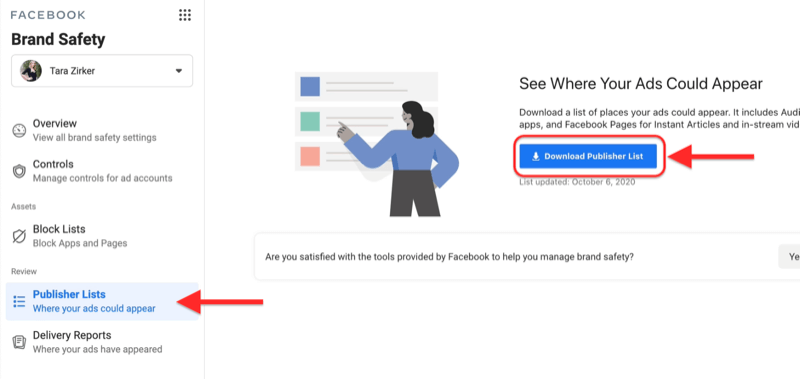
Once you've prepared your block list file, the next step is to upload it to Facebook. To do this, go to the Block Lists tab in the left navigation and then click Create Block List on the right.
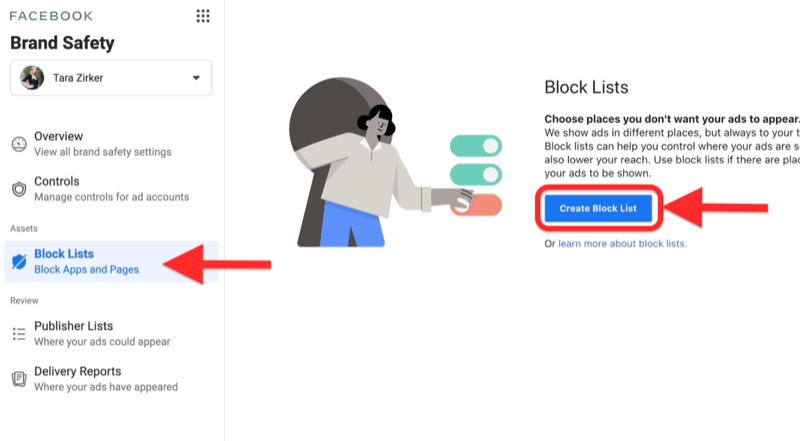
On the next page, type in a name for your block list and drag and drop your file to the Upload a Text File field. When you're done, click Upload.
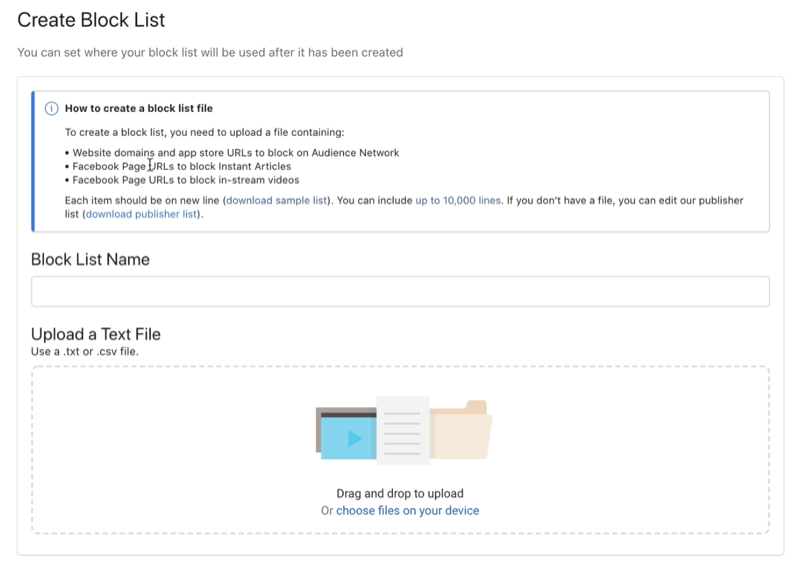
#4: Avoid Serving Your Facebook Ad During Specific Types of Videos
The last control you'll find on the Control tab in the Brand Safety dashboard is for topic exclusions. This is where you can stop your Facebook ads from appearing in in-stream videos related to gaming, news, politics, and religion and spirituality. You'll also find an option to stop your ads from appearing in all live streams.
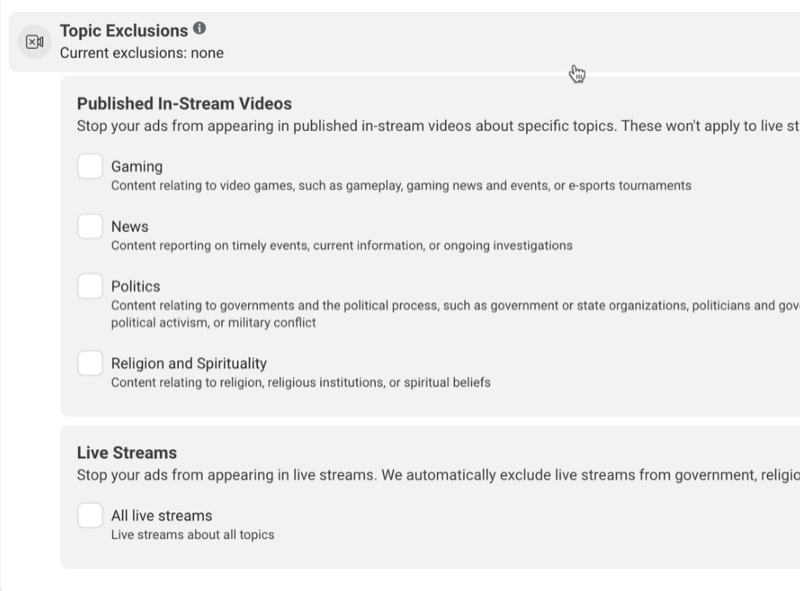
#5: Download a Delivery Report to See Where Your Facebook Ads Have Appeared
The Brand Safety dashboard also gives you access to a report that will show where your ads have shown up in the past. You'll find this data on the Delivery Reports tab.
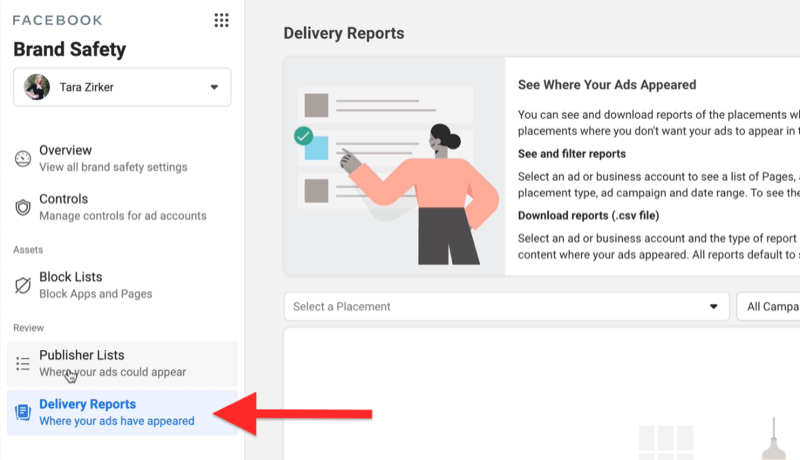
Using the first drop-down list on the right side of the page, you can filter your delivery report data by placement—Facebook in-stream videos, Facebook instant articles, or Audience Network videos. Select the placement you're most interested in and Facebook will show you where your ads have shown up in the past.
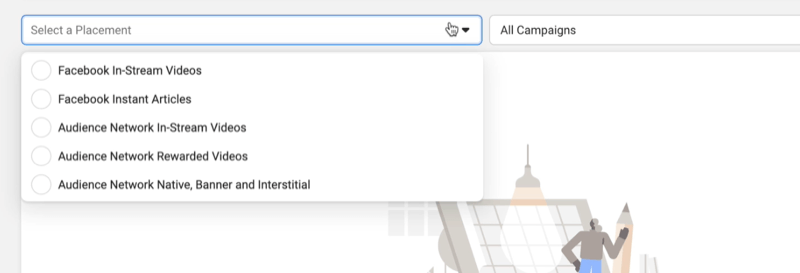
Scan through this list and if you see any placements that you're unhappy with or aren't conducive to your brand and guidelines, you might want to put them on your block list.
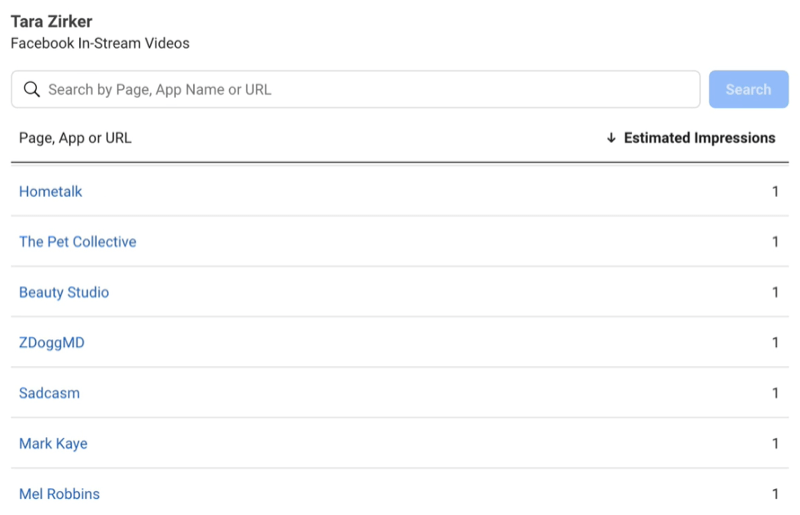
Conclusion
Facebook's Brand Safety features allow you to have more control over where your ads are shown. You'll find options to stop your Facebook ads from appearing in specific types of content, on specific websites and pages, and for specific topics. You can also run a Delivery Report to see where your ads have appeared in the past.
What do you think? Have you tried Facebook's Brand Safety tools? Share your thoughts in the comments below.
More articles on Facebook ads:
- Discover how to convert website traffic with Facebook ads.
- Find out how to write Facebook ads that reduce the barrier to purchase.
- Learn how to budget your Facebook ad spend based on your revenue goal.
Attention Agency Owners, Brand Marketers, and Consultants

Introducing the Marketing Agency Show–our newest podcast designed to explore the struggles of agency marketers.
Join show host and agency owner, Brooke Sellas, as she interviews agency marketers and digs deep into their biggest challenges. Explore topics like navigating rough economic times, leveraging AI, service diversification, client acquisition, and much more.
Just pull up your favorite podcast app, search for Marketing Agency Show and start listening. Or click the button below for more information.

