 Wondering how to sell more products on Facebook?
Wondering how to sell more products on Facebook?
Looking for tips to target people throughout the customer journey?
In this article, you'll discover an actionable plan to build an effective sales funnel on Facebook.
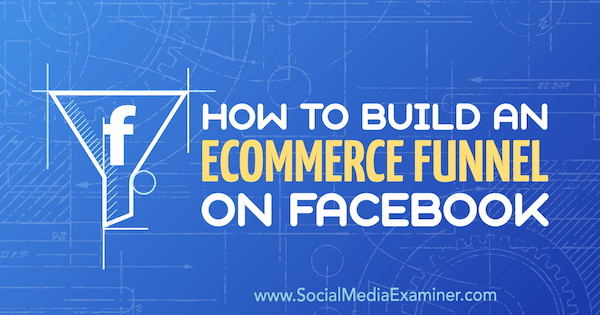
#1: Serve a Website Conversion Ad to Cold Lookalike Audiences of Past Buyers and Website Visitors
A lookalike audience of people who have already purchased from your store is the best type of lookalike audience because it targets users most similar to your customers based on their age, demographics, interests, and so on.
To know who's made a purchase from your online store or visited your website, you need to set up a Facebook pixel to track these events. Also, to create a lookalike audience, you need a custom audience on which to base the lookalike, and that custom audience needs to include at least 100 people.
For this funnel, you can use a custom audience of buyers and another one of website visitors.
Build a Buyer Lookalike Audience
To create your custom audience of buyers, go to Ads Manager and open the Audiences tool. Click Create Audience and select Custom Audience.
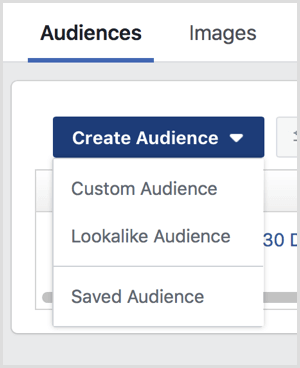
Next, choose to create your audience from website traffic.
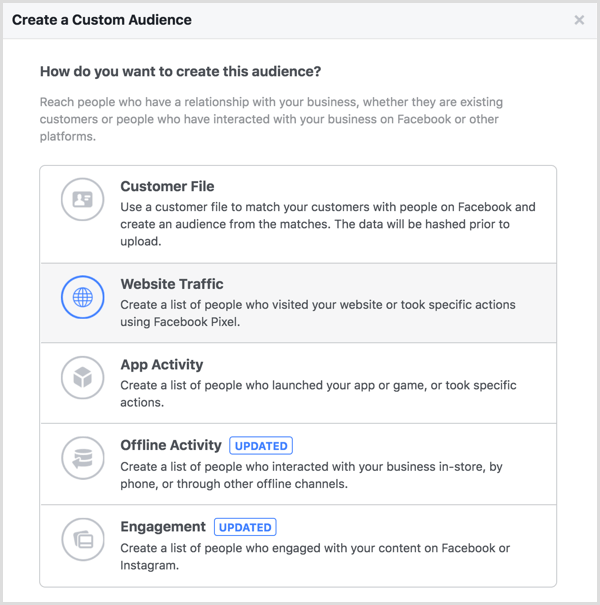
When the parameters window opens, choose to create an audience of people who have made a purchase in the past 180 days. Then name your audience and click the Create Audience button.
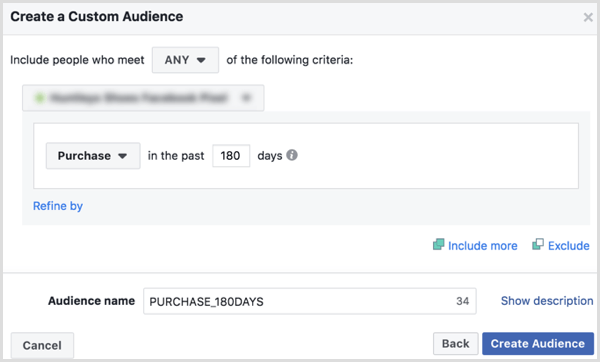
Get World-Class Marketing Training — All Year Long!
Are you facing doubt, uncertainty, or overwhelm? The Social Media Marketing Society can help.
Each month, you’ll receive training from trusted marketing experts, covering everything from AI to organic social marketing. When you join, you’ll also get immediate access to:
- A library of 100+ marketing trainings
- A community of like-minded marketers
- Monthly online community meetups
- Relevant news and trends updates
After your custom audience of existing customers is created, you can create a lookalike audience. If you don't yet have at least 100 buyers that Facebook can add to this custom audience, you could always include visits to all product catalog pages or use only a lookalike audience of all of your website traffic.
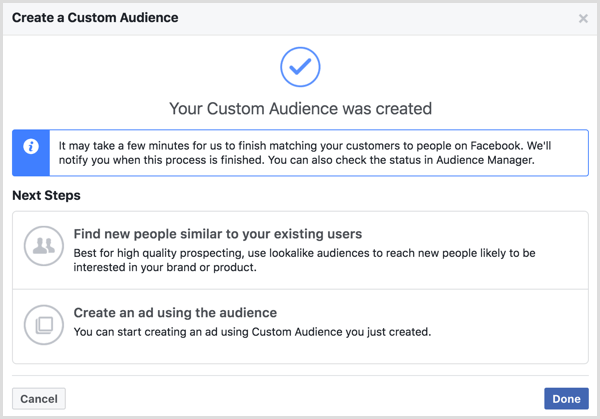
After you create your custom audience, click the Find New People Similar to Your Existing Customers option to begin making your lookalike audience of buyers.
Choose your previously saved custom audience as the source audience for creating your lookalike. Then enter the countries you wish to target. If you don't want geographic restrictions, select Worldwide.
Next, choose your lookalike size. Lookalike audiences from website traffic respond well to a 1% lookalike setting in the parameters because this size gives you a closer match to the people who are interested in what you're selling.
In the U.S., a 1% lookalike audience is around 2.1 million people; in the UK, the size is around 400,000. When you're done, click the Create Audience button.
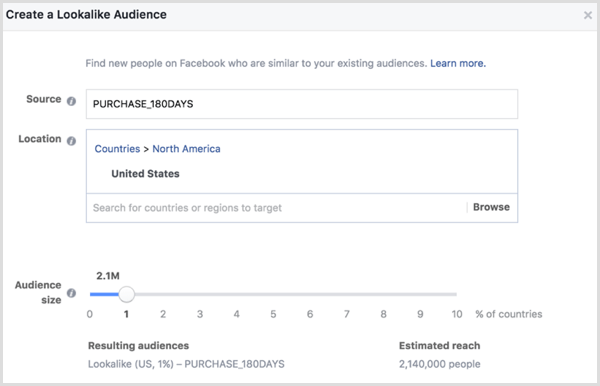
After you complete these steps, you not only have a list of the people who've purchased, but also a lookalike audience of people with similar attributes. These are two incredibly high-quality audiences to use for targeting.
Build a Lookalike of All Website Visitors
This lookalike audience is based on a custom audience of people who have visited any page on your website (not just those who have purchased).
Similar to a lookalike audience of buyers, this audience can increase your reach and get more people into the top of the sales funnel so you can encourage them to convert later down the line.
To create your custom audience on which the lookalike is based, go to Ads Manager and open the Audiences tool. Click Create Audience, select Custom Audience, and then select Website Traffic.
On the next screen, choose to add people who have visited your website in the past 30 days to your new custom audience. Then give your audience a name and click Create Audience.
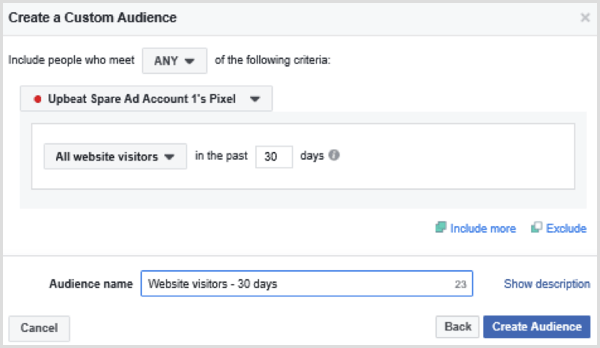
After you create the custom audience of website visitors, you can build a lookalike from it. Click the option to Find New People Similar to Your Existing Users, which opens the lookalike audience builder. Choose the custom audience you just created as the source for your lookalike audience.
Next, choose any geographic boundaries you wish to apply to your lookalike audience. In the example below, the lookalike audience targets the 31 countries of the European Economic Area (EEA). For the size, select the 1% lookalike audience size. When you're done selecting options, click Create Audience.
With your lookalike audiences ready to use, you then need to create ads. For these cold audiences, you want to use a gentle approach rather than aggressive sales techniques. At this point, remember that you're only trying to increase the number of people within the sales funnel for later sales targeting.
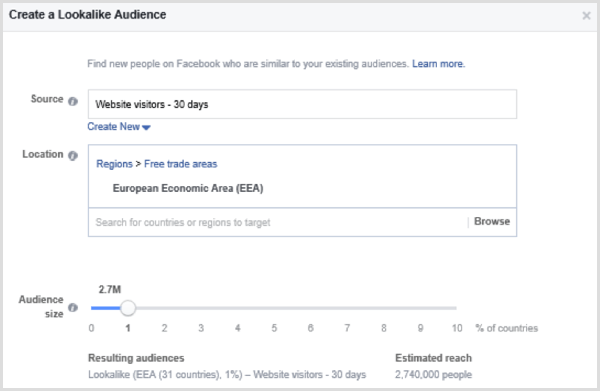
Serve the Ad
For the ad, select the Website Conversions objective. Also, use the carousel ad format and show lifestyle product shots. Don't include product images at this point in the sales process because those images will be offputting. You can include product shots in your ads later in the process. A gentle Learn More call to action is usually most effective at this point, too.
#2: Build Brand and Product Awareness via Ads Served to a Warm Custom Engagement Audience
In this ecommerce funnel, your warm audience includes people who have engaged with your social media posts within the last 3 months. These people have seen something in your branding that they find attractive. In other words, people who engaged with your posts have taken an action that qualifies them to see ads that use warm audience targeting strategies.
You can show this audience targeted ads that remind them of your brand and encourage them to engage more, which turns them into an even warmer audience that moves down the sales funnel.
To get started, open Ads Manager and go to the Audiences tool. Click Create Audience and then select Custom Audience. Then choose the Engagement option, which allows you to create the audience based on engagement with your Facebook content.
On the next screen, select Facebook Page as the type of engagement you want to build your audience from.
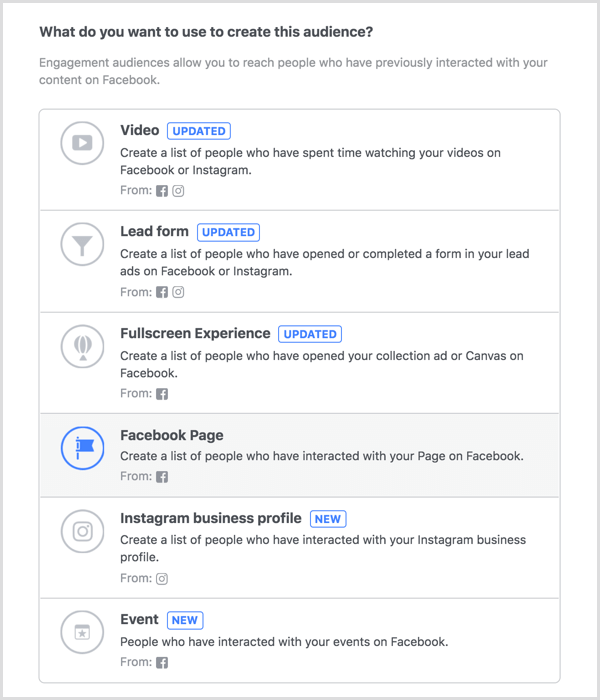

Discover Proven Marketing Strategies and Tips
Want to go even deeper with your marketing? Check out the Social Media Marketing Podcast! Publishing weekly since 2012, the Social Media Marketing Podcast helps you navigate the constantly changing marketing jungle, with expert interviews from marketing pros.
But don’t let the name fool you. This show is about a lot more than just social media marketing. With over 600 episodes and millions of downloads each year, this show has been a trusted source for marketers for well over a decade.
In the parameters window, choose your Facebook page. Next, select People Who Engaged With Any Post or Ad from the Engagement drop-down list. For the time parameter, enter 90 days. After you give the audience a name, click the Create Audience button.
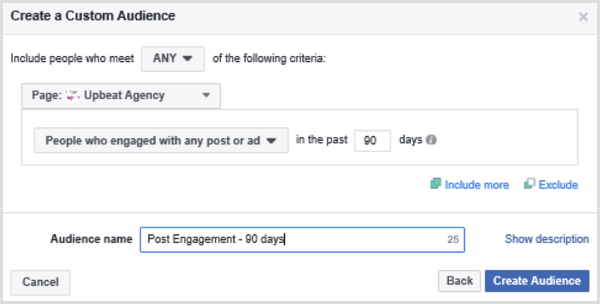
After your warm audience is created, you're ready to put together the ad you'll show to them. Click Create an Ad Using the Audience to proceed. (If you're not ready to create your ad, click Done and you can use the audience for an ad you create later.)
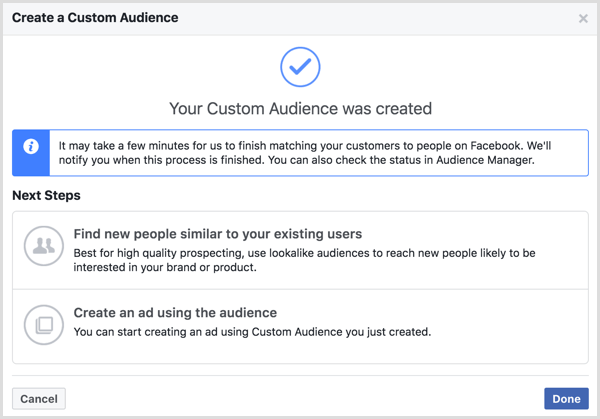
When you use a post engagement audience, the ads don't have many limitations. Because this audience is warm, you can target them with material that encourages them to engage more or show product image ads. At this stage in the funnel, you can test different ad formats and ideas with this audience to see what works best.
As you create ads, keep in mind the device your audience prefers, which may impact the ad placement you choose. For instance, if your customer engagement comes mostly from mobile, don't place ads exclusively on the side panel, which only desktop users see. That said, a mixture of placements shows ads to people across all devices, which is worthwhile.
#3: Deliver Carousel Ads to Show New or Bestselling Products to Recent Website Visitors
At this point in the funnel, you want to target people who visited your website within the past 30 days. Your ads will show products likely to appeal to people who are already part of your ecosystem and partway down the sales funnel.
To get started, open Ads Manager and go to the Audiences tool. Click Create Audience and then select Custom Audience. This time, you select the Website Traffic option so that the ad will target people who visited your website.
In the parameters window, choose your Facebook pixel. Next, select All Website Visitors from the drop-down menu. Although you can build audiences from people who have visited specific pages, for this part of the funnel, include all pages. Select your desired time parameter, such as 30 days. When you're done, name your audience and click Create Audience.
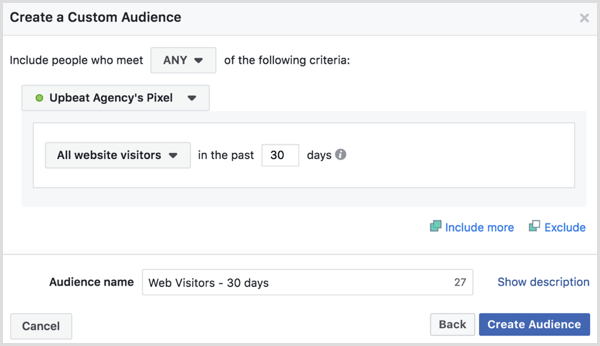
To continue by creating your ad, click Create an Ad Using the Audience.
For an audience of website visitors, select the Website Conversion objective for your ad campaign because your goal is to showcase your bestsellers or new collections. These items are attractive to this audience because they've already shown interest in your website. By showing items this audience is likely to purchase or engage with, you move them further down the funnel.
For this ad, use the carousel format and make the ad copy a light reminder that the products are available.
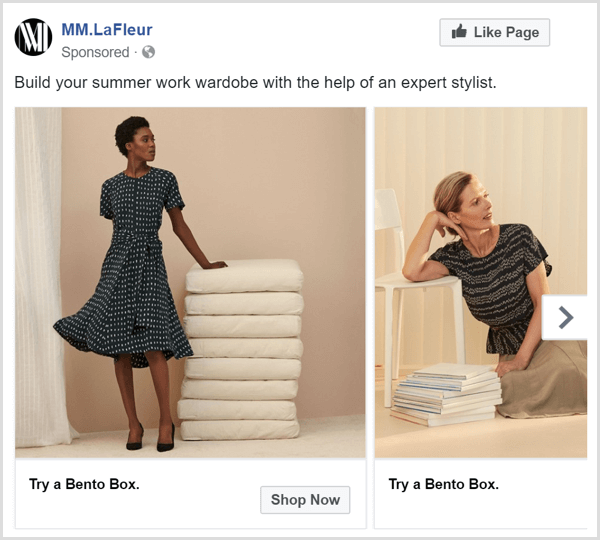
Tip: At this point in the sales flow, you're likely to start gaining some conversions. If you wish to convert more people at this stage but at a lower value, you can include a sales offer. However, for higher-value conversions, refrain from sharing offers and instead continue moving traffic down the sales funnel and developing a hot audience.
#4: Nudge Hot Audiences of Website Visitors Toward Conversion With a Carousel or Dynamic Ad
At this point in the funnel, you begin targeting hot audiences. These people have expressed the most interest in your brand and are the most likely to purchase.
Target Website Product Page Viewers
The first hot audience consists of people who viewed product pages within the last 14 days.
To get started, open Ads Manager and go to the Audiences tool. Click Create Audience, select Custom Audience, and then select the Website Traffic option.
On the next screen, select the ViewContent event and choose a time parameter of 14 days. When you're done, name the audience and click the Create Audience button.
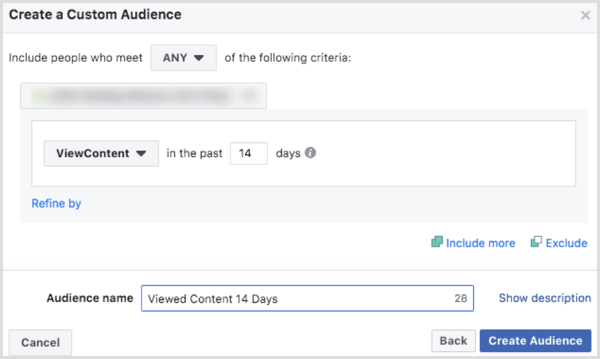
For ad creative, a carousel of your bestselling products can work really well. These ads remind customers of the products you have available and encourage them to purchase something that they may have been unsure of or forgotten about over the past few days. This technique is an extremely effective way to encourage conversions.
Dynamic ads are another good option for ViewContent campaigns. With these ads, people in your audience see the most relevant items in your product catalog automatically. You can test carousel and dynamic ads to see which one brings the best results.
Target People With Unpurchased Items in Their Cart
After someone adds products to their cart on your website, they're very likely to make a purchase. To encourage this audience to complete a transaction, create a custom audience of people who have added an item to their cart within the past 3 days.
To get started, open Ads Manager and go to the Audiences tool. Click Create Audience, select Custom Audience, and then select Website Traffic.
On the next screen, select the AddToCart event and set the time parameter for 3 days. Finally, give the audience a name and click the Create Audience button.
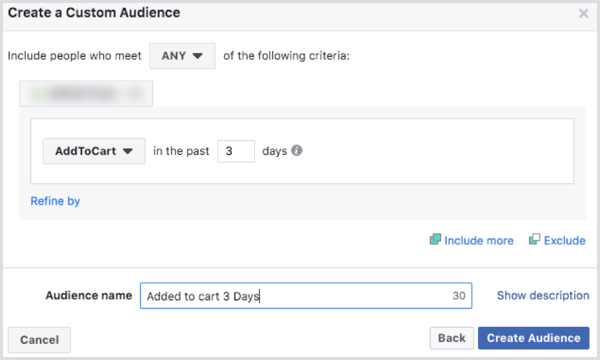
Targeting your ads to people who added items to their cart within the past 3 days leads to fantastic results. You already know these people are tempted to buy because they've very nearly completed the sales process. Your goal with this ad is to ensure sales don't slip through the net.
Carousel ads are useful at this point because they allow you to show a range of products the person has viewed to catch their attention and coax them back to your website. When you create the campaign, make sure you exclude the previously created Purchase audience from the ad set because you don't want this ad to reach people who have already made a purchase.
Want more like this? Explore Facebook Ads for Business!
Conclusion
With this simple Facebook audience funnel, you'll give your ecommerce company the best chance of success. Even with basic implementation, this funnel can turn ecommerce sales around and allow for future growth.
You start by reaching a cold audience with two Facebook lookalike audiences: a lookalike of purchases and a lookalike of website traffic. These audiences prompt Facebook to find a cold audience with attributes similar to people who have already bought your products or visited your website, which means they're more likely than other cold audiences to be interested in your products.
Next, you move anyone in your lookalike audiences down the funnel if they engaged with your social media posts in the past 90 days, and even further down if they visited your website in the past 30 days. Their engagement indicates that these people have some interest in your business and are thus a warm audience.
From that warm audience, you find people who continue engaging with your business and thus become a hot audience. These engagements include viewing your website content in the past 14 days, adding an item to a cart within the past 3 days, and buying a product in the past 180 days.
This funnel is an incredibly robust and sustainable model for your Facebook marketing strategy. It moves cold audiences into your sales process and successfully targets people at all stages of the customer journey.
What do you think? Have you paired any of these audiences and ad types? How might you adjust your funnel based on these tips? Please share your results and feedback in the comments.
Attention Agency Owners, Brand Marketers, and Consultants

Introducing the Marketing Agency Show–our newest podcast designed to explore the struggles of agency marketers.
Join show host and agency owner, Brooke Sellas, as she interviews agency marketers and digs deep into their biggest challenges. Explore topics like navigating rough economic times, leveraging AI, service diversification, client acquisition, and much more.
Just pull up your favorite podcast app, search for Marketing Agency Show and start listening. Or click the button below for more information.

