 Need help moderating your YouTube comments?
Need help moderating your YouTube comments?
Wondering if YouTube's new moderation features can save you time?
YouTube has made it easier to weed out irrelevant, inappropriate, or offensive comments so you can spend time engaging with the people who matter most.
In this article, you'll discover how to use YouTube's comment moderation tools.
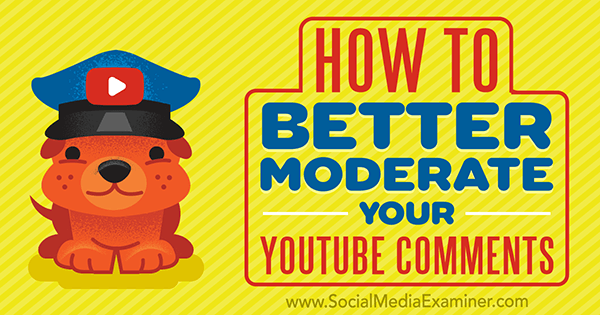
#1: Add Comment Moderators to Your Channel
YouTube allows you to add comment moderators to your channel. You can invite everyone from your assistant to a social media practitioner to help you weed through the comment sections on your videos. If you're too busy to keep up with the moderation yourself (or if you just don't want to), this is a great option.
When moderators remove a comment, it will be held for review but not deleted. You have to remove or approve the comment yourself to take permanent action.
Adding comment moderators to your YouTube channel is quick and easy. To start, go to your Creator Studio and click on the Community tab.
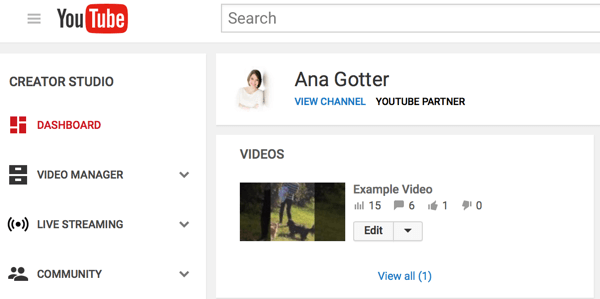
Next click on the Community Settings tab.
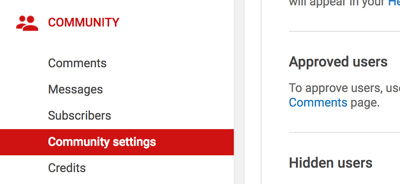
The Moderators box is the first thing you'll see on the page. Enter the YouTube channel URL of the user who will be your new moderator.
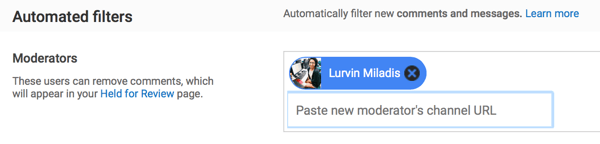
Any moderators you have will be displayed here. If you ever want to remove their moderation abilities, click the X next to their name.
#2: Edit Moderation Settings
Whether you use a comment moderator or handle comments yourself, taking time to customize your moderation settings and automated filters can make everyone's job a little easier. You can do this under the same tab where you add moderators (in Community Settings under the Community tab).
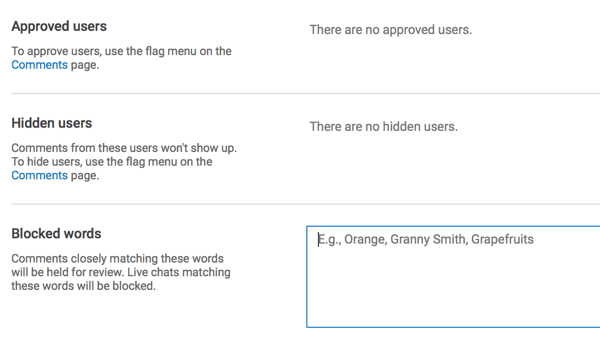
On the Community Settings page, you can:
- Approve users so their comments will automatically be approved.
- View your hidden users. Comments from hidden users will never show up on your channel. You can hide users directly from their comments on your videos.
- Block words. Any comments with blocked words (including live chats) will automatically be held for review. This is one of YouTube's best automated filters.
Below this section, decide if you want your comments to be approved automatically upon submission or held for review until approval. You can also disable all comments for all videos here.
Get World-Class Marketing Training — All Year Long!
Are you facing doubt, uncertainty, or overwhelm? The Social Media Marketing Society can help.
Each month, you’ll receive training from trusted marketing experts, covering everything from AI to organic social marketing. When you join, you’ll also get immediate access to:
- A library of 100+ marketing trainings
- A community of like-minded marketers
- Monthly online community meetups
- Relevant news and trends updates
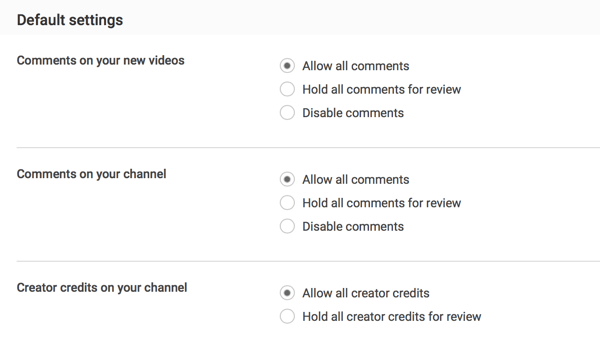
Small- and medium-sized businesses with a moderate amount of traffic typically do well with the following settings:
- Automatic approval
- Utilizing certain blocked words (especially those associated with spam)
- Hiding troublesome users
#3: Moderate Comments
You can delete comments and hide users right from their action post on your video. To do this, click on the dots icon on the right side of the person's comment and choose an action.
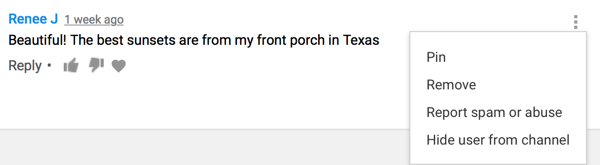
It's often more practical, however, to moderate comments from Creator Studio. When you click on the Community tab, you'll see the Comments section first. It shows all of the comments on your channel's videos for quicker moderation.

Discover Proven Marketing Strategies and Tips
Want to go even deeper with your marketing? Check out the Social Media Marketing Podcast! Publishing weekly since 2012, the Social Media Marketing Podcast helps you navigate the constantly changing marketing jungle, with expert interviews from marketing pros.
But don’t let the name fool you. This show is about a lot more than just social media marketing. With over 600 episodes and millions of downloads each year, this show has been a trusted source for marketers for well over a decade.
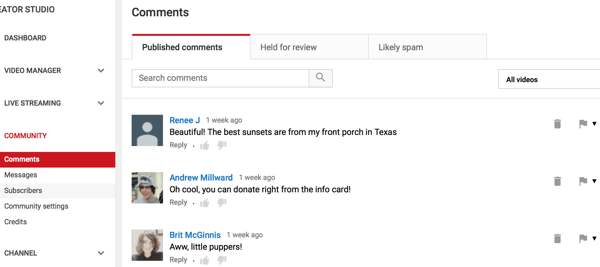
In the Published Comments section, you'll see the most recent comments first. You can hide users, automatically approve them, and make them moderators. You'll also see options to delete comments and report them as spam. If you're looking for particular user comments to approve or reject, you can search for them.
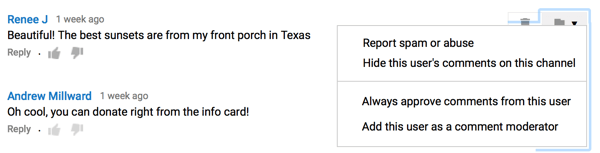
If you have any comments for review or comments that are likely to be spam, they'll be sectioned off for your review. Try to get to these as soon as possible.
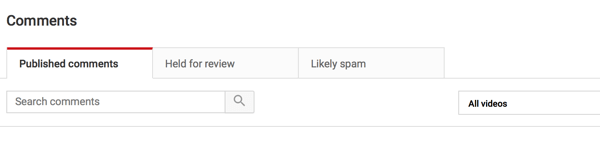
#4: Disable Comments
If you want to disable comments on your YouTube videos entirely, it is possible. But when you do this, you'll miss out on the chance for positive comments, too. Typically, it's more beneficial to leave comments enabled and just moderate them, unless you're posting sensitive or controversial material.
If you decide to disable comments on one of your videos, navigate to the video through Creator Studio and click Edit next to it.
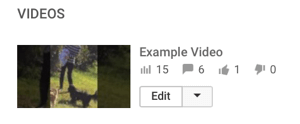
On the Advanced Settings tab, uncheck the Allow Comments box to disable comments for the video. In addition to disabling comments, you can also decide how you want your comments to be displayed and if you want only approved comments to show up on your YouTube videos.
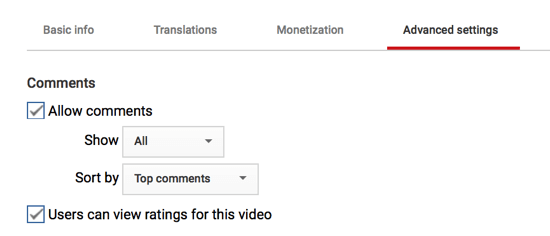
What Moderators Should Watch For
When you're moderating comments on your YouTube videos, make sure you're moderating the right thing. This doesn't mean deleting comments coming from anyone who disagrees with you. If other users catch on, they may not view your business as transparent.
There are some types of comments that you should flag and delete immediately, however. These include:
Comments that are completely irrelevant. If your video is teaching users how to bungee jump and someone leaves a comment about wanting to go to a tea party, you're officially allowed to delete it.
Spam. Unfortunately, spam bots have gotten smarter and comments pop up all over trying to get users to click on their links. It's important to moderate these comments because not only do they look bad on your channel, but they also could potentially send users to sites that install malware or viruses on their computers.

Offensive or inflammatory content. This can include personal attacks, harmful stereotypes, inappropriate imagery or language, and straight-up hate speech. A children's after-school program, for example, could lose customers if comments on their channel are laden with curse words. If this type of content pops up on your business's page, quickly nip it in the bud.
Want more like this? Explore YouTube for Business!
.
Final Thoughts
Businesses typically go out of their way (even running entire campaigns) to increase engagement on their social media content, including on their YouTube videos. Every now and then, though, YouTube videos end up with comments that are irrelevant, inappropriate, or offensive.
If the comments on your YouTube videos are full of spam or read like gibberish, other users will notice and it will lower the perceived quality of your channel overall. Since all engagement isn't necessarily good engagement, knowing how to use YouTube's comment moderation tools will come in handy.
Whether you recruit (or hire) someone to manage the comments or manage them yourself, knowing when and how to weed out comments will work to the benefit of your business.
What do you think? Will you hire someone to moderate comments on your YouTube channel? Do you moderate comments carefully now? Share your thoughts, knowledge, and experience in the comments below!
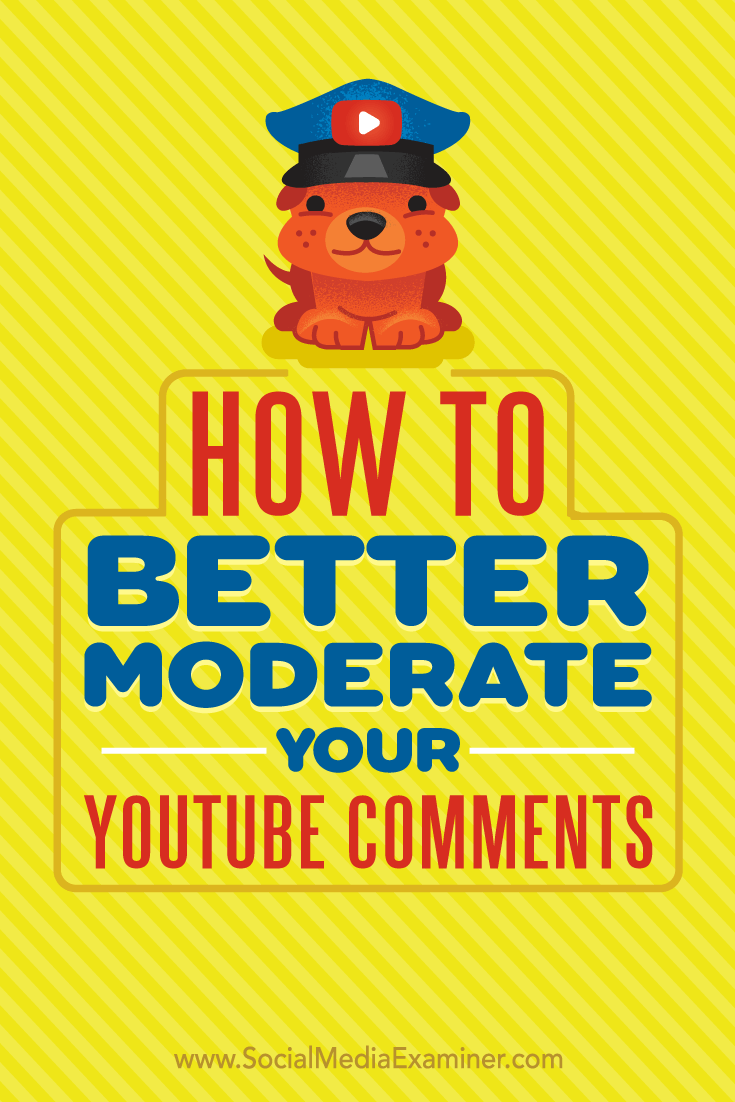
Attention Agency Owners, Brand Marketers, and Consultants

Introducing the Marketing Agency Show–our newest podcast designed to explore the struggles of agency marketers.
Join show host and agency owner, Brooke Sellas, as she interviews agency marketers and digs deep into their biggest challenges. Explore topics like navigating rough economic times, leveraging AI, service diversification, client acquisition, and much more.
Just pull up your favorite podcast app, search for Marketing Agency Show and start listening. Or click the button below for more information.

