Want to learn more about how people on YouTube engage with your channel? Wondering which YouTube video links drive the most website traffic?
In this article, you’ll learn how to set up Google Analytics to analyze and assess the effectiveness of your YouTube marketing.
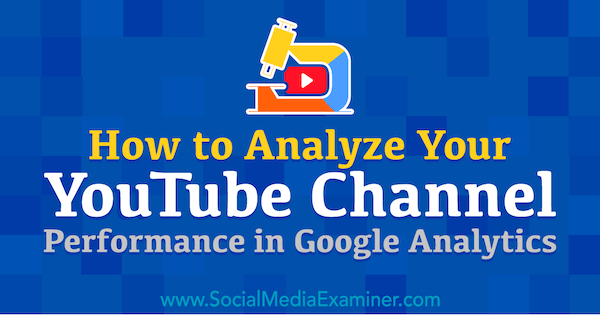
Why Use Google Analytics to Track YouTube Channel and Link Traffic
Google Analytics can track your YouTube traffic in two ways. You can track users who visit your YouTube channel as well as users who visit your website from YouTube.
When you track YouTube channel traffic, you can see who’s visiting, where they come from, and what parts of the channel they use (such as the playlists they play or how they sort videos). Although this view is limited, it’s useful if you have lots of subscribers and manage your business through your channel. If you don’t have many subscribers, setting up channel tracking will be helpful as you grow your channel.
Tracking the traffic from YouTube to your website is useful no matter how many subscribers your channel has. In this case, Google Analytics tracks users who click a link on YouTube to visit your website. The link might appear in a YouTube video description or a card. After you set up this tracking, you can evaluate how your YouTube marketing is helping you achieve your overall marketing goals.
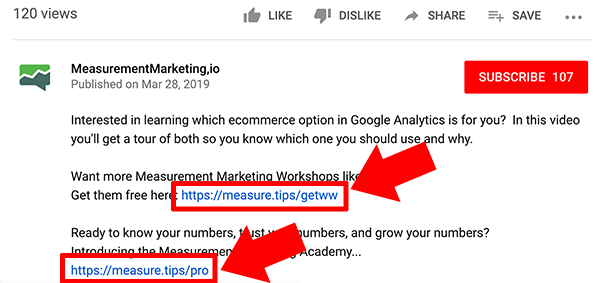
#1: Discover How Users Find Your YouTube Channel
To track YouTube users who visit your channel, you need to isolate the traffic you track in Google Analytics. To do this, you can set up a view with a filter that shows only YouTube traffic or set up a property that tracks users based on a special tracking ID. Then you can see how users find and interact with your channel.
Set Up YouTube Channel Tracking in Google Analytics
To set up a view with a filter, start by clicking Admin (the gear icon) in the lower-left corner of Google Analytics. Then click Create View in the upper right. In the form that appears, give your view a name, select a time zone, and click the Create View button.
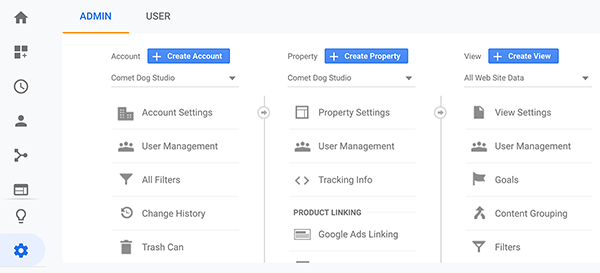
Next, create a filter that lets only YouTube traffic through. In the view column on the Admin screen, make sure your view is selected and click Filters. After you click the Add Filter button, name your filter and select Custom. When the custom settings appear, select Include, choose Hostname from the Filter Field drop-down menu, and type “youtube” in the Filter Pattern box. Then click Save.
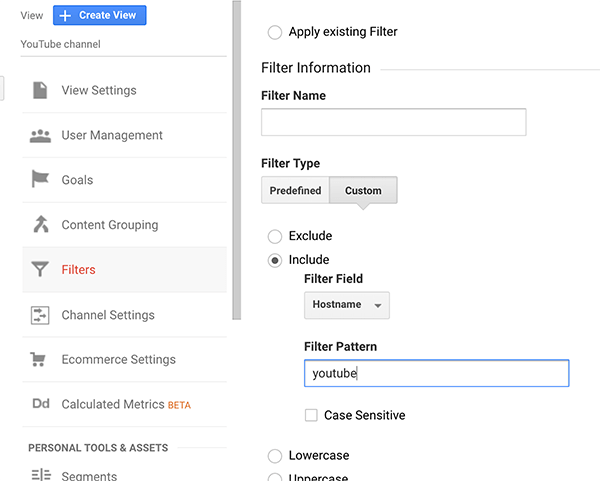
Some people find that creating a property to get a tracking ID is easier than setting up a view and filter. After you set up a property via the Google Analytics Admin page, click Tracking Info and then Tracking Code in the Property column. Then copy the unique ID that appears on the Tracking Code screen.
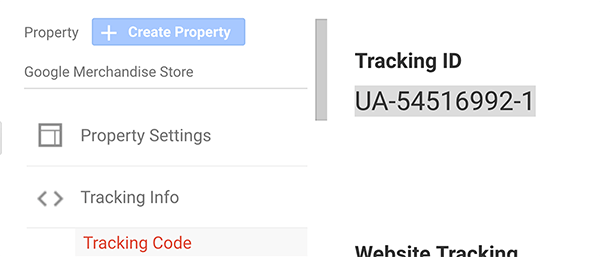
Next, you need to add that ID to your YouTube channel. In YouTube, open your channel settings and click the View Additional Features link. When Creator Studio opens, click Channel and then Advanced in the left-hand sidebar. Scroll down to the bottom of the Advanced screen and paste the copied ID into the Google Analytics Property Tracking ID field. When you’re done, click Save.
Get World-Class Marketing Training — All Year Long!
Are you facing doubt, uncertainty, or overwhelm? The Social Media Marketing Society can help.
Each month, you’ll receive training from trusted marketing experts, covering everything from AI to organic social marketing. When you join, you’ll also get immediate access to:
- A library of 100+ marketing trainings
- A community of like-minded marketers
- Monthly online community meetups
- Relevant news and trends updates
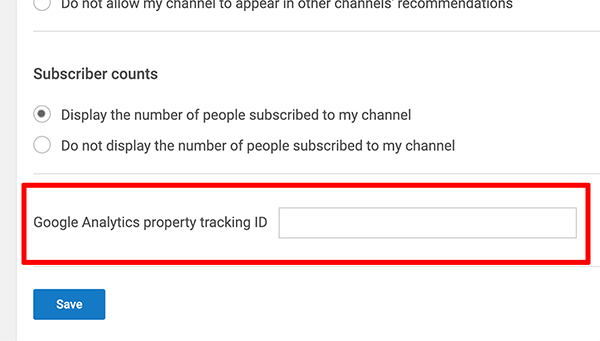
Analyze YouTube Channel Traffic in Google Analytics
When your channel has lots of users, Google Analytics reports can tell you how people find and use your YouTube channel. You see this information by first making sure your filtered view is selected (if you created one).
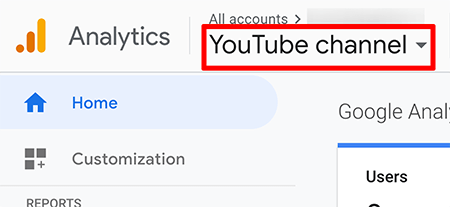
To see the pages these reports track, click the Behavior option in the Google Analytics left-hand sidebar. From the Behavior report options, select Site Content and then All Pages. Notice that the All Pages report lists only channel URLs. Although the following example doesn’t have lots of channel users, you can see that only channel pages are tracked and the playlist and views users select.
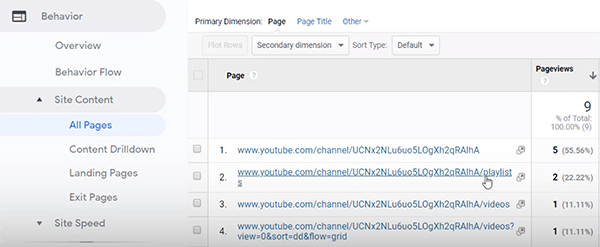
To see how people find your YouTube channel, click Acquisition in the left-hand sidebar. Select All Traffic and then open the Source/Medium report. If you have lots of YouTube visitors, the Source/Medium column lists different traffic sources such as direct traffic or Google organic search results. This information can help you determine different ways to market your channel.
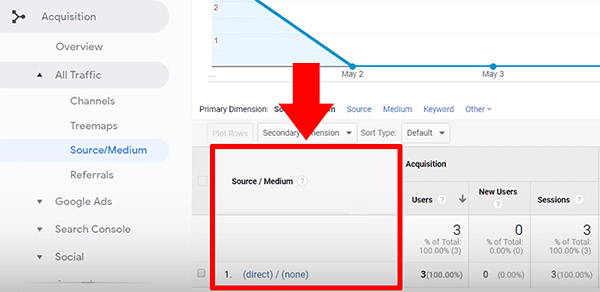

Discover Proven Marketing Strategies and Tips
Want to go even deeper with your marketing? Check out the Social Media Marketing Podcast! Publishing weekly since 2012, the Social Media Marketing Podcast helps you navigate the constantly changing marketing jungle, with expert interviews from marketing pros.
But don’t let the name fool you. This show is about a lot more than just social media marketing. With over 600 episodes and millions of downloads each year, this show has been a trusted source for marketers for well over a decade.
#2: Track Clicks on YouTube Links That Lead to Your Website
Google Analytics can also track users who click links on YouTube that point to your website. For each link you add to a YouTube video, you first need to set up a UTM tracking tag, which enables Google Analytics to tag specific sources of traffic. I also recommend shortening links you add to YouTube. With the right link setup, you can then analyze your traffic in the Source/Medium report.
Create Customized Short URL Links for YouTube Videos
Because links with UTM tags are long and intimidating, I recommend shortening links you add to YouTube. Short links are easy to read and follow. To illustrate, I customize short links so they all begin with https://measure.tips/ and then a shortcode that redirects to the longer destination URL with the UTM tag.
You can find a range of link shorteners to suit your workflow and needs. WordPress users might like a plugin called Pretty Links, which starts at $59 per year. This plugin helps you determine how your links look and where they redirect. I use YOURLS, a free tool that can also help you create custom short links but requires a small amount to technical know-how.
Among the many link shortening tools available, avoid generic shorteners like Bitly. Although it’s a good tool, many spammers use Bitly links, which has hurt its reputation among other online platforms. That’s why customizing your short links is a better long-term strategy.
Analyze Traffic From YouTube to Your Website in Google Analytics
In Google Analytics, you can filter the Source/Medium report to show only YouTube traffic. To do that, select Acquisition in the left-hand sidebar. Click All Traffic and then Source/Medium. In the Source/Medium report that appears, type “youtube” in the search box to limit the Source/Medium column to clicks coming from YouTube; thus, you’ll see only YouTube traffic.
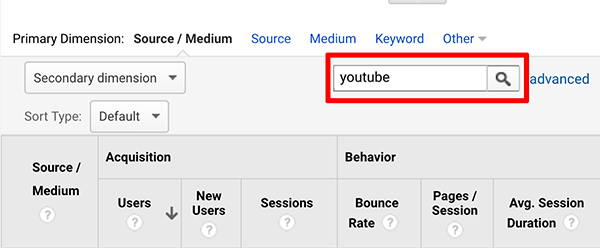
Although Google Analytics can’t show you the specific video someone watched, you can set up the UTM tag to tell you details about the specific video or whatever you want to know. For instance, I set up my UTM tags so I can know where the link appeared in YouTube and what video series the user was watching.
To see UTM tags in the Source/Medium report, show the Keyword as your secondary dimension. Simply click the Secondary Dimension button, search for the term “keyword,” and select the Keyword option from the list that appears. In the following example, the “ww” in my UTM tag tells me that a user watched a video from my Workshop Wednesday series.
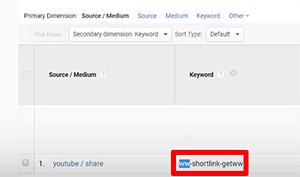
To see what landing page the user visited, change the Secondary Dimension option in the Source/Medium report to the Landing Page option.
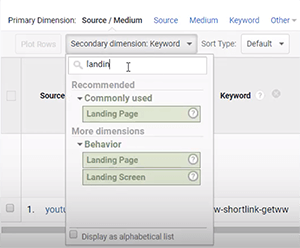
If you set up goals in Google Analytics such as adding an item to the cart or making a purchase, you can also see how well your YouTube marketing supports those goals. Simply select the goal you want to analyze from the Conversions drop-down list in the Source/Medium report.
A Note About Viewing YouTube Video Analytics in Google Analytics
Google Analytics doesn’t show the specific videos people are watching. The easiest way to see that information is to review analytics in YouTube. For each video, the YouTube analytics tool can tell you how many unique viewers watched a video, how much of the video they watched, and how many users clicked the Like button.
If you want to see analytics for each video in Google Analytics, you can use UTM tags. In the examples shown in this article, however, the UTM tags are designed to show details about the location of the tag in YouTube and the series in which the video appears. As you design your UTM tags, just keep in mind what questions your data needs to answer based on your marketing goals.
Watch the Video:
Conclusion
By using Google Analytics to track YouTube traffic on your channel and to your website, you can learn more about how users find your channel and how well certain types of videos help you achieve your marketing goals.
The setup process that lets you see the relevant data in Google Analytics is fairly simple. To see how people find your channel, set up a filtered view or a property. To see traffic from your channel to your website, set up UTM tags and short links. From there, you can modify your view of the Source/Medium report to evaluate and optimize your YouTube marketing.
What do you think? Have you tried using Google Analytics to track YouTube traffic? How did you set up the reports? Please share your tips and techniques in the comments.
More articles on YouTube marketing:
- Find out how YouTube Live can help you grow your audience and business.
- Learn how to set up and deliver stories on YouTube.
- Discover four tools to help rank your YouTube videos.
Attention Agency Owners, Brand Marketers, and Consultants

Introducing the Marketing Agency Show–our newest podcast designed to explore the struggles of agency marketers.
Join show host and agency owner, Brooke Sellas, as she interviews agency marketers and digs deep into their biggest challenges. Explore topics like navigating rough economic times, leveraging AI, service diversification, client acquisition, and much more.
Just pull up your favorite podcast app, search for Marketing Agency Show and start listening. Or click the button below for more information.

