 You’re familiar with Instagram Stories, but have you tried YouTube Stories? YouTube is very different than Instagram and requires a different approach.
You’re familiar with Instagram Stories, but have you tried YouTube Stories? YouTube is very different than Instagram and requires a different approach.
In this article, you’ll discover how to set up and deliver stories on YouTube.
What Are YouTube Stories?
First appearing early in 2018 under the name of YouTube Reels, YouTube Stories are similar to the Stories formats on Snapchat, Instagram, and other social media platforms.
Now the feature is officially rolling out widely to eligible YouTube channels with more than 10,000 subscribers. More creators and channel owners can now use Stories to stay in touch with subscribers and followers on a more informal basis by delivering short video content and images to their audience throughout the day.
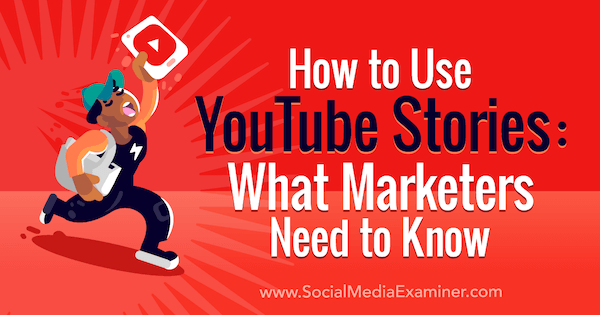
YouTube has noted that it may take up to 4 weeks for the Stories feature to roll out to some creators after they reach the 10,000-subscriber threshold.
Fans and viewers can comment on your story and you, as the creator, can respond directly to a fan’s comment with a photo or video that's viewable by the entire community. Fans can also give other fans’ comments a thumbs up or thumbs down, or heart.
Comment moderation on Stories is the same as comment moderation on regular YouTube video. The tools available on your regular video uploads are also available on your stories.
How long do YouTube stories last? Lifespan is a key difference between today’s YouTube Stories and other story formats. Rather than the widely used 24-hour lifespan, YouTube stories remain viewable for 7 days.
In the same way, story comments will also expire (with the story) after 7 days. However, story creators can view comments on a story for 30 days in YouTube Studio.
How Fans Watch YouTube Stories
YouTube stories are available only via the mobile YouTube app. There are two ways to see YouTube stories from the channels and Watch pages you subscribe to: through your Subscriptions feed or a channel’s Stories tab.
View YouTube Stories Through Your Personal Subscriptions Feed
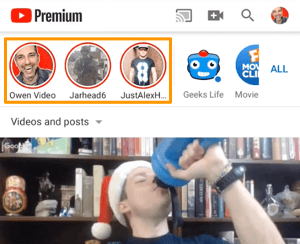 Open the YouTube app on your mobile device and tap on the Subscriptions icon at the bottom of the screen.
Open the YouTube app on your mobile device and tap on the Subscriptions icon at the bottom of the screen.
At the top of the next screen, you'll see a string of profile pictures. Channels with Stories content are shown at the left end of the bar. If a channel has a new story you haven’t seen, their profile picture will have a colored circle around its edge.
To open a story, tap on the profile picture.
Get World-Class Marketing Training — All Year Long!
Are you facing doubt, uncertainty, or overwhelm? The Social Media Marketing Society can help.
Each month, you’ll receive training from trusted marketing experts, covering everything from AI to organic social marketing. When you join, you’ll also get immediate access to:
- A library of 100+ marketing trainings
- A community of like-minded marketers
- Monthly online community meetups
- Relevant news and trends updates
View YouTube Stories Through a Channel’s Stories Tab
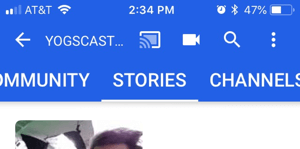 Open the YouTube app on your mobile device and tap on the Subscriptions icon at the bottom of the screen. Next, find and tap on All at the right side of the Subscriptions feed to reveal a list of all of the channels you subscribe to.
Open the YouTube app on your mobile device and tap on the Subscriptions icon at the bottom of the screen. Next, find and tap on All at the right side of the Subscriptions feed to reveal a list of all of the channels you subscribe to.
Tap a profile picture to visit the creator’s channel. At the top of the channel, swipe left on the navigation bar to reach the Stories tab. Tap Stories to see a list of active YouTube story content, and tap any story to open it.
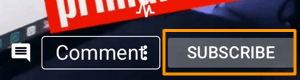
Pro Tip: If you visit the Stories tab of a channel you don’t subscribe to, you have the option to subscribe directly from within the story you're watching.
Navigate and Watch YouTube Stories Content
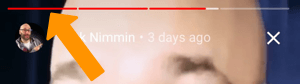 At the top of each story is a player that shows line segments to indicate how many stories are available to watch from this particular creator. You can then tap any segment to view a previous video or image in the story, or to skip to the next video or image in the story.
At the top of each story is a player that shows line segments to indicate how many stories are available to watch from this particular creator. You can then tap any segment to view a previous video or image in the story, or to skip to the next video or image in the story.
You can also pause any story by pressing a finger to the screen. Simply lift your finger to let the story play on.
Swipe from right to left to watch another channel’s story, or swipe from left right to watch a previous channel’s story.
Tap in the Comment box to leave a message, and tap the Comment bubble (on the left side of the Comment box) to reveal and engage with other comments.
How to Create YouTube Stories for Your Channel or Watch Page
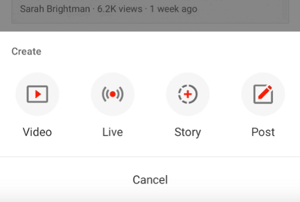 YouTube stories are produced only in the YouTube Play app rather than YouTube Creator Studio.
YouTube stories are produced only in the YouTube Play app rather than YouTube Creator Studio.
First, open the YouTube app on your mobile device and then tap on the camera plus icon on the upper right side of the navigation bar.
Next, tap the Story icon (which is a round circle with a plus sign inside it).
From here, you can add a saved photo or video from your mobile device to your YouTube story, take a new photo, or record a new video.
Add an Image or Video to a YouTube Story
To add a photo to your story, tap the capture button in the same way you would take a regular photo.
To record a video for your story, hold the capture button, and when you're done recording, release. Stories video can be up to 15 seconds in length.

Discover Proven Marketing Strategies and Tips
Want to go even deeper with your marketing? Check out the Social Media Marketing Podcast! Publishing weekly since 2012, the Social Media Marketing Podcast helps you navigate the constantly changing marketing jungle, with expert interviews from marketing pros.
But don’t let the name fool you. This show is about a lot more than just social media marketing. With over 600 episodes and millions of downloads each year, this show has been a trusted source for marketers for well over a decade.
From here, you can edit your story using a variety of editing tools to remove footage or add engaging elements before you post it to your story.
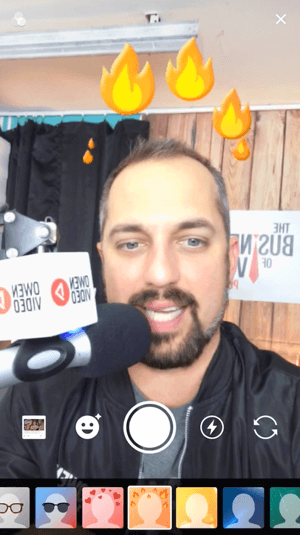 For example, if you want to delete a specific video or image from your story, tap the story and tap the play segments to navigate to the video or image you want to delete. Then tap the three-dot menu and tap on Delete.
For example, if you want to delete a specific video or image from your story, tap the story and tap the play segments to navigate to the video or image you want to delete. Then tap the three-dot menu and tap on Delete.
You can also add music to your story, use a filter, insert video links, and add text or stickers. Use two fingers to resize a sticker (with a pinch) or move a sticker (with a dragging motion.)
When you’re happy with the content, tap Save and then tap Post to deliver your story.
Pro Tip: Create a story on Instagram or YouTube, and save it to your device. You can then re-post it to Facebook, Instagram and/or YouTube.
View Performance Metrics on YouTube Stories
To see the number of views and comments on an individual story post, open the story and look at the bottom of the player. To see the total number of views for a complete story, look at the Stories tab on your YouTube channel page.
Remember, stories and their comments disappear after 7 days, and you'll only see the number of views and comments on an active story. However, story creators can see comments on a story for 30 days in YouTube Studio.
How to Engage With YouTube Stories Comments
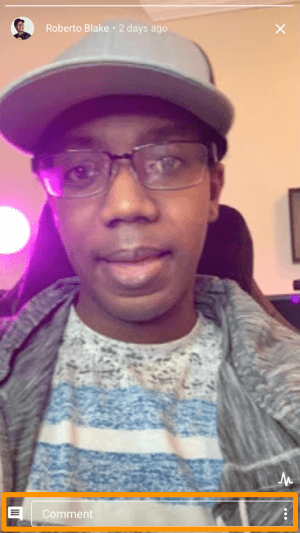 The whole point of YouTube Stories is to engage your community on a more informal and regular basis, so responding to comments is important.
The whole point of YouTube Stories is to engage your community on a more informal and regular basis, so responding to comments is important.
Here’s how: Either tap your profile image on the top row of your Subscriptions feed or visit the Stories tab on your channel’s page. Tap on the story and then tap on the Comments icon to see the entire thread.
To reply to a comment, you can either type a response or tap on Reply in Story to record a public video response or to reply with an image. Edit your response as you would any story element, and then tap Post to add it to your story.
Comment Moderation
The Comment Moderation settings you’ve set on your regular videos also apply to your YouTube stories.
This means story creators have the ability to hold, review, remove, report, or hide comments. You can even add another YouTube channel owner to help moderate your comments. This is a handy option when you're working with collaborative story content (more on this below).
How to Use YouTube Stories Strategically
Now that you’ve got a grasp of how to watch, create, and engage with YouTube stories, it’s time to put them to work for you. This is a newly available feature for many YouTube channel owners so I have some ideas to get you started.
Reach New Markets
One of the best ways to reach new audiences and customers is to work with someone in your space who offers a service or product that complements (doesn’t compete with) yours.
Ask a partner to send you three 10-second videos talking about what they do, and then upload those videos to your story. You can send your partner three videos for them to use in the same way. In this way, you’ll both benefit from increased exposure to a new market.
Add each other as comment moderators and you’ll both be able to flag comments you can address on your own, in your respective Stories feeds.
Generate Warm Leads
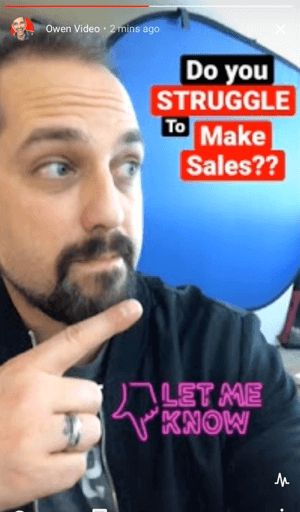 Do you need to generate more leads? Deliver a YouTube story that asks a question about a specific issue your resource solves, and ask people to answer the question in the comments.
Do you need to generate more leads? Deliver a YouTube story that asks a question about a specific issue your resource solves, and ask people to answer the question in the comments.
Then just after the story publishes, add a comment with a call to action and a link for your lead magnet. As people comment, they’ll see the link. You can generate even more leads by engaging with viewers in the comments.
This tactic can easily be adapted to increase webinar sign-ups, email subscriptions, event ticket sales, and course registrations.
Build Community Relationships
People buy from people they know, and engaging with someone online on a regular basis is a great way to begin solidifying a relationship.
As you browse comments on your story, make a point to highlight insightful comments or questions. Use the Reply in Story option to address their comment and give them a personalized shout-out.
This could evolve into an easy way to run an AMA or spotlight loyal customers.
Announce a Product Launch
Does your business launch new products or open seasonal workshops? Share your exciting news in a YouTube story, and link to a full press release or launch landing page. This is a great place to add a Breaking News sticker because it will cue viewers to the fact that you’re sharing something special.
This tactic can also be adapted to position you as an industry leader who shares breaking news as it happens.
Conclusion
YouTube Stories has come a long way since Reels first debuted. While it’s still in the early days and the feature won’t be rolled out to just anyone with a channel, it does raise another point in favor of working to build a thriving and engaged YouTube community.
Use the tips above to acquaint yourself with creating, managing, and using YouTube Stories now so that when your channel hits 10,000 subscribers, you're ready to go!
What do you think? Does your channel or Watch page have YouTube Stories yet? Are you enjoying YouTube stories from other creators? How will you use this new feature? Share your thoughts in the comments below.
More articles on YouTube marketing:
- Learn how to better manage your YouTube comments.
- Discover how to engage more people on YouTube with the Community tab.
- Find 15 tips to help grow a YouTube channel.
Attention Agency Owners, Brand Marketers, and Consultants

Introducing the Marketing Agency Show–our newest podcast designed to explore the struggles of agency marketers.
Join show host and agency owner, Brooke Sellas, as she interviews agency marketers and digs deep into their biggest challenges. Explore topics like navigating rough economic times, leveraging AI, service diversification, client acquisition, and much more.
Just pull up your favorite podcast app, search for Marketing Agency Show and start listening. Or click the button below for more information.

