When was the last time you took a look at your Facebook page? Are you taking full advantage of what Facebook has to offer?
In this article, you'll learn how to use the newest features and integrations for your Facebook business page so you can promote your business more effectively in the new year.
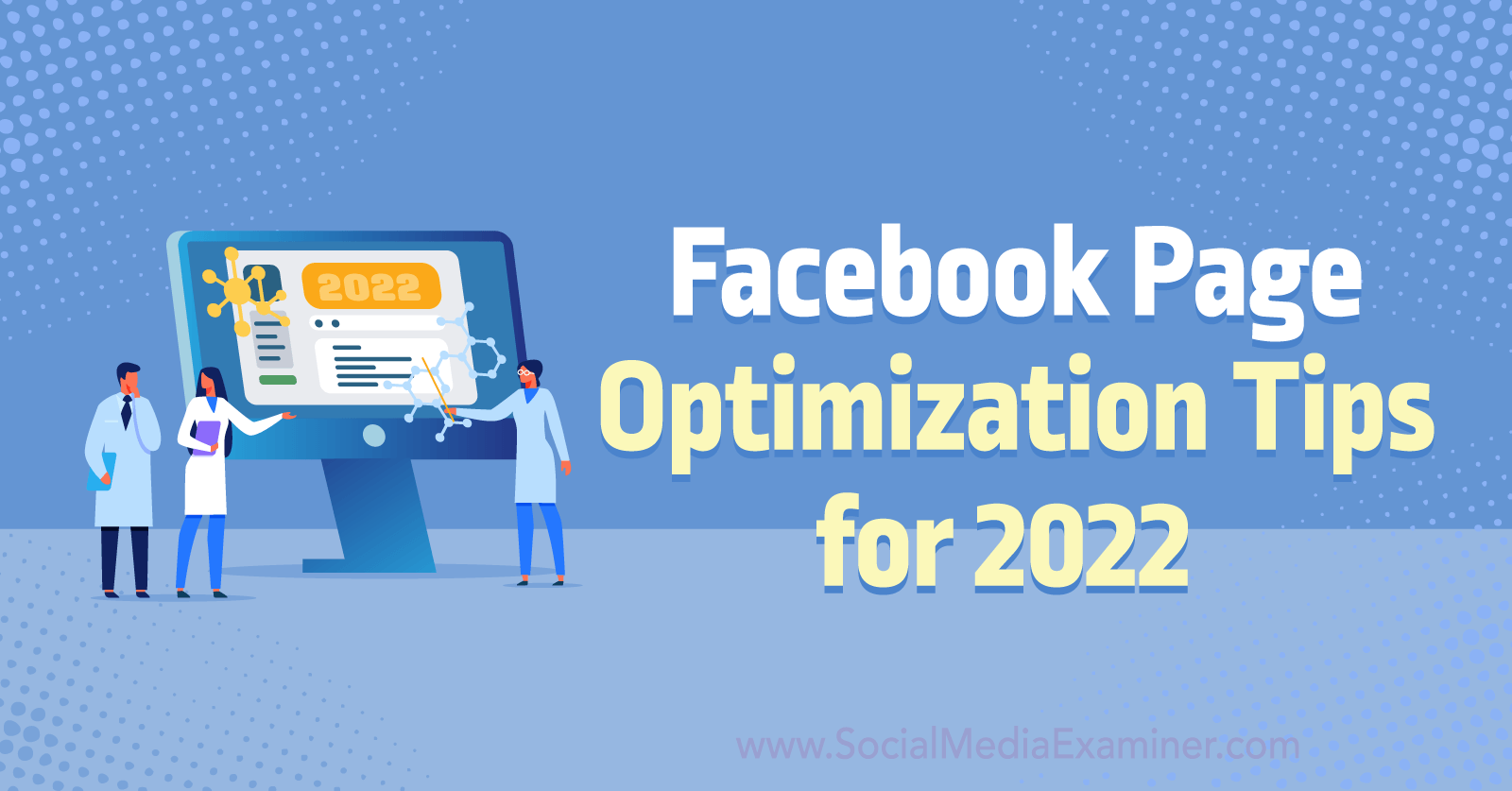
#1: Optimize Your Facebook Page Layout, Tabs, and Apps
Your business' Facebook page doesn't have to look or function like your competitors' or clients' pages. Facebook offers tons of customization options so you can add the right mix of features to every page you manage. As a result, you can help followers or potential customers get more value from your business' Facebook presence.
To choose a layout or adjust individual options, go to your page settings and click Templates and Tabs. Then browse Facebook's premade templates, including setups for venues, nonprofits, public figures, restaurants, and service-based businesses.
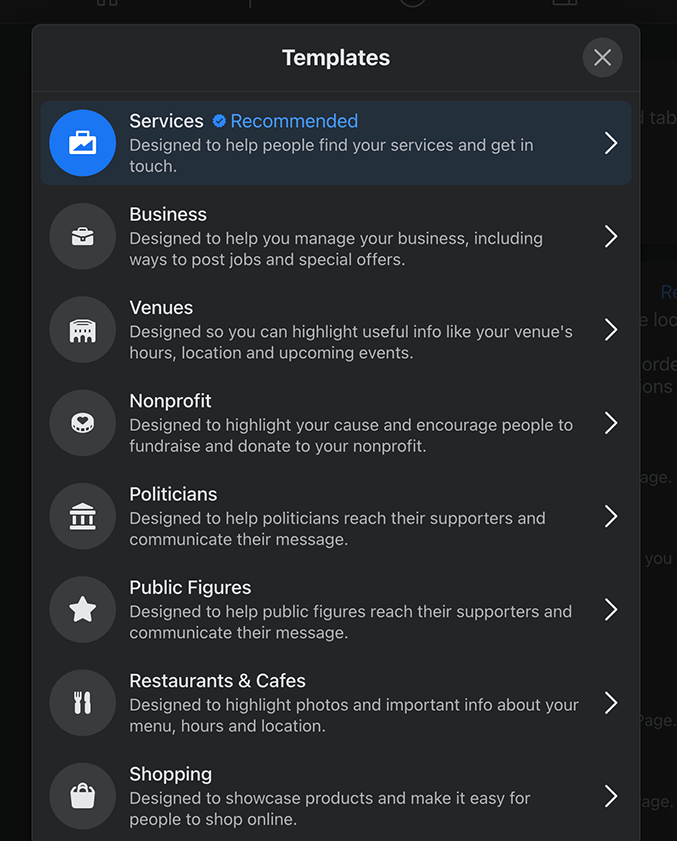
After choosing a template, you can toggle select tabs and reorder them to create a more useful page. For example, you can add tabs for live videos, linked groups, offers, or your shop.
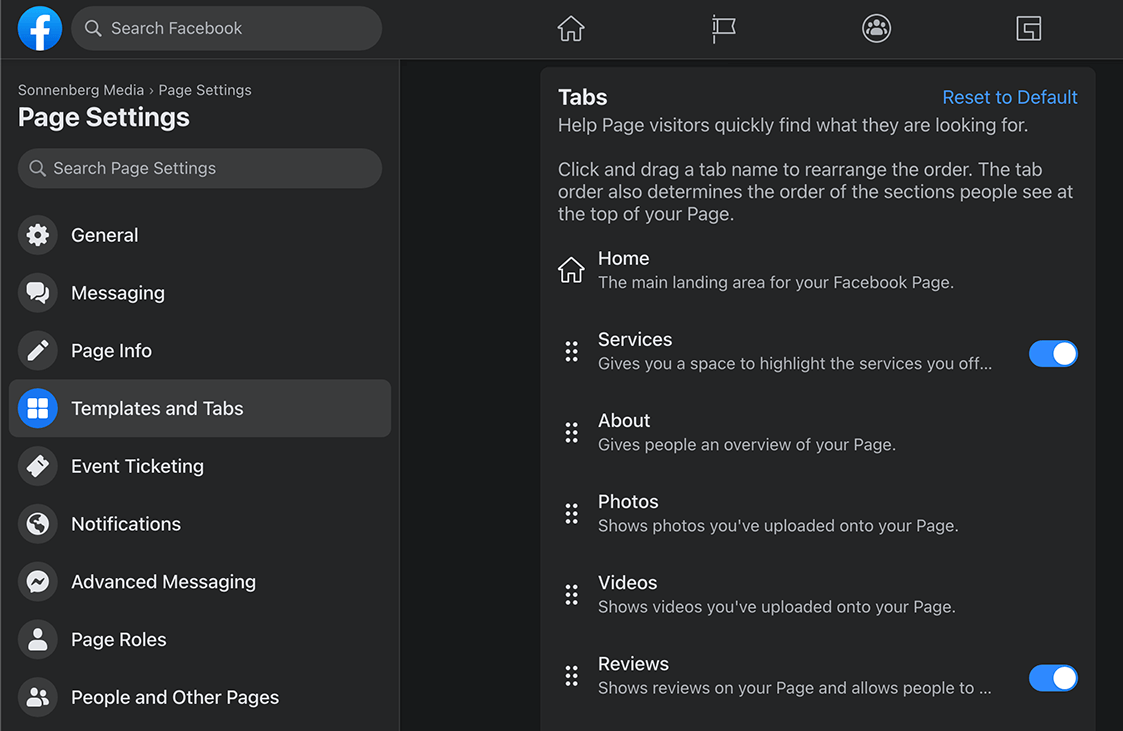
As you set up your tabs, you'll quickly find that you can manage a lot of business tasks through your page. For example, you can add descriptions of your services or set up appointment scheduling. You can also upload restaurant menus and highlight pickup and delivery options.
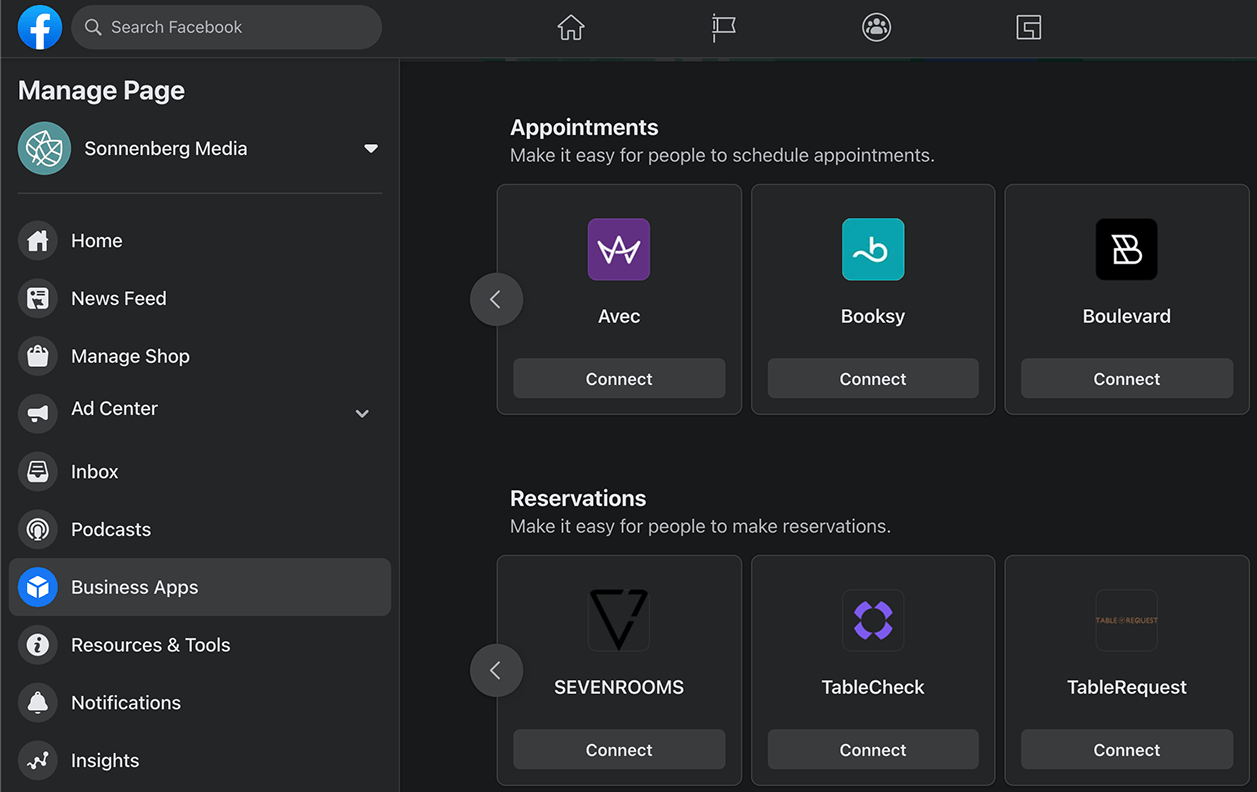
But you're not limited to in-app functionality. Instead, Facebook integrates with several third-party apps that can help you do more with your page. Here's a snapshot of some of the apps you can link:
- Appointments: Link third-party scheduling apps to process customer appointments efficiently.
- eCommerce: Connect eCommerce channels to sell more products on Facebook.
- Food Ordering: Integrate food-ordering apps to process more pickups and deliveries for your restaurant.
- Messaging: Use messaging apps to handle customer support and conversations at scale.
- Reservations: Set up reservation apps to get more dine-in customers from your Facebook page.
#2: Optimize Your Facebook Page for Selling
Is your business branching out into new methods of generating revenue? From eCommerce sales to gift cards to online events, Facebook now offers more options than ever to make money via your page.
Link to Your Facebook Shop
Whether you already have an eCommerce site or want to sell through Facebook, you can set up a shop in a few minutes. Go to Facebook Commerce Manager and add a catalog. Then upload your inventory manually, connect your Facebook pixel, or link an eCommerce platform.
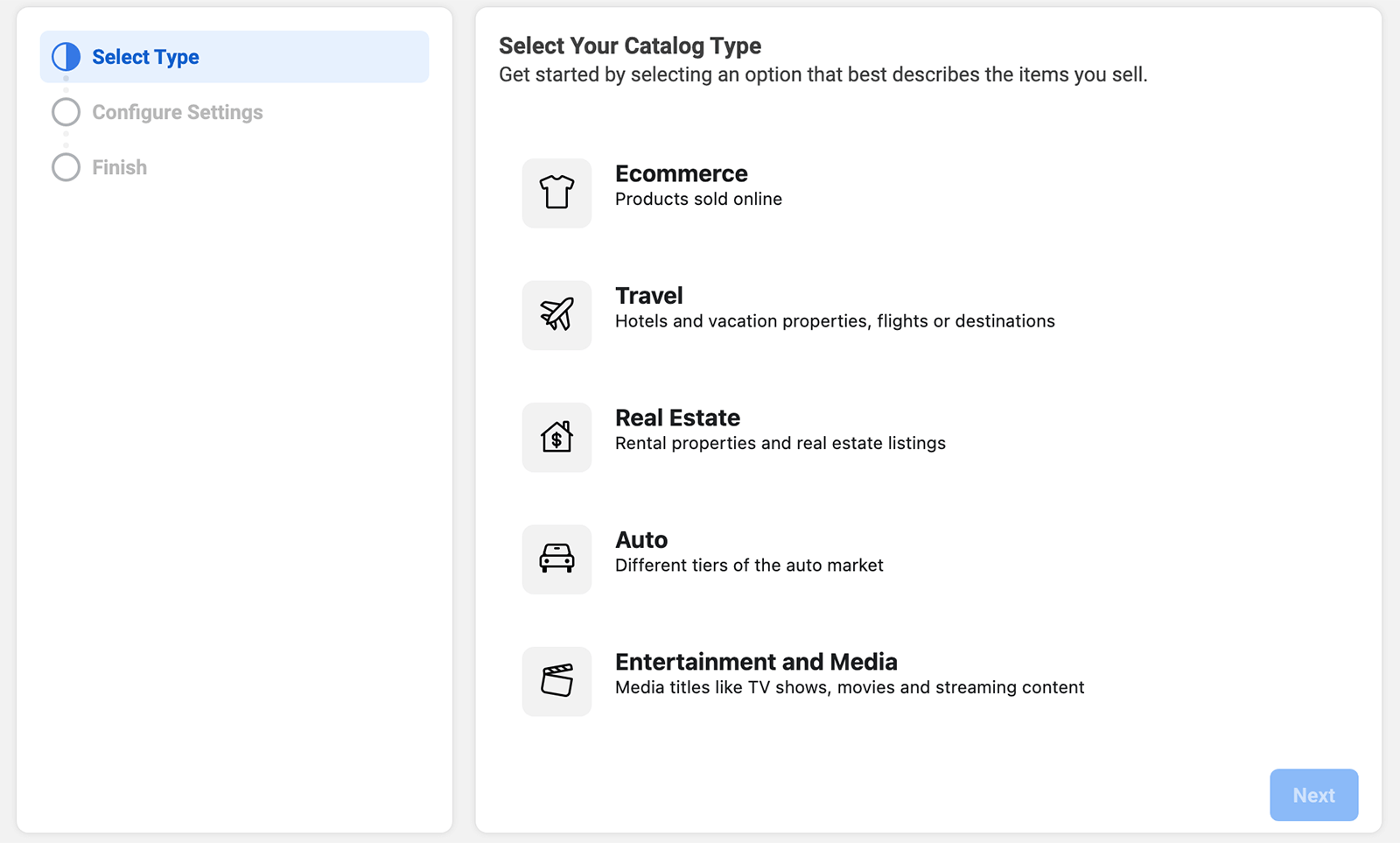
Get World-Class Marketing Training — All Year Long!
Are you facing doubt, uncertainty, or overwhelm? The Social Media Marketing Society can help.
Each month, you’ll receive training from trusted marketing experts, covering everything from AI to organic social marketing. When you join, you’ll also get immediate access to:
- A library of 100+ marketing trainings
- A community of like-minded marketers
- Monthly online community meetups
- Relevant news and trends updates
Once you've created a catalog, you can set up a Facebook shop. Choose the page where you want to do business, link your catalog, and launch your shop. You can sell simultaneously on Facebook and Instagram, giving you more opportunities to increase revenue.
Offer Gift Cards
Do you want to encourage customers to support your business via gift cards? Facebook gives you two ways to offer gift cards through your page.
If you already sell gift cards on your own website or via a third-party site, promoting them on your page is simple. Go to your page and create a new post. Click the three dots to the right of Add to Your Post and select Get Gift Card Purchases. Then write a caption and paste the URL where customers can buy a gift card. When you publish, the post will appear in your news feed.
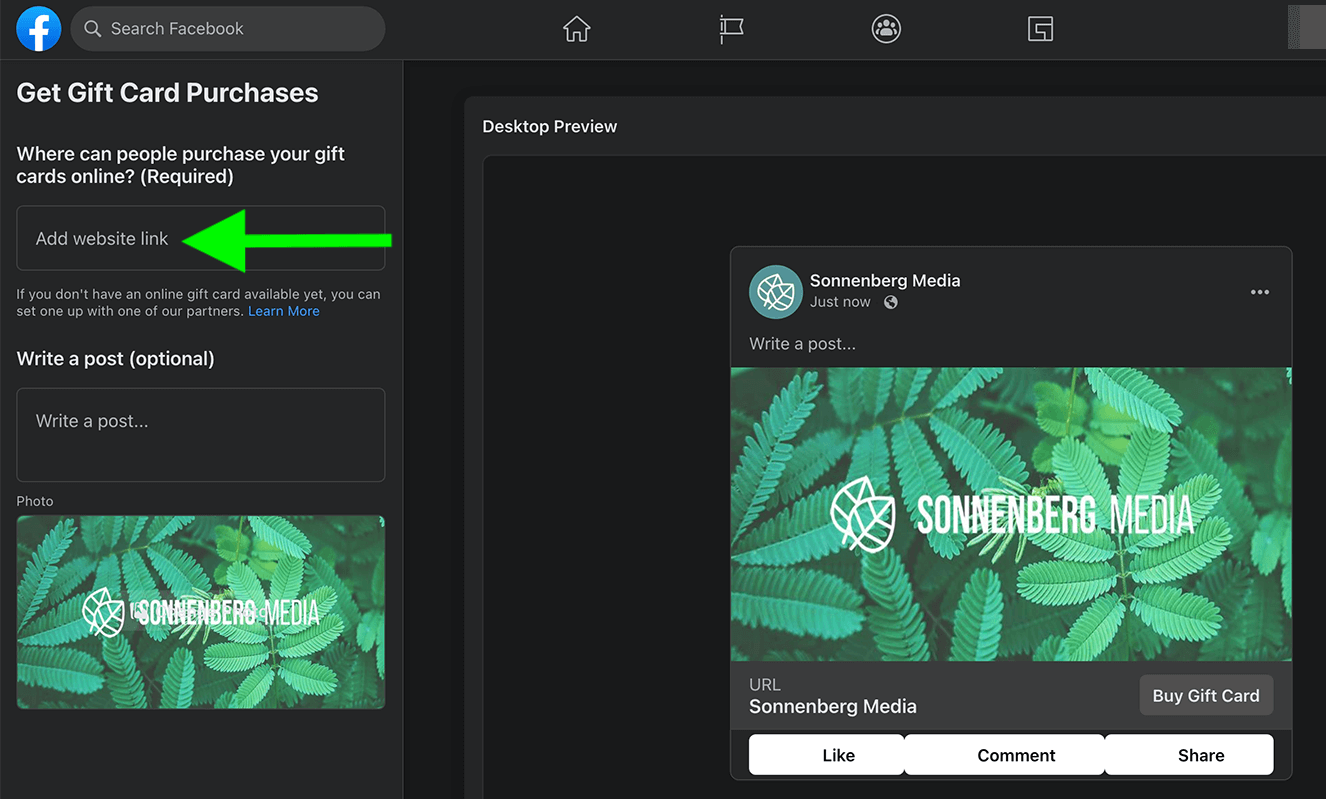
Alternatively, you can make gift cards more visible beyond the news feed. Go to your page and click the call to action (CTA) button at the top. Select Edit Button and click View Gift Card. Then paste the URL where customers can purchase. Every time a Facebook user visits your page, they'll see your button inviting them to purchase a gift card.
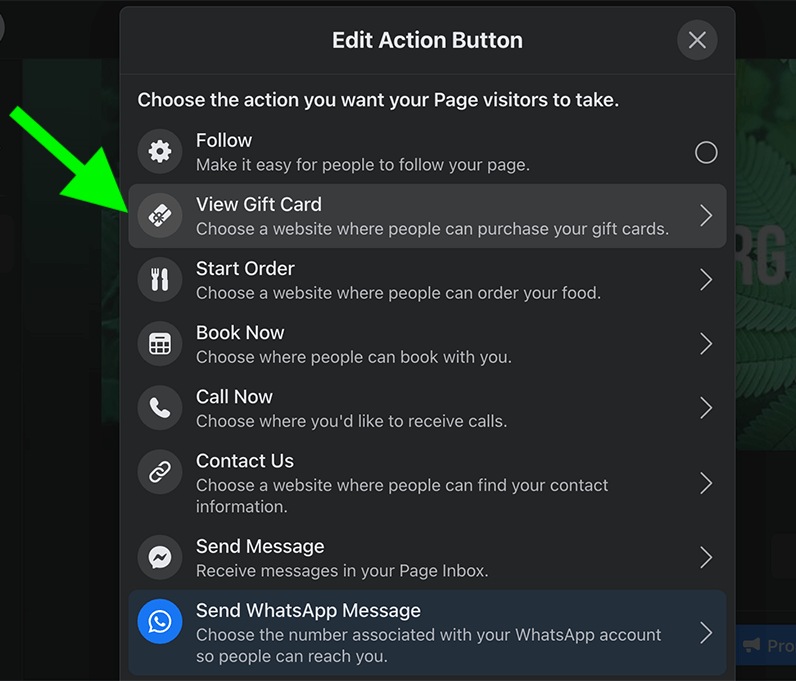
Present Paid Online Events
Has your business stepped away from in-person events over the past couple of years? Have you hosted virtual events for ages, yet still struggle to find a platform that works for your team and your audience?
Consider launching online events on your Facebook page instead. Until recently, free live-streamed events would've been your only option; however, eligible pages can now charge an entry fee for paid events.
To check eligibility, go to Creator Studio and select Monetization With Facebook in the Monetization menu. Complete the setup process and set up your first event. You can designate a ticket price and use Facebook Live or your choice of third-party apps for live-streaming. Attendees can view replays afterward so they can continue to get value from your event.
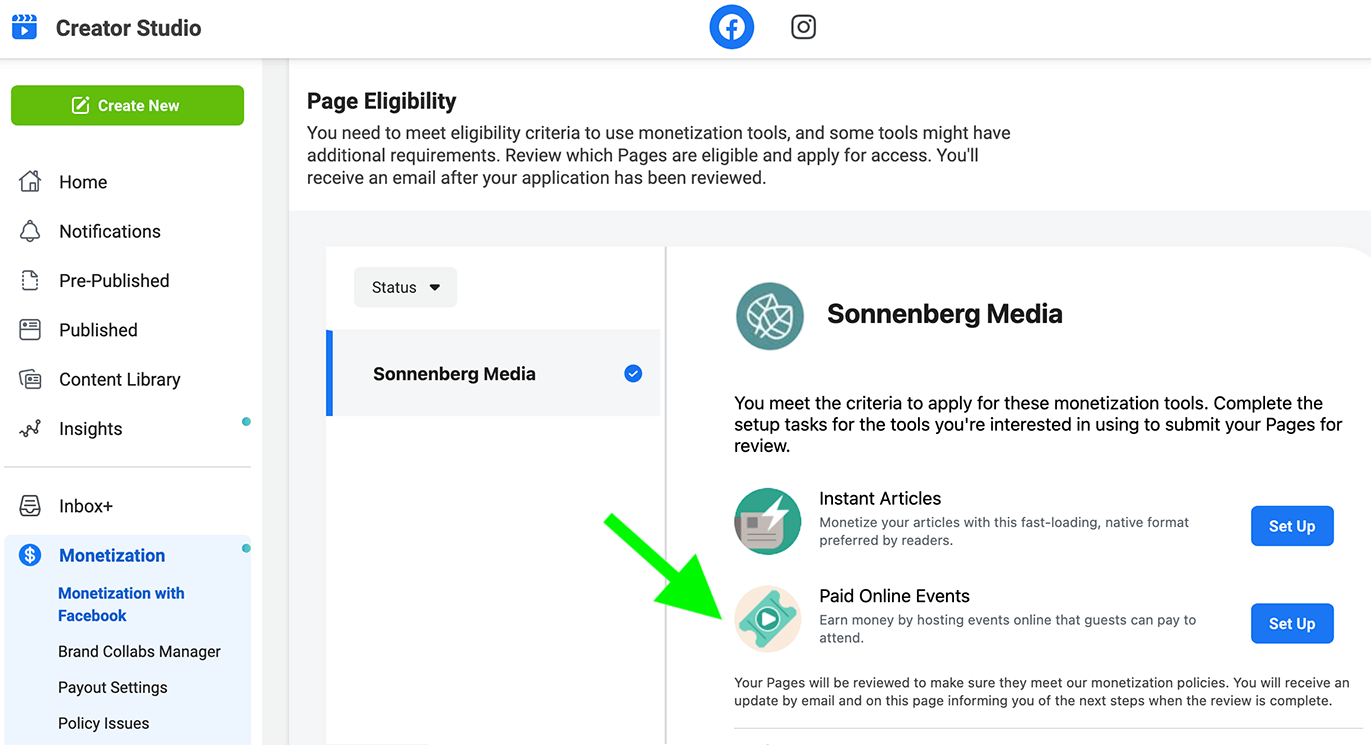
#3: Optimize Your Facebook Page Content Delivery
Batching Facebook page content is essential for efficient social media teams. But what do you do with all of the content you create? Now you can add content to your calendar weeks or months in advance thanks to Facebook's new post and story scheduling options.
To schedule content for your page, use Facebook Business Suite (if it's available to you) or Facebook Creator Studio (available to everyone). There, you can create image, video, or link posts; live streams; or stories. You can also cross-post select content to multiple Facebook pages or Instagram accounts, which can help you streamline your workflow even further.
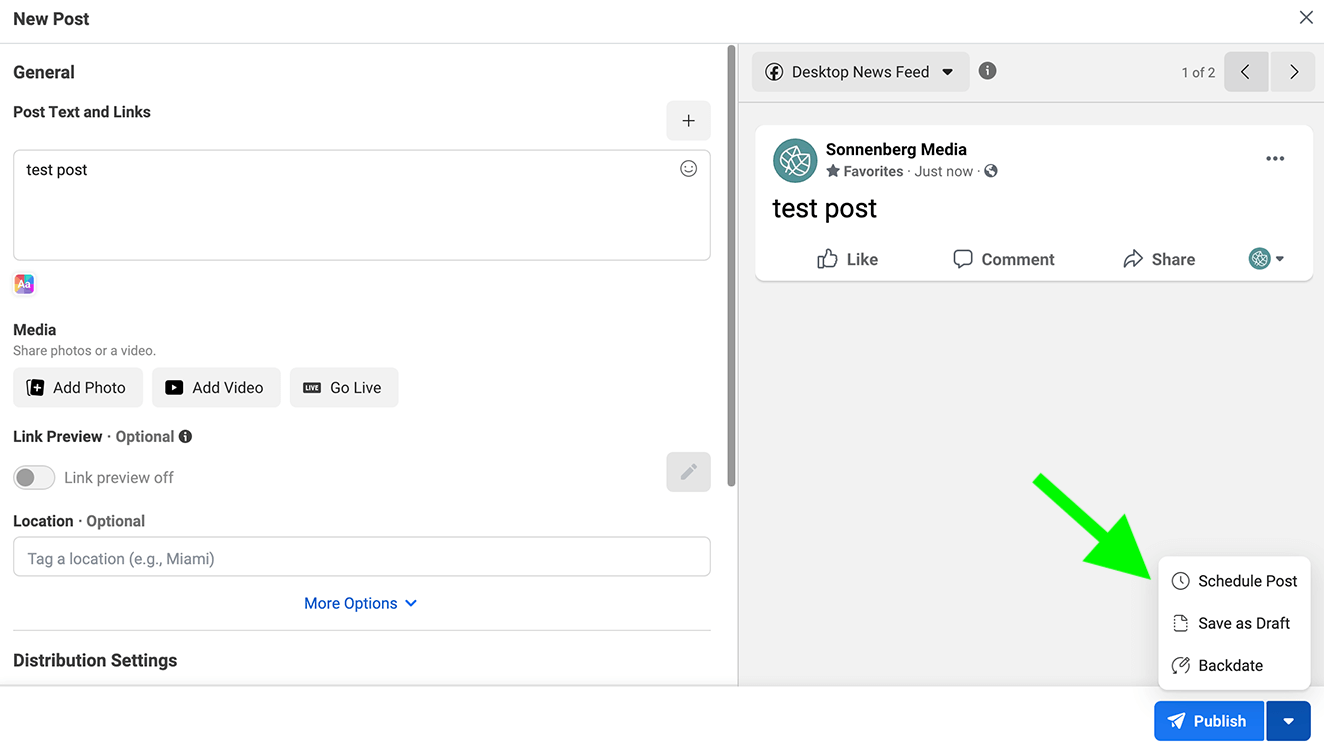
If you're still in brainstorming mode, you can save ideas as drafts so you can return to them later. Whether you schedule approved content or save posts as drafts, you can view everything on your calendar so you can keep track of what you've planned for your page.
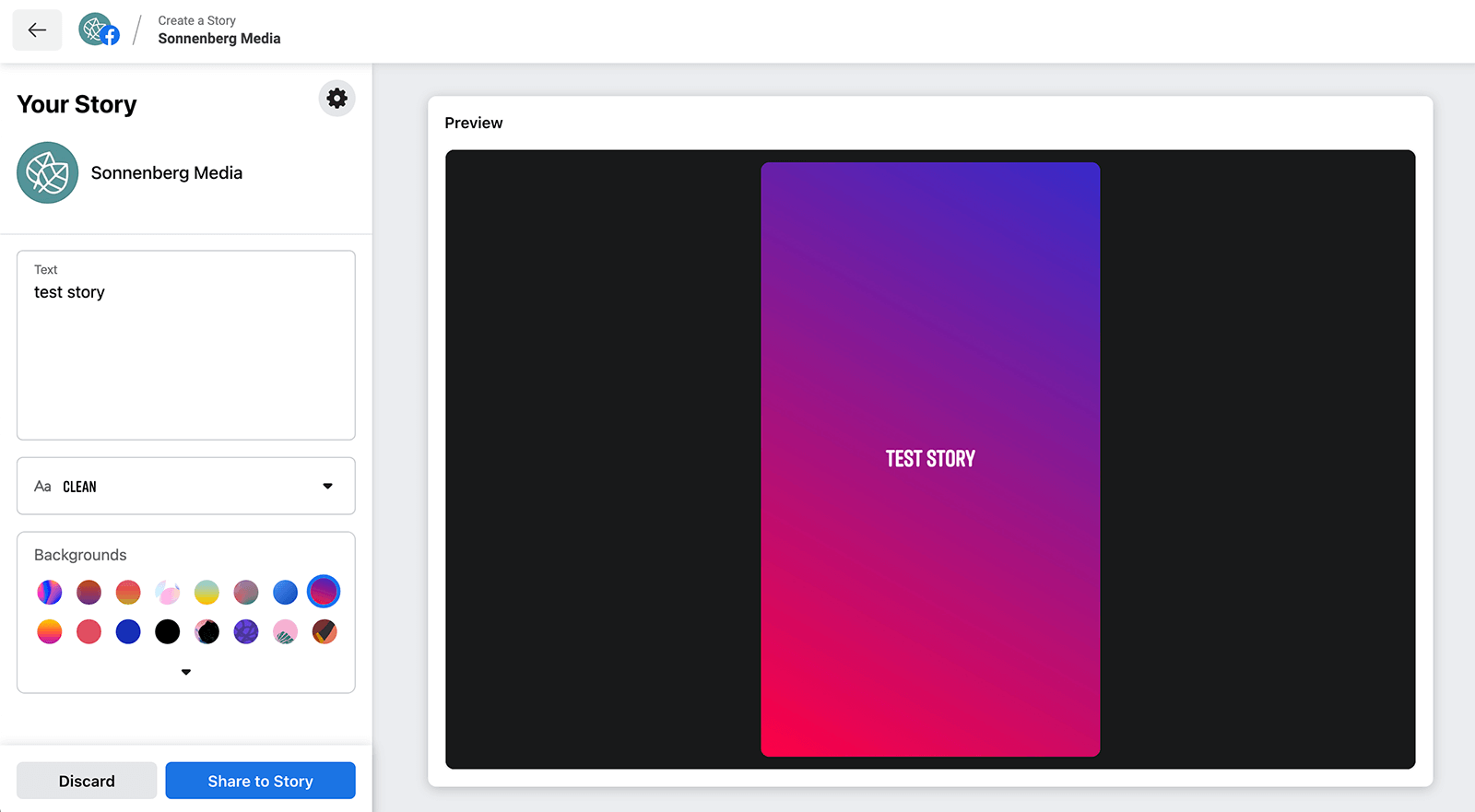
Pin Important Posts to the Top of Your Page
Did you share a major news announcement on your Facebook page? Is your business offering a discount or a seasonal special? Did you just publish a comprehensive FAQ (frequently asked question) or how-to guide for your business?
You won't want these posts to get lost in the shuffle or disappear on your busy timeline. Fortunately, Facebook makes it easy for pages to keep important content at the top of the news feed.

Discover Proven Marketing Strategies and Tips
Want to go even deeper with your marketing? Check out the Social Media Marketing Podcast! Publishing weekly since 2012, the Social Media Marketing Podcast helps you navigate the constantly changing marketing jungle, with expert interviews from marketing pros.
But don’t let the name fool you. This show is about a lot more than just social media marketing. With over 600 episodes and millions of downloads each year, this show has been a trusted source for marketers for well over a decade.
To pin content, open Business Suite or Creator Studio and find the post you want to highlight. Click the three dots in the upper-right corner of the post and select Pin to Top of Page in the drop-down menu.
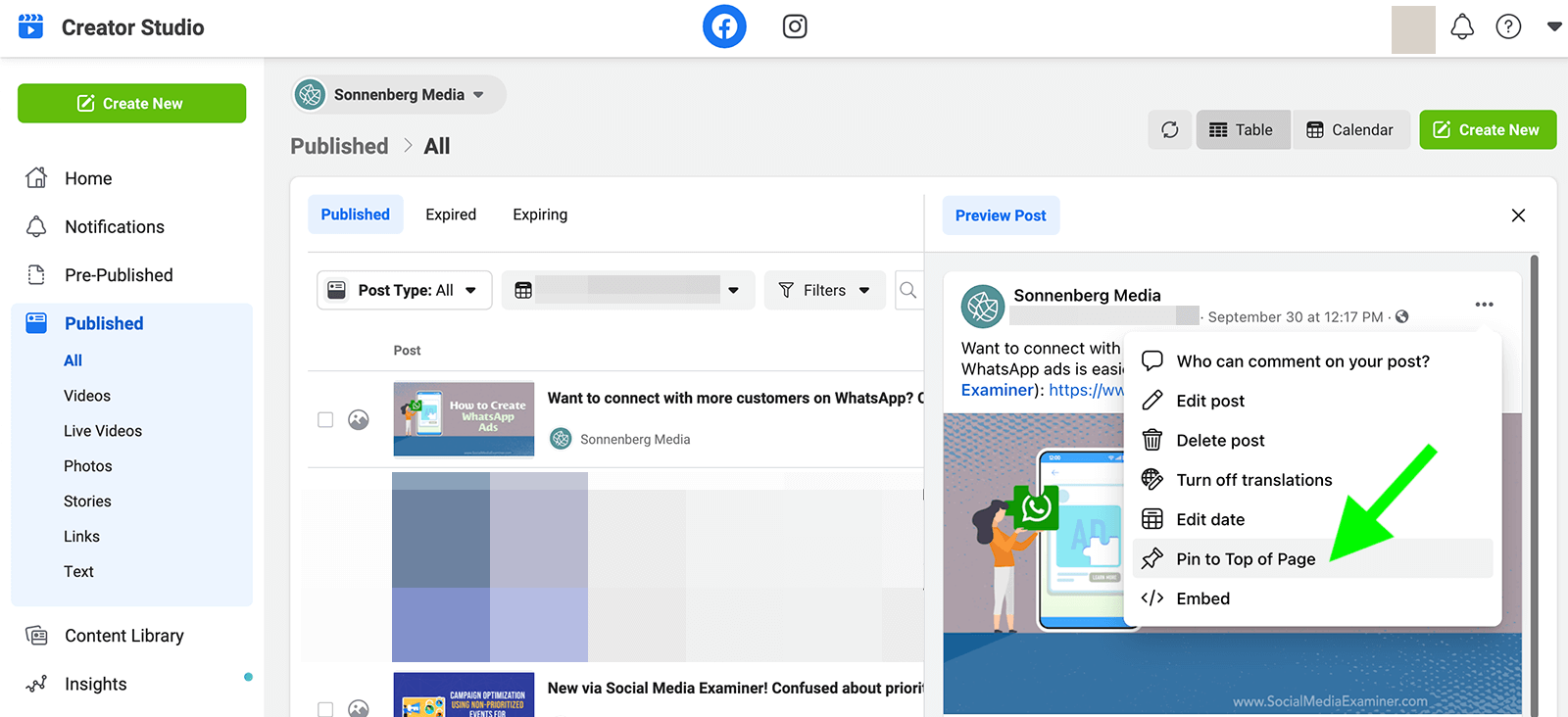
Keep in mind that you can pin only one post to any Facebook page at a time. When you pin a different post, it automatically replaces the original one—which continues to appear in its original spot in your news feed.
Although pinned posts aren't new, their duration is somewhat new. Rather than disappearing after 7 days, pinned posts now appear at the top of your news feed indefinitely. These posts disappear only when you unpin or replace them.
Test Organic Facebook Posts
Even if you've been managing pages and creating Facebook content for years, you can't always predict which posts will resonate or which will flop. While Ads Manager lets you test different paid posts, Facebook hasn't made it easy to experiment with organic posts—until recently.
To test organic Facebook posts, open your page in Creator Studio and select Post Testing in the Content Library menu. Choose your Facebook page and select the post types you want to compare. For example, you may want to test a link post against an image post.
Then adjust the test settings. You can choose the metric that determines the top-performing post and decide on a test duration. Facebook will automatically distribute the best post when the test ends.
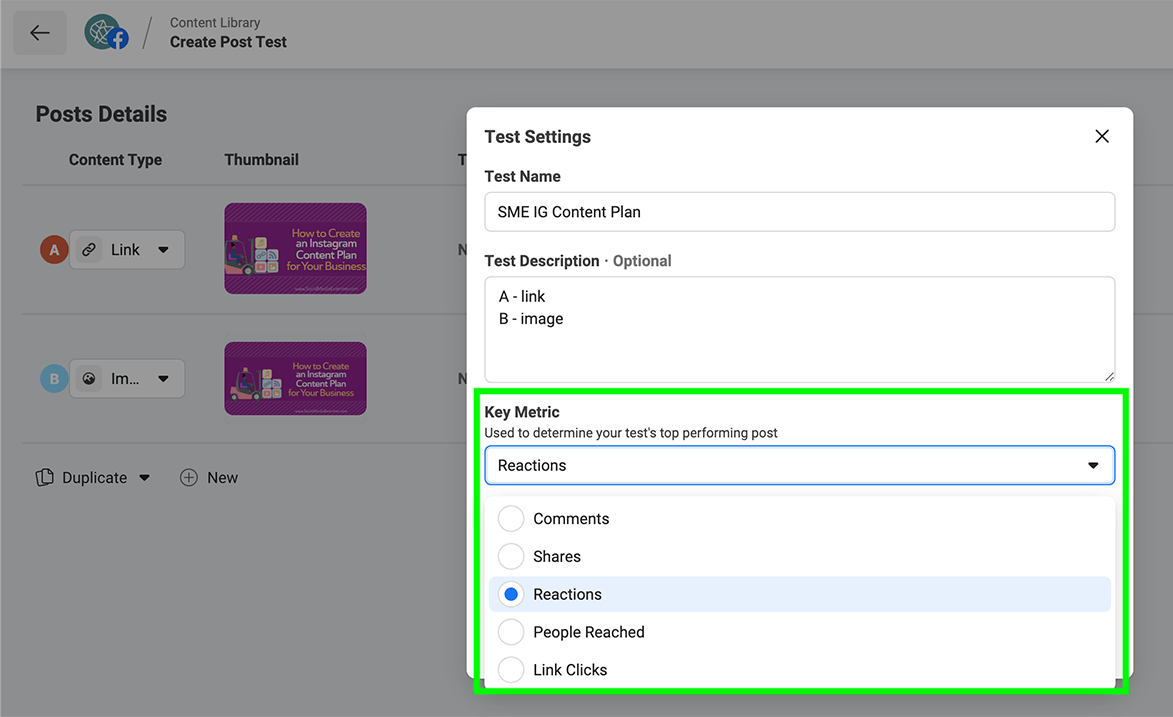
You can monitor the test in real time, tracking which post is winning based on the metrics you chose. If you want to end the test early, choose which post to distribute. Facebook will automatically distribute the winning post and display it on your page.
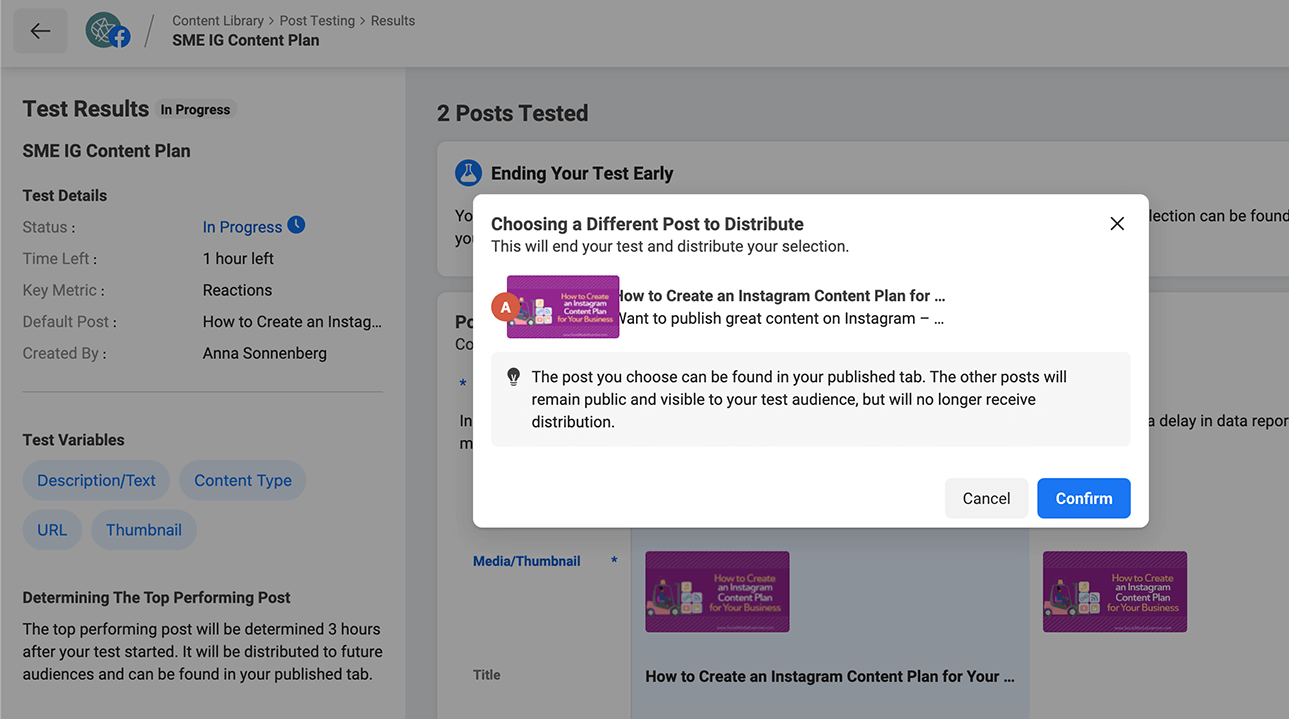
Once the test ends, review the results to glean more information. Are followers responding more to certain types of content? Have particular CTA styles proven more effective? Use the results to help you create better content in the future.
#4: Optimize Facebook Page Community Management
Does your Facebook page already receive a ton of engagement—maybe even too much for your team to manage efficiently? Use Facebook's suite of inbox features to tackle engagement faster and more effectively.
First, go to your page settings and connect your business' Instagram account. Check the option to allow Instagram messages in your Facebook inbox. Now you can see all of your Facebook and Instagram messages in a unified inbox.
Then click Automated Responses and start configuring your replies. Some of the best time-saving options include:
- Instant reply: Do you want to increase the speed of your team's replies? An instant reply automatically sends right away and welcomes users to your inbox the first time they message your business.
- Away message: Does your team respond to messages during certain hours only? An away message can communicate typical response times so you can set appropriate expectations and provide better customer service.
- FAQs: Has your team answered the same questions hundreds or thousands of times? You can create up to four FAQs that allow users to click and get self-service responses.
- Appointment reminders: Does your page accept appointments? You can send reminders automatically to help customers remember and improve your completed appointment rate.
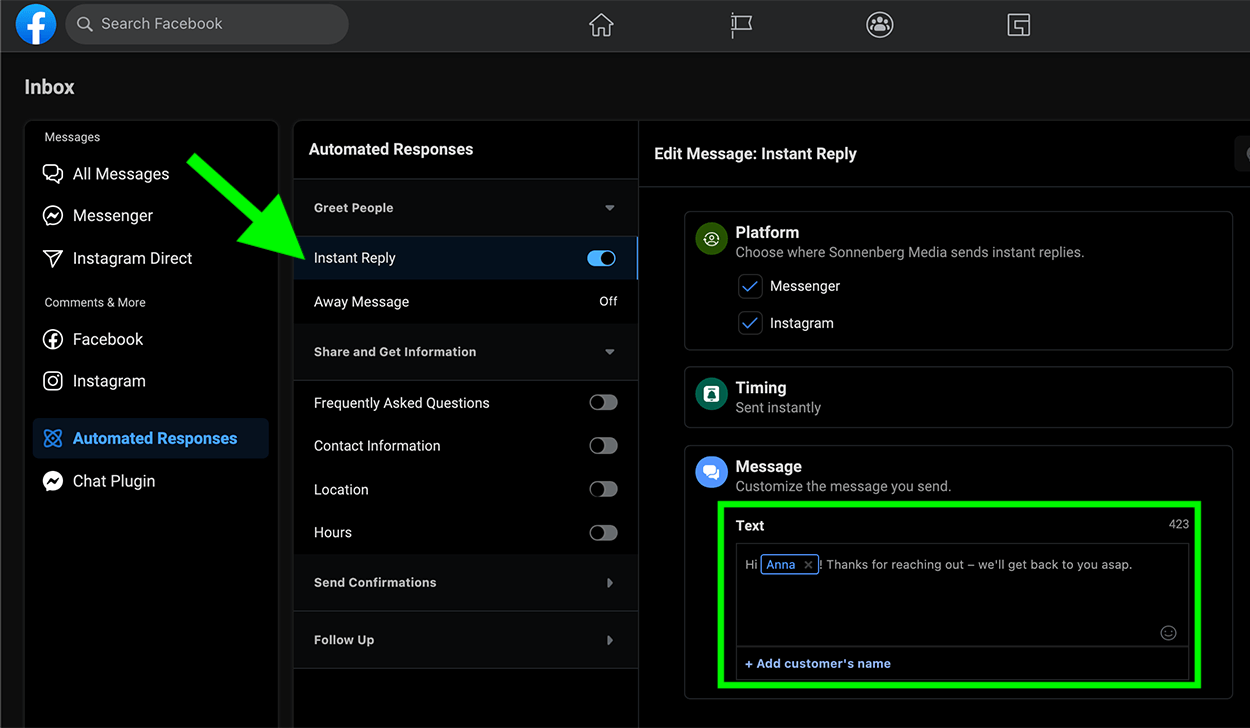
#5: Optimize for Facebook Page Engagement
Now you have incoming engagement under control. But how are you initiating engagement on behalf of your page?
For years, Facebook news feeds have been available for personal pages only. Now pages get dedicated news feeds too and there are some compelling reasons to take advantage:
- Improve awareness: Do you want to introduce your brand to new followers and potential customers? Now you can do just that by engaging with relevant content from other creators and businesses.
- Build relationships: Do you want to put your brand on influencers' radar? Engaging with their Facebook content allows your business to make a good impression and show support.
- Grow your audience: When you engage with content via your page, it's easier than ever to increase your following. Facebook now allows users to follow pages directly from comments.
To view your business' news feed, navigate to your page and click News Feed in the left menu. You can add to your feed by liking businesses on behalf of your page. Visit any page and click the three dots to the right of the Like button. Then choose Like as Your Page.
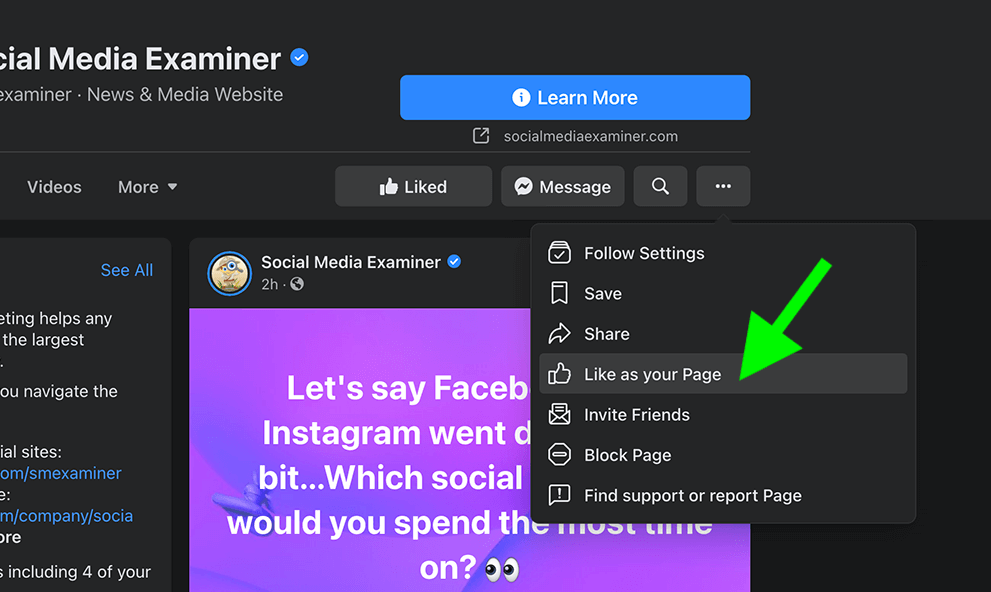
Once you've added a few pages to your news feed, make a plan to engage with the content you see. For example, you may want to set aside a few minutes each day or week to like and comment on content, much like you would on Instagram.
Host a Q&A on Facebook
Are you searching for new ways to engage with your Facebook audience? Do you want to connect with followers on a more personal level?
Hosting a Q&A on Facebook can give you a unique opportunity to learn what your audience is thinking and answer questions personally. A Q&A also lets you create a simple FAQ for your page—a resource that can offer tons of value to new and existing followers.
Starting a Q&A is simple. Go to your Facebook page and click the Create a Post button. To the right of Add to Post, click the three dots and select Host a Q&A. Write a short introductory message, adjust the post colors, and add an optional caption.
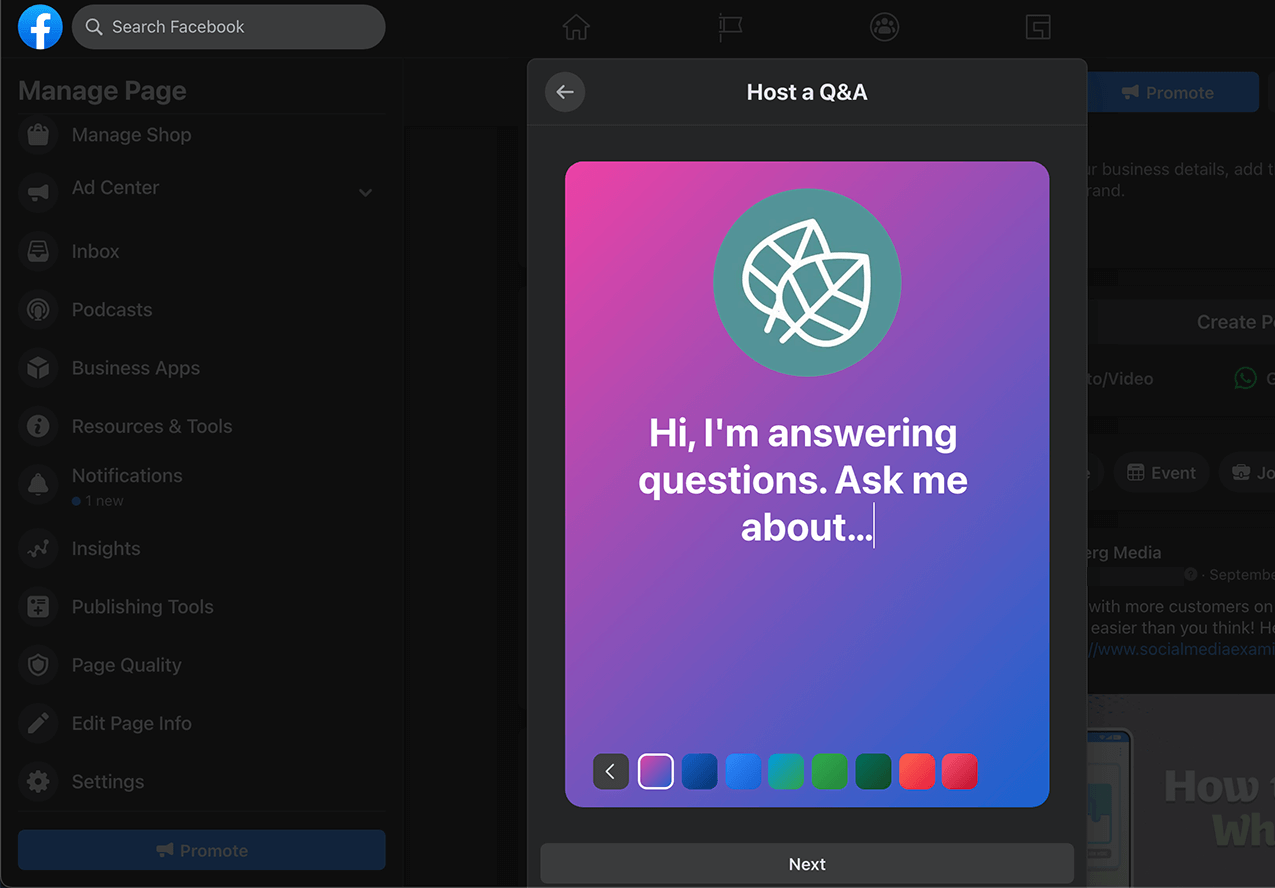
Once you click Post, users can ask questions for you to answer. Facebook automatically organizes your responses into a stack that users can browse. You can end the Q&A at any time by clicking the three dots in the upper-right corner of the post. Otherwise, the Q&A automatically closes after 24 hours.
Conclusion
With so many new features to try and so many updated tools to configure, Facebook has no shortage of options to promote your business. Use this guide to set up or update your Facebook page for 2022 so you'll be ready to start the new year on a productive note.
But don't take a “set and forget” approach to your page. After all, Facebook constantly introduces new business tools so keep an eye out for new features to add to your page in 2022 and beyond.
Get More Advice on Facebook Marketing
- Improve your Facebook reach.
- Localize your marketing with Facebook global pages and market pages.
- Build warm Facebook ad audiences.
Attention Agency Owners, Brand Marketers, and Consultants

Introducing the Marketing Agency Show–our newest podcast designed to explore the struggles of agency marketers.
Join show host and agency owner, Brooke Sellas, as she interviews agency marketers and digs deep into their biggest challenges. Explore topics like navigating rough economic times, leveraging AI, service diversification, client acquisition, and much more.
Just pull up your favorite podcast app, search for Marketing Agency Show and start listening. Or click the button below for more information.

