Do you want to improve your customer interactions on Messenger? Are you looking for creative ways to use Facebook Messenger for your business?
In this article, you'll discover five ways to use Facebook's Messenger platform for business.
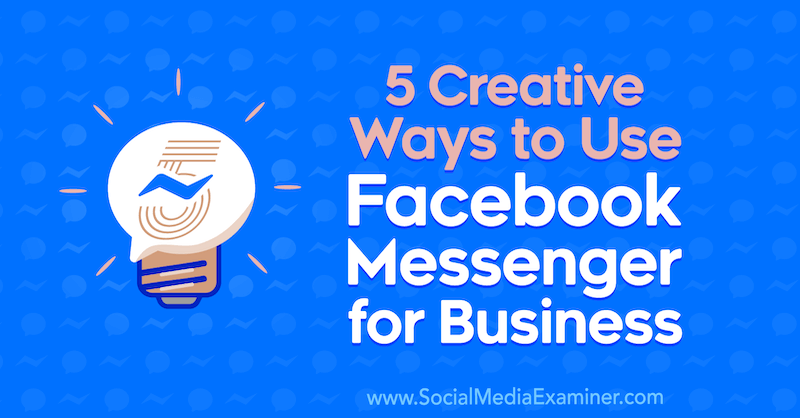
Why Use Facebook Messenger in Your Marketing?
Messenger marketing is simply the act of marketing to your customers using a messaging app like Facebook Messenger. Many consumers prefer chatting to calling or emailing for two main reasons: instant support and multi-tasking. In addition to the often immediate support provided by chat, many prefer live chat because they can multitask if they have to wait.
A recent study found that 80% of customer questions have been resolved by chatbots without human intervention. Chatbots provide companies with an opportunity to reduce their costs, especially in customer service.
However, 47.5% of U.S. internet users feel the greatest challenge with chatbots is that they provide too many unhelpful responses. Because small business owners rely on positive reviews, it makes sense to hesitate to delegate your prospecting activities to a robot.
The good news is that you can successfully integrate Facebook Messenger into your marketing if you keep your eye on the user experience (UX) and your customer's journey.
Your branding guidelines should reflect the experience you want your users to have when they chat with your page. Give your Messenger an upbeat, positive, and inclusive tone. Avoid too much sarcasm or irony, as this type of humor often doesn't translate well online. And when your communication is set to close, make sure to include a sign-off to avoid leaving someone hanging.
Now let's look at five ways your business can effectively use Facebook's Messenger platform.
#1: Answer Customers' FAQs via Automated Responses in Messenger
I recommend setting up automated responses for Facebook Messenger so visitors to your page can get pertinent details about your business at their most convenient time. Facebook provides this feature so you don't need to pay for an external app or membership to offer it.
Think about your future clients' experience and the kind of information they ask when they call or visit your storefront such as:
- Services you provide
- Business hours
- Business location
- Frequently asked questions (FAQs)
- Testimonials for each product or service you offer
- Price range of your services
- Warranty
- Customer service
When you set up automated responses, be strategic. The goal is to impress users, capture their attention, and build trust in your business as quickly as possible. Make it easy for someone to learn about your services or products and inspire them to take action.
To set up automated responses, open your Facebook business page and click the Inbox tab at the top. Then in the left navigation, click Automated Responses.
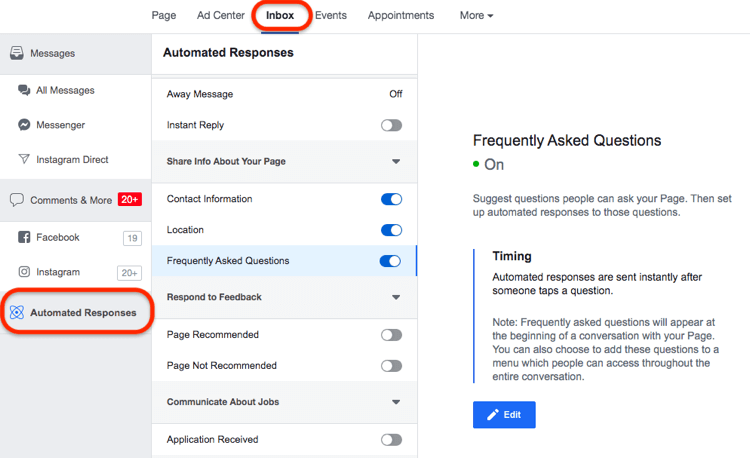
Get World-Class Marketing Training — All Year Long!
Are you facing doubt, uncertainty, or overwhelm? The Social Media Marketing Society can help.
Each month, you’ll receive training from trusted marketing experts, covering everything from AI to organic social marketing. When you join, you’ll also get immediate access to:
- A library of 100+ marketing trainings
- A community of like-minded marketers
- Monthly online community meetups
- Relevant news and trends updates
As you can see, you can customize a variety of automated responses, including an away message, contact information, location, FAQs, and more.
With the Contact Information automated response, for example, you could set up a customized message that says something like “Hi [name], thanks for reaching out. Did you mean to contact us at ________ [name of the business]? Here's how to find us! [add button].” Click Add Personalization to customize your message with the user's name.
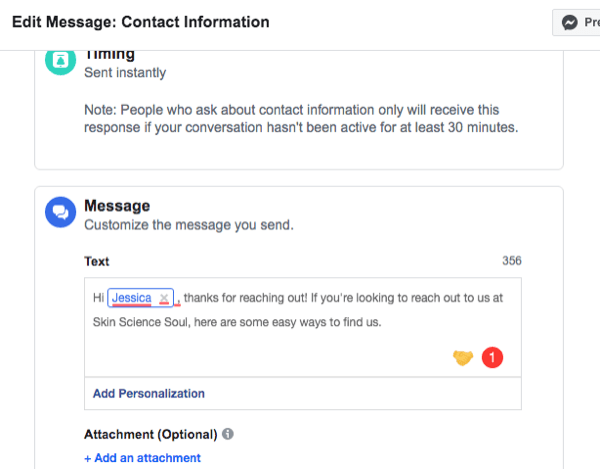
When you set up automated responses, let people know they're not talking to you; rather, they're receiving automated messages. Your answers should be brief but make sure you share essential information. Don't send multiple messages when you can simply respond with one.
Also follow these UX best practices:
- Keep this point of contact simple.
- Make sure your information is current and matches your website.
- Double-check your links to make sure they work.
You can schedule some automated responses to run for certain hours to create a more personalized experience where you alternate between automated responses and your live chat.
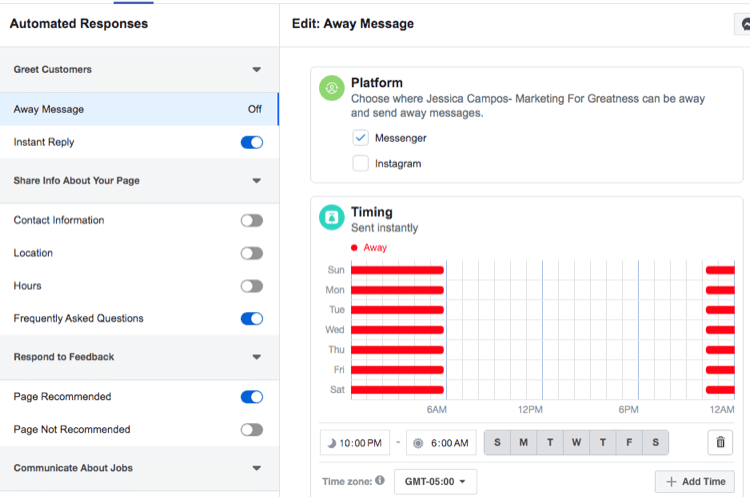
Remember to proofread! Click Preview as Message to send a test message to your mobile device so you can double-check it before hitting Save and publishing it.
#2: Send Reminders and Follow-Up Messages to Customers Who Book Appointments Through Your Page
Facebook lets you set up your page to allow prospects and customers to book appointments without leaving the platform. This is a good option for consultative selling, where a salesperson spends time with the customer to understand the problem they're trying to solve and recommends a solution that will specifically address that problem.
So if you run a med spa, for instance, the ideal buyer's journey will be to see your business, consider the services you offer, and book an appointment to talk to the doctors. Adding a Book Now button to your page will make it easy for buyers to make an appointment.
If you set up this feature, Facebook Messenger integrates with your appointments and allows you to send automatic follow-up messages to people who make appointments and automatic reminders the day before their appointment. Setting up automatic responses for appointments has the added benefit of keeping users engaged with your page.
To set up the appointments feature for your page, click the blue call-to-action (CTA) button below your page's cover photo. When the Add a Button to Your Page window appears, click Book With You and then Book Now.
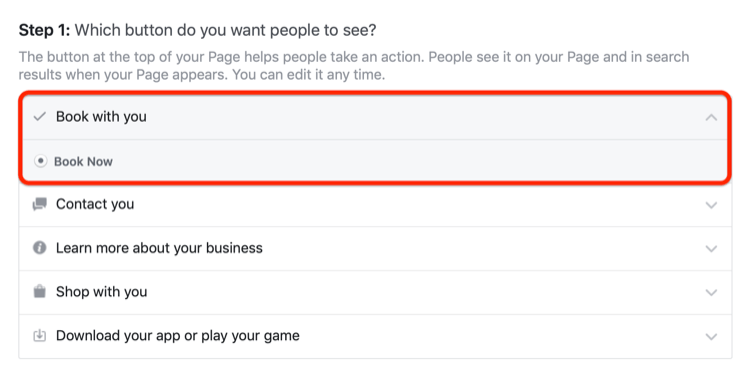
On the next screen, click Appointments on Facebook so you can manage your appointments through Facebook.
After you click Next to proceed, click Start Setup and select the days and times you want to regularly offer appointments on your calendar.
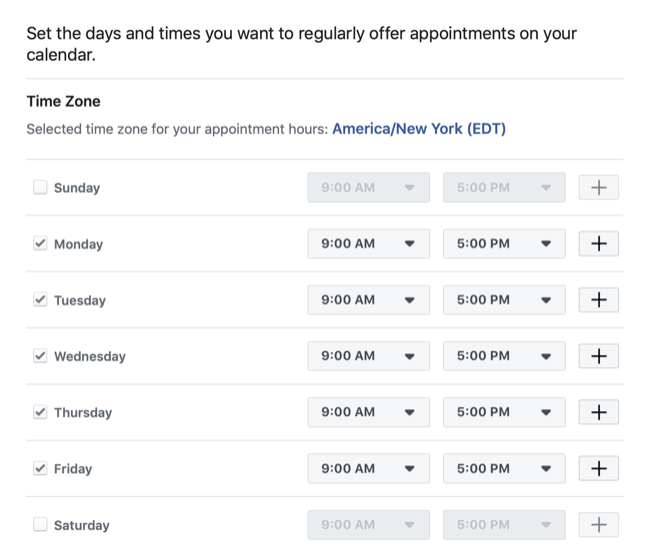
When you're finished, the next screen lets you adjust your preferences for things like appointment approval and advance notice.
After you make your selections, you're taken to a screen where you have the option to list your services. If you don't want to do this, click Skip.
To add a service, click Add a Service and then fill in the details for your service including name, price, description, and duration. When you're finished adding services, click Done.
Now go to the Automated Responses section of your Inbox and turn on Reminders and Follow-Up Messages.
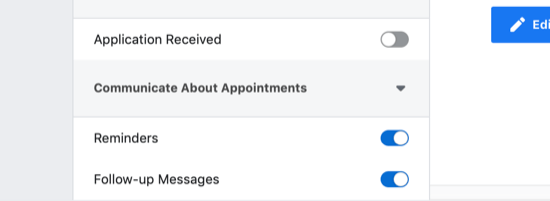
The 24 Hour +1 Rule for Facebook Messenger
Businesses that communicate with users via Messenger need to be aware of Facebook's policy for how often you can message a client after that initial communication. This is referred to as the 24 Hour + 1 Rule.
Once a customer has responded or initiated a message in Messenger, your business has up to 24 hours to respond to the message. Once this time limit has been reached, you may send up to 1 (nonpromotional) message after the 24-hour time limit has expired. During the 24 hours, Facebook allows you to send unlimited promotional content in these standard messages but don't overdo it. The bonus (+1) message can't be promotional in nature.
For more on Facebook's Messenger platform policy, click here.

Discover Proven Marketing Strategies and Tips
Want to go even deeper with your marketing? Check out the Social Media Marketing Podcast! Publishing weekly since 2012, the Social Media Marketing Podcast helps you navigate the constantly changing marketing jungle, with expert interviews from marketing pros.
But don’t let the name fool you. This show is about a lot more than just social media marketing. With over 600 episodes and millions of downloads each year, this show has been a trusted source for marketers for well over a decade.
#3: Start a Messenger Conversation With People Who Sign Up for Your Facebook Event
If you use Facebook events to market your business, you can turn on a feature that lets attendees chat about their reservation with you via Messenger. When they reserve a spot at your event, Facebook will automatically open a Messenger thread with your page.
When you set up your event, simply select the checkbox labeled Allow Guests to Message [Your Page] About Their Reservation to activate this feature.
Now when guests reserve their spot, you'll get a confirmation via Messenger. Since you'll have event responses on Messenger, you can engage with the users just as if you're having a normal conversation.
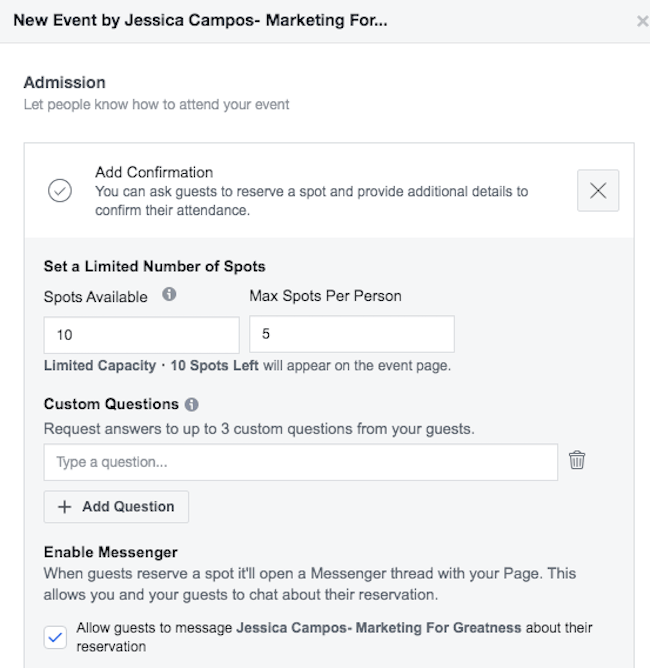
Pro Tip: Create a custom audience from your event responses and run Facebook ads to those users who responded to your event. This will help you build more awareness and activate conversions.
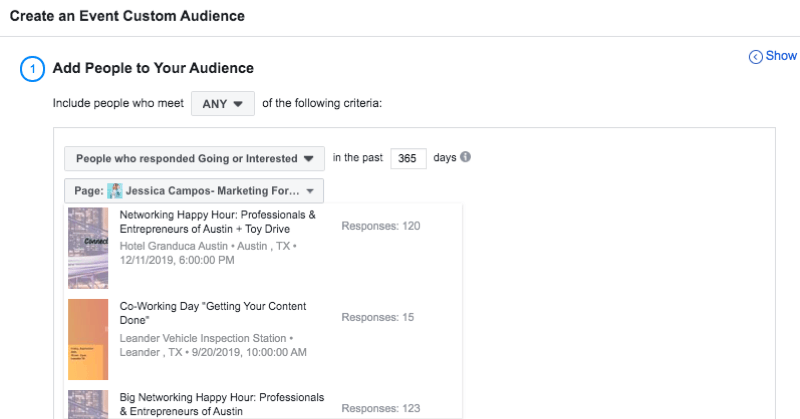
#4: Encourage Organic Messenger Conversations With “Send Message” News Feed Posts
Although your business can't initiate new conversations with people via Facebook Messenger, you can encourage your customers and prospects to start conversations with you. One way to do this is to add a Send Message CTA button to your Facebook posts.
This is a great way to get conversions from your posts. Offer amazing content and let the users know that they can send a message to request it. Some examples of downloadables include an ultimate guide, quiz, eBook, template, or PDF.
To add the Send Message CTA button to a post, start a new post from your page and click Get Messages.
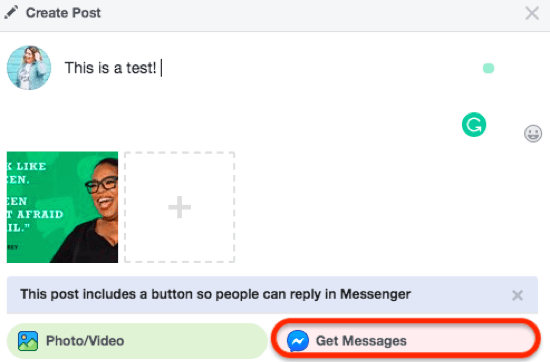
Now add your copy and upload a relevant image. You need an image for these posts.
When you're finished, click Publish to post it to your page.
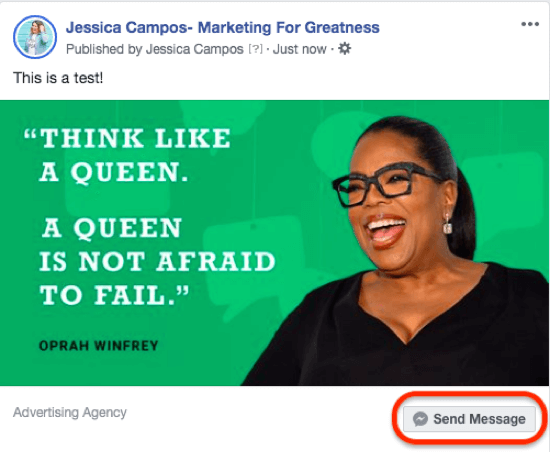
Pro Tip: You can add team members to your chat and decide whether their personal profiles will be engaging with your users. This makes users feel more connected because they know they're talking with real people. To activate this feature, go to your page settings and select Messaging in the left navigation. On the right, scroll down to the last section and select the name and photo to display, as shown here.
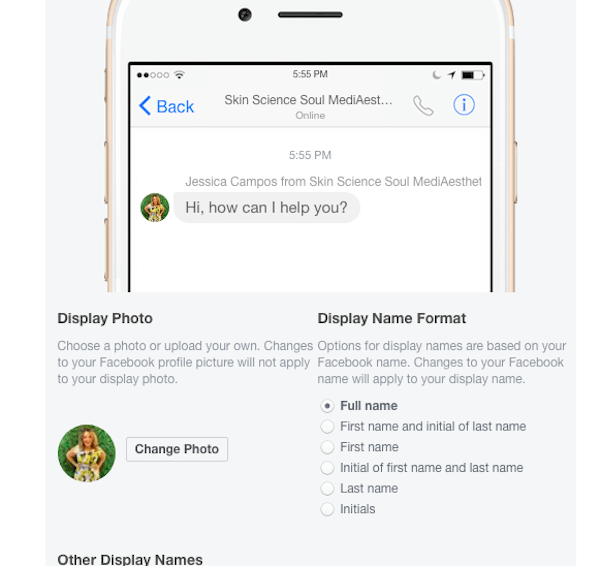
#5: Retarget Your Messenger Users With Facebook Ads
You can create a custom audience to retarget everyone who has messaged your page with Facebook ads. Running ads will help you stay in touch with Messenger users who have gone beyond just liking your page. Because these users have expressed an interest in your business, a testimonial post can be an effective way to get them further into consideration.
To target your Messenger users, you use Facebook's custom audience features. You can create custom audiences to reconnect with people who have interacted with your page in Messenger. You automatically create this audience when you set up a sponsored messages campaign.
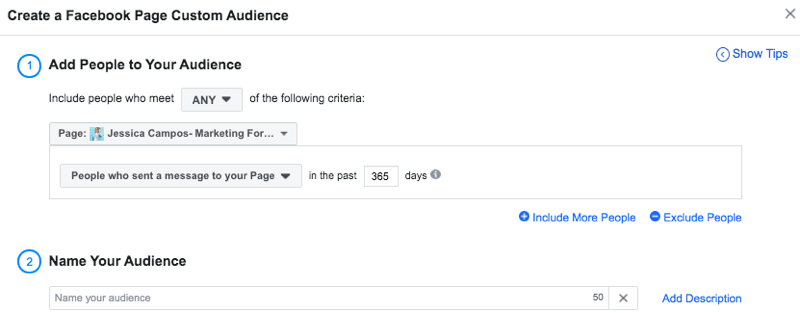
Pro Tip: You can also create a custom audience to send messages to people who responded in specific ways to a Messenger bot. To illustrate, if you have a questionnaire on Messenger with three options, you can create three custom audiences based on each answer.
Here are some ways to further refine this audience:
- Use demographic targeting such as location, age, and gender. Save these audiences to use them again.
- Create lookalike audiences of people most likely to respond to your message.
- Reach people who use your app and track their activity. Use event logging to send messages to people who fit your criteria.
- Ask a developer to segment audiences based on specific criteria such as Messenger interactions and use their IDs to create a custom audience.
Analyzing Your Facebook Messenger Marketing
UX refers to the full range of digital touchpoints that facilitate the relationship between an individual user and a business. Taking the UX-first approach means always considering the user's preferences before anything else. If your goal is to convert your followers into clients, it's crucial to design a Messenger marketing strategy that considers your future buyers' journey.
Revisiting the med spa example, let's look at the typical journey a future buyer takes to find your company's Facebook page:
- The user saw a Facebook news feed post that caught their attention.
- They clicked the post.
- If they're intrigued by the caption, they visit your Facebook page.
This user's first contact with your page is an opportunity for conversions so I recommend setting up conversion goals:
- Conversion goal #1: The user went from a click to a page visitor. The goal here is to get them to like your page or follow you. Each new follower is a conversion.
- Conversion goal #2: Once they're a follower, your second conversion goal might be for them to set up a call, email you, schedule an appointment, or shop.
Depending on your sales model, you might set up additional conversion goals beyond these two.
A Messenger marketing strategy can help you achieve conversions. Keep in mind that conversions aren't just sales. When users initiate a conversation on Messenger, that's a goal conversion. Your goal could also be to retain existing clients or build community among your users. Follow the same process to define their journey.
An important question to ask is, “What information does my future client want to know when they visit my page?” Don't just think about this answer; use data to support it. Take some time to get acquainted with Facebook Analytics.
To answer this question, you should access data in Facebook Analytics and Google Analytics.
In Facebook Analytics, navigate to Activity > Events > Messages Received. Now that you'll be adding Messenger to your social media marketing strategy, you need to have data to measure your progress so you can optimize it.
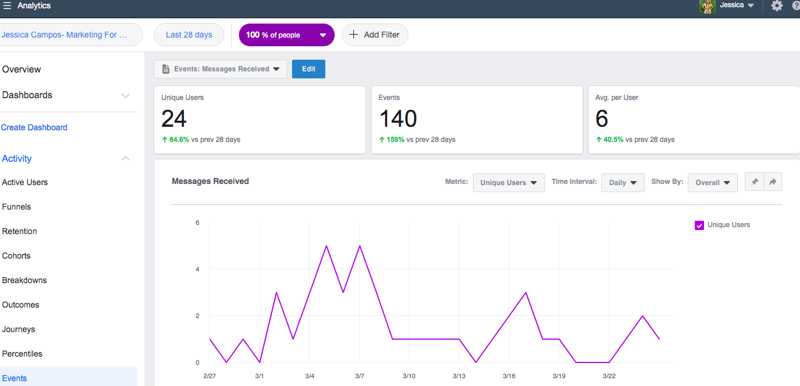
In Google Analytics, navigate to Acquisition > Social > Landing Pages. This data will tell you what content users found valuable and made them visit your website.
Pro Tip: Embedding a website link with UTM codes will let you see the data for that specific link in Google Analytics.
Conclusion
This article gives you five creative ways to integrate Facebook Messenger into your marketing. Remember, you only have one chance to engage with a potential client so your first conversation should inspire them to keep coming back for more.
What do you think? Have you used Facebook Messenger for your marketing? What tips or inspiration do you have to share? Contribute your ideas in the comments below.
More articles on Facebook Messenger marketing:
- Discover seven Facebook Messenger marketing tips from the pros.
- Learn how to build a Facebook Messenger bot sequence.
- Find out how to get leads with Facebook Messenger ads.
Attention Agency Owners, Brand Marketers, and Consultants

Introducing the Marketing Agency Show–our newest podcast designed to explore the struggles of agency marketers.
Join show host and agency owner, Brooke Sellas, as she interviews agency marketers and digs deep into their biggest challenges. Explore topics like navigating rough economic times, leveraging AI, service diversification, client acquisition, and much more.
Just pull up your favorite podcast app, search for Marketing Agency Show and start listening. Or click the button below for more information.

