 Want to generate more leads from your Facebook marketing? Have you tried Messenger ads?
Want to generate more leads from your Facebook marketing? Have you tried Messenger ads?
In this article, you’ll discover how to create Messenger ad campaigns that will generate new leads for your business.
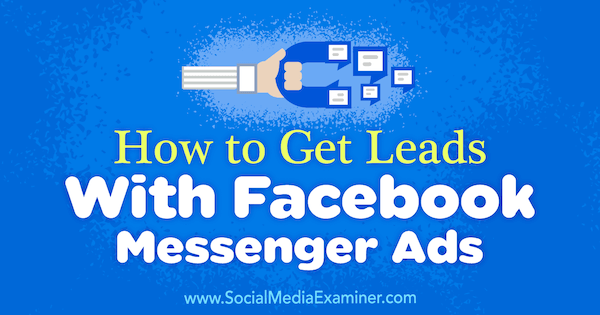
A Note on Using Messenger Ad Destinations
Before diving into Messenger ads, it's worth noting that this article isn't about the Messenger ad placement option or how to build Messenger bot campaigns. (Check out this bot how-to if that's what you're interested in.) This article instead focuses on how to use Facebook Messenger ads alongside your existing ads to help generate more cost-effective leads.
Messenger ads aren't actually a specific ad type; you don't select “Messenger ad” as a format. They're an ad destination—an endpoint that you want the people who engage with your ads to visit—such as your website or app.
They're designed as a one-click method to start a conversation with your potential customers or clients, which is much faster than directing someone to the chat feature or contact details on your website.
What Facebook Campaign Objectives Do Messenger Ads Support?
There can be confusion when creating Messenger campaigns because you can set them up two different ways.
The first, original way is to choose the Traffic or Conversion objective and at the ad set level, select Messenger as the destination.
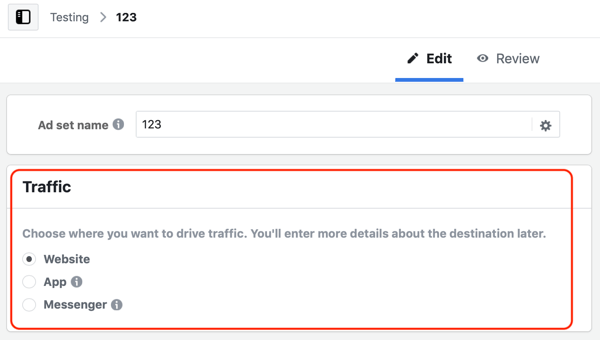
In 2017, Facebook introduced a Messages campaign objective to raise awareness that businesses can engage with Facebook users via Messenger and start conversations to further their business goals.
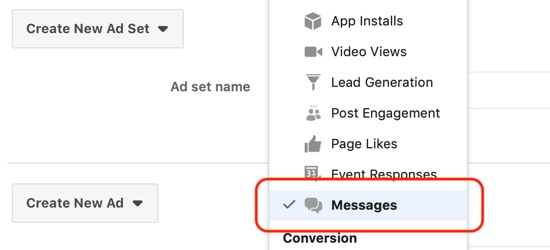
However, Facebook didn't replace the old method of creating Messenger campaigns, so you still have two ways to create them. The most appropriate way to create campaigns that send people to Messenger is with the newer Messages objective.
When Should You Serve Messenger Campaigns?
Messenger campaigns are least effective when targeting cold audiences due to the higher level of commitment required to engage with the ad, compared with other campaign objectives such as Video Views or Traffic. Instead, use them in the middle of your funnel to target your warm audiences via video custom audiences and page engagement custom audiences.
You can also use them at the bottom of the sales funnel to target your hot audiences. That's where Messenger campaigns are most effective because you're targeting the most responsive audiences due to their engagement on your website.
Use Messenger Ad Campaigns to Target Warm Audiences
The first example of a Messenger campaign targets warm audiences and positions a lead offer. Just like creating any campaign in Facebook, it starts with your campaign objective. As mentioned earlier, although you can create Messenger campaigns using the Conversions and Traffic objectives, you actually want to use the Messages objective.
Get World-Class Marketing Training — All Year Long!
Are you facing doubt, uncertainty, or overwhelm? The Social Media Marketing Society can help.
Each month, you’ll receive training from trusted marketing experts, covering everything from AI to organic social marketing. When you join, you’ll also get immediate access to:
- A library of 100+ marketing trainings
- A community of like-minded marketers
- Monthly online community meetups
- Relevant news and trends updates
#1: Choose Your Messenger Campaign Objective
To get started, navigate to your Ads Manager dashboard and click Create on the Campaigns tab.
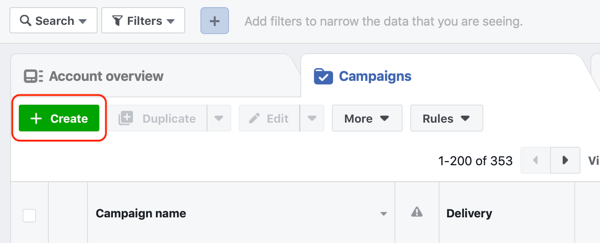
Next, click on the Switch to Quick Creation button if it isn't already enabled.
In the quick creation workflow, name your campaign and choose Messages from the drop-down list.
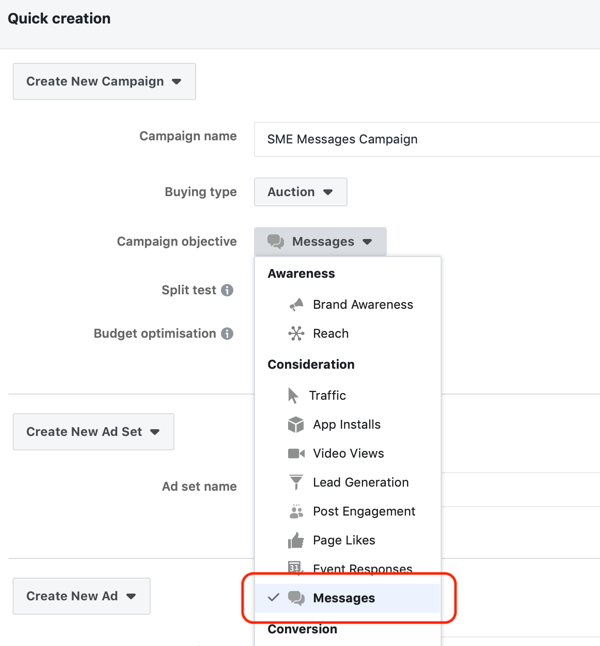
Make sure Split Test and Budget Optimization are turned off.
Now, move on to the ad set level and name your ad set and then your ad. Finally, click Save to Draft.
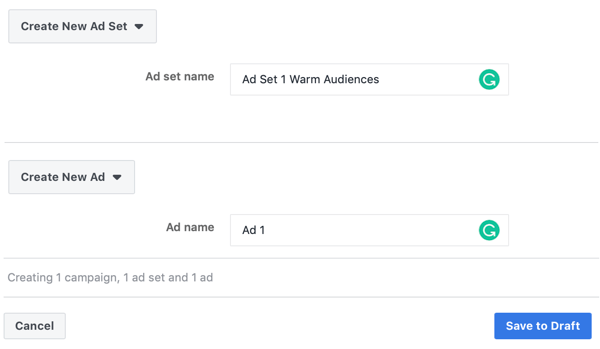
#2: Fill Out Your Messenger Ad Set Details
Once the campaign level of your new draft campaign opens, navigate to the ad set level. Now you're going to create your ad set by choosing a budget, an audience, placements, and optimization settings.
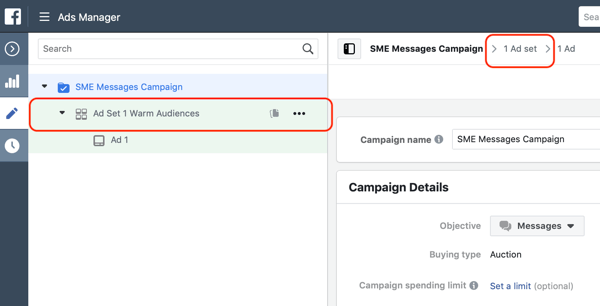
In the Messages section of the ad set level, make sure Click to Messenger is selected as opposed to Sponsored Messages.
Next, set your daily budget. When remarketing to warm audiences, you can set a higher budget than you would in your hot audience campaign because the audience size will be larger.
Pro Tip: The budget you set for your campaign impacts how many people in your audience you'll reach on a daily basis. The larger the audience, the higher the daily budget you can set before you encounter ad fatigue issues.
For instance, if you have 120,000 people in your 25% video custom audience, you'd set a higher daily budget of $40 per day compared with a page engagement custom audience of only 30,000 where you'd start off at $10 per day.
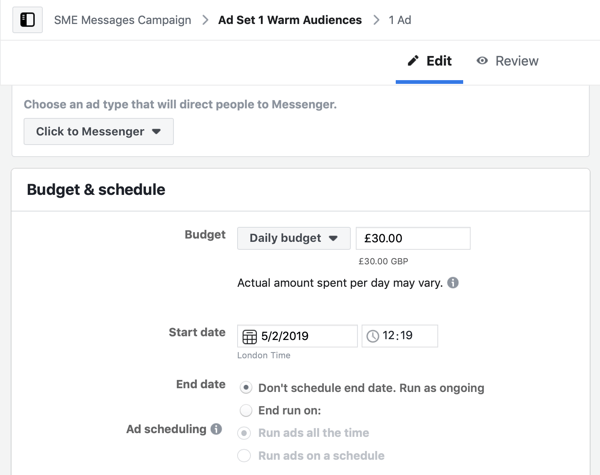
Next, select your audience in the Audience section of your ad set. Here you'll target warm audiences such as video views and page engagement. If you haven't already created a warm audience, check out these articles to learn how to create a page engagement custom audience and a video views custom audience.
From the Custom Audiences field in the Audience section, choose your custom audience. Because custom audiences narrow down your audience based on their engagement with your page or videos, you don't need to set demographic information or detailed targeting.
In this example, you want to target people who have engaged with your Facebook page.
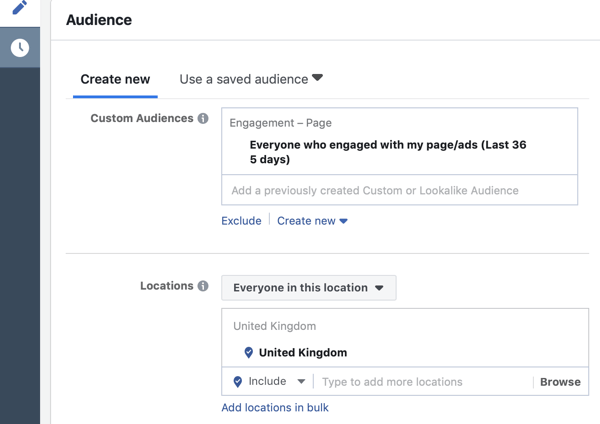
Now move on to the Placements section. Select Edit Placements (as opposed to Automated Placements) and choose the Facebook Feeds, Instagram Feeds, and Messenger Inbox placements.
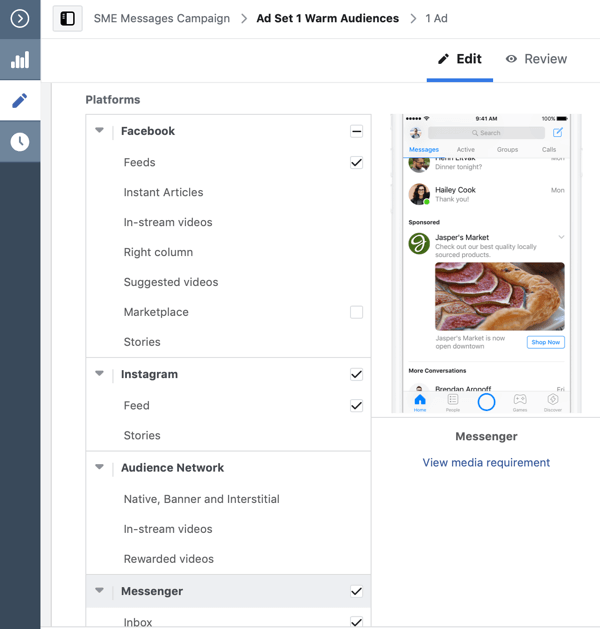
In the Optimization & Delivery section, use the default settings, optimizing for message replies.
#3: Create Your Messenger Ad
Now navigate to the ad level of your campaign and select your Facebook page and Instagram profile from the drop-down lists in the Identity section.
With this type of campaign, you want to generate leads by starting conversations in Messenger with potential customers. Therefore, present an offer ad such as a free consultation, strategy session, or whatever your first contact point is with potential leads.
In the Create Ad section, choose single image, single video, or carousel as your ad format. I recommend a single image to keep things simple to begin with, or if you have a relevant video that can give your offer greater context, use that instead.
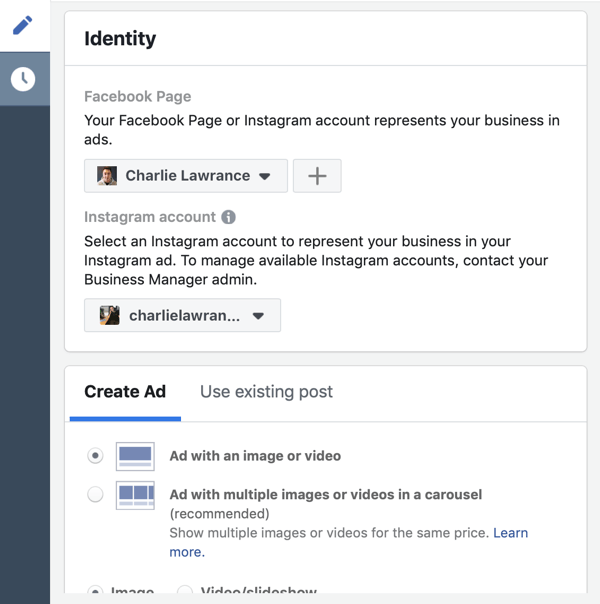
The specifics of your ad, such as the image and the copy, will depend on your offer and type of business. When you create your copy, build it around a snap, benefit, and action, a method that helps convert warm audiences.

Discover Proven Marketing Strategies and Tips
Want to go even deeper with your marketing? Check out the Social Media Marketing Podcast! Publishing weekly since 2012, the Social Media Marketing Podcast helps you navigate the constantly changing marketing jungle, with expert interviews from marketing pros.
But don’t let the name fool you. This show is about a lot more than just social media marketing. With over 600 episodes and millions of downloads each year, this show has been a trusted source for marketers for well over a decade.
The first section of your copy is the snap. Here you want to present your offer. Next, state some of the benefits of the offer, not just the features. Finally, list a call to action. In this case, because it's a Messages campaign, use a CTA such as “Click the button below to send us a message to find out more.”
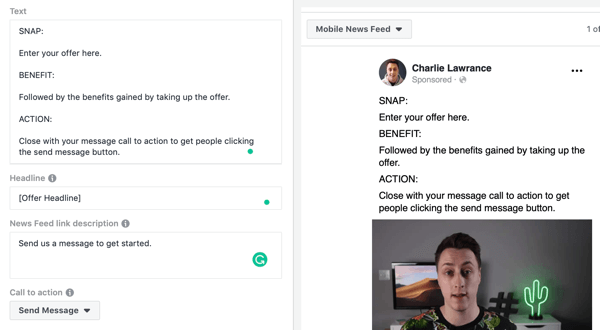
In the Tracking section, make sure your Facebook pixel is enabled and then move on to the Messenger setup. This is where you can customize the starting messages that your target audience will see when they click to message you and open up the Messenger tool.
You can choose from two options: Standard Template and Custom Template. I recommend using the custom template because it gives you more options and is just as easy to set up as the standard template.
Select Custom Template and then click the Get Started button.
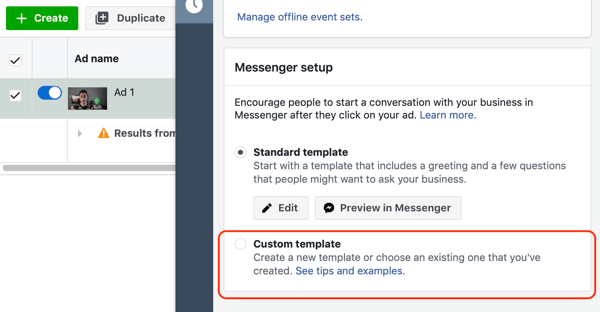
The Messenger setup creation window now appears. The Messenger setup consists of your message format, test greeting, and customer actions. Facebook will prepopulate your greeting and customer actions with FAQs and preselect the text-only format. You're going to edit these to customize the message that your audience sees after they've clicked on the Send Message button on your ad.
First up is the format choice. Text Only is the simplest; however, at this stage of the sales funnel, select Text and Image to maximize the continuity between the ad experience and the Messenger experience.
Use the same image and headline that you used in the ad to keep that recognition. Simply select your image from the image library, and set your headline and description.
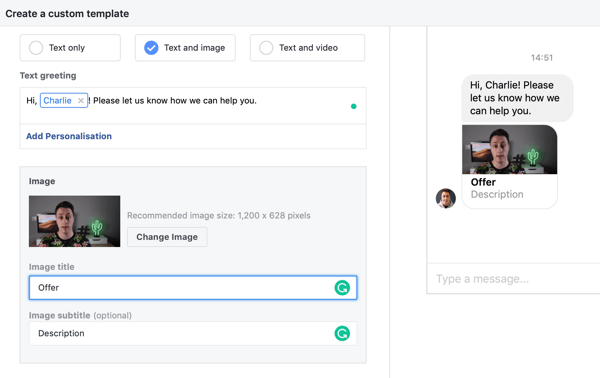
Next, modify the greeting to match your business's voice and brand identity. If you're in a professional industry that's more formal, how you greet someone on Messenger will be different from a startup, which might use a more conversational tone.
Here, I've used the first name personalization, and then thanked the person for messaging and asked how I can help them today. You can personalize the greeting with the person's first name, last name, or full name.
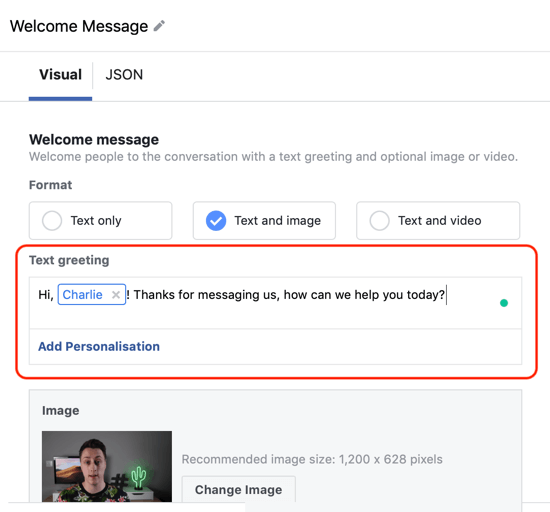
The last section of the Messenger setup is to select the customer action. You can choose Button or Quick Replies when using the Text and Image format. To make it as easy as possible for your target audience to start the conversation, I recommend that you select Quick Replies, which act as a prompt.
You can add up to 11 quick replies, but that's far too many. Instead, keep it simple and limit the number of choices your audience has to make.
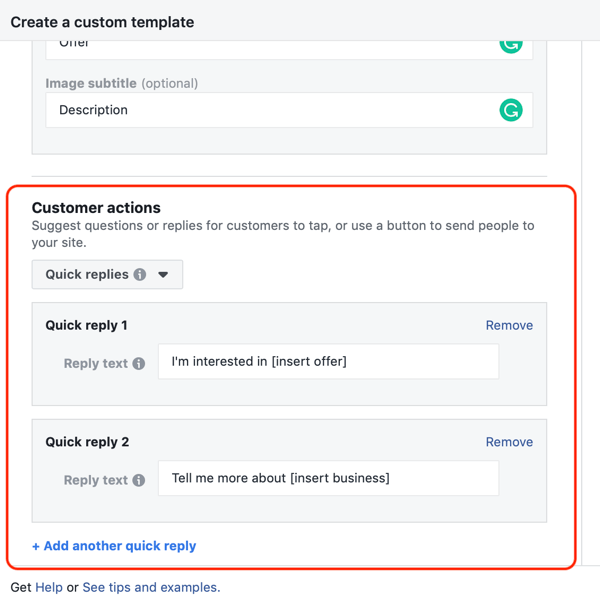
In this example, I've created one reply about expressing interest in the offer positioned in the ad and the other about interest in the overall business.
You'll see a preview of what the replies look like in the Messenger preview pane on the right-hand side. You can also send a live preview to the Messenger app on your phone by clicking on Preview in Messenger.
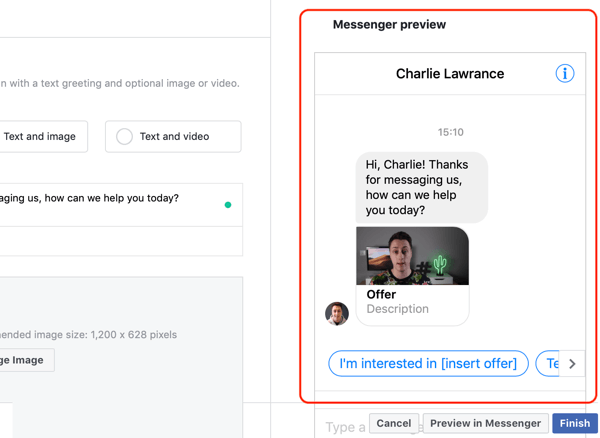
When you've finished the setup, click Finish. Facebook will save your Messenger setup as a template. You won't be able to edit it unless you duplicate the template, so make sure you're 100% happy with the setup.
You've now created your first Messenger campaign. The final step is to click Create Preview and then publish your new campaign.
Use Messenger Ad Campaigns to Convert Prospects Who Have Visited Your Website
The other way to use message campaigns is to target them to people who have visited your website but haven't taken the action to become a lead. Here you want to target a hot audience via website custom audiences, and use Messenger to help answer questions your target audience might have before committing to the offer you previously presented on your website.
To create this campaign, follow the same three-step process outlined in detail above. To make life easier, use the Duplicate feature to duplicate your other messages campaign and then make the following changes, listed below.
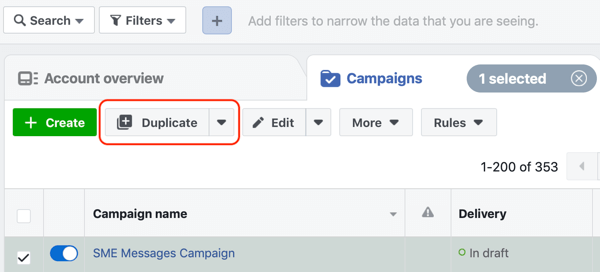
Start with the same Messages campaign objective. At the ad set level, select Click to Message, set your budget, and use the same placement and optimizations. However, instead of targeting a page engagement custom audience or video custom audience, change your targeting to a website custom audience.
If you haven't previously created website custom audiences, click here to learn the different types you can create and how to set them up in your Audiences dashboard.
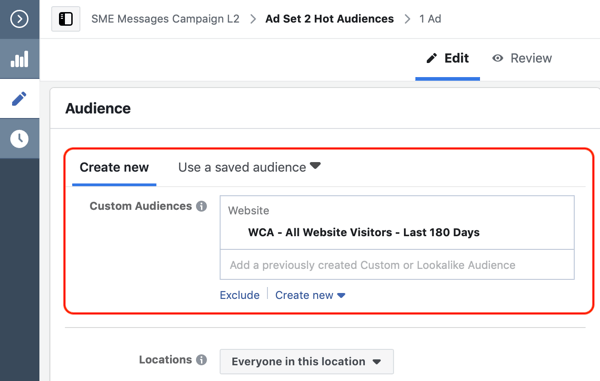
Once you've updated the audience, navigate to the ad level.
Start your copy by calling out the previous visit to your website. Then position the offer again, and finally, add the message CTA as a way for your target audience to ask and get help before they commit to the offer. This approach helps you build confidence and trust with your prospects, and is vital when your service offering is high-end.
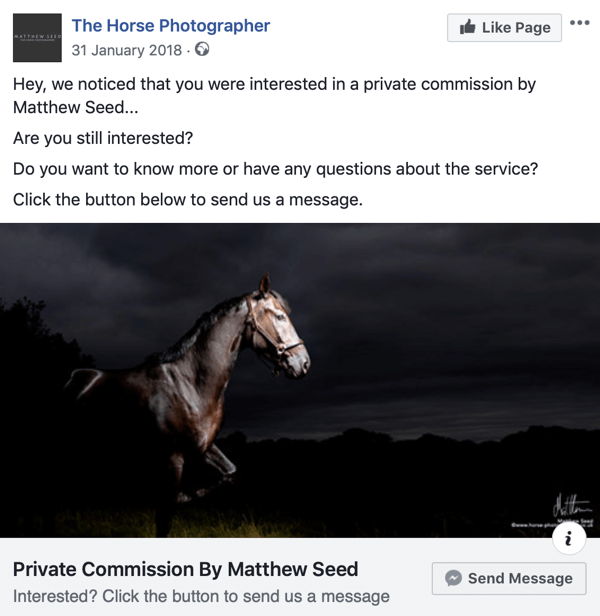
Finally, in the Messenger setup of your ad, use the default Text Only format. Adjust your greeting accordingly and then change the three Frequently Asked Questions to fit the offer you've mentioned.
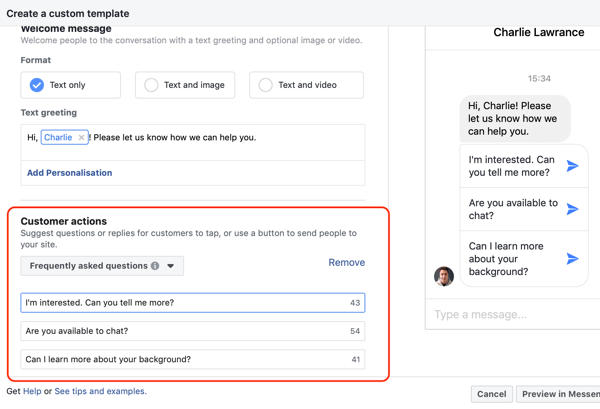
To complete your campaign, review and then publish it. It will then enter Facebook's ad review process, and when approved, will start being shown to your audience of website traffic and start driving conversations in Messenger.
Conclusion
If your business uses Facebook advertising to generate leads, Messenger ads can be a cornerstone campaign type to help convert your target audiences from prospects to leads.
You can use the ads at both the middle and bottom of your sales funnel, targeting warm audiences of page engagers or video viewers, as well as hot audiences of website visitors.
When used correctly, Messenger ads can help you build confidence and establish a greater level of trust with your target audience. In addition to increasing your number of leads, having a conversation earlier in your sales funnel allows you to pre-qualify your leads and improve lead quality.
What do you think? Have you tried Messenger ads? What were the results? Share your thoughts in the comments below.
More articles on Facebook advertising:
- Discover five issues that impact Facebook ad performance and how to fix them.
- Learn how to use Facebook's automated rules to save time managing Facebook ad performance.
- Find four tips for reducing the cost of acquiring and converting new customers with Facebook ads.
Attention Agency Owners, Brand Marketers, and Consultants

Introducing the Marketing Agency Show–our newest podcast designed to explore the struggles of agency marketers.
Join show host and agency owner, Brooke Sellas, as she interviews agency marketers and digs deep into their biggest challenges. Explore topics like navigating rough economic times, leveraging AI, service diversification, client acquisition, and much more.
Just pull up your favorite podcast app, search for Marketing Agency Show and start listening. Or click the button below for more information.

