When did you last update the look of your Facebook page? Wondering what changes you need to know about?
In this article, you'll discover how to optimize your Facebook business page for the latest layout.
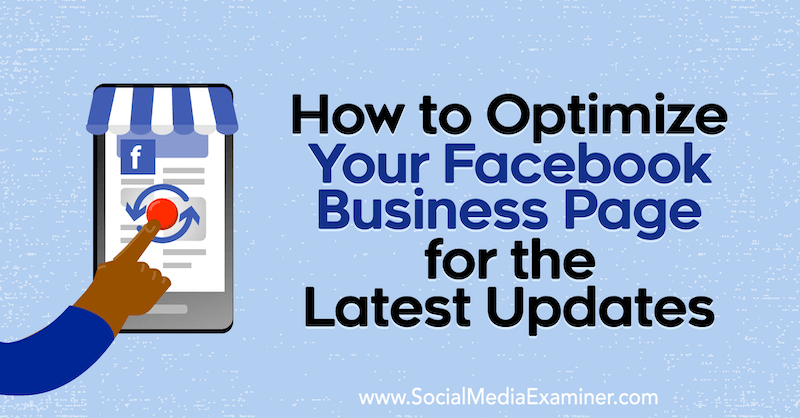
Why Update Your Facebook Page Now?
It seems as though every time we log in, Facebook is either rolling out a major change or announcing its plans to release a major change. Most of the changes center around the Facebook apps but this latest change is focused on the Facebook desktop experience.
Facebook first announced this new layout during F8 in 2019, promising to de-emphasize the primary news feed and bring privacy and connections to the forefront, and started rolling it out in early summer of 2020. The business page layout shown in the images in this article is more recent (September/October 2020) and still rolling out.
What do these changes mean for your Facebook business page? Here are six ways you can optimize your page to work with this new format.
#1: Create a Facebook Guide for Your Business Page Audience
Facebook Groups guides have proven invaluable for organizing the most important information your community members need to see and placing it front and center where it's easy for them to consume. Now Facebook has brought guides to your Facebook page in much the same way.
To create a new guide, click on the More link at the top of your page and select Guides. You'll then see a button to create your first guide.
Go ahead and give your guide a name and a short description and then click Save.
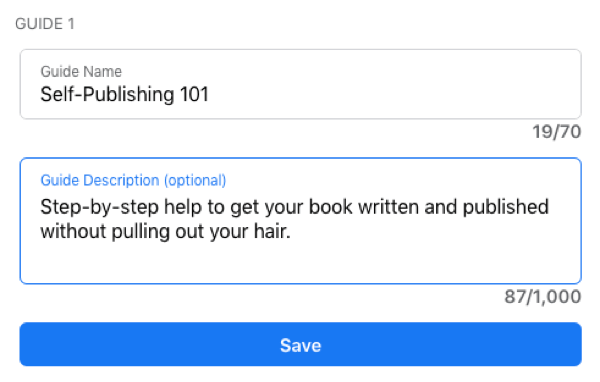
Once your guide is set up, you can start adding posts to it. Click the Create Post button to create a post from within the guide itself. Then add your caption, links, and any images you want to include.
As of right now, there doesn't seem to be a way to take existing posts from your page and organize them into these guides. However, once you've published a post from within the guide, that post acts and looks like any other normal post published to your Facebook page. You can even edit that post from the front end of your page as you would any other post.
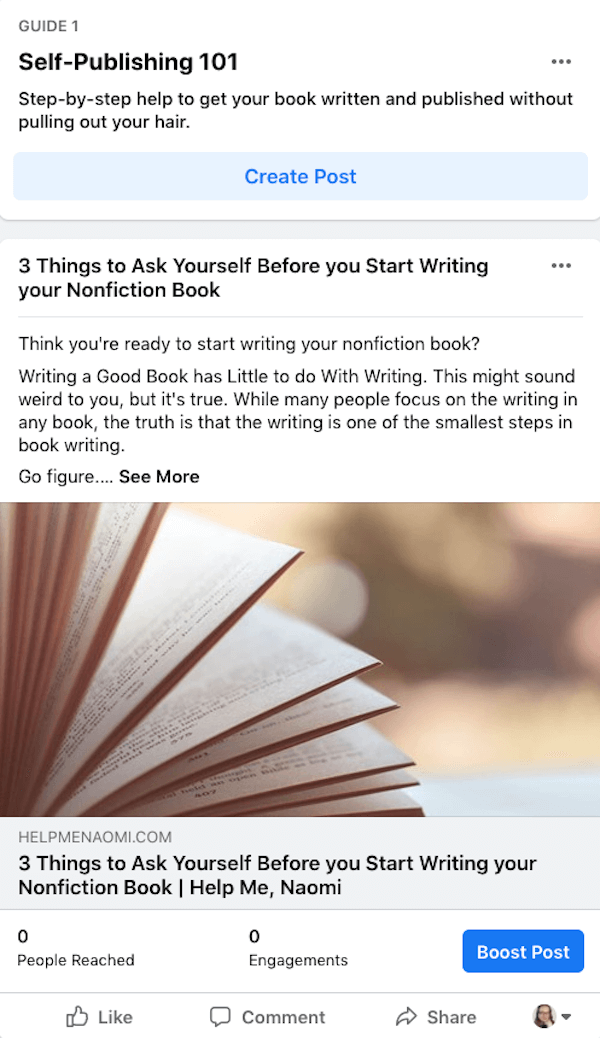
#2: Host Q&A Sessions From Your Facebook Page
In addition to making it easier for people to discover pages, Facebook is also making it easier for those pages and brands to interact with their communities. Facebook pages can now join groups and interact with the people within those groups just as any personal profile can.
Get World-Class Marketing Training — All Year Long!
Are you facing doubt, uncertainty, or overwhelm? The Social Media Marketing Society can help.
Each month, you’ll receive training from trusted marketing experts, covering everything from AI to organic social marketing. When you join, you’ll also get immediate access to:
- A library of 100+ marketing trainings
- A community of like-minded marketers
- Monthly online community meetups
- Relevant news and trends updates
Just a few weeks ago, pages were limited to posting or commenting on typical engagement posts—which actually led to lower visibility and engagement because of the different ways that notifications work for a page versus a personal profile. Many of those restrictions are being lifted and pages can now participate in new features, including the Q&A feature.
You can host these Q&As directly on your Facebook page itself or inside a group.
To host a Q&A, navigate to your page or group and switch to your page's profile.
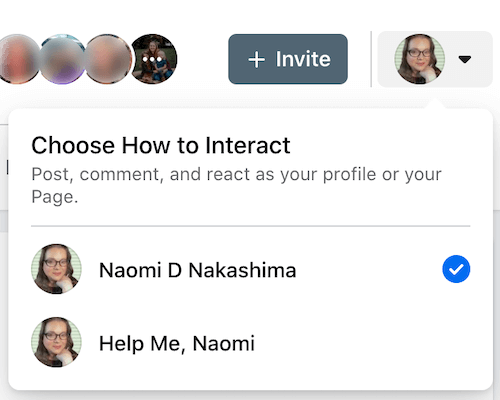
Create a new post and choose Host a Q&A from the Add to Your Post menu. You can then add your topic or instructions.
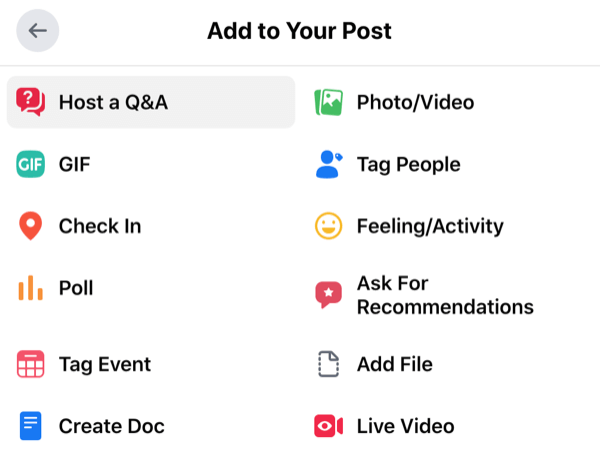
Once you click on Next, you'll be able to add more copy or instructions above the Q&A cards before posting or scheduling the Q&A.
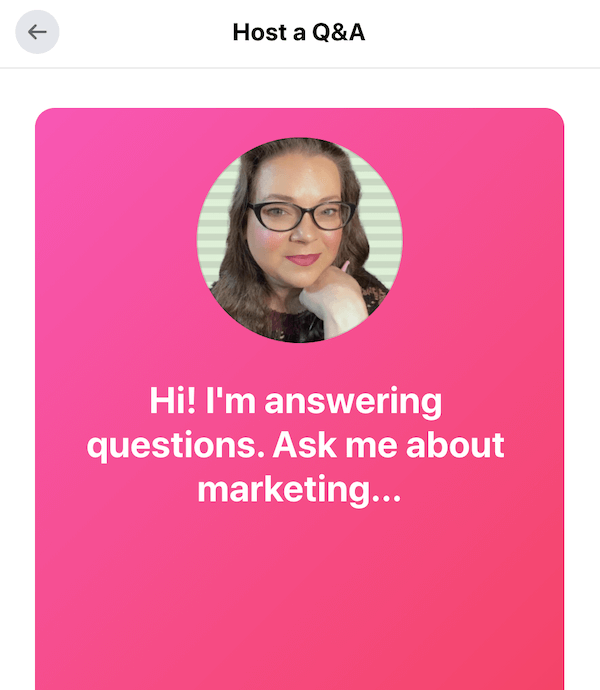
As people comment on your Q&A, you'll be notified to provide an answer.
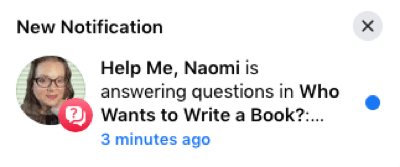
Your first reply to their comment will be paired with the question and added to the slideshow as a separate card. Your community can then swipe or click through the cards to read all of the questions and answers.
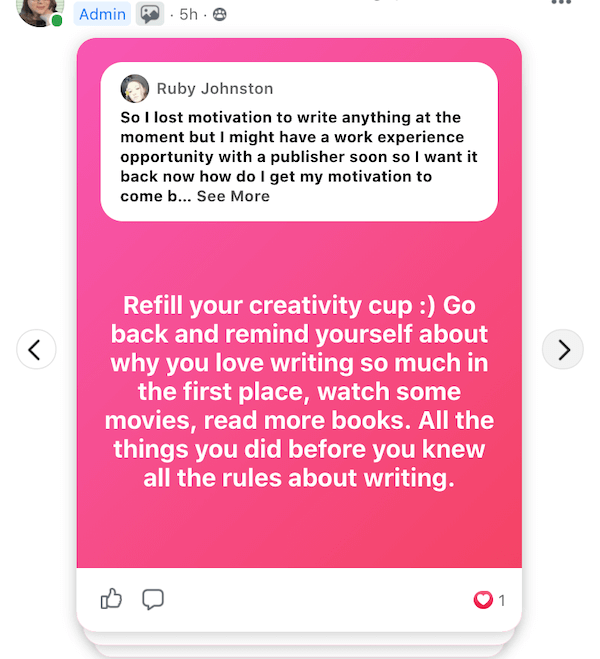
While the Q&A is live, there'll be a small, bright label on the cover photo that reads “Q&A”.
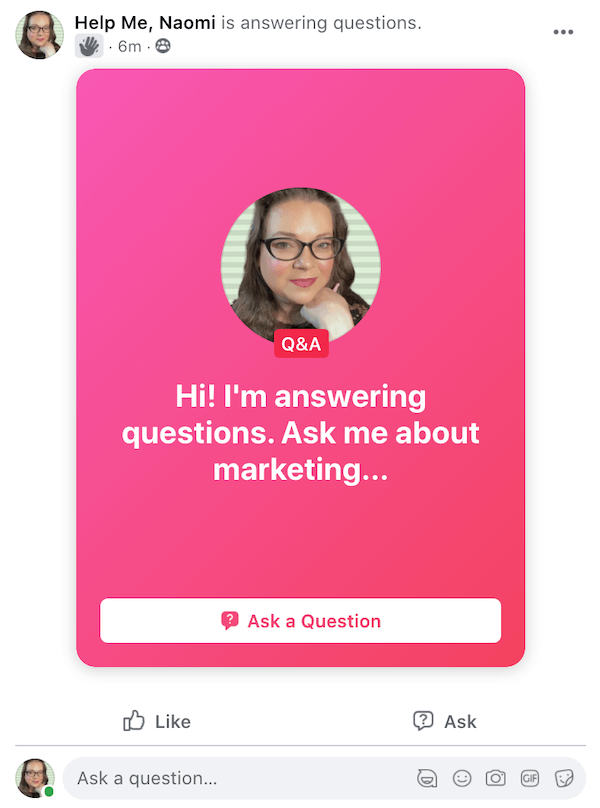
You can end the Q&A whenever you like or it will end automatically after 24 hours. Once the Q&A has ended, the bright label will disappear from the cover photo; however, people can continue commenting with their questions and you can continue responding to those questions. Any new questions added in this way will be added to the Q&A slideshow.
#3: Optimize Your Page for Viewers Who Prefer Dark Mode
The new Facebook has a bright look to it with plenty of white space to give it a modern feel. But getting rid of the bright blue header and large blue buttons wasn't the only change Facebook made with this theme. One of the very first things I did when the new Facebook F5 theme came out was make the switch over to Dark Mode.
Besides the lower glare, Facebook's Dark Mode helps colors stand out with more contrast. This means that any photos or videos you post will need to look good on both light and dark backgrounds. On the light background, the images will appear darker to the viewer because their pupils will close up a bit to adjust for the brighter background. In Dark Mode, the images appear brighter as the viewers' pupils open up to let in more light.
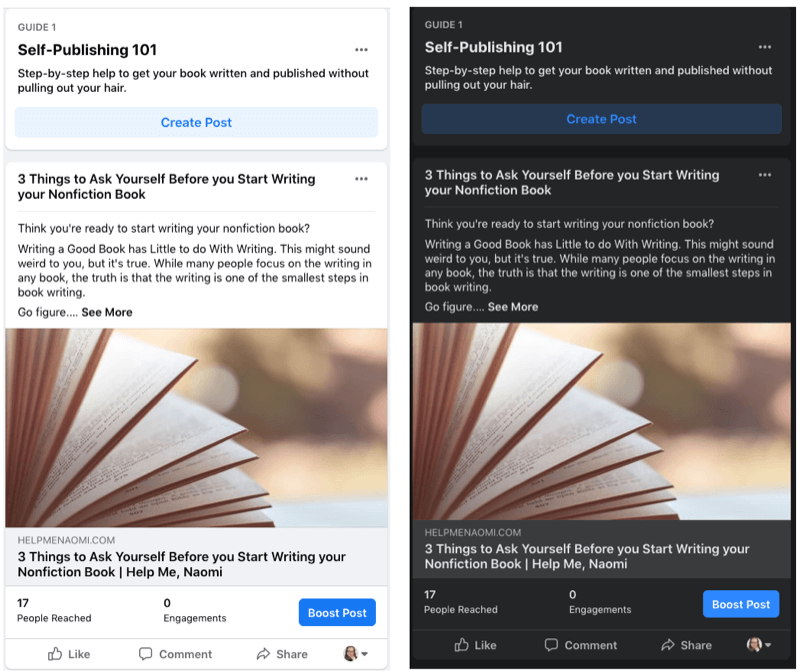
#4: Update Your Facebook Page Cover and Profile Photos
The Facebook page cover photo has long been the bane of most of our existences, with companies fighting to master the size of the Facebook page cover photo, best practices for the description, and the best way to make that photo work with the rest of the Facebook business page.
Now when you look at your Facebook business page, you'll notice quite a different view. For one thing, the profile photo is front and center, covering a portion of the Facebook page cover photo.
As far as sizing, other than moving around the call to action and imagery inside the cover photo to make it easy to read on mobile, there doesn't seem to be much difference in the sizes between this design and the previous design for Facebook business pages. The Facebook page cover now displays at 820 x 312 pixels on computers and 640 x 360 pixels on smartphones, but the size that works on the old design still works for the new design.
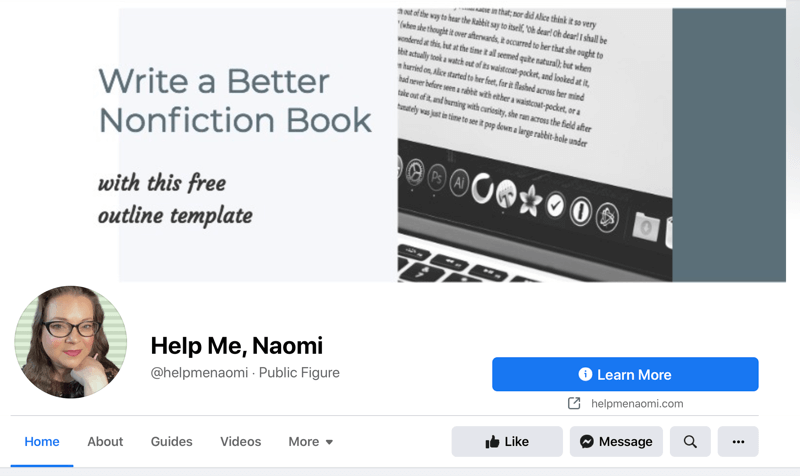

Discover Proven Marketing Strategies and Tips
Want to go even deeper with your marketing? Check out the Social Media Marketing Podcast! Publishing weekly since 2012, the Social Media Marketing Podcast helps you navigate the constantly changing marketing jungle, with expert interviews from marketing pros.
But don’t let the name fool you. This show is about a lot more than just social media marketing. With over 600 episodes and millions of downloads each year, this show has been a trusted source for marketers for well over a decade.
#5: Optimize Your Facebook Page Info Fields for Discovery
The new Facebook page layout places the intro, which includes a lot of the basic information and your description, right near the top of the page, making it one of the first pieces visitors see when your page loads. If your page hasn't already made the transition over to the new layout, don't worry—it's coming.
Facebook has stated that most of the published content (except for your page's stories) while in the classic layout will transition with you to the new layout. Additionally, some of your page's contact information may not transition. Facebook recommends taking some time to review your About section and replacing or expanding your information there.
Facebook has always prioritized helping users discover and connect with friends, family, and brands they love. The new layout helps facilitate this with the new Discover feed right there inside the Pages menu.
In the Discover feed, pages are shown to people based on their interests—including the pages they like, the types of posts they interact with, and what their friends follow. You can increase the chances of your page showing up in someone's Discover feed by posting content similar to the other pages your audience follows and engages with.
Last but not least, Facebook has provided several more areas to fill with all sorts of information about you, your business, and just about anything else your community may want to know. While you don't need a lot of information to get your Facebook page set up and running, the more of this information that you fill out, the higher your chances are of ranking up in that Discover feed for the people looking for brands and services just like you.
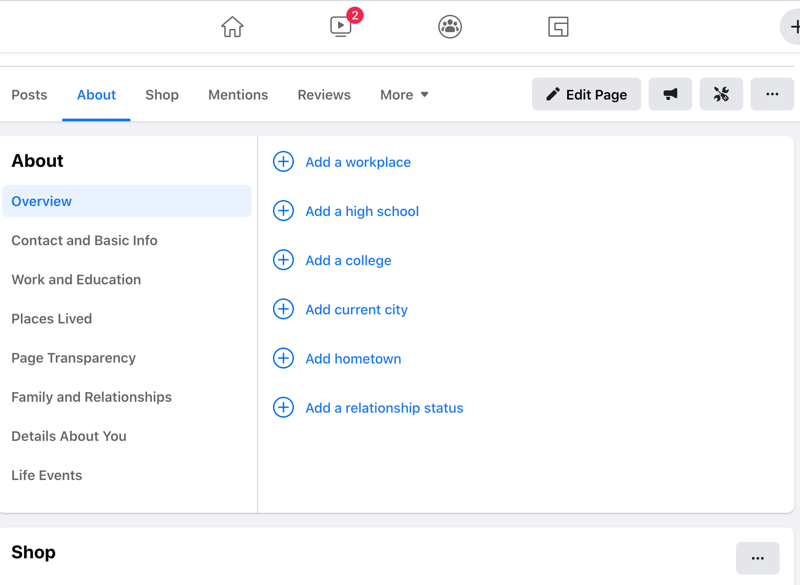
Take the time to go through each piece and determine how that information can help bring your community closer to your brand.
#6: Engage as Your Facebook Page in a Dedicated News Feed
While logged in as your page, you'll see that your page now has a dedicated feed comprised of people and pages you like as your page and community members, including posts from within groups that your page is in. This makes it easier than ever for your brand to connect and engage with others on Facebook. It showcases once again Facebook's priority for building and engaging with the community on the app.
As the page, you can navigate and engage throughout Facebook in much the same way as you can under your personal profile: From the feed. This also streamlines engagement, making it possible to interact with several groups from one spot without having to chase down notifications or enter into the group to find something to comment on.
If you haven't already created a group on Facebook for your page, this may be a good time to create one. To do so, navigate to your group and edit the Settings. Scroll to the bottom of the page and you'll see an area for Linked Pages. Clicking on the pencil icon will pull up a list of pages you admin.
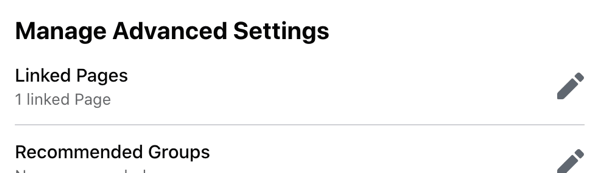
Choose the page you want to link and click on Link.
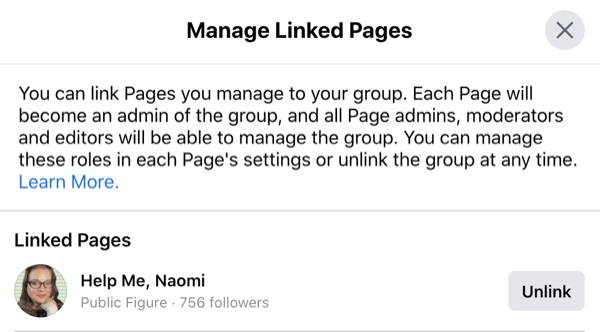
To have your page join a group you don't own, switch to your page's profile, navigate to the Groups menu at the top of the page, and search for the group you want to join. When you click on the Join Group button, if that group allows pages to join, you'll have a choice of which profile you want to join the group: Your personal profile or the page you manage.
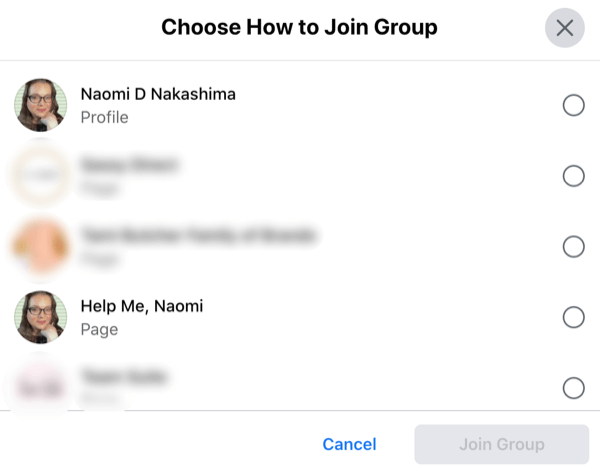
Other Notable Facebook Page Changes to Be Aware of
Besides moving buttons around the site, the new Facebook has made some other significant changes to its layout. Here is some functionality to be aware of.
Easy Switching Between Personal Profiles and Pages
For one thing, this new layout removes page activity from your personal profile, giving it a life of its own with its own profile, news feed, and interactions. This also means that your page will no longer be listed separately under the More menu, but rather it will be available for you to switch profile views.
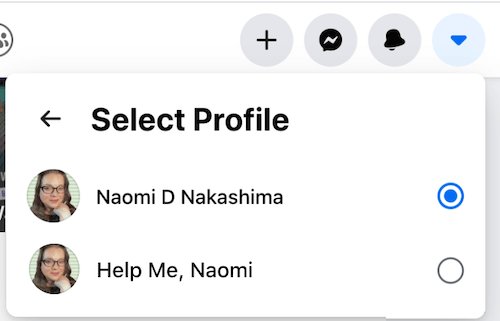
Focus on Page Followers Over Likes
This layout change also coincides with the changes to page metrics we've been anticipating. Questions have been coming up for years about the more important metric to track: How many people like your page versus how many people follow your page. These two stats didn't always match up since someone could like your page without necessarily following it, and vice versa.
Arguably, the follower count was always the more important metric—having someone follow your page doesn't really do much if they don't see your content because they've stopped following your page. And it appears Facebook would agree because they've removed likes in favor of follower count on the page.
The new page experience also changes how people can access and manage your page. Now, instead of granting people access to your page based on role, you can add Task Access, which grants someone the ability to perform or access a particular task without granting them access to other areas of your page or Business Manager.
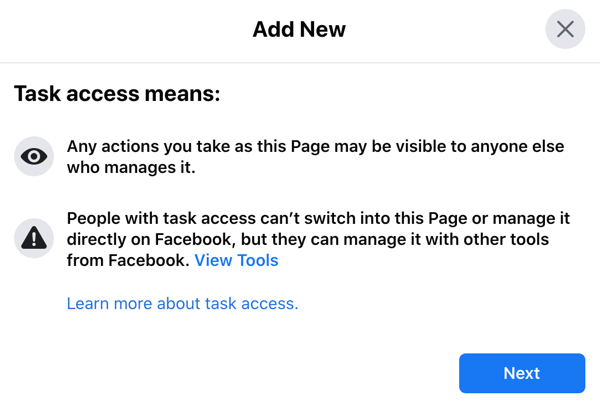
Simplified Setup for New Pages
Before, if you wanted to create a new Facebook business page, you had to choose a base template for your page and once you chose that template, you couldn't change it. Now, creating a page is as easy as entering a name, choosing the most relevant categories, and adding a description.
Once you have the basic information filled in, you can click on the Create Page button and upload your images, contact information, and other details.
And that's it—no more trying to choose between a brand page and a company page and a product page or a shop. Just type in your information and go.
Conclusion
Despite all these changes, one thing remains constant: Facebook's overarching mission to make it easier for its users to connect and engage with the people and brands they love. So it should come as no surprise that many of the new features and layouts mentioned here were designed to move Facebook closer to that goal. By following these tips, you can optimize your page for increased visibility and engagement with your community.
What do you think? What adjustments will you make to your Facebook page based on these changes? Share your thoughts in the comments below.
More articles on Facebook marketing:
- Learn how to set up Facebook Shops to sell your products.
- Find out how to write Facebook ads that reduce the barrier to purchase.
- Discover a strategy to grow an engaged, local Facebook audience for your business.
Attention Agency Owners, Brand Marketers, and Consultants

Introducing the Marketing Agency Show–our newest podcast designed to explore the struggles of agency marketers.
Join show host and agency owner, Brooke Sellas, as she interviews agency marketers and digs deep into their biggest challenges. Explore topics like navigating rough economic times, leveraging AI, service diversification, client acquisition, and much more.
Just pull up your favorite podcast app, search for Marketing Agency Show and start listening. Or click the button below for more information.

