 Want more leads and conversions from your Facebook Live videos?
Want more leads and conversions from your Facebook Live videos?
Did you know using a chatbot can boost your results?
Integrating Messenger bots with your Facebook Live broadcasts makes it easy for viewers to sign up for and receive your offers.
In this article, you'll discover how to create a Facebook Messenger bot that generates qualified leads from your live videos.
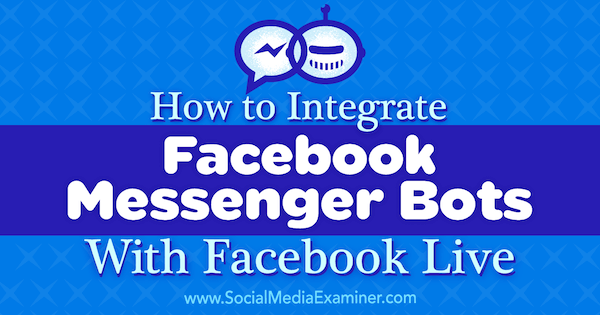
Why Use Messenger Bots With Live Video?
Messenger bots (also referred to as chatbots) are a way to set up automated communication with customers or prospects through Facebook Messenger. Your bot will do the talking for you, and if you set it up right, the bot will deliver the information users are looking for, saving time for both you and the customer.
If you broadcast live video on Facebook, you can integrate a bot into your live videos to deliver content to viewers via Messenger. This tactic can help you boost engagement (viewers will comment more) and increase reach and views (more engagement triggers more reach through Facebook's algorithm).
A bot also lets you generate qualified leads from live video. If viewers are watching your live video for a particular topic (hopefully you titled the video well), they're interested. Deliver a freebie or lead magnet that relates to your topic and you'll get more qualified warm leads.
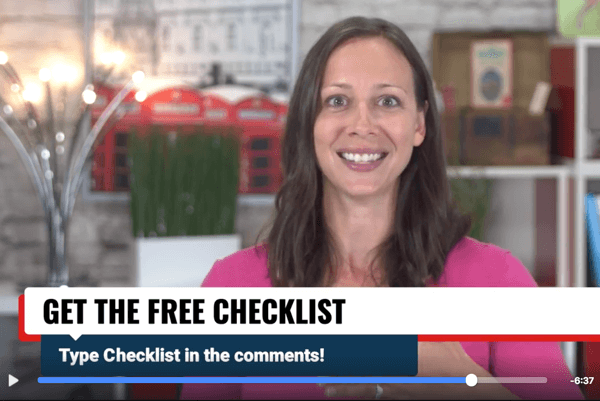
All viewers have to do is to type in a keyword (“checklist,” for example) while watching your live stream. It's much easier for them to say yes to you this way than to have to visit another website and enter their email address.
Once viewers opt in, you can run a nurture campaign just like you would via email, and hopefully lead them to a sale.
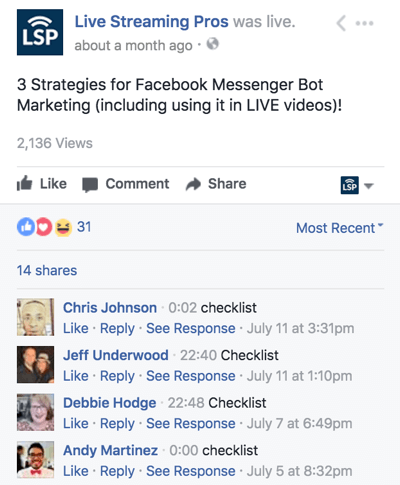
In addition to delivering freebies or lead magnets (such as a cheat sheet, checklist, or guide), you can set up a bot for viewers to opt in to:
- Get notifications every time you go live.
- Do a multiple-day live video challenge via Messenger.
- Do an educational or multiple-day video series.
- Get a direct link to your sales page.
There are many bot creation tools available. The steps below show you how to use ManyChat to create simple bots to integrate with your live videos.
#1: Connect ManyChat to Your Facebook Page
First, sign up for a free ManyChat account. Everything I show you here works with a free account, but the paid features are also worth checking out.
You'll need to sign in with your Facebook account.
Get World-Class Marketing Training — All Year Long!
Are you facing doubt, uncertainty, or overwhelm? The Social Media Marketing Society can help.
Each month, you’ll receive training from trusted marketing experts, covering everything from AI to organic social marketing. When you join, you’ll also get immediate access to:
- A library of 100+ marketing trainings
- A community of like-minded marketers
- Monthly online community meetups
- Relevant news and trends updates
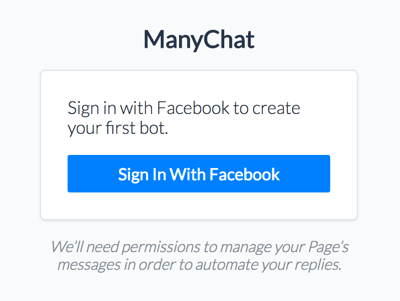
Then connect ManyChat to your Facebook page.
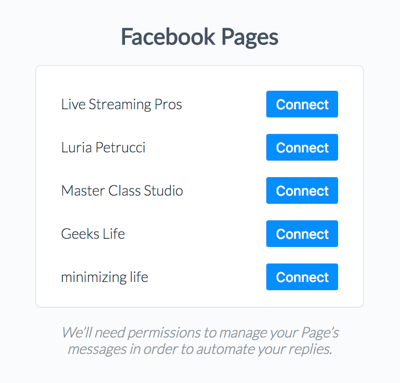
#2: Schedule Your Live Stream in Facebook
To set up your bot, you'll need to connect your Facebook Live video to ManyChat so your bot knows what to do and when to fire. The easiest way to do this is to schedule your Facebook Live stream.
To schedule your stream, you must be broadcasting via a desktop computer using software like eCamm or Wirecast, which is what I call a “level 3” live video setup. While not level 3, BeLive and Lightstream will also allow you to schedule a stream.
If you go live from your smartphone, there's a workaround for this. You'll need to get most of the setup done in advance and have someone on your team or a trusted friend activate the bot while you're live. I discourage you from trying to activate the bot yourself; it won't be a good experience for your viewers.
To schedule your live stream, go to your Facebook page and click on Publishing Tools. On the left, choose Video Library.
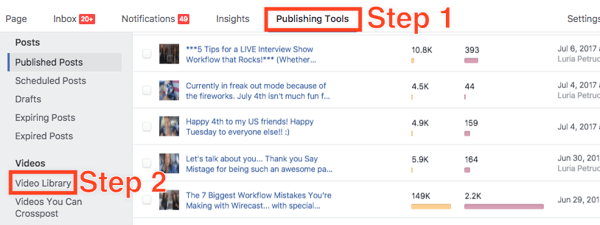
Click + Live in the upper-right corner.

On the next page, click Next.

Discover Proven Marketing Strategies and Tips
Want to go even deeper with your marketing? Check out the Social Media Marketing Podcast! Publishing weekly since 2012, the Social Media Marketing Podcast helps you navigate the constantly changing marketing jungle, with expert interviews from marketing pros.
But don’t let the name fool you. This show is about a lot more than just social media marketing. With over 600 episodes and millions of downloads each year, this show has been a trusted source for marketers for well over a decade.
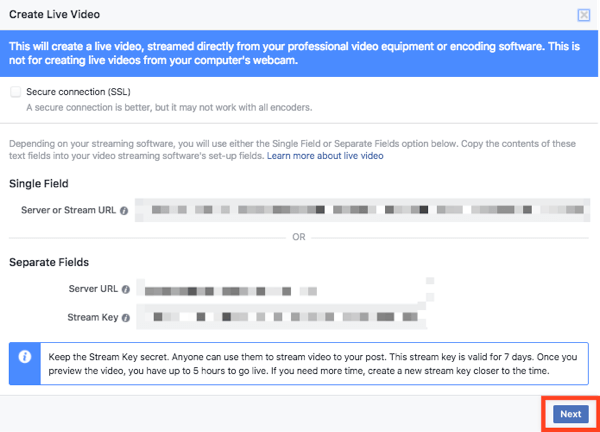
Write a description for your live stream in the text box at the top of this window. Then click the drop-down arrow next to Go Live and choose Schedule Live.
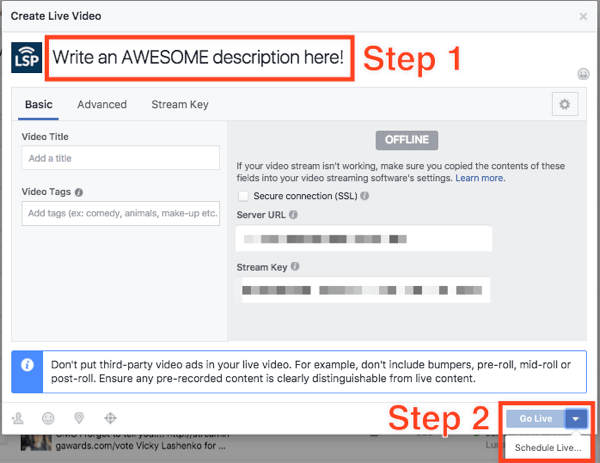
Select the date and time you plan to go live and click Schedule.
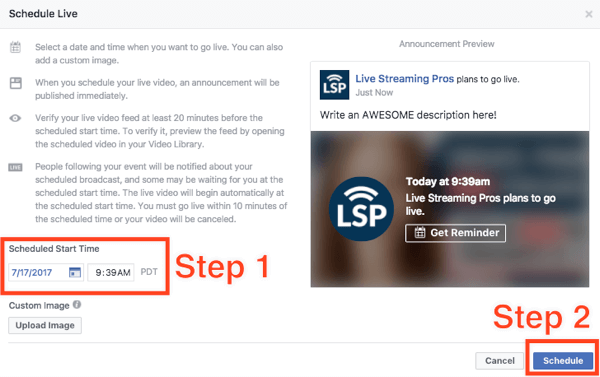
#3: Connect Your Scheduled Facebook Live to Your Chatbot
Now you need to connect your scheduled live video to your bot. Return to ManyChat and click Growth Tools in the left menu.
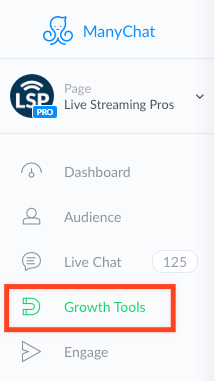
Then click New Growth Tool in the top-right corner.
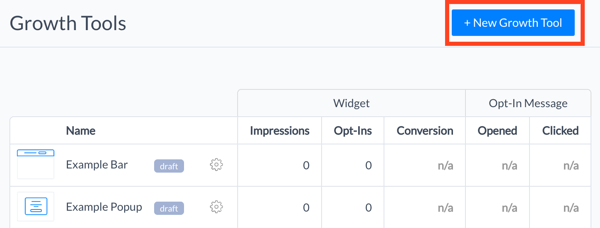
As you can see, ManyChat offers many growth tools. Choose Facebook Comments to connect your scheduled Facebook Live video to your bot.
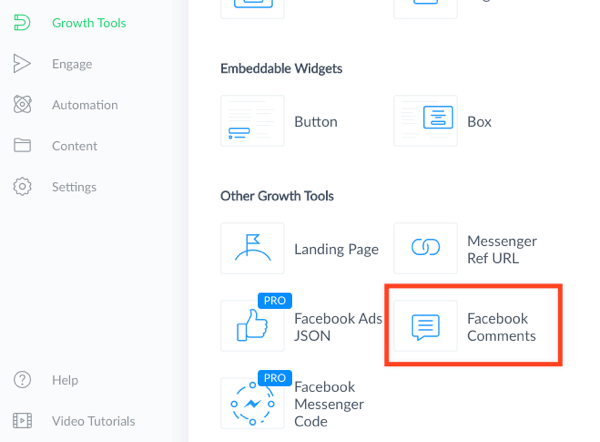
Next, click Select a Post. In the pop-up window that appears, select your scheduled post.
Turn on Track First-Level Comments Only. Although optional, activating this setting will ensure you don't annoy people who are simply having a conversation and not requesting your bot.
In the Only Trigger For Comments With These Keywords text box, enter the keyword you'll ask viewers to type in to get your freebie (or whatever you decide to deliver).
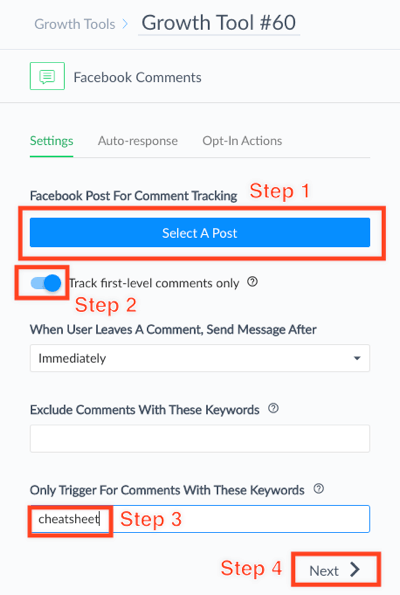
When you're finished filling in the details for your growth tool, click Next.
Create the Initial Message
On this page, create the first message that viewers will see. Tell them what to do next. Viewers must reply to this message to double opt in and get your freebie!
Click Next when you're done.
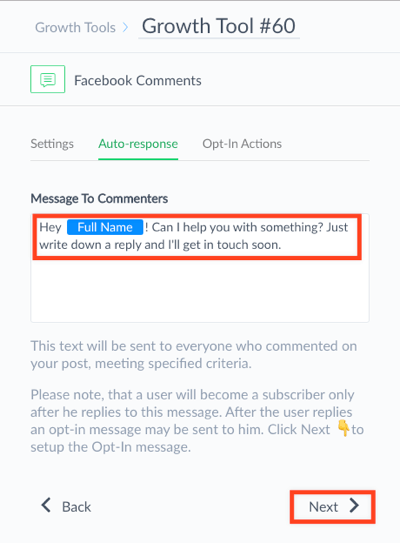
Choose an Opt-In Action and Message
Now select an opt-in action. The simplest action is Send to Everyone Who Replies. This way, no matter what users say in response to your original message, they'll get your opt-in message.
The opt-in message should be the delivery of your freebie (or whatever you promised).
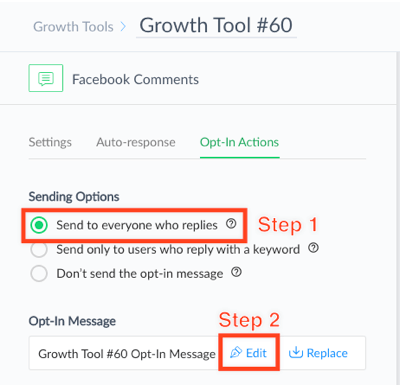
Then click Save, activate the growth tool, and test it before you use it in your live videos.
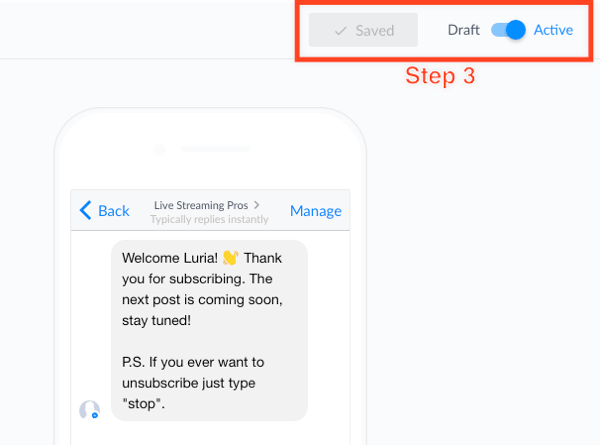
#4: Go Live on Facebook
Once you've set up your bot, go live to your scheduled post and tell your viewers to comment with the keyword. Click this link to see a bot in action in a live video.
Check out the video below to find out more about creating bots for your live videos with ManyChat:
Want more like this? Explore Facebook for Business!
Conclusion
There are many more things you can do with live video integration, and you can take it many levels deep. For example, you might ask viewers to sign up for a five-day live video challenge starting with what you just learned. You can also use other ManyChat features to create a fairly complex sequence and flow to deliver great results to viewers.
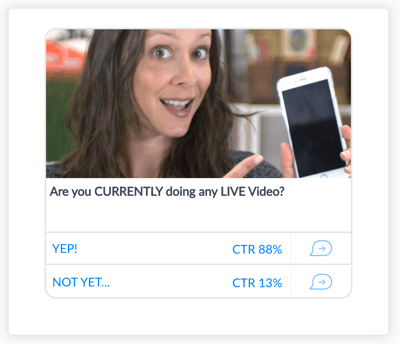
So try keeping it simple at first and add complexity as you're ready.
What do you think? Have you used a Messenger bot with your Facebook Live videos? If so, were you happy with the results? Please share your thoughts in the comments below.
Attention Agency Owners, Brand Marketers, and Consultants

Introducing the Marketing Agency Show–our newest podcast designed to explore the struggles of agency marketers.
Join show host and agency owner, Brooke Sellas, as she interviews agency marketers and digs deep into their biggest challenges. Explore topics like navigating rough economic times, leveraging AI, service diversification, client acquisition, and much more.
Just pull up your favorite podcast app, search for Marketing Agency Show and start listening. Or click the button below for more information.

