 Do your Facebook ads get noticed?
Do your Facebook ads get noticed?
Wondering how creating ads with Power Editor makes a difference?
When you build ads in Power Editor instead of the Facebook Ads Manager, you have more control over your creative elements.
In this article you'll learn how to use Power Editor to create Facebook ads that get results.
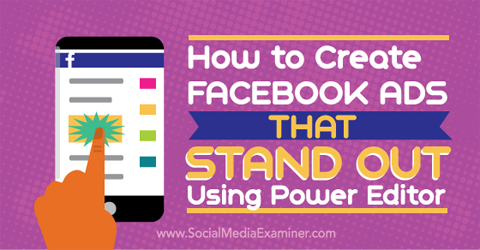
Listen to this article:
Where to subscribe: Apple Podcasts | Spotify | YouTube Music | YouTube | Amazon Music | RSS
#1: Use More Characters in Headline and Text Areas
One of the big benefits of creating ads with Power Editor is that you get to use more text in ads for website clicks or website conversions. Typically, for those types of ads in the Ads Manager, you're limited to a headline of 25 characters and text of 90 characters. The only type of ad that allows longer text is boosted posts (also known as promoted posts).
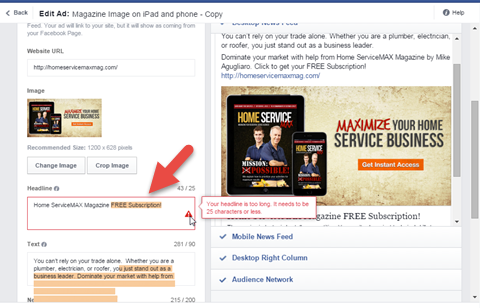
Here's how you can create those same ads using Power Editor, and avoid the text limitations enforced by the Ads Manager.
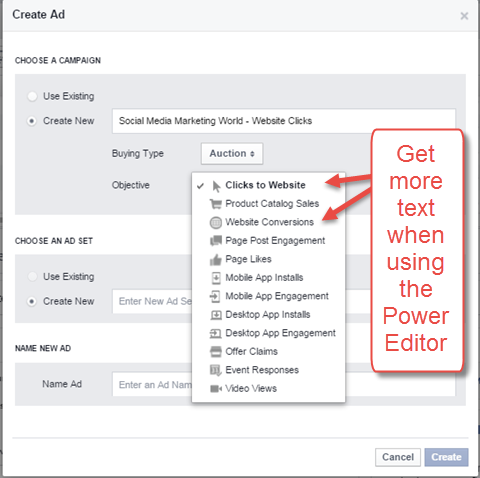
Once you start your campaign, and then name the ad set and ad, you can start configuring the ad in Power Editor. You'll see the text limitations aren't showing.
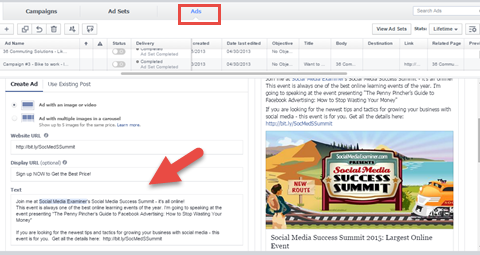
Now you can use the ad text to tell a more complete story about your subject.
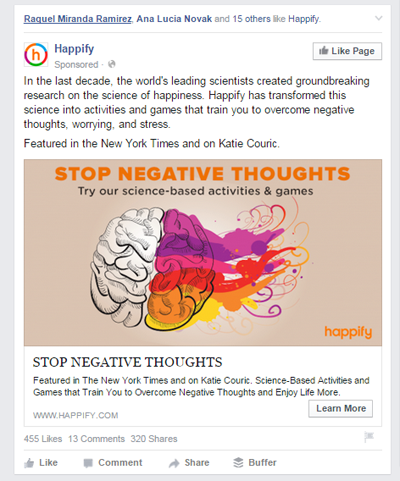
#2: Customize the Display URL Area
In Power Editor, you can customize your Display URL area. Think outside the box and use this area for an extra text message. Maybe add a message about your product or tell people when a deal will end.
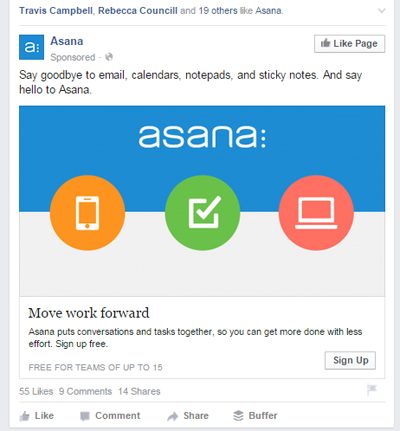
This Display URL area is a great feature for when your URL is long and unwieldy. For example, if you use extra tracking in the website URL and you want to make sure people know where they're going, you can add the real website address in the Display URL field. Use it to show the main URL where you want clicks on your Facebook ad to go, rather than extra tracking information.

Want to reinforce your call to action? You can also use the Display URL area to highlight the Sign Up button.

Discover Proven Marketing Strategies and Tips
Want to go even deeper with your marketing? Check out the Social Media Marketing Podcast! Publishing weekly since 2012, the Social Media Marketing Podcast helps you navigate the constantly changing marketing jungle, with expert interviews from marketing pros.
But don’t let the name fool you. This show is about a lot more than just social media marketing. With over 600 episodes and millions of downloads each year, this show has been a trusted source for marketers for well over a decade.
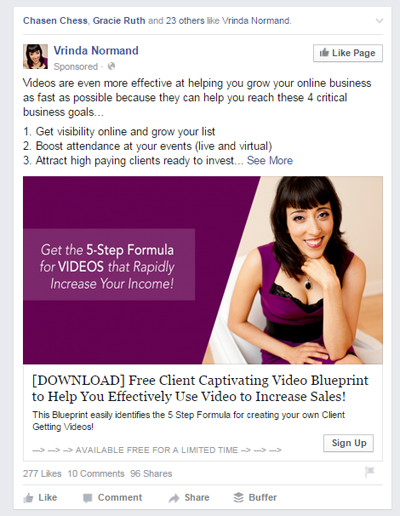
#3: Tag Other Pages in Ads
Another benefit only available in Power Editor is the ability to tag other pages in the ad text. This makes the ad look more like a regular post, while potentially increasing its visibility.
As always when you tag other pages, make sure the tag is relevant and complementary to that page.
Get World-Class Marketing Training — All Year Long!
Are you facing doubt, uncertainty, or overwhelm? The Social Media Marketing Society can help.
Each month, you’ll receive training from trusted marketing experts, covering everything from AI to organic social marketing. When you join, you’ll also get immediate access to:
- A library of 100+ marketing trainings
- A community of like-minded marketers
- Monthly online community meetups
- Relevant news and trends updates
You can also tag pages if you do a standard page post and then boost it, or in an unpublished post (also in Power Editor). However, the benefit of doing a website clicks or website conversions post is that you can optimize for that goal and you get the call to action button.
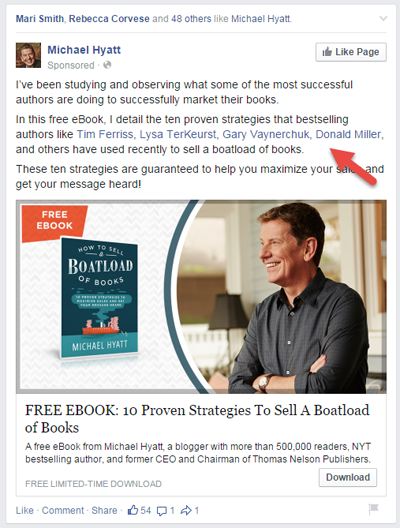
To tag another page, just type the @ symbol followed by the page name into the Text box and then select it from the drop-down menu.
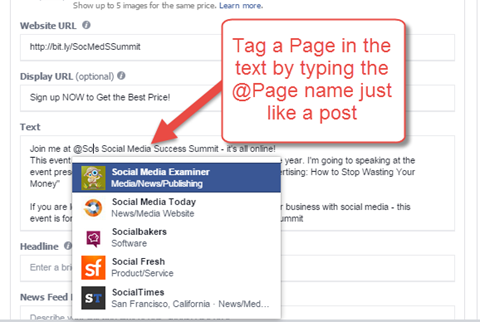
NOTE: No one outside of Facebook knows exactly how the news feed works, so it's not clear if tagging pages gives an ad any further reach. On the other hand, tagging in an organic post does increase your reach. And although you most likely have to pay for any reach you do receive through tagging, the ad may stand out more to the fans of those pages.
#4: Access Additional Ad Types
Two types of ads that are only available in Power Editor are dynamic product ads and carousel ads. There are some differences between the two types.
Dynamic Product Ads
Dynamic product ads use your whole catalog of products along with a user's browsing history to show more complex ads to him or her.
You use the Business Manager to upload your catalog as a .csv file. Facebook then uses the conversion pixel and a basic template to show different products (or even multiple products with the carousel ads) to each Facebook user.
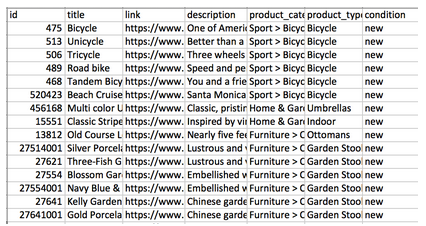
Carousel Ads
Carousel ads are set up directly in Power Editor and can display up to five products. This involves more than simply selecting different images for your ad because each ad can be sent to a unique website where the product is displayed. Each ad also has its own description and headline.
For carousel ads, it's important to use 600 x 600 pixel images because the typical Facebook ad image size (1200 x 628) gets cut off and doesn't look good.
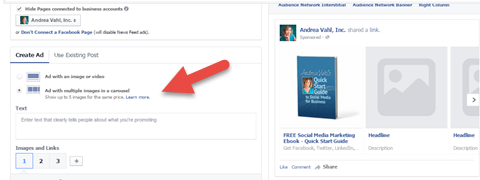
Chances are good that dynamic product ads show more return for businesses that have multiple products, since the image is larger (the same size as regular ads). However, with the right set of images, carousel ads can attract a lot of attention.
The Wrap-up
Whatever strategy you use on Facebook, it's important to stay on top of the trends that will make you stand out from the crowd.
Even small changes can affect how your ads perform in the news feed. The right image or text can be the difference between a conversion or a “scroll on by.” Power Editor gives you more control over these tweaks, and will help you make the sale!
What do you think? Are you using Power Editor instead of the Ads Manager to create ads? Have you tried any of these techniques? What has been your experience? Tell us in the comments below.
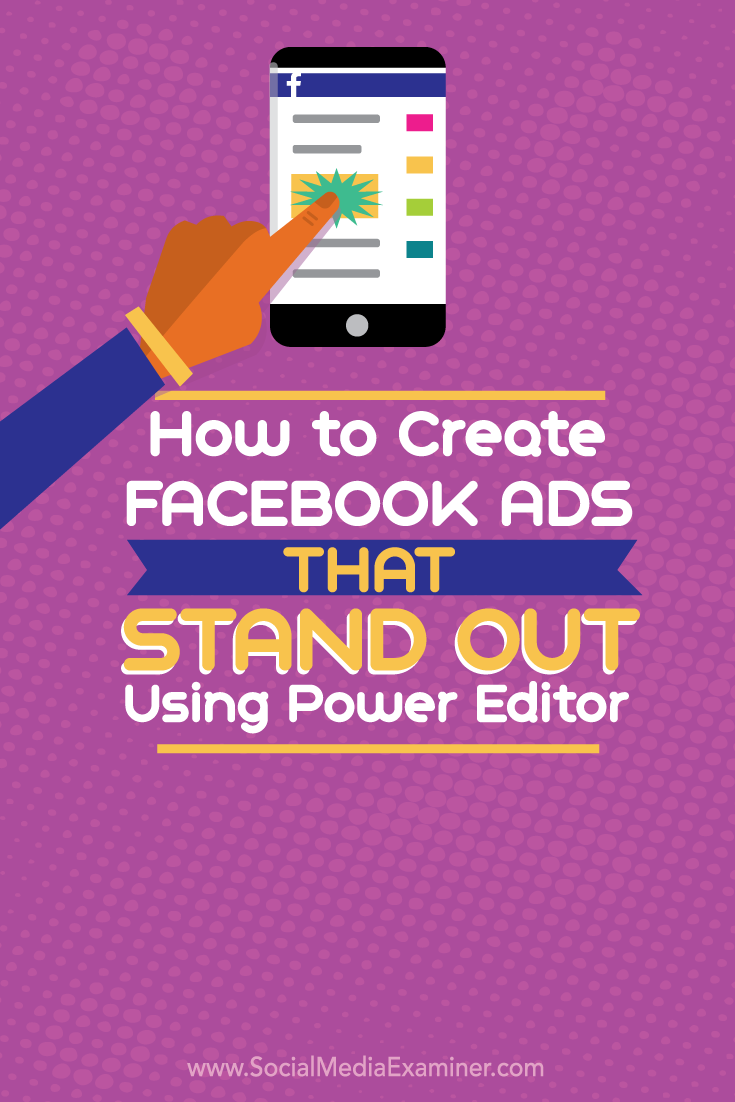
Attention Agency Owners, Brand Marketers, and Consultants

Introducing the Marketing Agency Show–our newest podcast designed to explore the struggles of agency marketers.
Join show host and agency owner, Brooke Sellas, as she interviews agency marketers and digs deep into their biggest challenges. Explore topics like navigating rough economic times, leveraging AI, service diversification, client acquisition, and much more.
Just pull up your favorite podcast app, search for Marketing Agency Show and start listening. Or click the button below for more information.

