Are you confused by Facebook's advertising options?
Do you know when you should use boost posts vs. promoted posts?
Understanding the similarities and differences between boost and promoted posts helps you make better budget decisions.
In this article you'll discover the differences between the boost post and promoted post options, and how to choose which is right for your marketing efforts.
Why Pay to Have People See Your Posts?
You've probably heard the news that Facebook has decreased the organic reach for pages. That means that to be seen in your community's news feed, you need to spend some money on Facebook ads.
But should you boost or promote your posts? I say it depends. Base your decision on which posts are helpful to your audience and further your goals on Facebook.
You don't need to pay for every post—just choose the best ones. Use the tips below to help you decide which posts will help you the most.
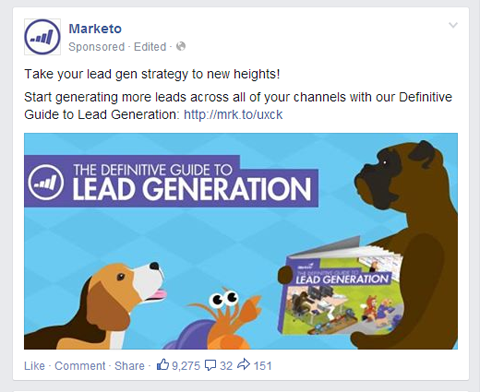
Only promote your own content. Even if you're sharing a good tip from another website, don't boost it if it links to someone else. Why pay to send traffic to someone else's site?
Pick content that's helpful for your audience. Promoting sales messages from time to time is OK, but primarily choose content that will benefit your audience.
Promote content that gets your fans on your email list. If you're offering something for free with an opt-in, definitely promote that content so you can transfer as many fans to your email list as possible. This includes giveaways, free webinars, free ebooks and any other type of freebie.
Remember the 20% text rule on photos. If your post has a link in it and the link pulls in a photo that has too much text, you won't be able to boost or promote it. Use Facebook’s Grid Tool to determine if the image has too much text.
The example below wouldn't be approved because it has too much text in the photo. Plan your post images ahead of time so you don't get stuck with a post you can't promote.
Get World-Class Marketing Training — All Year Long!
Are you facing doubt, uncertainty, or overwhelm? The Social Media Marketing Society can help.
Each month, you’ll receive training from trusted marketing experts, covering everything from AI to organic social marketing. When you join, you’ll also get immediate access to:
- A library of 100+ marketing trainings
- A community of like-minded marketers
- Monthly online community meetups
- Relevant news and trends updates
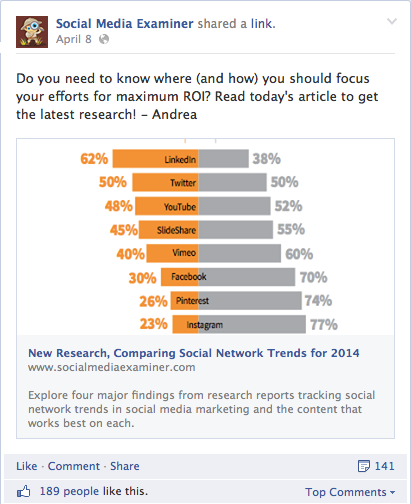
Below I'll show you the difference between boosting and promoting so you can get the most bang for your buck.
When to Boost a Post
Boosting a post is very easy to do and available for any post on your page's timeline. All you need to do is click Boost Post in the lower right corner of your post.

When you click Boost Post, you have the option to choose either pushing the post to “People who like your page and their friends” or “People you choose through targeting.” You'll also be able to set your budget.
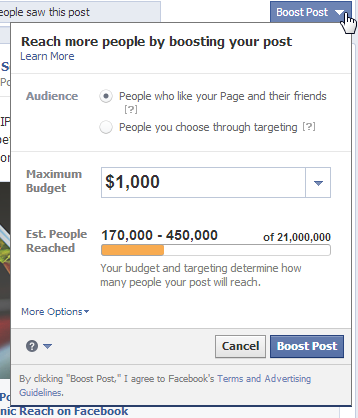
One problem with choosing the first option—People who like your page and their friends—is that your fans' friends may not be interested in your business and you may be wasting your money by pushing your post out to them.
If your goal is to engage your current fans, don't choose the first option. You're better off using a promoted post and choosing that the ad only go to your community.
However, if you've already boosted a post to fans and their friends, you can still change your audience. Just go to your Ads Manager and turn off the segment of the ad that goes out to friends of fans.
If your goal is to drive some targeted traffic to your website, then choose the second audience option—People you choose through targeting.
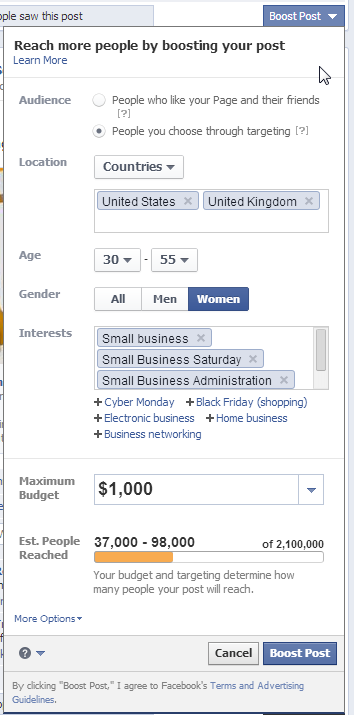
The targeting option lets you select which people you want to reach, as well as their location, age, gender and up to 10 interests. (This is the same as promoting a post with targeting options, except that promoting a post allows more targeting options in the Ads Manager area.)
When you choose a targeted boosted post, it's typically to drive traffic to your website (where you have a strong call to action or purpose). Even though you're sending people away from Facebook, you'll still pay for the engagement on the post (likes, comments, etc.).

Discover Proven Marketing Strategies and Tips
Want to go even deeper with your marketing? Check out the Social Media Marketing Podcast! Publishing weekly since 2012, the Social Media Marketing Podcast helps you navigate the constantly changing marketing jungle, with expert interviews from marketing pros.
But don’t let the name fool you. This show is about a lot more than just social media marketing. With over 600 episodes and millions of downloads each year, this show has been a trusted source for marketers for well over a decade.
The boost post ad with targeting is a quick way to set up an ad, but if you really want to focus on driving traffic to your website, I suggest setting up conversion pixels and doing a website conversion ad.
When you've set your audience and budget, you can click More Options and choose whether you want to spread the budget out over a few days (with a maximum of 7 days) and/or change the account that's being charged.
The ability to change the charge account is handy for people who manage other people's Facebook pages. Of course, you must be an ads admin of someone else's account to switch the charge to their account.
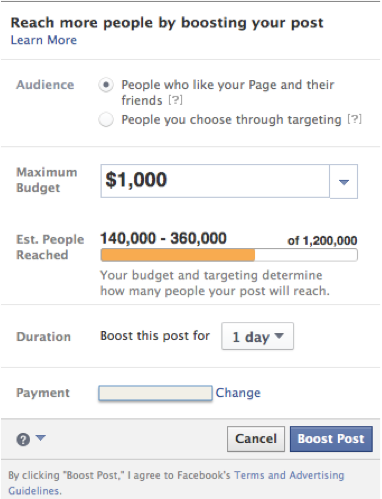
When you boost a post, the ad results show up in your Facebook Ads Manager. From there you can monitor the ad, run more detailed reports and watch the performance.
Notice in this boosted post that the bulk of the ad spend went to showing the ad to friends of fans.
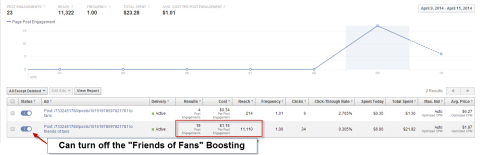
If you dive deeper into the stats on this ad, the ad received 12 post likes from friends of fans, which essentially is a waste of money. Those people are not connected to your page and will never see your posts again (unless you boost a post to them again and they happen to see it).
When to Promote a Post
The other way to push a post into the news feed is to use the Ads Manager (or Power Editor) to promote a post. The benefit of promoting a post is that you have more targeting, pricing and bidding options.
To get started promoting a post, just go to http://www.facebook.com/ads/create/ and select Page Post Engagement. Use the drop-down menus to choose the page and the exact post you want to promote.
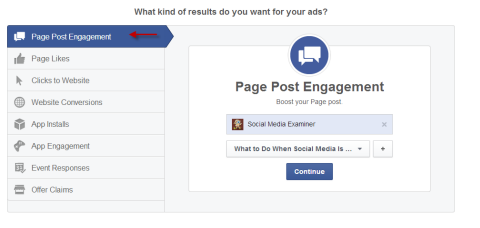
When you click Continue, you'll see that the Page Post Engagement option gives you more targeting options and you can even use a conversion pixel if your post is sending traffic to your website where you've installed a conversion pixel.
In the Connections area, you can choose that your ad only be shown to the people who like your page, but be aware that the default settings for locations limit who sees this ad unless you enter additional countries.
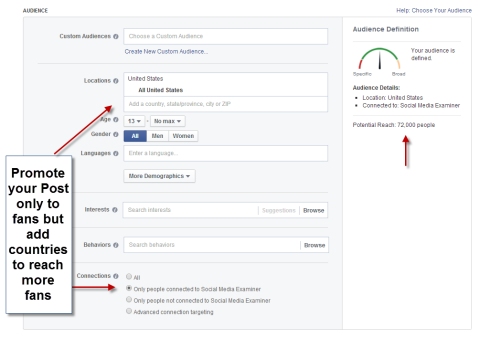
You also have different bidding and budgeting options with a promoted post. You can choose cost per click or spend a certain amount per day or even switch between models if you want to.
I've been seeing good results with using the Facebook bidding models (bid for page post engagement, bid for website conversions and others).
As with boosted posts, your promoted post ad results will show in the Ads Manager so you can watch how your ad performs.
There is one last type of ad you can create as a promoted post via the Ads Manager: a dark post (or unpublished post). These types of posts are good for people who are comfortable with Power Editor and want to do some additional testing on multiple ads.
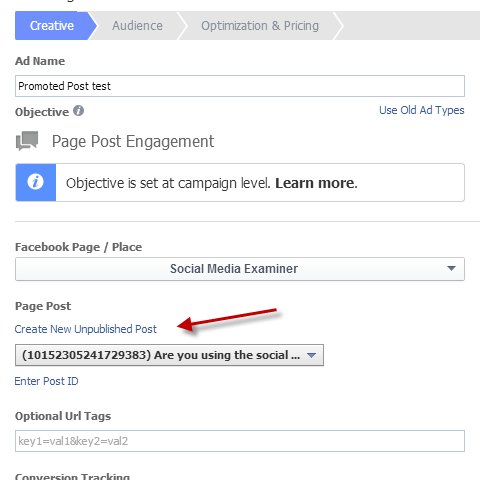
Why use a dark post? One advantage is that it doesn't appear on your page's timeline. It uses the structure of a promoted post, but your community won't see it organically (i.e., as a regular update in their news feed); instead they'll see it only as an ad.
That's particularly handy if you're doing split testing for several types of posts and you don't want to inundate your audience with similar posts all in a row.
Dark posts are also a good solution if you've made a mistake in a timeline post (e.g., your image had too much text) and you don't want to delete it and repost a corrected version just so you can promote it.
Conclusion
Be clear on what you want to achieve with your ad.
Many marketers are using the boost post option because it's easy and accessible. It's located right on your page's timeline and can be done with two clicks. But it's not always the best option to reach the perfect audience.
In my opinion, most people should be using the promoted post option because it allows more control over who sees your ad and how you pay for it.
What do you think? Are you using promoted posts or boosted posts? What has your experience been? Share your thoughts with us in the comments below!
Attention Agency Owners, Brand Marketers, and Consultants

Introducing the Marketing Agency Show–our newest podcast designed to explore the struggles of agency marketers.
Join show host and agency owner, Brooke Sellas, as she interviews agency marketers and digs deep into their biggest challenges. Explore topics like navigating rough economic times, leveraging AI, service diversification, client acquisition, and much more.
Just pull up your favorite podcast app, search for Marketing Agency Show and start listening. Or click the button below for more information.


