 Do you want a more streamlined way to organize account managers within Facebook?
Do you want a more streamlined way to organize account managers within Facebook?
Are you using Facebook Business Manager?
You'll find Facebook's newest tool useful.
In this article you'll discover how to set up Facebook Business Manager so you can have more control over how your employees access Pages and ads.
Why Facebook Business Manager?
Until now, if your business had multiple managers handling different Pages or client ads, you had to grant them access to accounts being shared among multiple users. That's hardly ideal—keeping accounts organized and limiting employees' access to specific information have been concerns for a while.
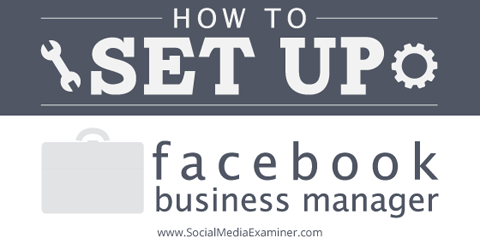
Not only that, but everyone with access to the accounts shared a single login. That's a pretty big risk. For example, Facebook could assume the account is being hacked because of multiple logins from different computers. Or, your company could be jeopardized by a single user's mistake.
Facebook Business Manager helps you address those issues. This tool lets you control what information employees can access, and there's no need to share login details. From now on, each user will have his or her own login.
The downside is that each user must log into Facebook Business Manager using his or her personal Facebook account. If you and your employees want to keep your personal and professional lives separate, this is obviously not your first choice.
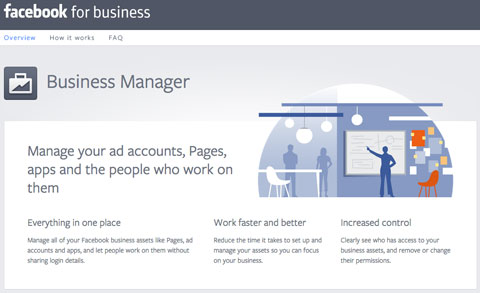
However, there is an effective workaround: Create new Facebook profiles for employees using their work email address. Then they can use those profiles to login. It may not be a perfect solution, but it is the only one available as of today.
#1: Set Up Facebook Business Manager
Before you start using Facebook Business Manager, decide who is going to be the admin (you can change this later if you need to). This person will be in charge of all clients, employees and accounts. Whomever you choose should be an admin of your main business page.
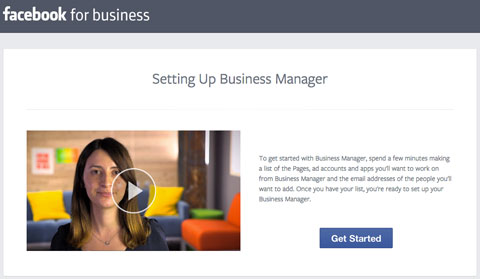
Business Manager's basic setup is easy enough: If you're the admin, log into Facebook with your personal account and go to Business.Facebook.com. Facebook walks you through the rest.
#2: Connect Shared Logins
Most agencies have accounts with a list of pages and the ad managers who are sharing access to them. Facebook Business Manager refers to those as gray accounts and they will be switched to read-only by October 1, 2014.
However, no worries! Once you have access to your new Facebook Business Manager, you can easily add gray accounts to your new interface. It only takes three steps!
Get World-Class Marketing Training — All Year Long!
Are you facing doubt, uncertainty, or overwhelm? The Social Media Marketing Society can help.
Each month, you’ll receive training from trusted marketing experts, covering everything from AI to organic social marketing. When you join, you’ll also get immediate access to:
- A library of 100+ marketing trainings
- A community of like-minded marketers
- Monthly online community meetups
- Relevant news and trends updates

Discover Proven Marketing Strategies and Tips
Want to go even deeper with your marketing? Check out the Social Media Marketing Podcast! Publishing weekly since 2012, the Social Media Marketing Podcast helps you navigate the constantly changing marketing jungle, with expert interviews from marketing pros.
But don’t let the name fool you. This show is about a lot more than just social media marketing. With over 600 episodes and millions of downloads each year, this show has been a trusted source for marketers for well over a decade.
1. Click on Settings within your Business Manager.
2. Choose Shared Logins from the left sidebar.
3. Type in the login information and click Add Shared Login.
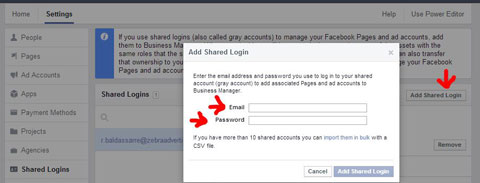
When you add gray accounts to your Facebook Business Manager, they do not have anyone assigned to them (but I'm about to show you how to fix that).
#3: Add Managers
The Facebook Business Manager has a hierarchical account organization. The person who set up the account (the admin) is at the top and delegates tasks to account managers within the agency. (The admin is also a manager, but has zero tasks assigned to him/her to begin with.)
So in addition to connecting gray accounts, the admin has to add managers (explained here) and assign tasks (explained in the next section).
To add a manager, click Settings, choose People from the left sidebar and then click Add New People.
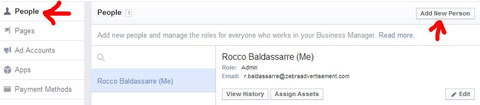
You can add new managers using their business email address, but they would actually need to verify the new account with a personal email address.
#4: Assign Tasks and Get Working
When gray accounts are connected and managers are in place, it's time to assign tasks—this is another easy three-step process.
1. Click on Pages or Ad Accounts (depending on what you're trying to assign).
2. Select the appropriate pages or ad accounts you want to grant access to.
3. Click on Add People and choose the manager(s) who should have access to those pages or ad accounts.
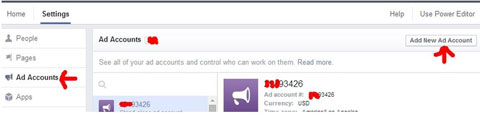
Here's an important thing to keep in mind: If clients do not name their accounts, you will see numbers instead of the client account name. That makes it difficult to tell one client or account from another.
In addition to assigning managers to client accounts, you can also request access to new pages and advertising accounts, link apps to your company, create projects and add payment methods. You can find those options in the left sidebar and explore each one as you like.
Ready to start working? Go to your Home tab to open the Power Editor to access the live version of pages and ad accounts. Managing pages and setting up ads works the same as before.
Over to You
Facebook Business Manager is easy to set up and use. The biggest issue I see is the requirement to use personal profiles to login. Other than that, it is a big step forward regarding professional advertising management.
While it's not perfect, the Business Manager solves several problems agencies have had to endure in the past—multiple users sharing a single login and less-than-stellar organization options are just a few.
I especially like the Business Manager as a solution for white label work, since you will not need multiple logins to work with your set of clients.
What do you think? Are you already using Facebook Business Manager? If so, how is it working for you? What do you like about it? We are eager to hear your opinions! Please leave them below.
Attention Agency Owners, Brand Marketers, and Consultants

Introducing the Marketing Agency Show–our newest podcast designed to explore the struggles of agency marketers.
Join show host and agency owner, Brooke Sellas, as she interviews agency marketers and digs deep into their biggest challenges. Explore topics like navigating rough economic times, leveraging AI, service diversification, client acquisition, and much more.
Just pull up your favorite podcast app, search for Marketing Agency Show and start listening. Or click the button below for more information.

