Are you using it to its full potential?
SlideShare decks let you share conference presentations, curate content, create how-to guides and more. But none of that content matters if people don't see it.
In this article I'll share five tips to get the most out of your SlideShare deck.
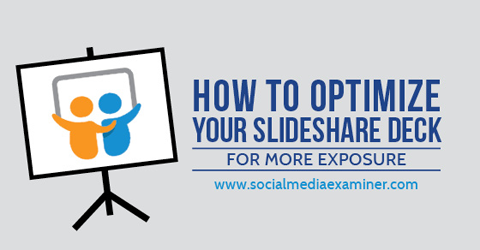
Listen to this article:
Where to subscribe: Apple Podcasts | Spotify | YouTube Music | YouTube | Amazon Music | RSS
You can also subscribe via RSS, Stitcher and iTunes. How to subscribe/review on iPhone.
#1: Make the First Slide Irresistible
Don't underestimate the power of your first slide. It's your presentation's cover and will appear everywhere—as the thumbnail of any social shares (Facebook, Google+ or Pinterest) or SlideShare search or if you're lucky, when you're featured on the SlideShare home page.
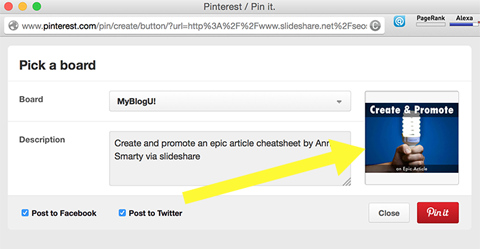
Because it's so important, take your time designing your opening slide. Find just the right image that catches your audience's attention and makes them want to click through.
Double-check how the image appears at various sizes so it looks great no matter where it's shared.
I recommend two tools that make it a cinch to create a nice-looking presentation: Haiku Deck and Canva—neither requires design skills nor experience.
The web version of Haiku Deck helps you put together beautiful decks—even on your iPad if you're on the go! The tool only has six themes right now, but that's enough to create stunning presentations.
Haiku Deck is currently free, but they're launching paid accounts soon.
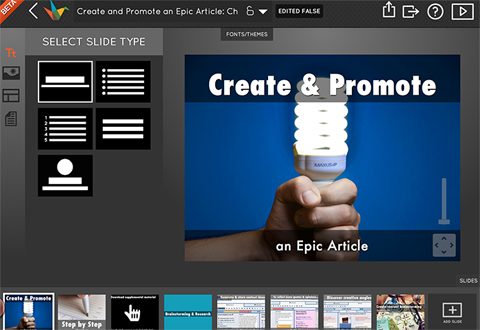
Tip: After you download your finished deck, add some watermarks in PowerPoint to brand it.
Canva, also free, has a Presentations section. The designs here are attractive, but you can upload your own images for backgrounds and watermarks if you like.
Get World-Class Marketing Training — All Year Long!
Are you facing doubt, uncertainty, or overwhelm? The Social Media Marketing Society can help.
Each month, you’ll receive training from trusted marketing experts, covering everything from AI to organic social marketing. When you join, you’ll also get immediate access to:
- A library of 100+ marketing trainings
- A community of like-minded marketers
- Monthly online community meetups
- Relevant news and trends updates
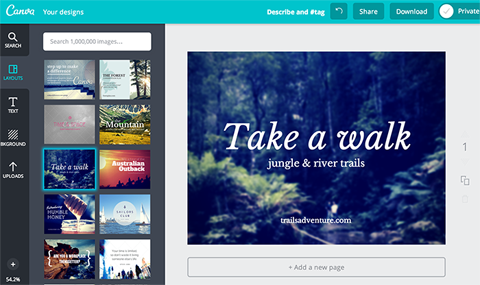
Be aware, though, that you can only download your Canva slides as an image or PDF. Since there's no PowerPoint option, it's harder to edit or customize your deck after you download it.
As an alternative, you can save each of your Canva slides as a picture and add them to your SlideShare deck one by one.
This isn't an ideal solution because SlideShare extracts text from presentations to display. When you use pictures, SlideShare won't have anything to extract.
#2: Write SEO-Friendly Descriptions
Don't ignore SlideShare's description field. The text you include here is what the search engines see.
What you say and how you say it can improve your SlideShare natural rankings dramatically. When someone does a search on SlideShare, the search terms appear bold in the results, which draws more attention to them. More attention easily translates into more clicks.
As you're writing your description, check out tools like SEOchat to get an idea of which phrases and keyword combinations to use for maximum effect.
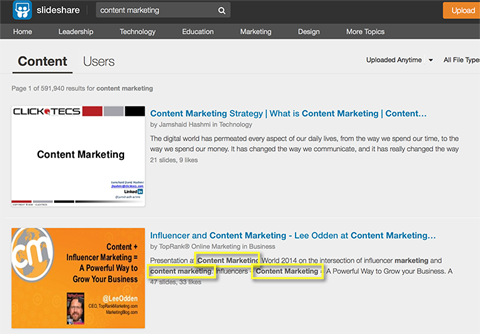
Tip: The name of the file you upload to SlideShare becomes the URL slug, so when you name your file, choose something SEO-friendly. Your SlideShare presentation will have a better chance of ranking in SERPs, which drives more reliable and continuous traffic to your presentation.
#3: Include Links and Video
To take advantage of SlideShare as a content marketing tool, make sure you link to any resources, articles or tools that you mention in your presentation.

Discover Proven Marketing Strategies and Tips
Want to go even deeper with your marketing? Check out the Social Media Marketing Podcast! Publishing weekly since 2012, the Social Media Marketing Podcast helps you navigate the constantly changing marketing jungle, with expert interviews from marketing pros.
But don’t let the name fool you. This show is about a lot more than just social media marketing. With over 600 episodes and millions of downloads each year, this show has been a trusted source for marketers for well over a decade.
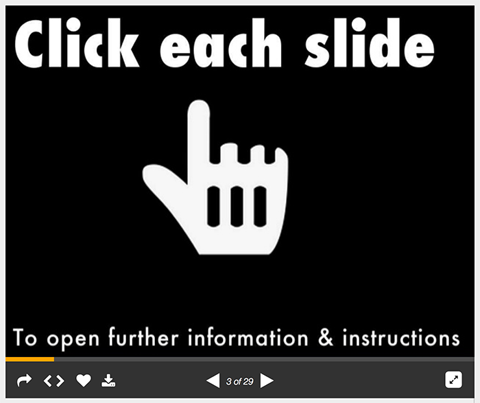
Links only work from slide four and onward. To make a link clickable, add the hyperlink in PowerPoint or Keynote. If your slide background is an image (like the one above or perhaps one saved from Canva), you can link the whole slide to an external website.
Tip: If you embed one-page documents or infographics, there's no way to create clickable links, but these uploads work great for branding and exposure.
If you're writing an online article and realize a slide from one of your decks can reinforce or demonstrate your point, you can link directly to that slide within your article. To do that, simply put “/” and the number of the chosen slide right after the SlideShare page URL.
For example:
Deep linking to a deck slide is a great way to introduce people to even more of your relevant content.
Video integrates very well with SlideShare. You can place one right inside a slide. Use them to share more in-depth information, show how something works or even for a bit of comic relief.
Video introduces a range of opportunities—it's up to you, so see how they fit with your project.
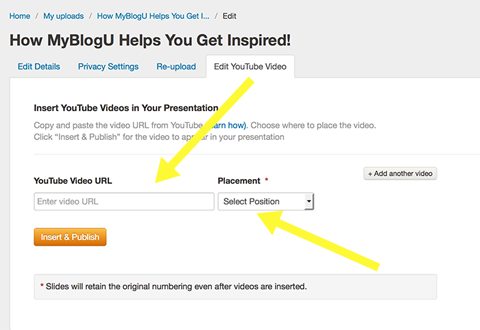
To add a YouTube video to your SlideShare presentation, just follow these quick steps:
1. Go to My Uploads and click Edit > Settings > Edit YouTube video.
2. Type or paste the YouTube video URL into the box.
3. Select the position and click Insert & Publish.
Regarding video, read the FAQs for more information. You aren't allowed to upload copyrighted videos, TV shows, movies, music albums or videos of a personal nature, so no personal vlogging here. Given those rules, your best bet is to upload videos where you present or instruct.
#4: Update Existing SlideShare Decks
If you need to update or improve your presentation (e.g., with clickable links), you can edit the file and re-upload it to SlideShare without changing the existing URL. (Yay for no embed code errors or outdated links!)
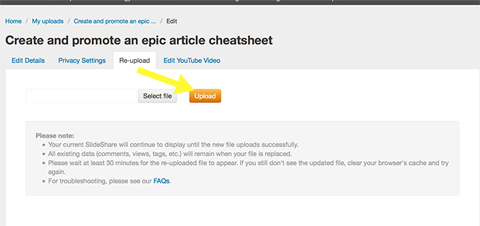
Once you've made the fix and re-uploaded the file, it may take some time for the new file to go live. In my experience it usually just takes a few seconds before you have an improved version of your presentation up and running.
#5: Use SlideShare Analytics
SlideShare offers a robust analytics feature, allowing you to track the daily progress of all of your content.
On your dashboard you can choose to see stats for separate uploads by clicking the Uploads drop-down menu.
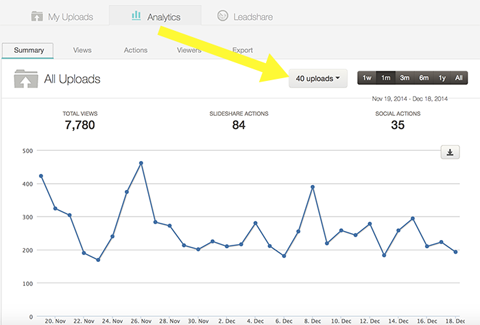
You can also see outbound clicks from your presentation, including which slide the clicks originated from and where the link points. This is priceless data because it can help you design more clickable slides!
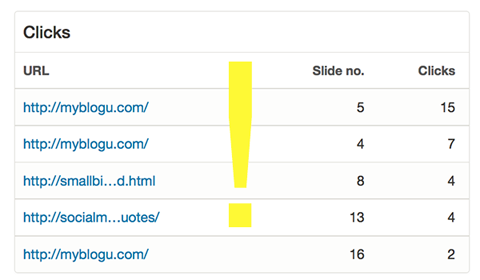
You can even view recently engaged users. It's a good idea to connect with those people and follow them—maybe they'll return the favor!
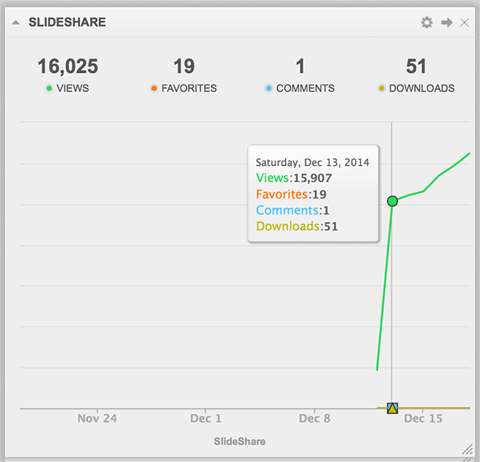
If you manage a few SlideShare accounts (e.g., a personal one and a couple of corporate ones), consider using Cyfe to monitor progress on multiple accounts within one dashboard.
Conclusion
SlideShare is one of the most useful content marketing and blogging tools over there. SlideShare makes it easy to curate content, showcase your team's knowledge and brand yourself. To see the best results from your efforts, make SlideShare one of the properties you track and update regularly.
What do you think? Do you use SlideShare to distribute your content? Do you have suggestions for improved SlideShare content marketing? Please leave your comments below.
Attention Agency Owners, Brand Marketers, and Consultants

Introducing the Marketing Agency Show–our newest podcast designed to explore the struggles of agency marketers.
Join show host and agency owner, Brooke Sellas, as she interviews agency marketers and digs deep into their biggest challenges. Explore topics like navigating rough economic times, leveraging AI, service diversification, client acquisition, and much more.
Just pull up your favorite podcast app, search for Marketing Agency Show and start listening. Or click the button below for more information.


