 Do you want more video views from LinkedIn?
Do you want more video views from LinkedIn?
Wondering how uploading native video can help?
Using the mobile app to record and share original, autoplay video directly on LinkedIn can boost views and engagement for your content.
In this article, you'll discover how to upload and share native video on LinkedIn via the mobile app.
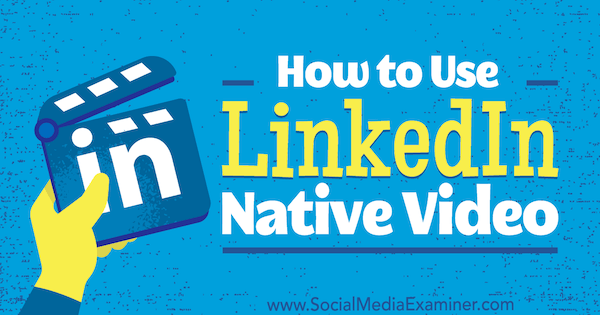
Why LinkedIn Native Video?
LinkedIn has started rolling out native video to users. This feature is available only on mobile, so download the app or update your app to make sure you have the latest version. If you don't have the video functionality yet, be patient. It should be available to everyone by the end of Q3 2017.
Previously, unless you were one of the platform's Influencers, the only way to use video on LinkedIn was to share a YouTube or Vimeo link. I've been sharing my YouTube videos for years, but none of those posts have received the level of engagement that LinkedIn native video has. Plus, when you upload a YouTube video, it's clearly a YouTube video.
There's certainly a huge difference in reach using native video on LinkedIn. One of my native videos received more than 20,000 views in just a few days.
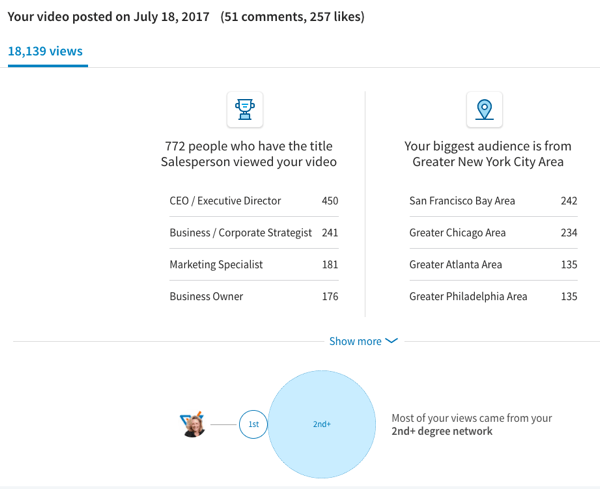
On LinkedIn, most people engage through updates and messages, but when you communicate only through text, it's limiting. You lose a lot of personal connection when people can't see your face and hear your tone.
Video lets you give people a better sense of who you are, build trust, and reinforce your brand. People are more likely to connect with you after seeing your videos, and you never know what business can develop from new relationships.
Your personality and voice are crucial in marketing and sales, and video helps you showcase your knowledge and expertise.
How to Upload Native Video on LinkedIn
To share native video on LinkedIn, open the app on your mobile device. In the share box on the home screen, tap the video camera icon.
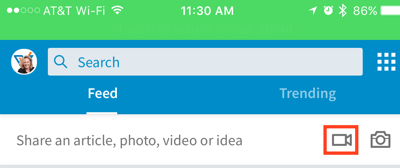
On the next screen, choose a pre-recorded video from your camera roll or click Video to record a video on the spot (your video will automatically be saved to your camera roll).
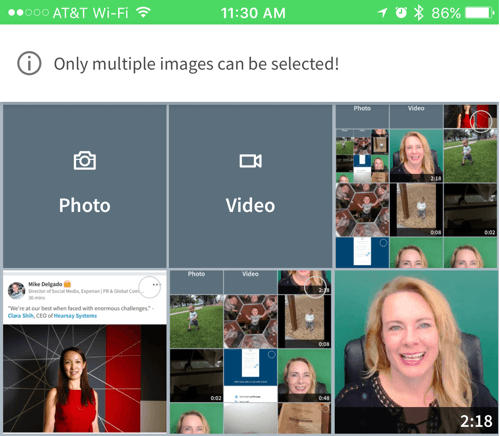
LinkedIn has some basic requirements for native video. The video must be at least 3 seconds long and can't exceed 10 minutes. The maximum file size is 5GB. Remember, people have short attention spans, so it's a good idea to keep your videos shorter than 3 minutes.
Get World-Class Marketing Training — All Year Long!
Are you facing doubt, uncertainty, or overwhelm? The Social Media Marketing Society can help.
Each month, you’ll receive training from trusted marketing experts, covering everything from AI to organic social marketing. When you join, you’ll also get immediate access to:
- A library of 100+ marketing trainings
- A community of like-minded marketers
- Monthly online community meetups
- Relevant news and trends updates
Add text (up to 700 characters) to your update to describe your video. (You can do this before or after you upload the video.) Be sure to include talking points to encourage people to watch. For example, outline the steps for a how-to video, or write a short update that teases the content and link to a longer blog or LinkedIn Publisher post.
Tip: If you don't want to compose the update text on your device, send yourself an email with the text or write the update on a cloud-based app such as Notes, Evernote, or Google Docs. Then copy and paste it into LinkedIn.
As with normal updates, add links, tag people if you mention them, and include relevant hashtags.

Discover Proven Marketing Strategies and Tips
Want to go even deeper with your marketing? Check out the Social Media Marketing Podcast! Publishing weekly since 2012, the Social Media Marketing Podcast helps you navigate the constantly changing marketing jungle, with expert interviews from marketing pros.
But don’t let the name fool you. This show is about a lot more than just social media marketing. With over 600 episodes and millions of downloads each year, this show has been a trusted source for marketers for well over a decade.
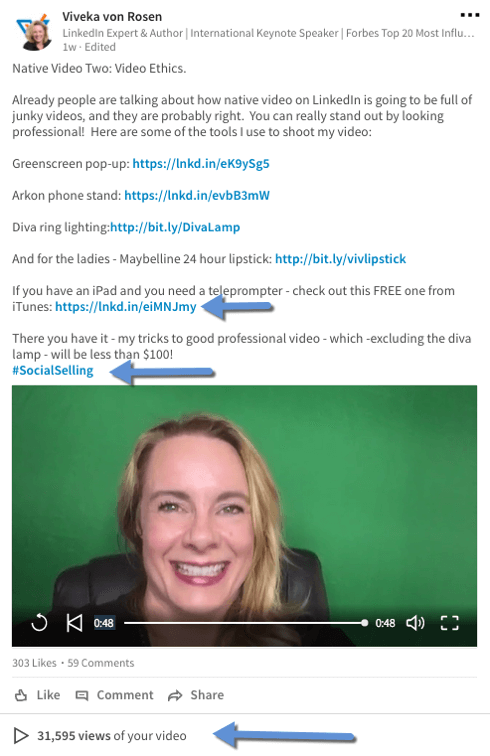
When you're finished, tap Post just as you would for a regular update. On an Android phone, you can do other things while your video is posting. However, on an iPhone, you need to stay in the app.
Note: Your native video will play automatically in the feed with the sound off. Viewers will have to unmute the audio to listen to it.
LinkedIn also lets you add the native video link to your profile via the mobile app. Click the three dots icon at the top right of your post and choose Copy Link to Post.
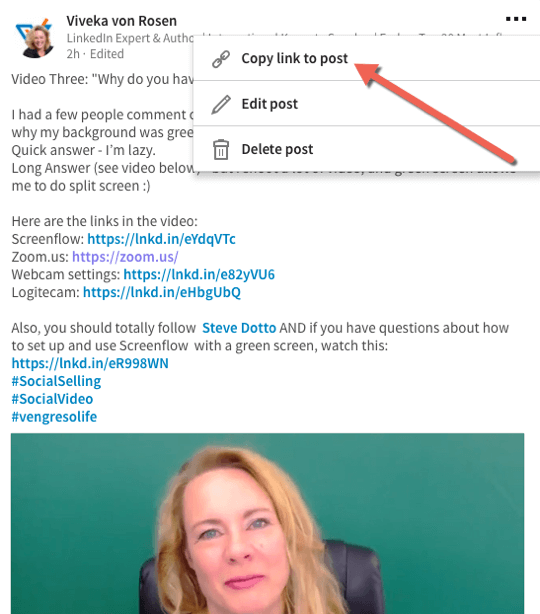
Then go into your profile settings, edit your intro section, and upload the video to Media. You can also add the video link to any Media section or share the link on Facebook.
Want to add video to Publisher? Take a screenshot of the video, copy the video link, and then link the image to the video.
Best Practices for LinkedIn Video
You may want to do live, spontaneous videos on LinkedIn once in a while (at an event or with a quick tip). However, high-quality, professional videos will get more views. Therefore, you may want to spend some time creating and editing your video before you upload it.
While there are plenty of mobile apps for video editing, I recommend you produce your videos on desktop and then send them to your phone (with AirDrop or something similar) to upload.
My favorite video software includes ScreenFlow for screen sharing (Mac only) and Camtasia for video editing (Mac and PC). The videoconference tool Zoom lets you drop in a background. I record using a Logitech 920 webcam and a Blue Snowball microphone, Logitech headset, or lavalier mic. The Mac app Webcam Settings makes it easy to adjust your video settings.
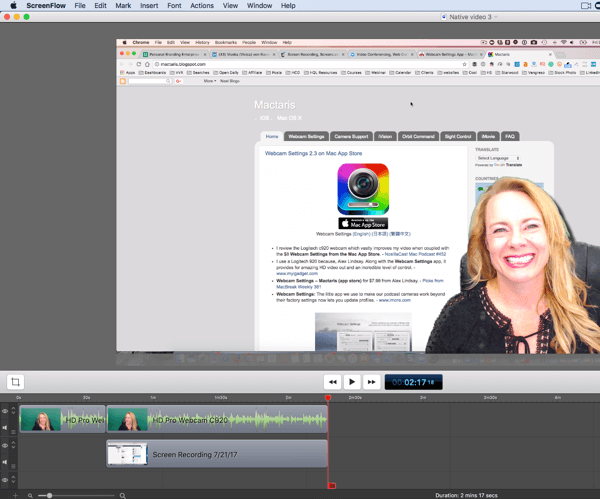
If you want to read from a script, there are plenty of free teleprompter apps you can use, such as Teleprompter Lite.
Because it's a more business-focused platform, your LinkedIn video will likely differ from video on other platforms like Facebook, YouTube, Instagram, and Snapchat. You want your content to stay in line with and relevant to the brand you've created on LinkedIn.
If your brand is the same on Facebook and LinkedIn, and you share the same content, obviously you can share the same videos. However, if your Facebook audience and videos are more casual, you'll want to create different video content for your LinkedIn connections.
Use LinkedIn native video to introduce yourself and your company, and talk about how you can help viewers. Create videos that answer FAQs in your industry or company, show instructionals and demos, or promote a book, webinar, or class. Don't forget to include the link.
Remember, as with any social media strategy, you want your content to be 80% helpful and 20% promotional.
Want more like this? Explore our LinkedIn for Business guide!
.
Final Thoughts
Most of the major social media networks already allow users to share native video (either live or pre-recorded) with their friends, fans, and followers, so native video was definitely something missing from LinkedIn.
Because LinkedIn is B2B, most of the people on the platform (not including marketers) aren't video-savvy and won't use the feature. That means the people who record native LinkedIn video will get the visibility, reach, and benefits that go along with it.
Video can and will amplify your brand. If you put the time and effort into producing professional video for LinkedIn, you should see positive results from your efforts.
What do you think? Have you seen native videos on LinkedIn? Are you planning on using LinkedIn native video? Please share your thoughts in the comments below.
Attention Agency Owners, Brand Marketers, and Consultants

Introducing the Marketing Agency Show–our newest podcast designed to explore the struggles of agency marketers.
Join show host and agency owner, Brooke Sellas, as she interviews agency marketers and digs deep into their biggest challenges. Explore topics like navigating rough economic times, leveraging AI, service diversification, client acquisition, and much more.
Just pull up your favorite podcast app, search for Marketing Agency Show and start listening. Or click the button below for more information.

