 Do you want to analyze your past interactions on LinkedIn?
Do you want to analyze your past interactions on LinkedIn?
Do you want information that could help you understand your LinkedIn behavior?
The LinkedIn Data Export tool offers deeper insight into your LinkedIn activity.
In this article I'll share the seven export files you can use to target ads, build keyword lists, create a list of connections and more.
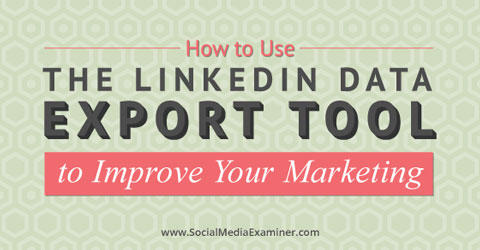
Why the LinkedIn Data Export Tool?
If you haven't discovered the free LinkedIn Data Export tool or if you've found it but haven't used it, you're missing out.
While downloading data may seem dry, boring and not of any particular significance, it's actually a treasure trove of information you can use in all kinds of ways!
The insights you can glean from your own behavior give you an important overview of how you use LinkedIn. If your clients will share their files with you, all the better.
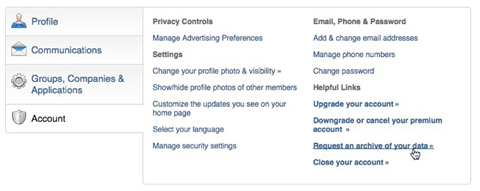
To find the Data Export tool and request an archive, follow these instructions:
1. Go to your Privacy and Settings section. It's on the far right under the Account and Settings link (the tiny picture of you).
2. In your settings, click the Account tab on the bottom left side.
3. Click the link for Request an Archive of Your Data.
4. Click the Request Archive button.
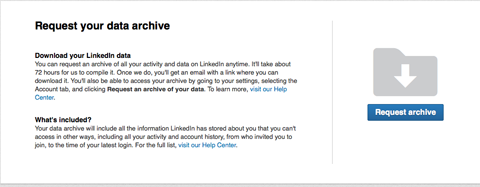
According to LinkedIn, it takes 72 hours to get the link to your zipped archive, but the few times I've used the Data Export tool, I've received it within 24 hours.
Get World-Class Marketing Training — All Year Long!
Are you facing doubt, uncertainty, or overwhelm? The Social Media Marketing Society can help.
Each month, you’ll receive training from trusted marketing experts, covering everything from AI to organic social marketing. When you join, you’ll also get immediate access to:
- A library of 100+ marketing trainings
- A community of like-minded marketers
- Monthly online community meetups
- Relevant news and trends updates
When your archive is ready, LinkedIn will send you an email with a link you can use to start the download. Or you can periodically check the Request an Archive link; when your archive is ready, it turns into a Download Archive button.
When you have your archive in hand, you'll see you have a lot of data to sift through. Read on to find the seven most important files to look at first.
#1: Ads Targeting
One of the most useful archive files is Ads Targeting. It shows you how LinkedIn classifies you when targeting you for other members' paid LinkedIn ads.
Why is this important? It's good to know how LinkedIn views you based on your profile. You'll have a good idea of how accurate (or inaccurate) LinkedIn is in its targeting.
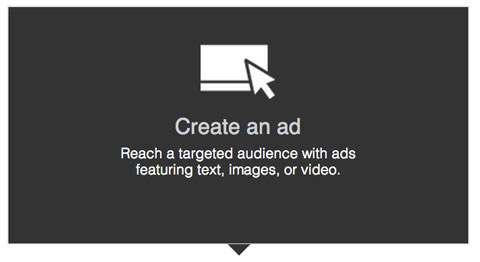
If you have clients who are willing to share their own Ads Targeting files, you can find out how LinkedIn is targeting them as well. Use that information to create and target your LinkedIn ads more precisely.
#2: Ad Click Data
By looking at your Ad Click Data file you can see your own ad click history and how those clicks reflect your interests. Again, consider how accurate it is.
If you can, take a peek at your clients' Ad Click Data file to see what kind of LinkedIn ads they have clicked on and when. This gives you a pretty good idea of what your existing and potential clients are interested in so you can tailor ads and content to them.
#3: Skills
Not surprisingly, your Skills file lists each skill you have associated with your LinkedIn profile. This is good information to review and update for yourself, but if your clients share their data with you, you can build a pretty solid keyword list as well.

Discover Proven Marketing Strategies and Tips
Want to go even deeper with your marketing? Check out the Social Media Marketing Podcast! Publishing weekly since 2012, the Social Media Marketing Podcast helps you navigate the constantly changing marketing jungle, with expert interviews from marketing pros.
But don’t let the name fool you. This show is about a lot more than just social media marketing. With over 600 episodes and millions of downloads each year, this show has been a trusted source for marketers for well over a decade.
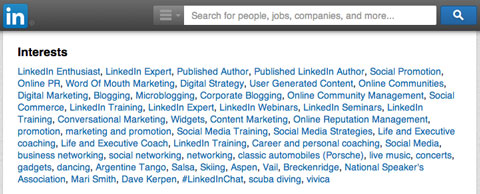
Because the archived files are .csv, you can easily cut and paste your new keywords into the Interests section of a client's profile, which makes it easier to find on LinkedIn.
#4: Connections
I've wanted to export my connections list to use for retargeting ads, my Nimble CRM app and so forth, but since my list topped 10,000 connections I wasn't able to. Maybe you were in that boat as well.
The Connections file fixes that issue. Now you can access a list of your connections and their basic information: first name, last name, email address, their current employer and their current position.
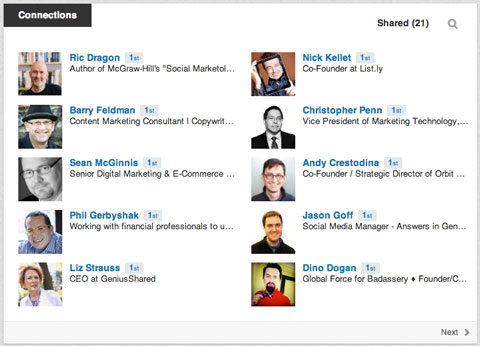
A quick note about this data: It's important to follow social media best practices. For example, you don't have free rein to upload these unsuspecting folks to your newsletter list. Not only is it poor practice, but it's also against the CAN-SPAM Act and CASL.
#5: Endorsements and Recommendations
When you look at your Endorsements file you'll see every endorsement you have ever received. You may be surprised at how many you have. If you've ever wondered who your raving fans are, now you know. Make a note of them and see how you can leverage that support in the future.
UPDATE ALERT! LinkedIn has just made changes. The Recommendations file is no longer there. You can still see who recommended you. Go back to your profile and export your profile as a PDF where you'll find the list of recommendations.
The Recommendations file is just what it sounds like—it's filled with all of the recommendations you have received. Having these in a single file you can refer to makes it easy to pull references when needed.
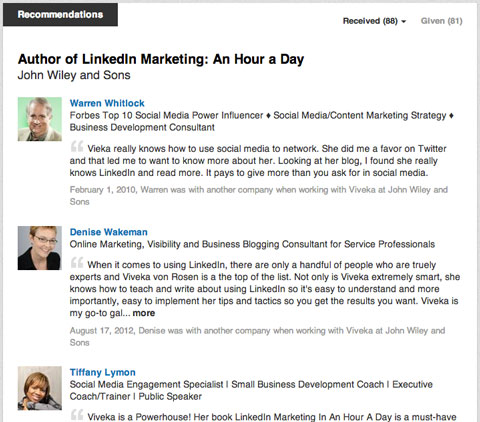
Why not share these testimonials to reinforce your credibility? Use Canva or WordSwag to make some really cool infographics or images you can embed on your website and share on your LinkedIn profile or other social networks.
#6: Comments
Peruse your past comments on other people's links to see if there's anything you should follow up on. If you notice a particularly popular topic or one that matches your keywords, revisit the conversation and add to it.
The links you commented on can also spark ideas for new content creation or ways to repurpose existing content. Any time you're stuck, open your Comments file and think about ways you can present those conversations in a new way.
#7: Search Queries
The Search Queries file is incredibly useful if you don't have a paid account, but you want to see what successful searches you've made on LinkedIn. If you haven't saved your past searches, this file makes it easy to find and replicate them.
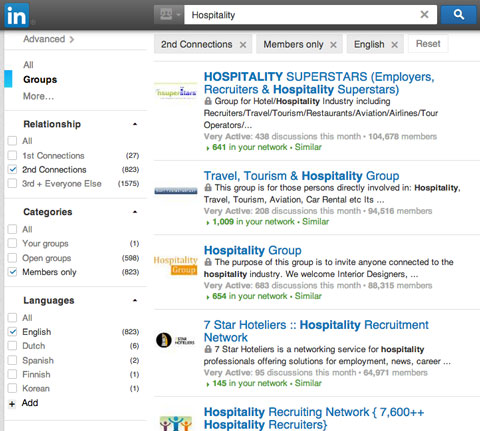
If your clients will let you take a look at their Search Queries file, you can see what searches they have done—clearly an invaluable resource. When you know what existing clients search, you can finesse those keywords or topics into your content and ads to attract similar prospects.
Conclusion
LinkedIn's new Data Export tool allows you to download your LinkedIn data, including everything from how you interact with ads to who has endorsed you to past successful search queries.
I encourage you to take the time to export your information and show your clients how to do it too. Go through each file and come up with some new tactics for reaching current and potential customers more effectively.
What do you think? Have you used the LinkedIn Data Export tool yet? How did you use the information you found? Leave your experiences and questions in the comments section below.
Attention Agency Owners, Brand Marketers, and Consultants

Introducing the Marketing Agency Show–our newest podcast designed to explore the struggles of agency marketers.
Join show host and agency owner, Brooke Sellas, as she interviews agency marketers and digs deep into their biggest challenges. Explore topics like navigating rough economic times, leveraging AI, service diversification, client acquisition, and much more.
Just pull up your favorite podcast app, search for Marketing Agency Show and start listening. Or click the button below for more information.

