Want to do more with Instagram Reels? Wondering how to enhance your Reels content?
In this article, you’ll discover a strategy to promote your products and services using Instagram Reels.
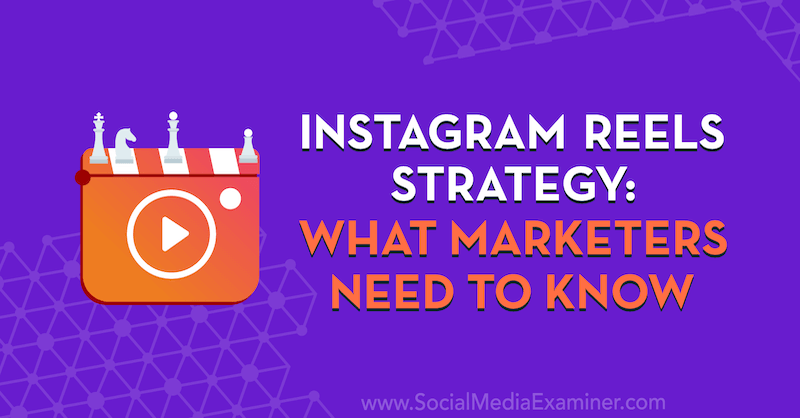
Why Use Instagram Reels for Business and Marketing?
The last few years have seen a rise in video marketing, due in part to the popularity of platforms such as Snapchat and TikTok. Reels is Instagram's short-form video-based addition to that marketplace.
Reels has an edge over Stories for two reasons.
First, the editing features (music, disappearing text, effects, etc.) of Reels offer more creative options than Stories.
Second, live stories are shown only to people who follow you or those who tap on your Instagram profile to view your stories. Reels seem to be shown to people in their feeds regardless of whether they follow you so the discoverability factor is high. Additionally, the preview of your reel remains in your feed, rather than expiring.
If the algorithm can put your Reels content in front of the right audience and your content attracts the audience that you as a marketer want to attract, Reels offers a huge opportunity.
#1: How to Use Music, Disappearing Text, and Effects in Instagram Reels
Reels are short-form videos that are 15 seconds to 30 seconds in length. They live in your feed, allow comments, and can be shared to your stories.
Similar to regular Instagram feed posts, reels have a full caption that doesn't allow live, clickable links but does allow hashtags. Elise recommends adding hashtags to the first comment of each reel and its caption.
Reels can be made using music selected from the music catalog within Reels on Instagram or using your own audio.
Adding Music to Reels
The music catalog available for Reels differs based on the type of profile you have. Personal accounts have access to the full music library, as do creator accounts. If you have a business account, you now have access to copyright-free music.
To search for music, simply tap the music note icon to open the music library and then type in the title of a song, the name of an artist, or a mood. Tap on a song and you'll see a floating bar you drag right or left to move through the song and find the segment you want to use.
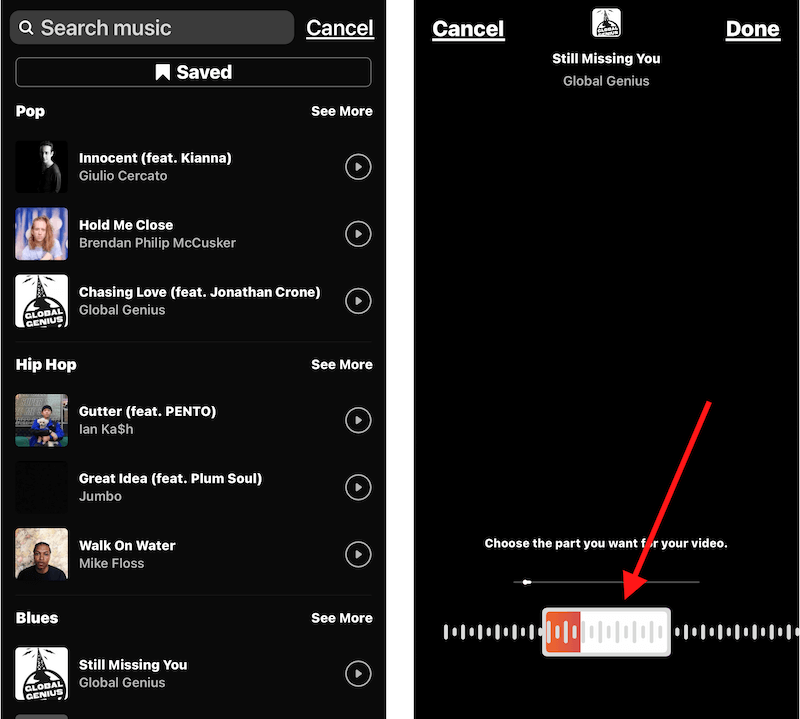
To enhance your storytelling, choose the moment or lyrics that best suit what you're sharing visually via the emotions you're showing or the text you're using.
Get World-Class Marketing Training — All Year Long!
Are you facing doubt, uncertainty, or overwhelm? The Social Media Marketing Society can help.
Each month, you’ll receive training from trusted marketing experts, covering everything from AI to organic social marketing. When you join, you’ll also get immediate access to:
- A library of 100+ marketing trainings
- A community of like-minded marketers
- Monthly online community meetups
- Relevant news and trends updates
Keep in mind that unlike TikTok, you can't speak over the song in a reel; you'll be muted as long as the song is playing.
Adding Disappearing Text to Reels
This feature lets you overlay text that appears and disappears with your video.
After you've recorded your video, tap on the right-facing arrow at the bottom of the screen. Then tap on the Aa square at the top-right corner of the screen to open the text editor.
Next, type in a block of text and then tap on the bubble for that text at the bottom of the screen to reveal the duration bar. This is how you choose whether that text will show for the entire duration of your video or at the start, middle, or end. You can also tap and drag the actual text to where you want it positioned on the video.
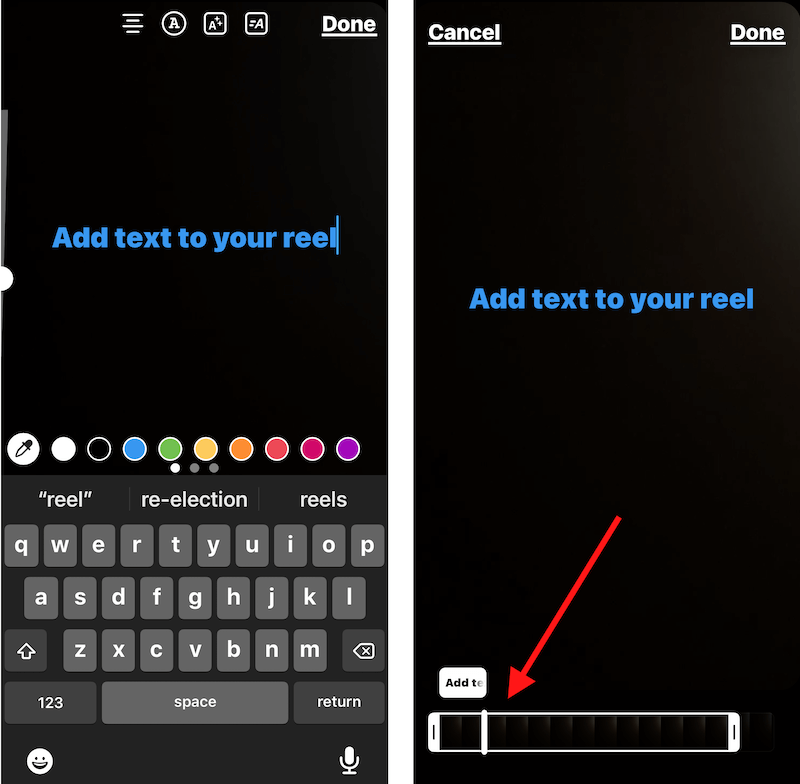
If you find this process is glitchy, Elise has a workaround. Film your reel and instead of sharing, tap the down arrow at the top of the screen to save it to your camera roll. Note that your reel won't save with the music due to copyright issues.
Next, import that video file into InShot and add your text. Then save it and upload it back to Instagram. Once the video is back on Instagram, you can add the music to it again.
Elise combines disappearing text with music to create some simple reels that feature a song with a beat she can snap to. She then coordinates each snap with a word or a tip that disappears. In one such video about Instagram hashtags, she intentionally times the last tip to be on screen for 1 second. Because that's too fast for people to read the first time around, people rewatched it over and over again to pause on that last tip; this is now her most viewed reel.
View this post on Instagram
Adding Effects to Reels
The effects within Reels build on the effects in Stories and take inspiration from successful effects on TikTok. There are many effects to browse and choose from but Elise has some favorites: Green Screen and Party Lights.
The Green Screen effect lets you place yourself in any number of backgrounds. To use the Green Screen effect, flip your camera view so you're filming yourself and apply the Green Screen effect. Then hit the Add Media button and choose a photo or video from your camera roll. The effect then adds that photo or video as the background of your shot.
View this post on Instagram

Discover Proven Marketing Strategies and Tips
Want to go even deeper with your marketing? Check out the Social Media Marketing Podcast! Publishing weekly since 2012, the Social Media Marketing Podcast helps you navigate the constantly changing marketing jungle, with expert interviews from marketing pros.
CHECK OUT THE SOCIAL MEDIA MARKETING PODCAST NOW
But don’t let the name fool you. This show is about a lot more than just social media marketing. With over 600 episodes and millions of downloads each year, this show has been a trusted source for marketers for well over a decade.
If you don't see Green Screen in your effects, tap on the name of any effect in your favorites. Then tap on Browse Effects to search for “green screen.”
The Party Lights effect adds a strobing rainbow of colors with a very disco feel to your reel.
#2: How Create Reels Without Music
As noted, if you're not ready to dance and lip-sync on camera, you can make Instagram reels without music.
A Reel Example for Coaches
For this type of reel, all you need is a list of common questions you get. You then film yourself nodding or shaking your head to indicate yes or no as the answer to each question you'll feature in your video. When you edit the video, use the text tools to add each question to the relevant head motion on the screen.
View this post on Instagram
When you frame the shot, remember to leave some space above your head for the title of the reel and below your head for the disappearing question text.
A Reel Example for Service Providers
If you're a freelance copywriter, realtor, or doctor, you can make a reel to answer this question for your audience: “How do I know it's time to hire a (service provider) like yourself?” or “How do I choose a (service provider)?”
For instance, if you're a copywriter, you might record the first part of your reel from the perspective of a potential client, asking the question, “Hey, how do I choose a copywriter?” After you cut that scene, come back on camera and share three reasons why it might be time for a business to hire a copywriter.
A Reel Example for Product-Based Business Owners
If you're a physical product creator, make a reel that shows your product creation or packaging and shipping processes. Or you could shoot an unboxing video to show all of the extras you give your customers when they receive your product in the mail.
People love to see what goes on behind the scenes of creating handcrafted goods. This type of video has already been successful on TikTok and YouTube.
Alternatively, you could show off multiple variations of your product and ask your viewers to watch and comment with their favorite.
#3: How to Create Reels if You're Camera-Shy
If you're uncomfortable talking to the camera, this use of the Green Screen effect is for you.
Set up your phone on a tripod, open the Green Screen effect, and choose something from your camera roll—a screenshot of a DM, an email, a question from one of your clients, or a client testimonial. Open that image on screen, then make sure you're not in the shot. You then basically deliver your message as a voiceover.
For instance, if you're a relationship coach, you could briefly show up on screen at the beginning of the video and then switch to a screenshot of a DM and answer the question off screen.
#4: How to Share, Republish, and Repurpose Reels
As noted above, reels can be shared to your stories in the same way as a regular feed post—via the paper airplane icon. Tap that icon on your reel post and you can share the entire clip to your stories. You can then pinch the video to make it smaller or expand it to fit the entire story canvas.
Elise typically adds a ‘tap here' GIF on top of any reel she shares to her story so people tap on the reel and watch it from her feed. That way, they'll see it in full-screen view.
You can also share your reels to other platforms or in your email newsletter. Open your reel and tap on the three dots near the caption. Then tap on the Copy Link button.
Rather than repurposing video from other platforms for use in Reels, Elise recommends creating content specifically for Instagram Reels because the video from other sources can appear grainy. You can, however, use your off-platform video for inspiration to create fresh content for Reels.
For example, if you deliver three key things during a Zoom chat, create a new reel to share those same tips on Instagram. Then use all of the production and editing features available to polish that video for Reels.
Elise Darma is an Instagram marketing expert who specializes in helping business owners scale with Instagram. Her courses include Story Vault, Caption Vault, and Video Vault. DM Elise on Instagram @EliseDarma. Check out her YouTube channel. Visit elisedarma.co/sme for free access to 16 Ideas for Your Instagram Stories.
Other Notes From This Episode
- Episode sponsored by Iconosquare. For a free 30-day trial and an additional 30% off any annual plan if you decide to stay, visit iconosquare.com/sme.
- Follow Michael Stelzner on Clubhouse at @Stelzner and follow the Social Media Examiner club.
- Get your ticket to the Social Media Marketing Workshops at marketingworkshops.live.
- Watch exclusive content and original videos from Social Media Examiner on YouTube.
- Tune into our weekly Social Media Marketing Talk Show. Watch live on Fridays at 12 PM Pacific on YouTube. Listen to the replay on Apple Podcasts or Google Podcasts.
Listen to the Podcast Now
This article is sourced from the Social Media Marketing Podcast, a top marketing podcast. Listen or subscribe below.
Where to subscribe: Apple Podcasts | Spotify | YouTube Music | YouTube | Amazon Music | RSS
❇️ Help Us Spread the Word! Please let your Twitter followers know about this podcast. Simply click here now to post a tweet.
✋🏽 If you enjoyed this episode of the Social Media Marketing podcast, please head over to Apple Podcasts, leave a rating, write a review, and subscribe.
What do you think? Are you inspired to try Reels? How will you use it? Share your thoughts in the comments.
Attention Agency Owners, Brand Marketers, and Consultants

Introducing the Marketing Agency Show–our newest podcast designed to explore the struggles of agency marketers.
Join show host and agency owner, Brooke Sellas, as she interviews agency marketers and digs deep into their biggest challenges. Explore topics like navigating rough economic times, leveraging AI, service diversification, client acquisition, and much more.
Just pull up your favorite podcast app, search for Marketing Agency Show and start listening. Or click the button below for more information.

