 Want to get your Instagram stories seen by more people?
Want to get your Instagram stories seen by more people?
Wondering how location tags and hashtags can improve your performance?
These Instagram features allow you to add clickable hashtags and location stickers to your stories.
In this article, you'll discover how to add clickable location stickers and hashtags to your Instagram stories.
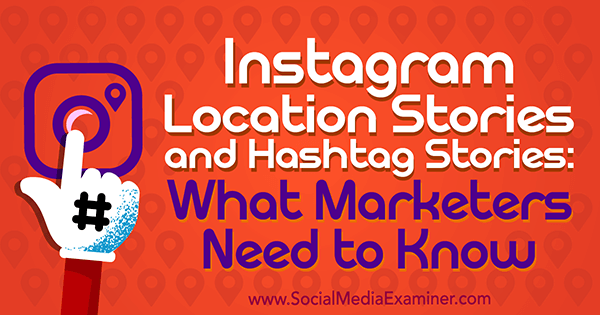
Why Location Stickers Are Important in Instagram Stories
You might be surprised to learn that a lot of people use Instagram to search for local businesses, much like they might use Yelp. While there aren't any definitive statistics available to show the number of searches on Instagram, there are countless success stories about businesses being found by Instagram users, leading to sales.
This is most common for restaurants, retail, and other brick-and-mortar businesses. People may be out and about, looking for a place for dinner. They open Instagram search and type in “pizza [city name]” to find a list of places that serve pizza. Or they may look for a hashtag like “#[citynamerestaurant].”
Instagram's search algorithm will populate content that corresponds to a location-based business if that business has its address set up through Facebook or Instagram.
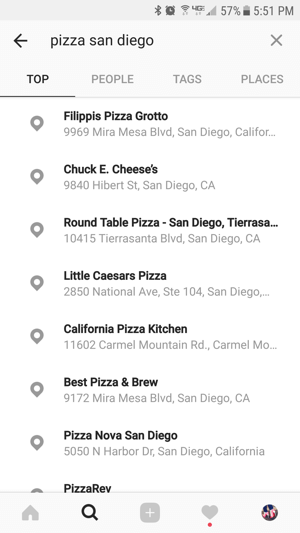
Selecting one of the locations listed takes you to all of the Instagram content available for that location.
Now with locations in Instagram Stories, some location searches will also populate with a story icon, allowing users to view recent stories using that location sticker. The story icon is the circle with the Instagram-colored ring around it at the top of the search. If you tap the story icon, you see stories from public accounts associated with that location sticker.
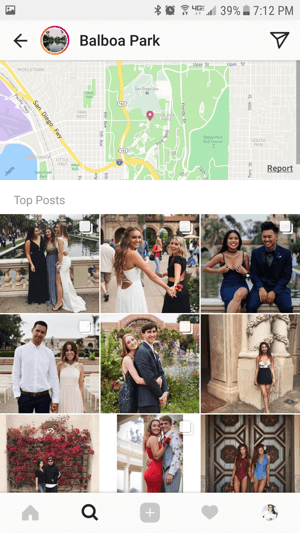
Beyond even these targeted searches, opening Instagram's Explore page will display the content the algorithm determines you're likely to be interested in. Along the top is a list of people who have posted recent stories that Instagram thinks you may enjoy. And you may even see targeted story results based on your frequent searches or local area.
For example, because I live in San Diego, I frequently have a San Diego location story option on my Explore page. These location stories are pulled from public content located all around the area, even if the stories aren't specifically tagged with the San Diego location.
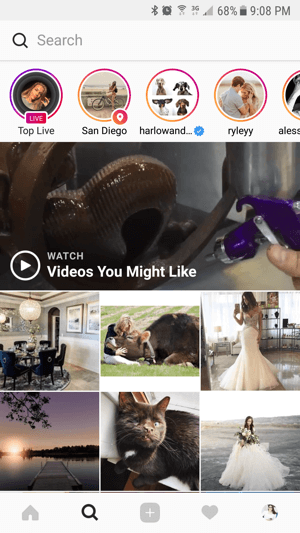
This tactic is best for those businesses that have a physical location. But you don't just have to use your own business location as a sticker in your stories. Consider including local landmarks or popular public locations near you so you show up in those more popular search results.
Adding location stickers to your Instagram stories will help you show up in more searches and make it easier for potential customers to find you. Depending on how popular that location is or how many other people have current stories for it, you may be one of only a few stories featured, allowing you to stand out from the crowd and get the audience's undivided attention.
Get World-Class Marketing Training — All Year Long!
Are you facing doubt, uncertainty, or overwhelm? The Social Media Marketing Society can help.
Each month, you’ll receive training from trusted marketing experts, covering everything from AI to organic social marketing. When you join, you’ll also get immediate access to:
- A library of 100+ marketing trainings
- A community of like-minded marketers
- Monthly online community meetups
- Relevant news and trends updates
How to Add a Location Sticker to Instagram Stories
It only takes a few simple steps to add a location sticker to your Instagram stories.
First, start your Instagram story. You can take an image or record a video directly within the Instagram Stories app, or swipe up on the Story screen to import any image taken in the last 24 hours.
To get to the location tag option, you must add a sticker to your story post. Tap on the square smiley face (sticker icon) at the top of the Story screen to reveal the list of stickers. Select the Location sticker option.
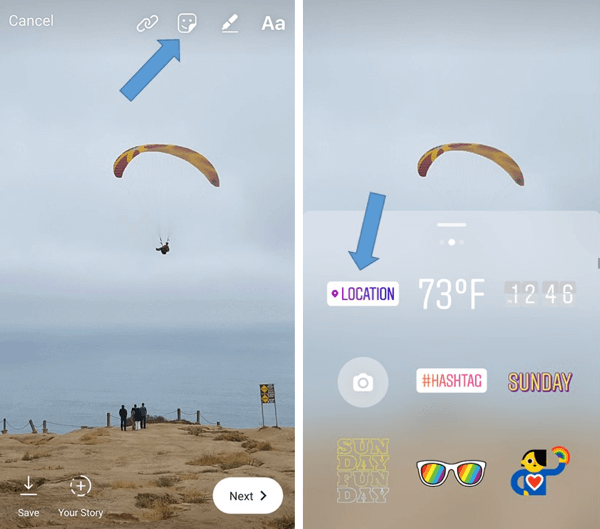
Next, start typing the location you want to use in your story and a list of matching results will populate. Choose the appropriate option from the list.
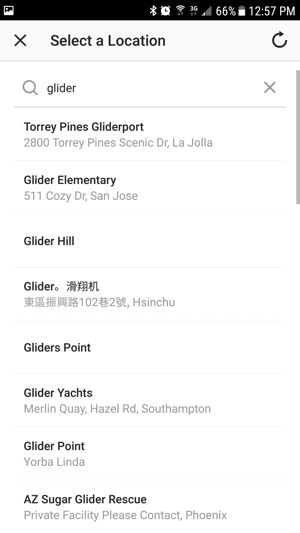
You can rotate, resize, and move the location sticker around the screen on your story or add other features. When you're finished, tap Next to upload your story to Instagram.
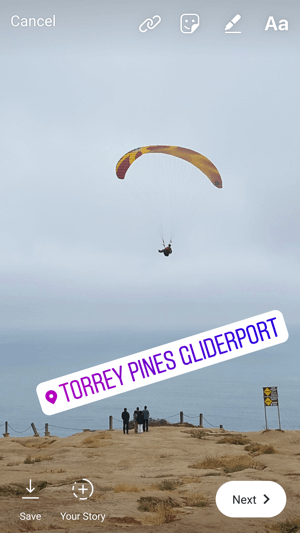
Once you've uploaded a story with a location sticker, anyone viewing your story can tap the location sticker to view the Instagram search results for that location. The See Location option appears first; tapping on that takes the user to the search results page.
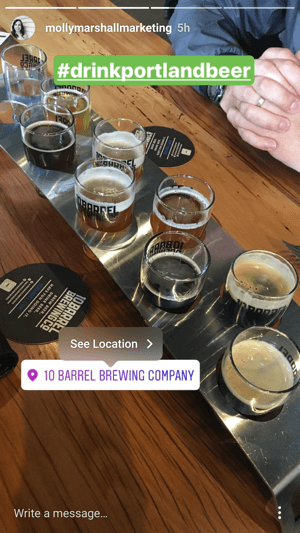
Using a location sticker for your business or location, or encouraging customers to tag your location in their stories will encourage Instagram users to view your business on the search page and learn more about you, potentially converting those users to new customers.

Discover Proven Marketing Strategies and Tips
Want to go even deeper with your marketing? Check out the Social Media Marketing Podcast! Publishing weekly since 2012, the Social Media Marketing Podcast helps you navigate the constantly changing marketing jungle, with expert interviews from marketing pros.
But don’t let the name fool you. This show is about a lot more than just social media marketing. With over 600 episodes and millions of downloads each year, this show has been a trusted source for marketers for well over a decade.
Why Hashtags Are Important in Instagram Stories
For location-based, service-based, or online businesses, hashtags are helpful in getting found on Instagram. You can use hashtags related to your business industry, topic, style, or another factor.
Hashtag searches will populate content that includes the corresponding hashtag in their post captions or comments. Just as with location stickers, the list of hashtag search results will populate and tapping on the desired hashtag result will open a gallery of content associated with that hashtag.
When you add hashtags to your Instagram stories, those stories may also appear in hashtag search results. Similar to the location-based search results, if there are stories related to a hashtag you're searching, the round icon with the Instagram-colored ring will appear at the top of the search results page, allowing you to view those public stories.
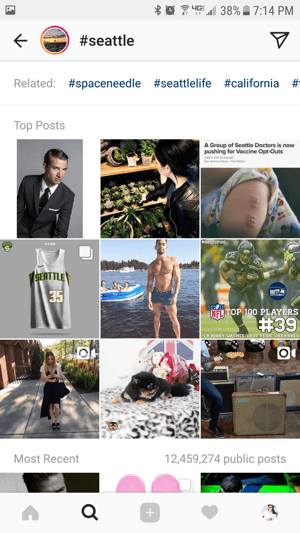
Hashtags are one of the most common ways people search for content on Instagram. If you use the right targeted hashtags related to your brand or industry, adding them to your stories will increase your chances of getting found by potential customers who are looking for that content. Using more specific and targeted hashtags will generally help you get better exposure than using overly popular hashtags that are broad in context.
As with location stickers, diversifying your Instagram content to include stories featuring a key hashtag will ensure your content is visible to more people on Instagram. That exposure may help drive more Instagram followers or even more website traffic or sales to your business.
How to Add a Hashtag to Instagram Stories
You can add hashtags to Instagram stories two ways: as a sticker or as text.
Keep in mind that you should stick with one hashtag (maybe two) on any one story post. Don't clutter your stories with hashtags!
Add a Hashtag as a Sticker
Similarly to adding location stickers, you can add hashtags by adding a sticker to your story. After you start your story, tap the sticker icon at the top and choose #hashtag from the sticker list.
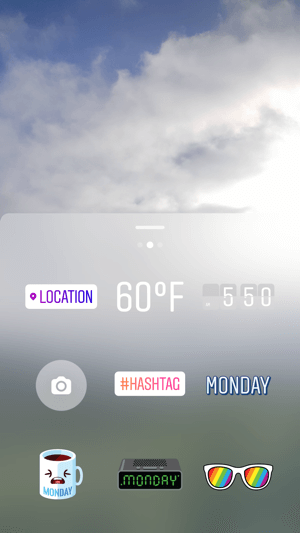
The hashtag sticker will appear on your story and the keyboard will open. Begin typing your hashtag. You'll notice that Instagram offers recommendations for popular or frequently used hashtags that you can choose from.
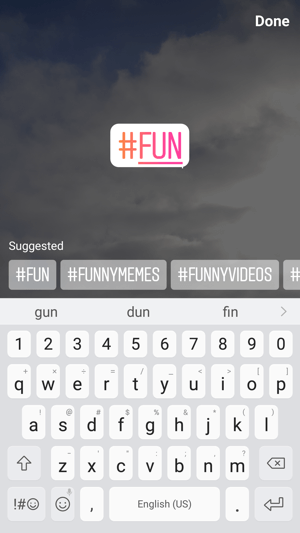
After you choose your hashtag, you can move, rotate, and resize it on your story. When you use the sticker method, your hashtag will have the coloration and the background of a sticker.
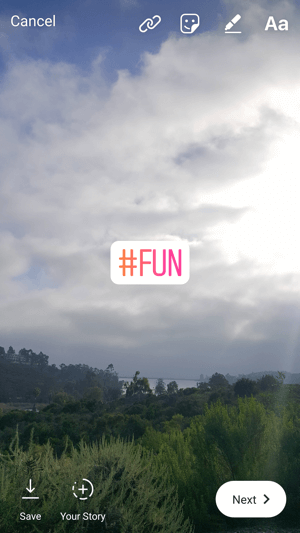
You can add other components to your story or select Next to upload it.
Add a Hashtag as Text
You don't have to add hashtags as a sticker; you can simply add them as text.
Tap the text icon (the letters Aa) and begin typing your hashtag, including the # in the text. Again, Instagram will offer recommended hashtags to choose from.
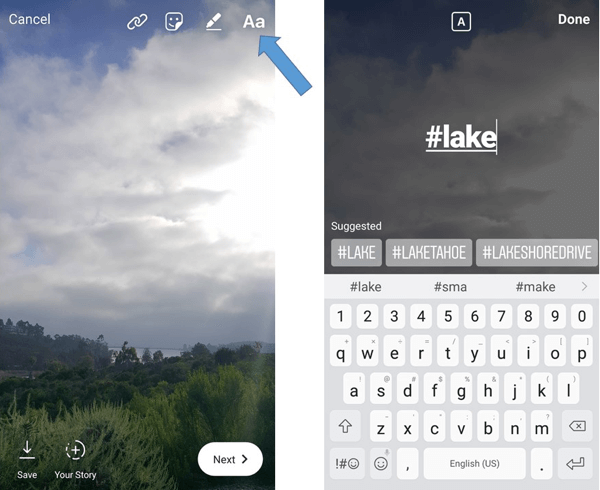
After you select your hashtag, it will appear as a text source on the story and you can move, rotate, and resize it.
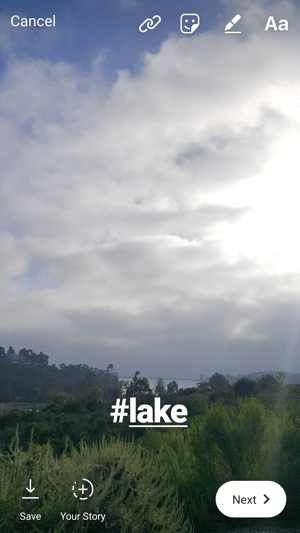
You can add other components to your story or tap Next to upload it.
View a Hashtag From a Story
After you've uploaded an Instagram story with a hashtag, anyone viewing the story can tap on the hashtag in the story to view the Instagram search results for that hashtag. The See Hashtag option will appear on-screen and tapping it will take users to the search results page.

If you're using a branded hashtag for your business or encouraging customers to use your hashtag in their stories, this feature allows other Instagram users to view your business content on the search page and learn more about you, potentially converting new customers.
If you're using hashtags targeted to a niche or key topic with other content you frequently post with those hashtags, sending people to that hashtag gallery gives them the opportunity to find your other content and get additional value.
Want more like this? Explore Instagram for Business!
.
Conclusion
If you're using stories as a part of your Instagram marketing, the clickable hashtags and location stickers will allow you to expand your reach to more potential customers. Using these tools strategically can help drive traffic and followers for both B2C and B2B businesses.
What do you think? Are you excited to add hashtags or location stickers to your Instagram stories? Or have you already? Please share your thoughts or lessons learned in the comments below.
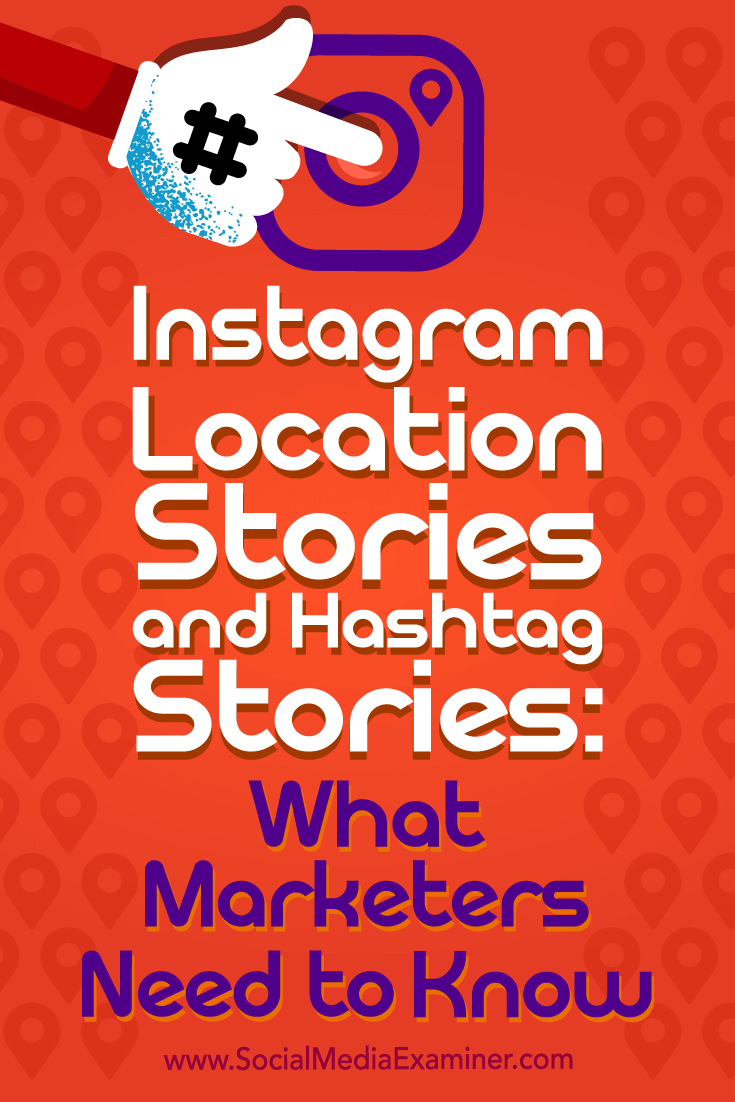
Attention Agency Owners, Brand Marketers, and Consultants

Introducing the Marketing Agency Show–our newest podcast designed to explore the struggles of agency marketers.
Join show host and agency owner, Brooke Sellas, as she interviews agency marketers and digs deep into their biggest challenges. Explore topics like navigating rough economic times, leveraging AI, service diversification, client acquisition, and much more.
Just pull up your favorite podcast app, search for Marketing Agency Show and start listening. Or click the button below for more information.

