 Do you want to improve your Facebook conversions?
Do you want to improve your Facebook conversions?
Have you considered combining the power of Google Analytics with your Facebook Insights?
Comparing this data can help you find Facebook fans who are most likely to convert.
In this article I'll show you how to identify an optimum audience and match it with your Facebook fans for increased conversions.
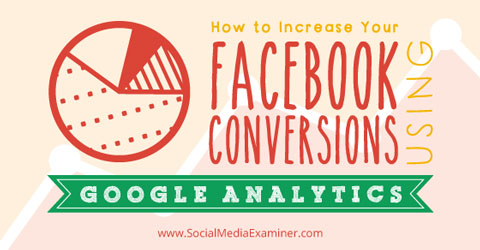
#1: Identify Your Buying Audience
First let's look at your website. Google Analytics is the best way to identify which segments of your audience are most likely to convert to your goals. In this section I'm assuming you have a clear understanding of how Google Analytics works, specifically how goals and events work.
Below I show you how to use Google Analytics demographics data (location, gender and age groups) to determine your optimum audience. Since Google Analytics won’t track everyone visiting your website, the first step is finding a time period with enough data.
Log into Google Analytics and in the left sidebar click Audience > Demographics > Overview.
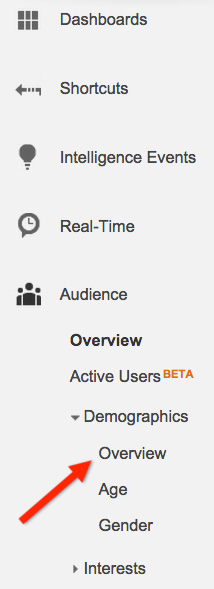
Google Analytics will show two charts similar to the ones below. In the top right corner of each chart you'll see the percentage of sessions on your website where Google has tracked demographic data. Experiment with different time periods until you find the one with the largest percentage.
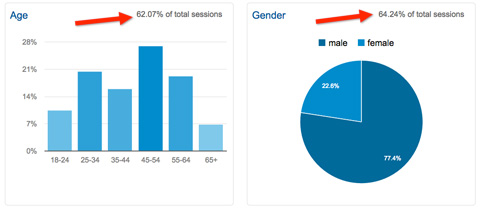
Once you've located an acceptable time period, you'll need to find out which segment provides the best conversion rate. There are two ways to track conversions: events and goals.
Events are conversions (and other interactions) that occur independently of specific pages. To find your event conversions, follow these instructions:
1. In the left sidebar click Behavior > Events > Top Events. You'll a see a report similar to the one below.
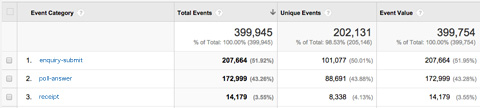
2. Click the event category associated with the conversion you want to analyze (e.g., the number of enquiries submitted).
3. Click Secondary Dimension (above the Event action), and select Age, Gender or any Location dimension as your option. In this example I've selected Age.
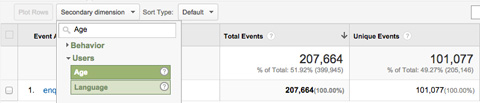
Google Analytics will regenerate the report to include an extra column with information for the selected demographic.
Get World-Class Marketing Training — All Year Long!
Are you facing doubt, uncertainty, or overwhelm? The Social Media Marketing Society can help.
Each month, you’ll receive training from trusted marketing experts, covering everything from AI to organic social marketing. When you join, you’ll also get immediate access to:
- A library of 100+ marketing trainings
- A community of like-minded marketers
- Monthly online community meetups
- Relevant news and trends updates
You can use this report to identify which audience segment has completed the most conversions. For example, in the following image you can see the age groups 45-54 and 55-64 show the most success.
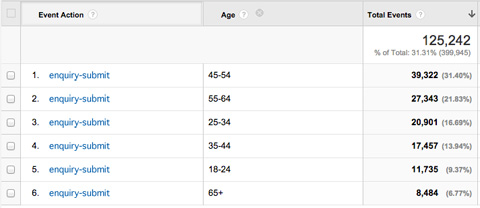
Repeat these steps with other demographic data and write down your findings—you'll use them later.
Goals are conversions that occur on specific pages, so the process here is slightly different.
1. In the left column click Behavior > Site Content > All Pages.
2. At the top of the report, go into the search menu and type the name of the page where conversions occur (e.g., the thank-you page that comes up after someone signs up for your newsletter). Google Analytics will refresh the information to show data only for that page.
3. Click on Secondary Dimension and select the demographic you want to analyze. You can choose any demographic data (e.g., location, language, device) that will help you identify your optimum user. The image below shows the data for Gender.
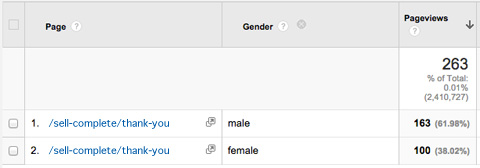
Based on the data from events and goals, you now know that men aged 45-64 are your highest-converting audience (i.e., your optimum audience segments).
#2: Find Audience Gaps on Facebook
Once you've identified your optimum segments, it's time to find out how that audience is distributed among your Facebook fans. If there's a gap, that could explain why you're not getting results from your Facebook marketing.
The easiest way to find distribution is to use Facebook Insights. From your page's control panel, click on Insights > People.
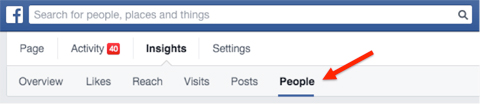
You could use any of the four reports available on the next page of Insights, but for this example I use the Your Fans report. Here you can see your fans' demographic segments by gender and age group. Compare the data with your findings from Google Analytics.

Discover Proven Marketing Strategies and Tips
Want to go even deeper with your marketing? Check out the Social Media Marketing Podcast! Publishing weekly since 2012, the Social Media Marketing Podcast helps you navigate the constantly changing marketing jungle, with expert interviews from marketing pros.
But don’t let the name fool you. This show is about a lot more than just social media marketing. With over 600 episodes and millions of downloads each year, this show has been a trusted source for marketers for well over a decade.
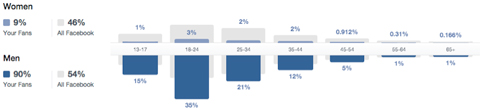
Google Analytics showed that the website's optimum audience is males ages 45-64. However, Facebook Insights shows that the same audience only makes up 6% of the page's total fans. That's a significant gap.
You can try to close the gap by creating products more suitable for your current Facebook fans. Or you can write targeted posts to increase both engagement and the number of fans from your optimum audience.
Creating new products requires business analysis and decisions, but focusing on increasing engagement and fans is easier and will likely provide quicker results.
#3: Understand Your Facebook Audience
Before you create new content and run campaigns aimed at increasing your optimum audience, it's important to understand that audience a little better. Using Facebook Audience Insights, you can create a filter to show data about your optimum audience in your desired markets.
Go to your Facebook Audience Insights control panel. In the left column, select the demographics you want information about. Keeping with our example, you would select men ages 45-64.
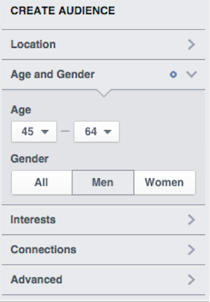
Use the Interest section to narrow the report data to show only users interested in your industry.
Keep in mind that using your page name under the Connections option isn't a good idea because you've already seen that this demographic doesn't make up much of your fan base. It's better to use the Interests area and industry-related keywords.
Continue adding filters until you've identified your optimum demographic.
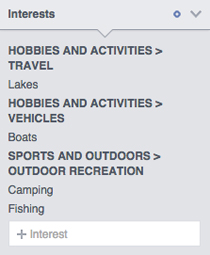
You're going to need this audience a little later. Click Save from the top menu, name your audience (choose something easy to remember) and click Save again.
#4: Create Targeted Content
Based on the targeting information from Facebook Audience Insights, start creating new content that matches your optimum audience's interests. For example, watch other pages they follow to come up with content ideas. What type of posts do the other pages deliver? What are their engagement rates?
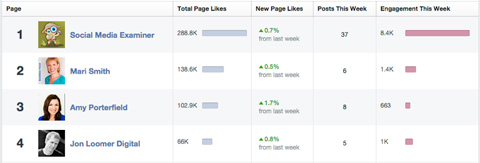
Take a look at Job Title/Industry audience data to estimate the times when most of your optimum audience is looking at Facebook. Publishing when your users are online improves your chances of reaching them.
Another demographic to check is Household Income. This information can help you decide whether mentioning prices will affect how your audience engages with your content, as well as how to develop promotions most suitable for them.
Finally, take a look at Marital Status/Household Size. If your optimum audience is young singles, your message should be totally different than if they are mature couples with families.
#5: Use Facebook Ads
As you know, Facebook’s algorithm limits your reach based on engagement, content and several other factors. If you create highly targeted content, but the right audience doesn't see it, you're right back where you started.
If you want to reach your audience, you'll need to promote your posts.
By using ads to promote posts to your optimum segments across Facebook—whether they're fans or not—you'll likely see immediate results (i.e., increased conversions). You'll also see an increase in fans from your optimum segment, which in turn increases conversions down the line.
Creating a targeted advertising campaign is easy. Open Audience Insights one more time, and click Open from the top menu.
In the next window, select the audience you created earlier. Click the Open button in the bottom right corner to load all of the reports you generated before.
Next, click on Create Ad (top right of the menu) and choose either the Ads Create tool or Power Editor.
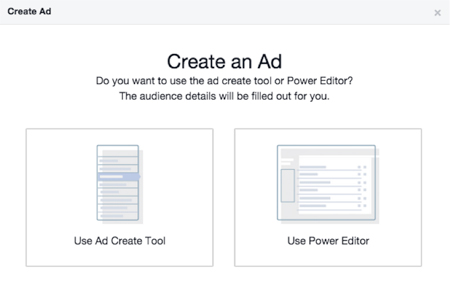
If you choose Power Editor, click Existing Targeting Group and select your saved audience. If you choose the Ad Create tool, Facebook applies your saved audience automatically. Finish creating your campaign and you're ready to go!
To maximize results, remember to do A/B testing, and consider some advanced advertising tactics like remarketing to your website visitors.
Conclusion
If you're not seeing similar conversions on both your website and Facebook, your optimum audience and fan base may be misaligned. When your Facebook audience is aligned with your overall optimum audience, you'll start to see better results for your business.
Use the tips above to generate more Facebook conversions.
What do you think? Does your Facebook fan base match your optimum audience? What tactics have you used to align them? Please share your questions and comments below.
Attention Agency Owners, Brand Marketers, and Consultants

Introducing the Marketing Agency Show–our newest podcast designed to explore the struggles of agency marketers.
Join show host and agency owner, Brooke Sellas, as she interviews agency marketers and digs deep into their biggest challenges. Explore topics like navigating rough economic times, leveraging AI, service diversification, client acquisition, and much more.
Just pull up your favorite podcast app, search for Marketing Agency Show and start listening. Or click the button below for more information.

