 Are social media tasks eating up a lot of your time?
Are social media tasks eating up a lot of your time?
Want to streamline your activities?
IFTTT (If This Then That) is a free service that allows you to automate tasks between applications and social networks.
In this article you'll discover how to create IFTTT recipes to save time on social media marketing.

#1: Create a Recipe in IFTTT
Here’s how IFTTT works, in a nutshell. First, you need to sign up for a free account or log into your existing one.
To create a task, you need to create a new recipe. This allows you to define a trigger for your task and an action to take once the task is triggered.
For example, let’s say that you want to receive a custom email each time someone mentions your username and asks a question on Twitter. Start by creating a new recipe, which will begin as shown below. To configure the trigger, click the this link.
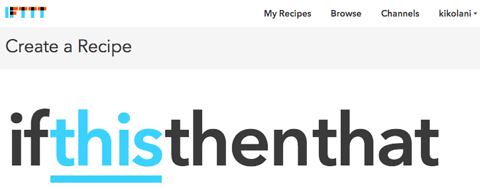
Next, you see a list of channels you can connect to. Channels are simply the apps and social networks that IFTTT allows you to configure tasks between. Scroll through the list or start typing in the channel you need.
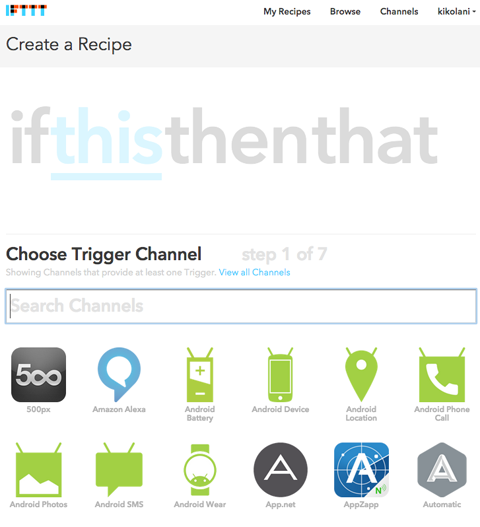
Once you’ve chosen Twitter as the channel, you need to choose a trigger action. If you’ve never used IFTTT, you’ll have to connect your Twitter account to give IFTTT permission to use it. Then select a specific trigger for your recipe.
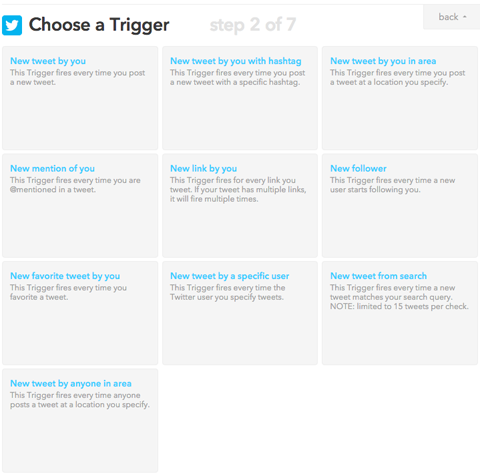
In this example choose the New Tweet From Search option. While there is an option for New Mention of You, it won’t allow you to filter mentions that include a question mark.
After you select New Tweet from Search, you need to complete the trigger fields. This will tell IFTTT what to look for as a trigger. In this case the trigger is a search for your username and a question mark in a tweet.
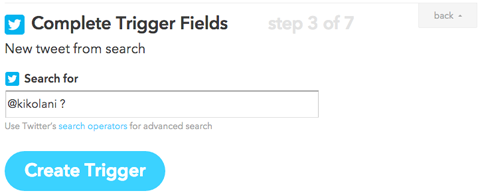
After you click the Create Trigger button, you’re prompted to create the task that should happen when the recipe is triggered. To start, click the that link.
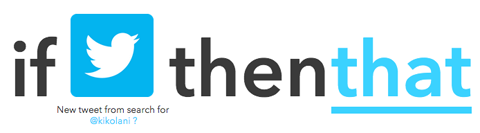
This brings up a list of action channels, similar to the trigger channels you chose from previously. Click on the appropriate channel, in this case click on Email.
Get World-Class Marketing Training — All Year Long!
Are you facing doubt, uncertainty, or overwhelm? The Social Media Marketing Society can help.
Each month, you’ll receive training from trusted marketing experts, covering everything from AI to organic social marketing. When you join, you’ll also get immediate access to:
- A library of 100+ marketing trainings
- A community of like-minded marketers
- Monthly online community meetups
- Relevant news and trends updates
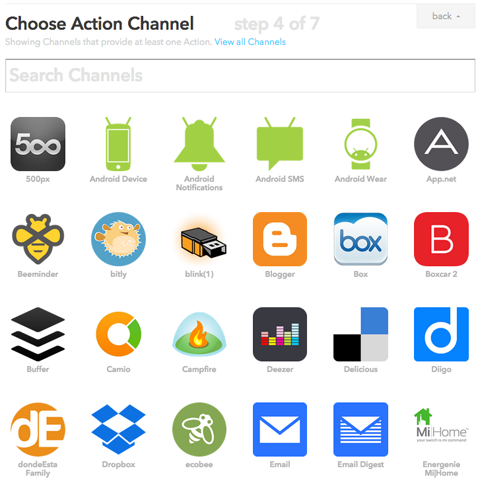
Now choose the action you want to happen when the recipe is triggered. For our scenario, select the option Send Me an Email.
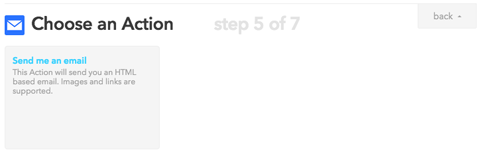
Next, customize the email. To do this, click in the field you want to customize. A beaker then appears to the right of the text field. Click on the beaker to choose specific ingredients from the trigger that you want included in the email.
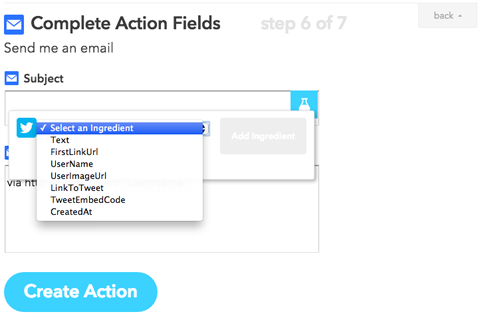
For example, suppose that you want to see the text of the tweet in the subject line of the email so you can quickly determine if it’s a tweet you want to answer. To do this, include the text in the subject line.
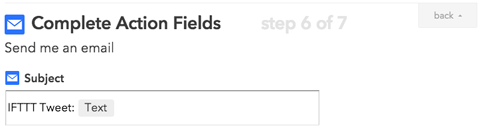
Then in the email body, add more information, including a link to the tweet. You do this by using the ingredients as follows.

When you’re finished, click the Create Action button. Then name your IFTTT recipe and click Create Recipe.
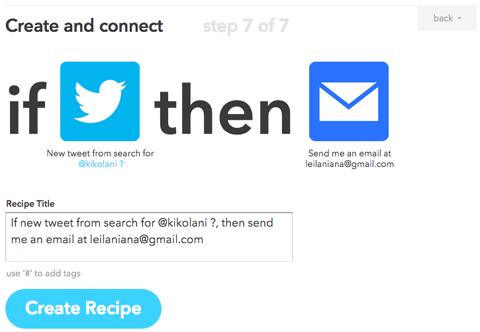
After you click the Create Recipe button, your recipe is complete and you’re taken to My Recipes. There, you see all of your recipes.
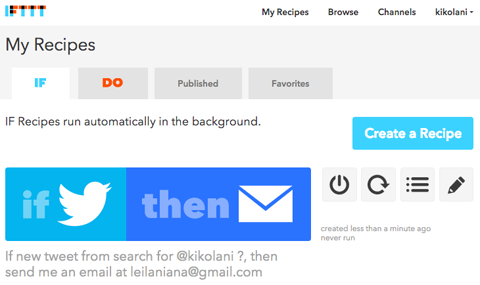
Next to each recipe, you have four options. You can pause the recipe (using the power icon), run the recipe immediately (using the refresh icon), see the log of when the recipe has run (using the list icon) and edit the recipe (using the pencil icon).
#2: Copy Example Recipes for Social Media Marketers
Here are some great recipe ideas that you can use to make your social media processes more efficient.
Get Notified About Tweets Mentioning Your Business
Twitter will notify you when someone mentions your username in a tweet. But what about the tweets that mention your name, your business name or your unique product names that don’t mention your Twitter username? IFTTT can help you get notified about these tweets.
Start by creating a recipe using Twitter as the trigger channel and New Tweet From Search as the trigger. Configure the search as follows.
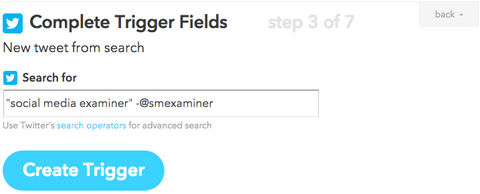
With the above search, tweets with the exact phrase “Social Media Examiner” that don’t mention the @smexaminer username will trigger the task.

Discover Proven Marketing Strategies and Tips
Want to go even deeper with your marketing? Check out the Social Media Marketing Podcast! Publishing weekly since 2012, the Social Media Marketing Podcast helps you navigate the constantly changing marketing jungle, with expert interviews from marketing pros.
But don’t let the name fool you. This show is about a lot more than just social media marketing. With over 600 episodes and millions of downloads each year, this show has been a trusted source for marketers for well over a decade.
Next, create the action that will happen when the recipe is triggered. For example, you can choose Email as the action channel and have an email sent to you about the tweet. Or you can choose Twitter as the action channel and favorite the tweet on your account.
You could even choose Trello as the action channel and have the tweet added as a new card and assign a team member in Trello to handle it.
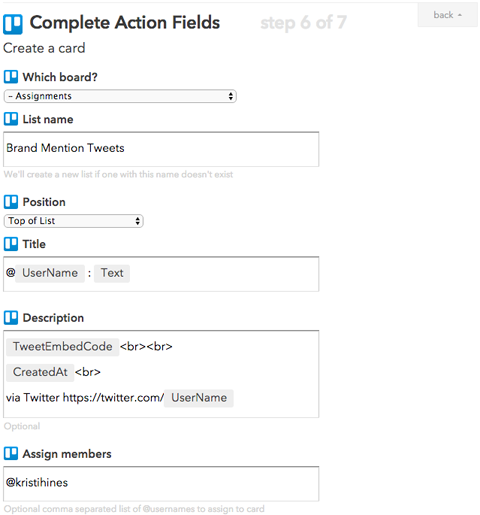
Direct People to Your Main Twitter Account
If you have more than one Twitter account and want to get people to follow your main account, you have a few options. You can update the bio on your other accounts to point to your main one. You also can pin a tweet on your other accounts to point to your main one.
Both options mean that people have to go to your other accounts to find out about your main one. Neither helps if people are tweeting your other accounts.
IFTTT can help you direct people to your main account by sending tweets to those who tweet your other accounts to check out your main one. Start by creating a recipe using Twitter as the trigger channel and New Tweet From Search as the trigger. Configure the search to find tweets that mention your other accounts but don’t mention your main one.
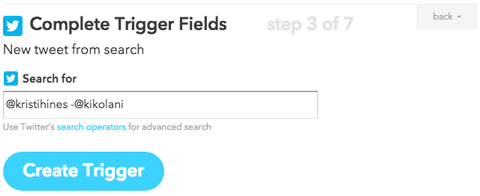
Next, choose Twitter as the action channel and Post a Tweet as the action. Then configure it to send the following tweet.

This will connect the person who tweeted your other account to your main one automatically. This also works well if you have old accounts and you want people to follow your new one.
Add People to Twitter Lists
Twitter lists allow you to engage with people who have something specific in common. IFTTT allows you to automatically add people to a Twitter list based on what they tweet. You can use this to create Twitter lists of people who engage with your brand.
Start by creating a recipe using Twitter as the trigger channel and New Tweet From Search as the trigger. Configure the search to find tweets mentioning your name and username.
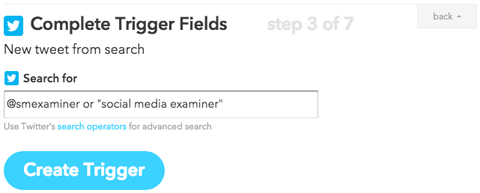
Then choose Twitter as the action channel and Add User to List as the action, and configure it as follows. Note that you must create the list on Twitter before this recipe will work.
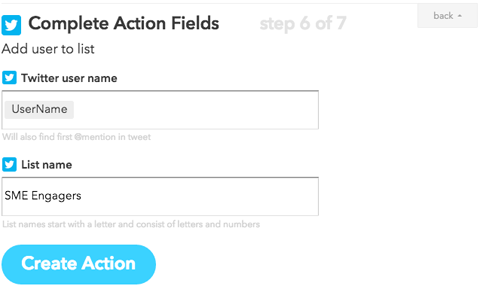
Share Pins on Other Social Networks
Do you want to share the pins you post or like on your other social networks? You can do this with IFTTT. First, choose Pinterest as the trigger channel and either You Like a Pin or New Pin on Your Board as the trigger.
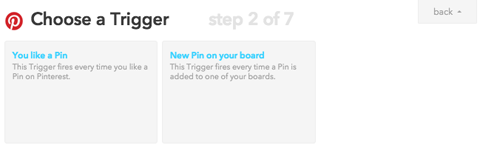
Next, choose the social network where you want to share the pin. You can share it to your Facebook personal profile, Facebook page, Flickr profile, LinkedIn profile, Twitter profile, Tumblr blog or WordPress blog. You can also share it to your Buffer and have it added to your queue.
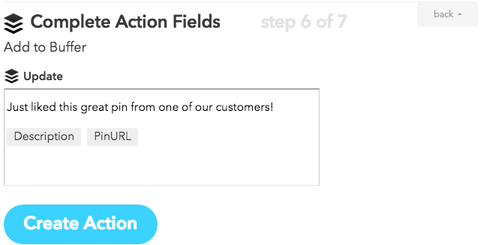
Share Instagram Photos as Photo Posts on Other Networks
When you post an Instagram photo from the app, you have the option to also share it on Twitter, Facebook, Tumblr and a few other networks. These posts will all link back to Instagram.
If you want to post your Instagram photos as photo posts on other networks without referencing or linking back to Instagram, you can use IFTTT.
Start by creating a recipe using Instagram as the trigger channel and Any New Photo by You as the trigger.
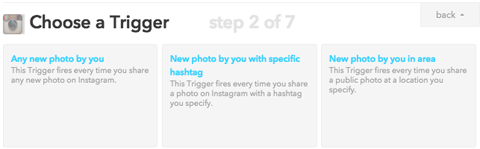
Next, choose the social network you want to share the photo with. You can share it to your Facebook personal profile, Facebook page, Flickr profile, LinkedIn profile, Twitter profile, Tumblr blog or WordPress blog. The key is to specify that you want to Create a Photo Post or Upload a Photo from URL, depending on the action channel you choose.
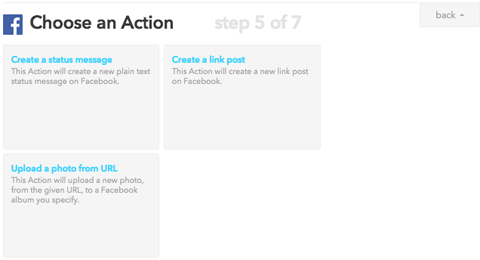
The photo URL for your post will be the SourceURL ingredient from Instagram.
#3: Get Inspiration for Recipes
To get inspiration for IFTTT recipes for your business, you can browse recipes shared by others. Use the search box to find recipes for specific purposes or channels.
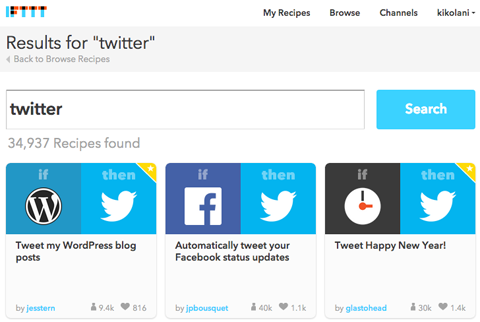
You can also look at the specific channels to see what triggers and actions IFTTT offers for each. For example, if you look at the Twitter channel, scroll down to the bottom of the page to see all of the triggers and actions you can use for Twitter.
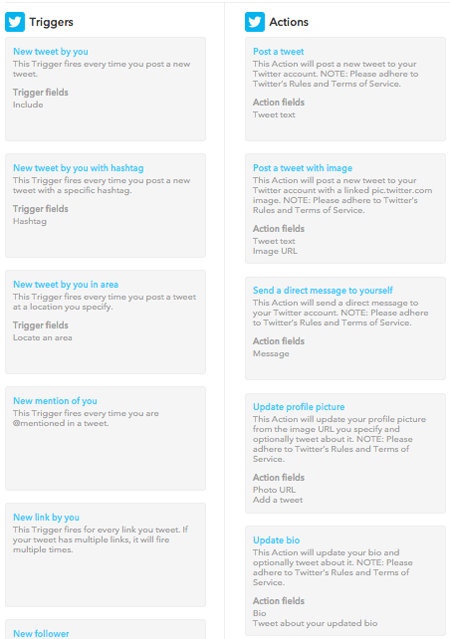
Conclusion
As you can see, IFTTT allows you to streamline specific social media tasks so you can get the benefits without having to do a lot of the repetitive work. Be sure to explore IFTTT and see what tasks you can automate for your social media campaign today.
What do you think? Do you use IFTTT? Do you have a favorite recipe to share? Please tell us about it in the comments!
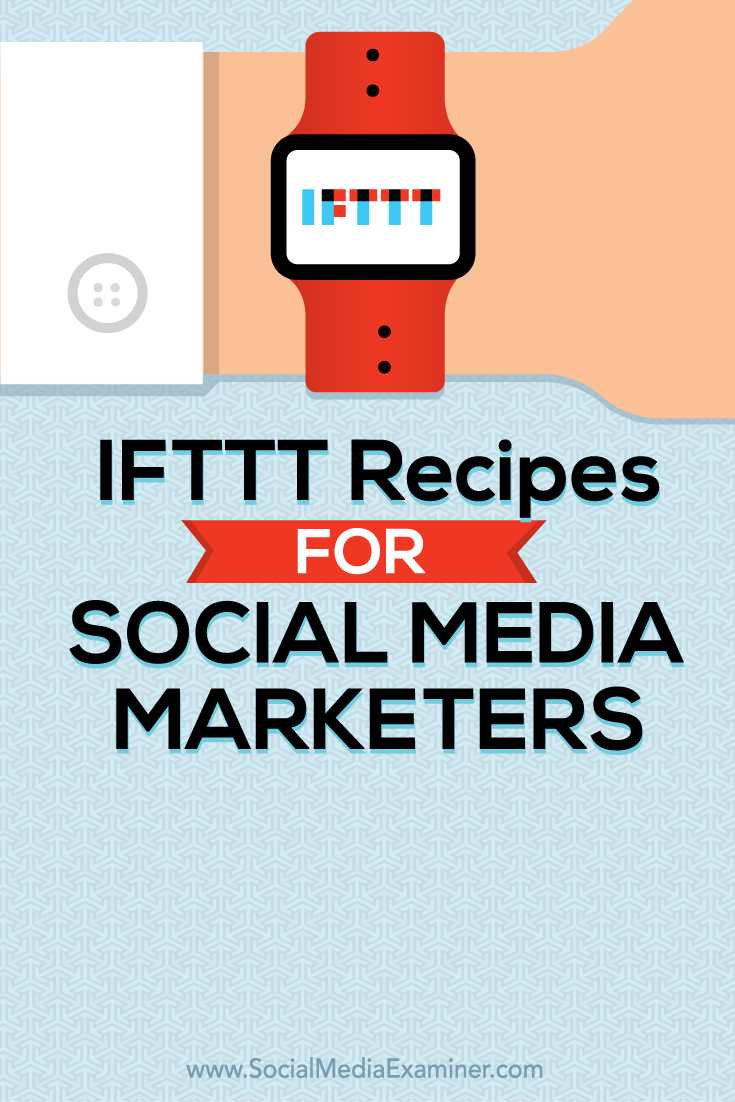
Attention Agency Owners, Brand Marketers, and Consultants

Introducing the Marketing Agency Show–our newest podcast designed to explore the struggles of agency marketers.
Join show host and agency owner, Brooke Sellas, as she interviews agency marketers and digs deep into their biggest challenges. Explore topics like navigating rough economic times, leveraging AI, service diversification, client acquisition, and much more.
Just pull up your favorite podcast app, search for Marketing Agency Show and start listening. Or click the button below for more information.

