Want more people to see your Instagram posts? Are you using Instagram tags effectively?
In this article, you'll discover the difference between @mentioning an account versus tagging an account, learn how and when to use each of these tactics, and find out how to remove your tag from someone else's post.
You'll also learn why and how to apply Instagram location tags and product tags to your posts. Finally, you'll discover how to combine all of these tags to give your Instagram feed posts maximum visibility.
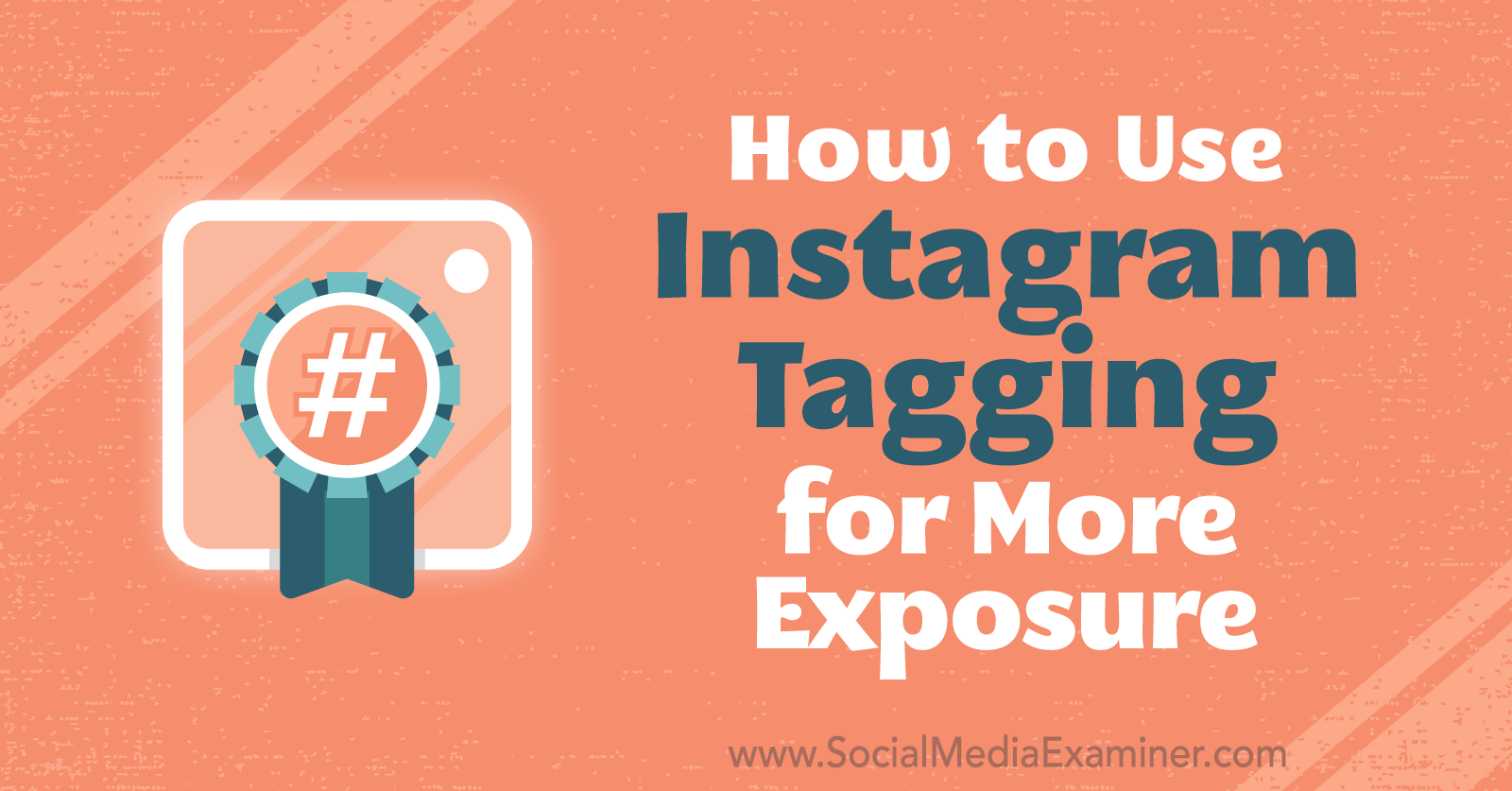
Tagging vs. @mentioning an Instagram Account
Let's talk about tagging regular feed posts on Instagram. It's important to understand the distinction between tagging an account and @mentioning an account. These terms are often used interchangeably but they're actually different.
An @mention is accomplished by placing the @ symbol in front of somebody's Instagram username in a comment or your caption to mention them and get their attention.
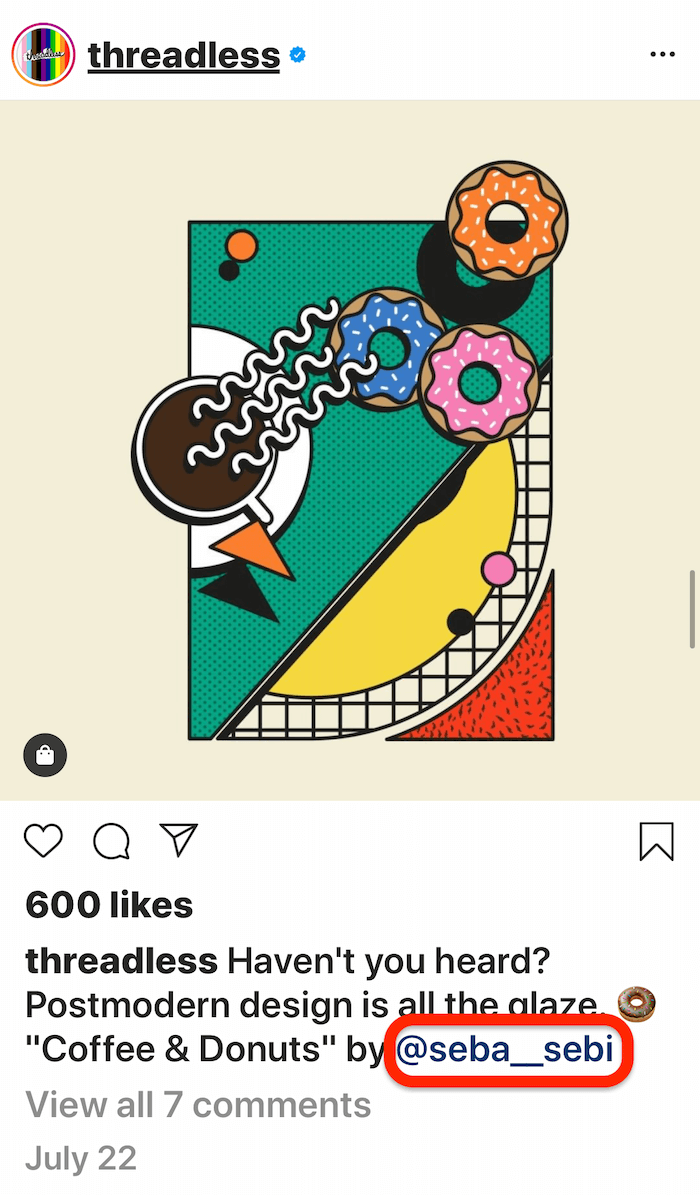
Tagging someone on Instagram is done in/on the image of your original post, and you can tag a number of other accounts in that image.
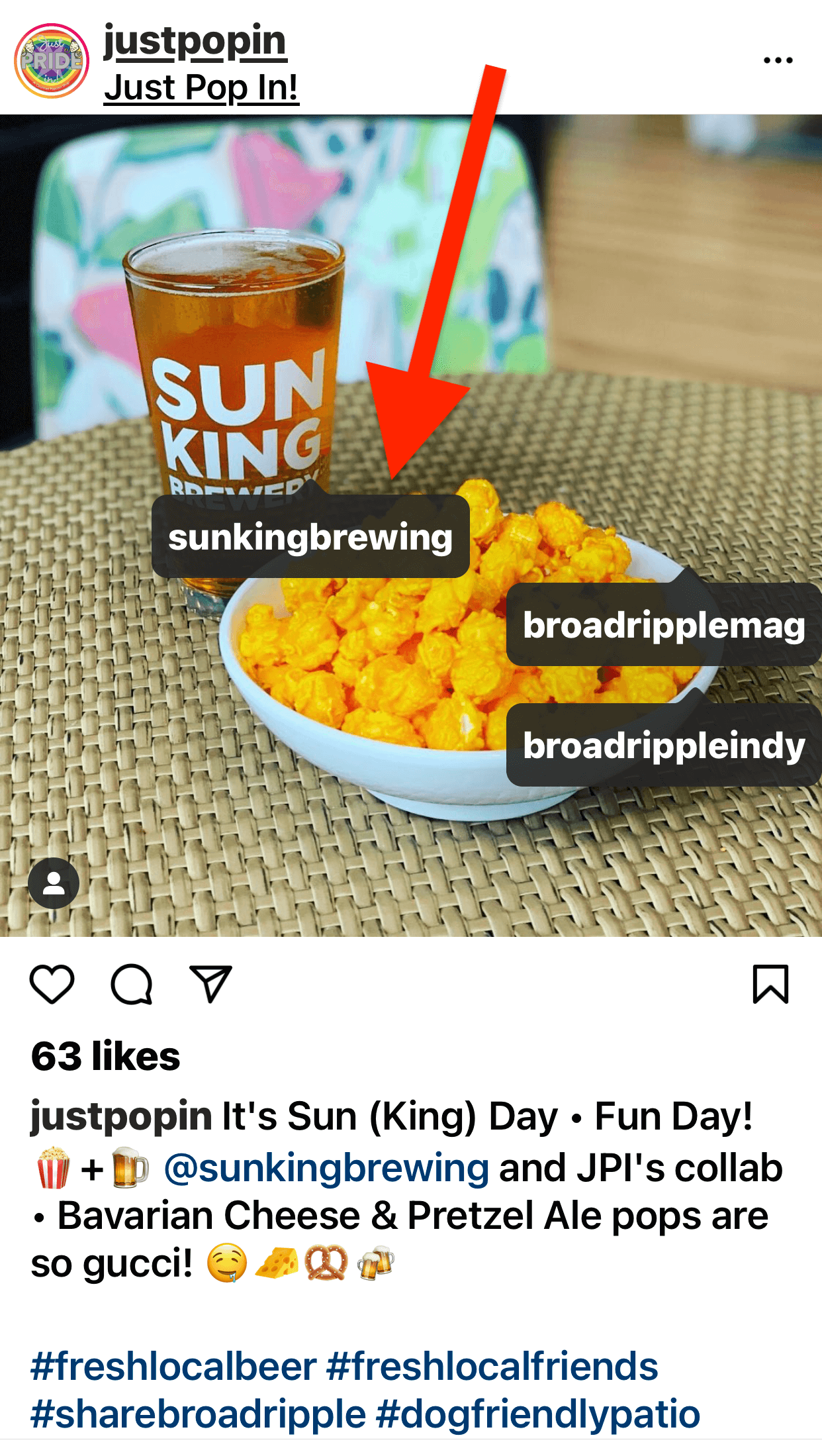
Only the content creator can tag people in the post itself but an @mention can be done on any content by anyone.
You may be wondering why you'd want to tag an account if you could simply @mention them. Well, there are two reasons.
First, @mentions show up in the regular notification feed and can easily get lost. The notification feed shows only the 100 most recent notifications. So if an account gets 200 notifications, they won't see the first 100; they'll only see the last 100. When you tag that account, however, it shows up in a separate notification. This allows you to stand out against the other notifications and make sure that account saw your content.
The second reason is that when an account is tagged on Instagram, the content is housed on a separate tab on their Instagram profile. The tagged content basically becomes a giant gallery of user-generated content about the brand.
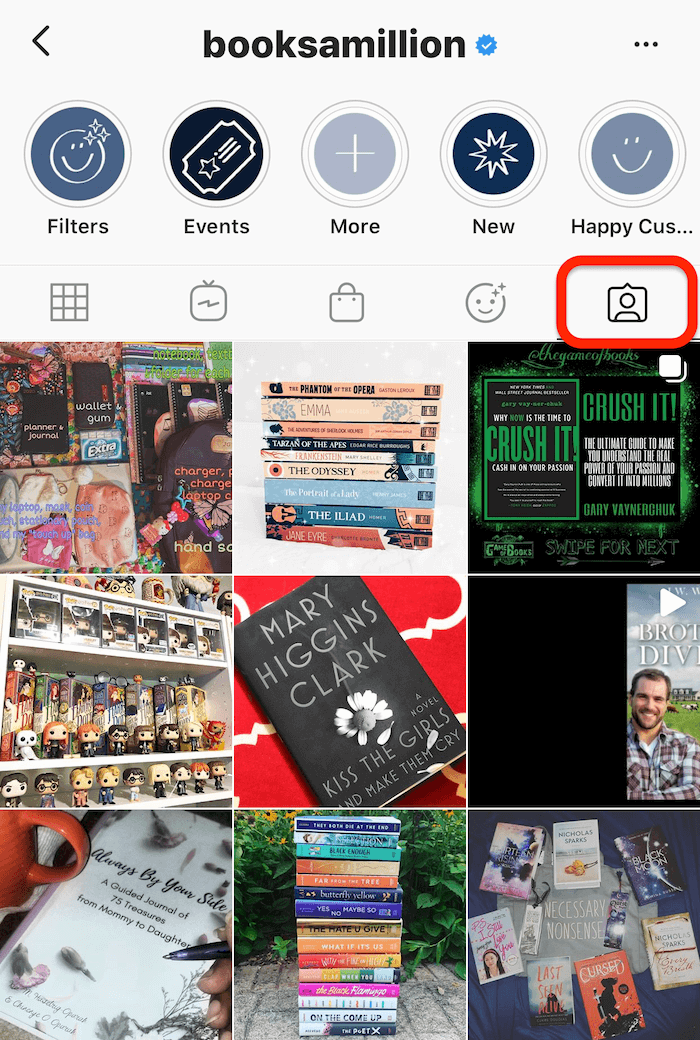
Get World-Class Marketing Training — All Year Long!
Are you facing doubt, uncertainty, or overwhelm? The Social Media Marketing Society can help.
Each month, you’ll receive training from trusted marketing experts, covering everything from AI to organic social marketing. When you join, you’ll also get immediate access to:
- A library of 100+ marketing trainings
- A community of like-minded marketers
- Monthly online community meetups
- Relevant news and trends updates
All that said, there's a downside to only tagging an account on Instagram and not @mentioning it. While the tag on a post does show all of the accounts tagged, most users won't tap on the content to view who's tagged in it and see the accounts that were mentioned. In this case, it's best to @mention all of those tagged accounts in the caption as well so the average user reading it sees those usernames too.
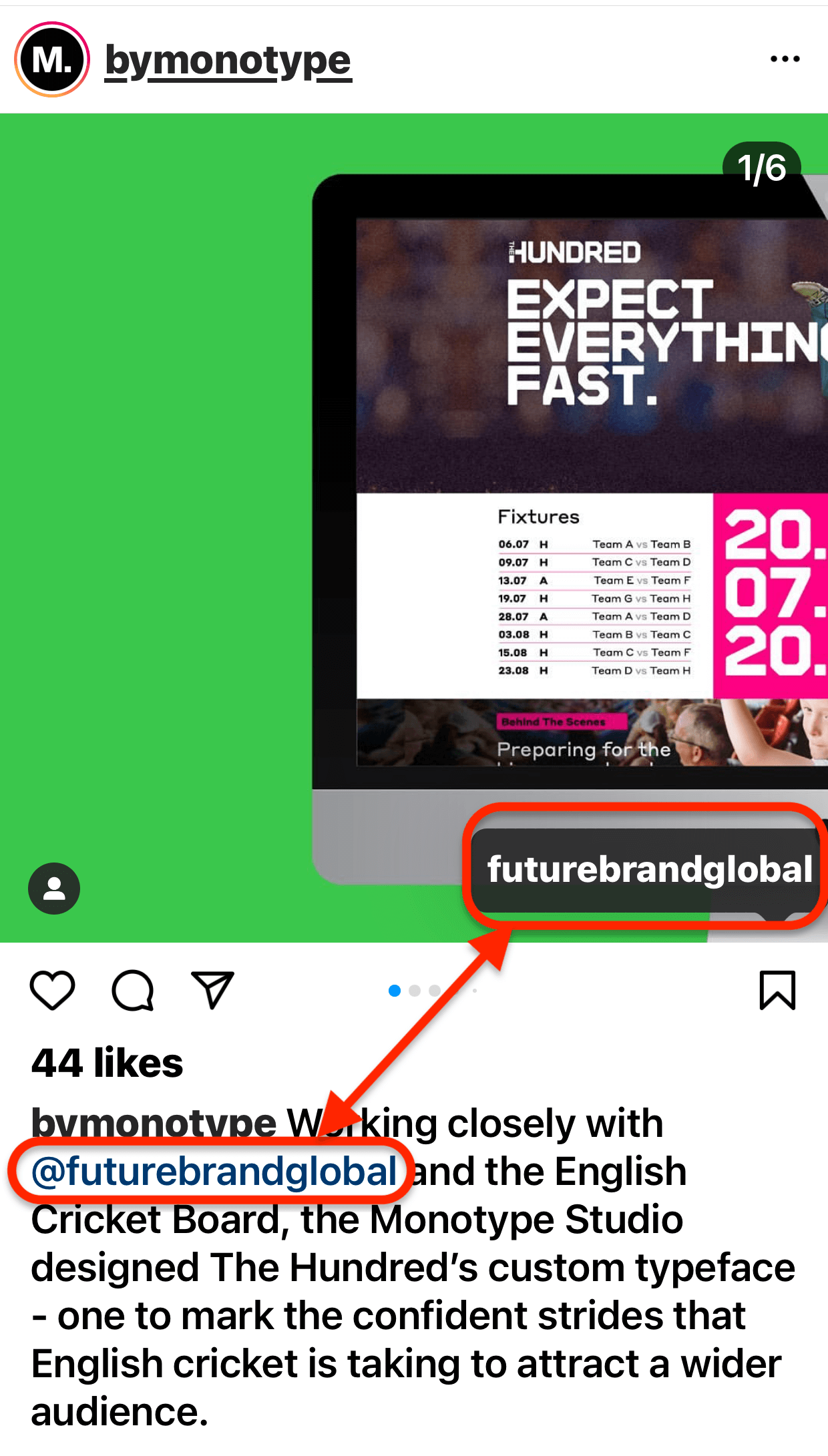
#1: Add a Tag to an Instagram Feed Post
Now let's walk through the steps to tag another account on your Instagram content. It's important that you only tag people or brands that are actually in your post. Don't tag a bunch of people in a post in which they don't appear simply to get their attention. This is discouraged and may get you flagged for spam and hurt your chances of success on Instagram.
Add a Tag to a New Instagram Feed Post
To add a tag to a new feed post you're uploading to Instagram, start a new post like normal with a photo or video. When you get to the caption screen, you'll see an option to tag people.
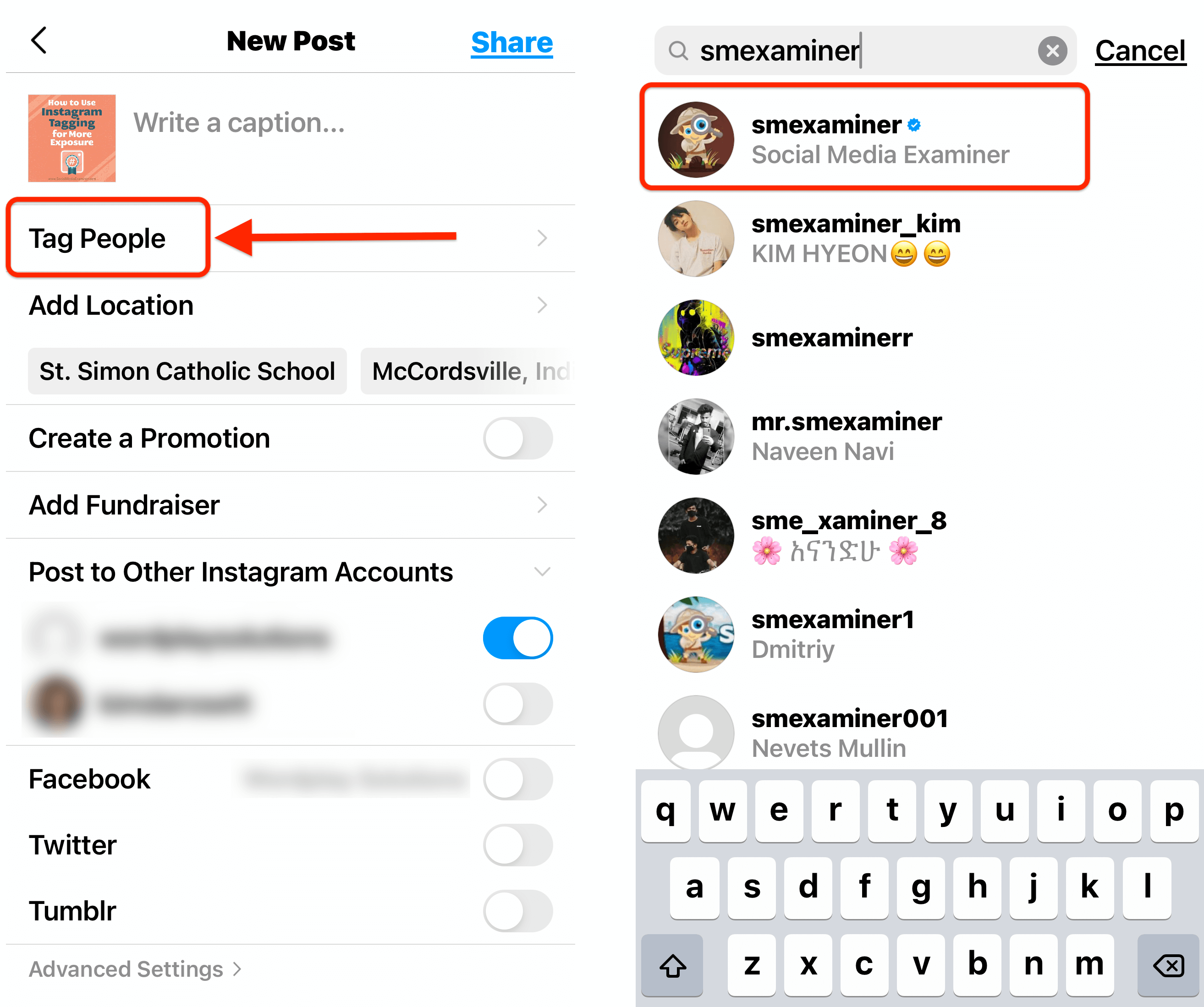
If you're uploading an image, tap anywhere on the photo and you'll see a pop-up box where you can type in the name of the person you want to tag. Select that account from the list and the tag will appear on your image.
You can drag the tag to move it around on the screen so it's right over their head or off to the side if you don't want to cover up your image.
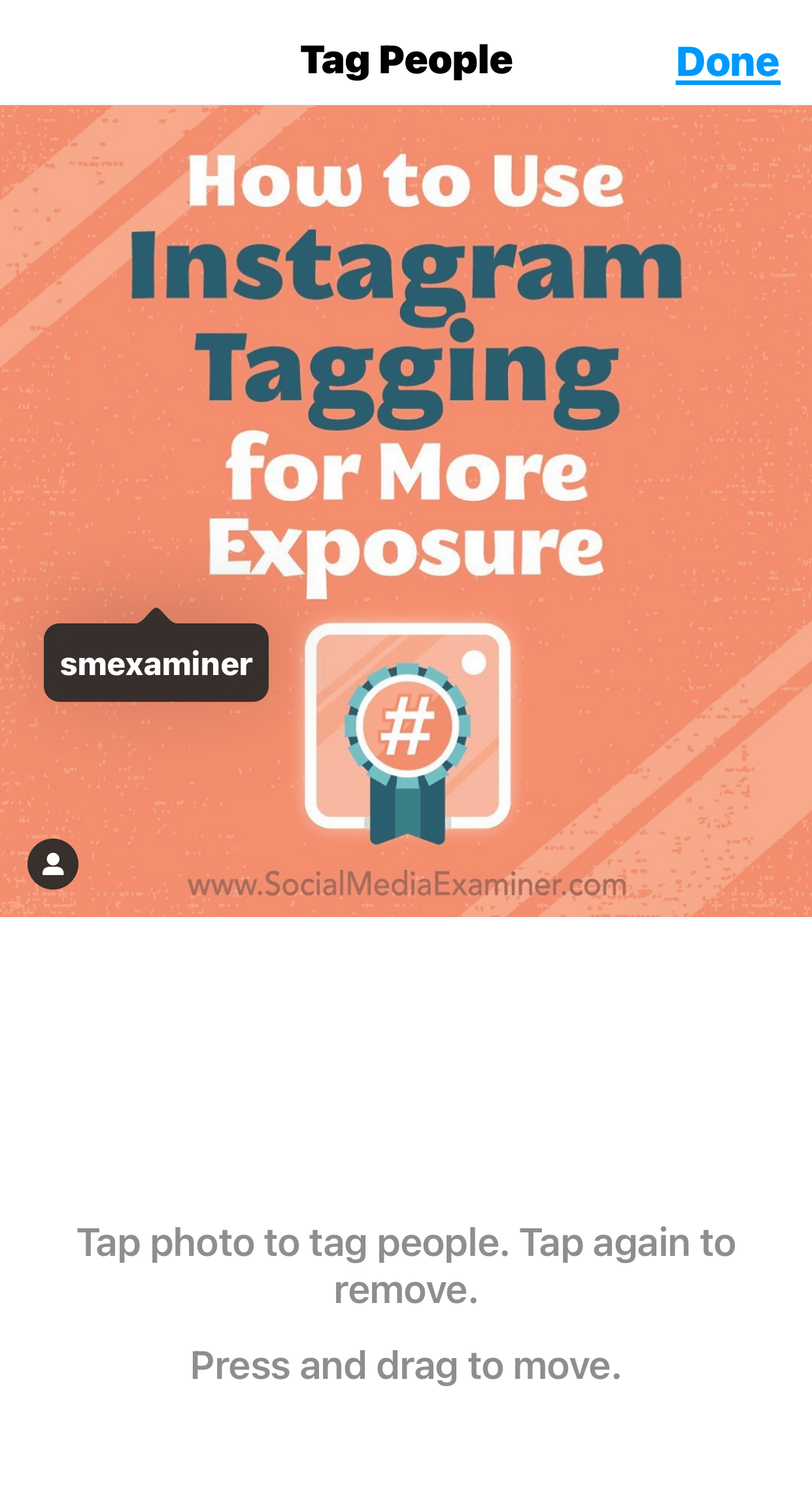
If you're uploading a video, tap on the Tag People option and you'll be able to add the tags of people below the video.
To add multiple people, simply tap anywhere on the image again and you can add another person. You can tag up to 20 people per post.
When you're done tagging people, tap on the checkmark in the upper-right corner to return to your regular upload screen. Continue loading the post like normal and you're all set.
Add a Tag to an Existing Instagram Post
If you want to go back and edit an existing post on your Instagram profile, you can do that too. Navigate to that piece of content in your gallery, tap on the three-dot icon in the top-right corner, and select the Edit option.
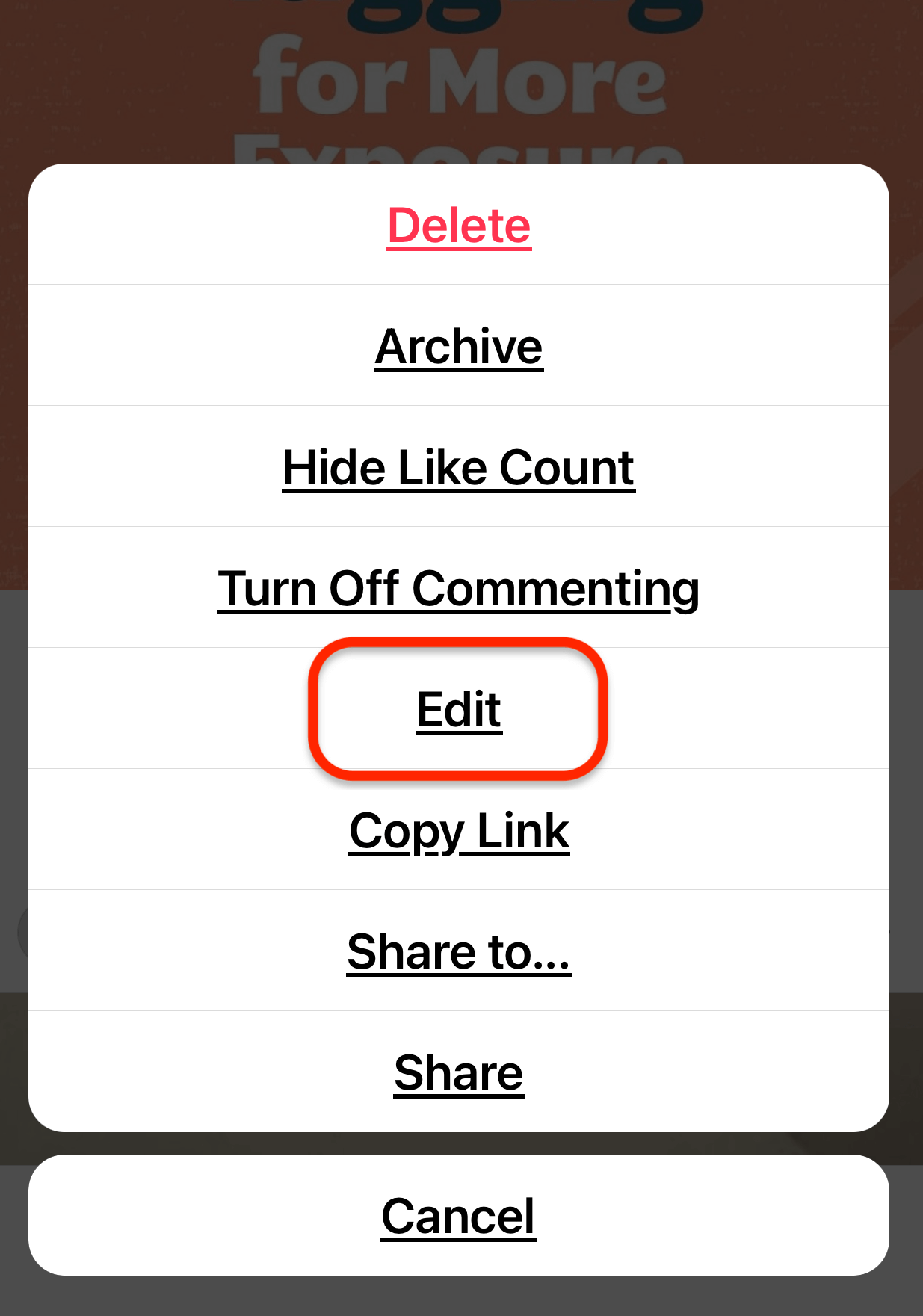
On the image itself, you'll see the Tag People option in the lower-left corner. Simply tap on that, follow the same steps to type in the name, and select the person you want to tag in the image. When you're done, simply save your changes.

Discover Proven Marketing Strategies and Tips
Want to go even deeper with your marketing? Check out the Social Media Marketing Podcast! Publishing weekly since 2012, the Social Media Marketing Podcast helps you navigate the constantly changing marketing jungle, with expert interviews from marketing pros.
But don’t let the name fool you. This show is about a lot more than just social media marketing. With over 600 episodes and millions of downloads each year, this show has been a trusted source for marketers for well over a decade.
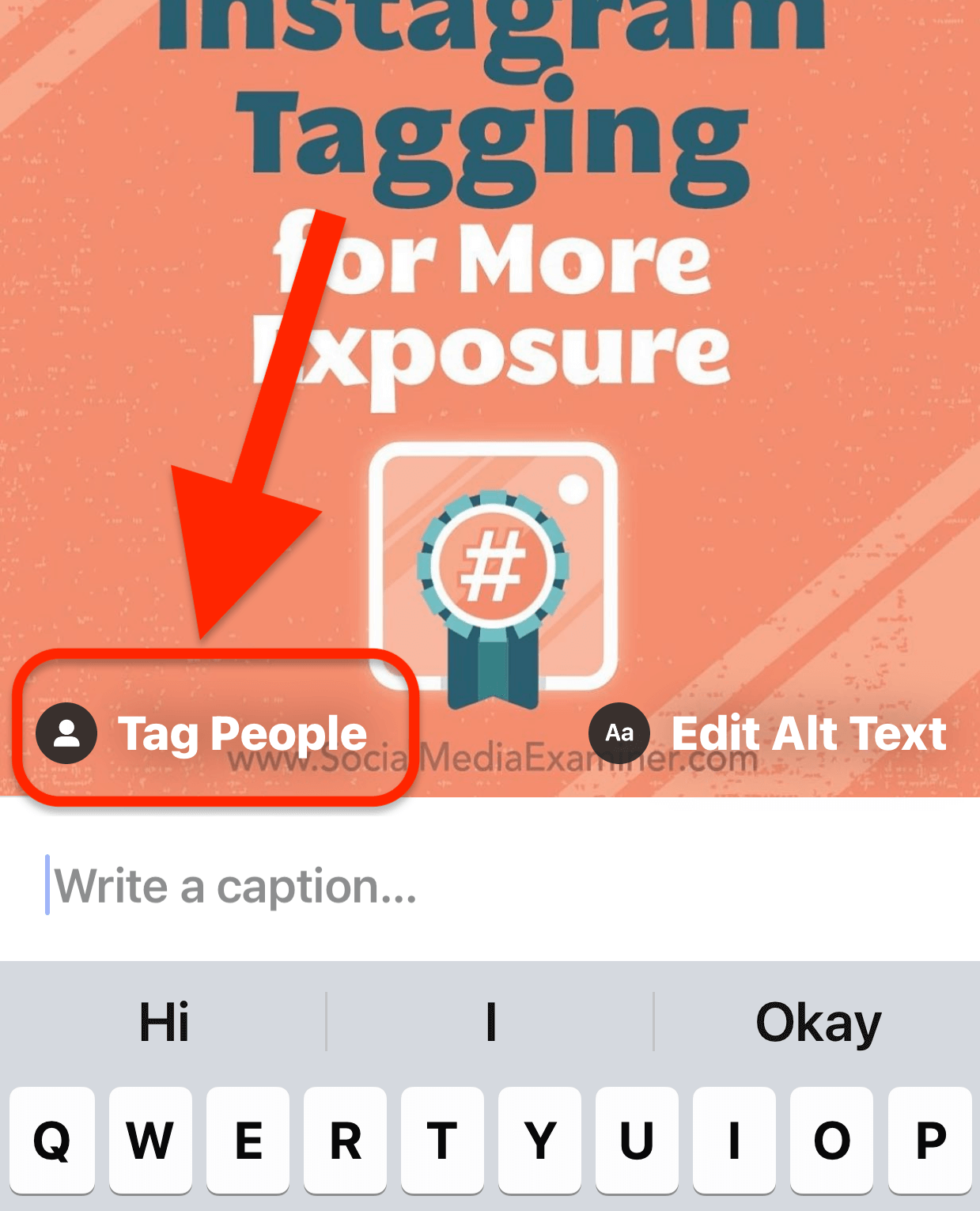
#2: Remove Your Tag From an Instagram Post
Now that you know how to tag somebody in an Instagram post, chances are your account may get tagged in posts as well. But what if you don't want to be tagged in that content? No worries! There's a quick and easy way to remove the tag.
Go to the post you've been tagged in, and at the very top, tap the three-dot icon. In the pop-up, choose Tag Options.
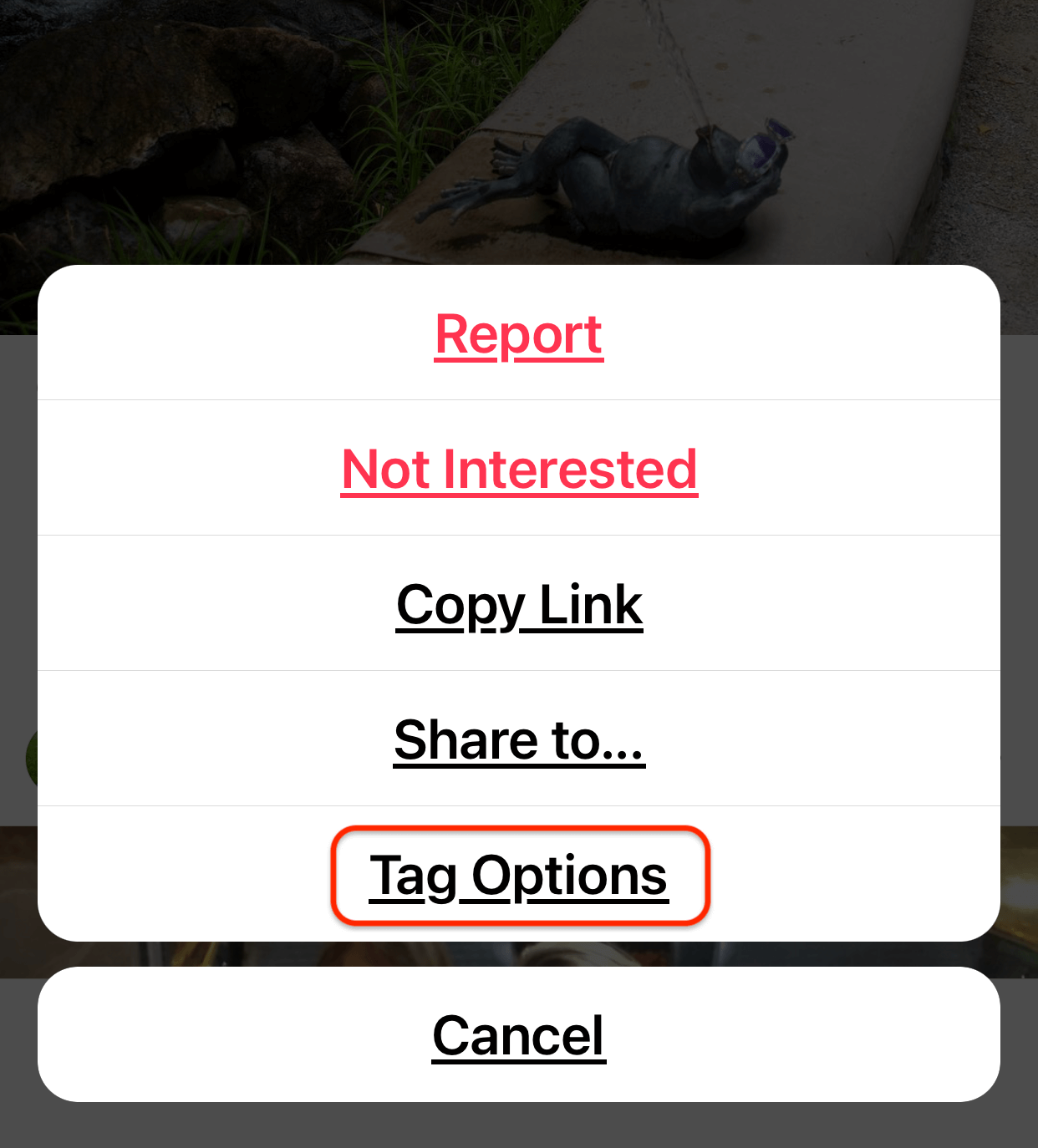
The last step is to tap on Remove Me From Post. Your tag is now removed and you won't appear in that content anymore.
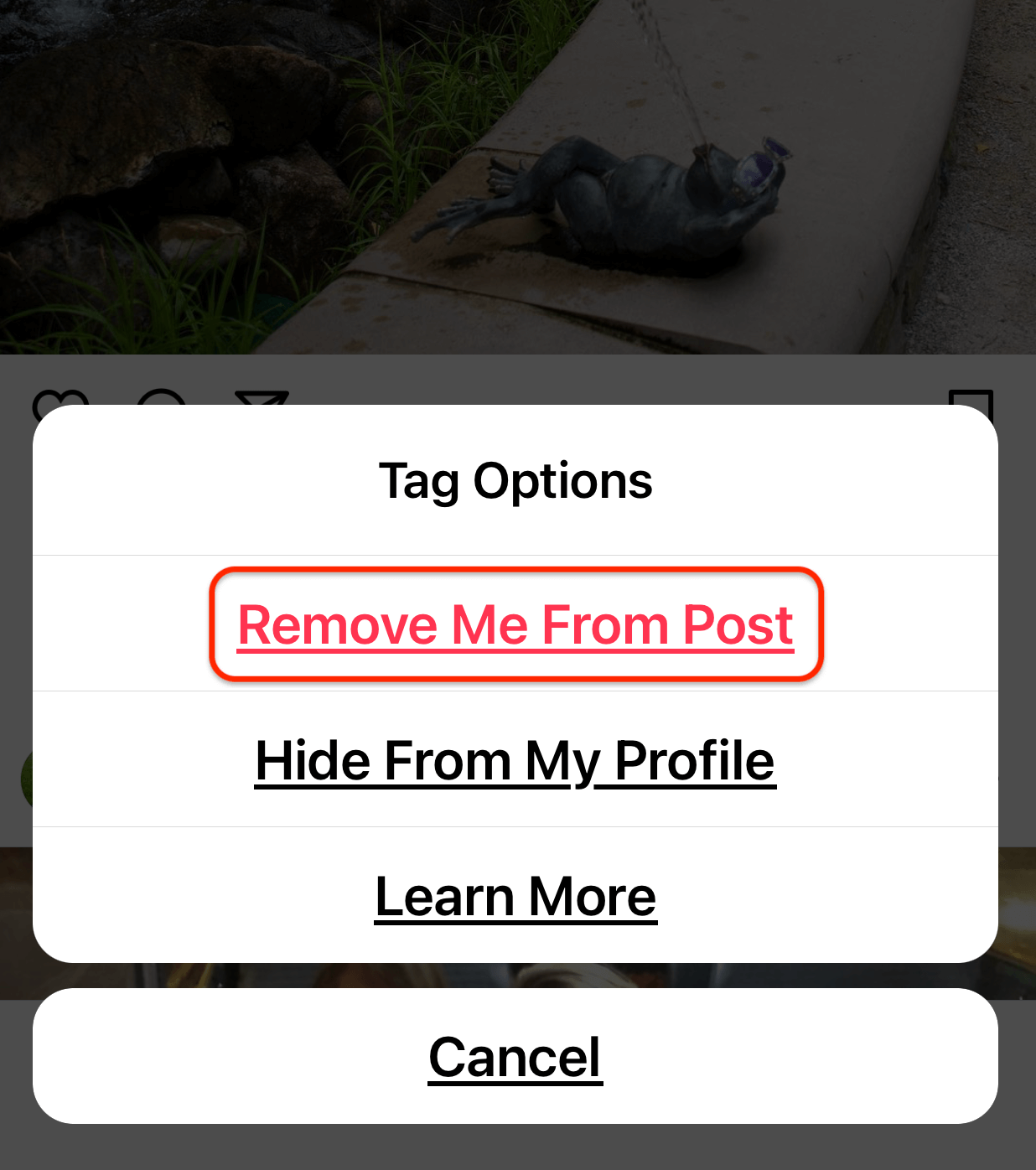
#3: Add a Location Tag to an Instagram Post
Another type of Instagram tag you can use to get more exposure is location tags.
When you tap on Tag Location on the caption screen, the location options will default to what's near you. If you don't see the location you want to tag, simply start typing the location you want and a list of matching options appears.
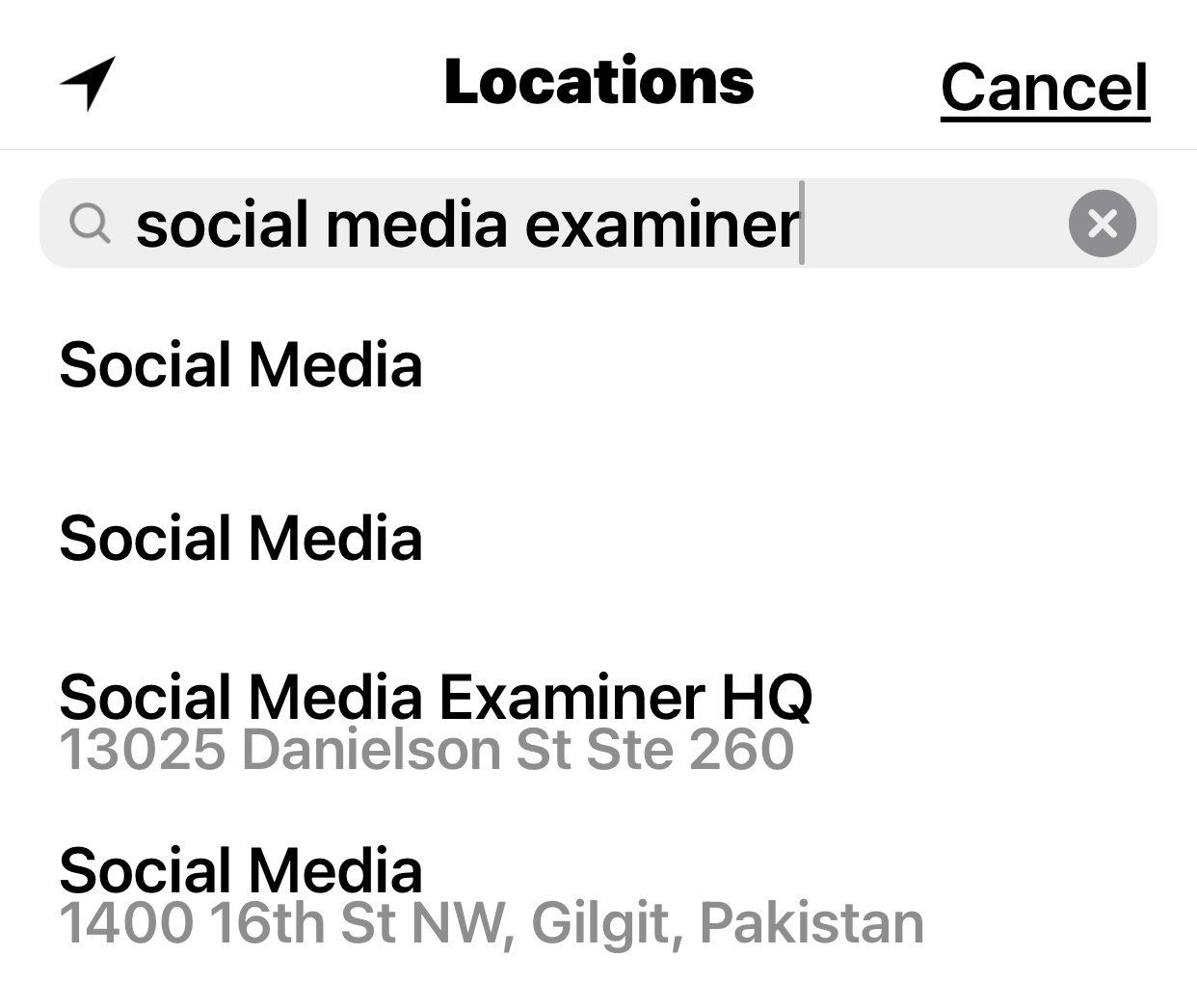
Select the location you want to use and you'll see it on the caption screen. Now complete and publish your post as normal.
Once you upload your Instagram content, you'll see that location appear right below your username. That's actually clickable. Someone can tap on that and navigate to search results for that location.
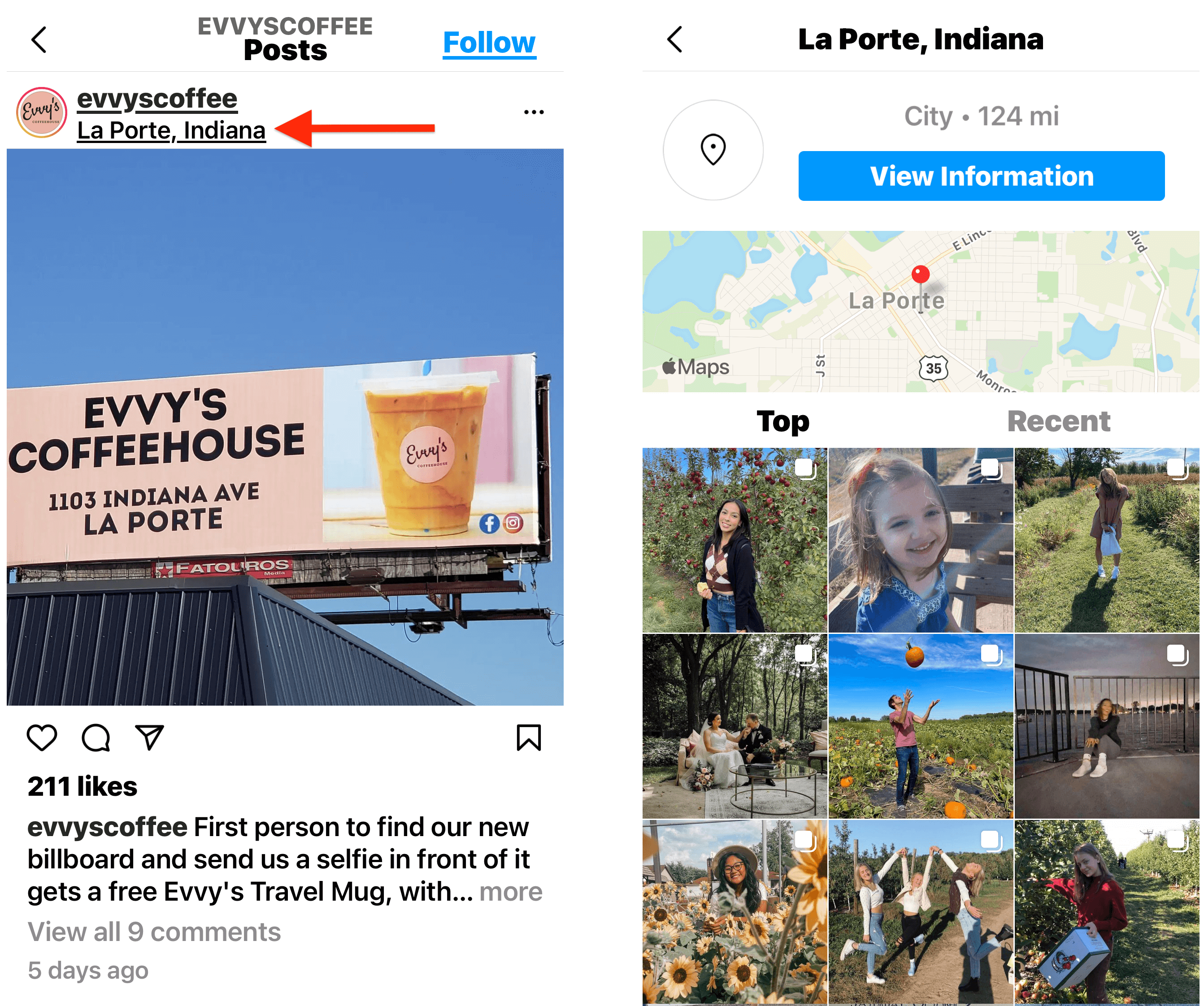
That brings me to the primary reason you want to use location tags: searchability. People on Instagram are looking at locations for things to do and what's going on in the area, or to find out more about that business. If you're tagging that location in your content, there's a good chance you may show up in those search results and other people will see your content related to that location.
Pro Tip: If you're a local business that's tagging your location in your content, encourage your customers to tag your business location too. This will give anyone looking at that location a wider perspective of what it's like at your business.
If your business doesn't have a physical location, you can use tags in the vicinity of where you live or where you travel including venues, events, or anything related to your business that's at a physical location. I don't recommend adding a location tag to every Instagram post but doing it strategically can expose your content to more people.
#4: Add Product Tags to an Instagram Post
If you've already set up your store with Instagram Shopping, you can add product tags to Instagram posts that have your products in them. Those posts have a little shopping bag icon on them so people know that they're shoppable. By tapping on the photo itself, they'll see all of the product information and can navigate through the shop to complete the purchase.
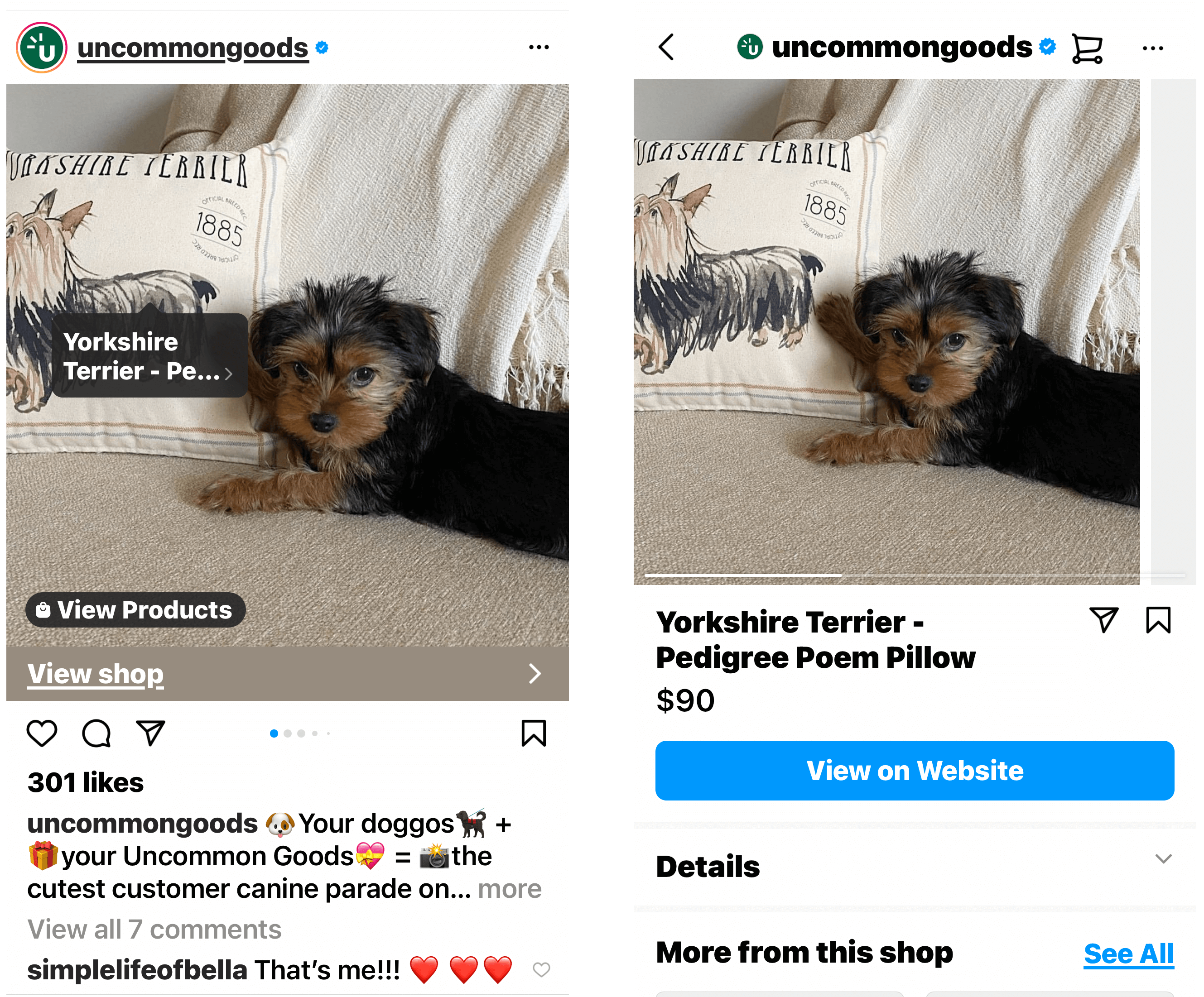
#5: Combine Tags for Maximum Exposure
Now that you're familiar with all of these different types of tags, there's one caveat: Your Instagram account has to be public for tags to work. If your account is private and you tag an account that isn't following you, they won't be able to see your content that's been tagged.
My final tip is on how to combine all of these tags for maximum exposure. If you're at a business or restaurant, for instance, you can:
- Tag the business in the photo itself.
- @mention the business in the caption so your friends and family can see that @mention.
- Add the location tag to show up in possible search results.
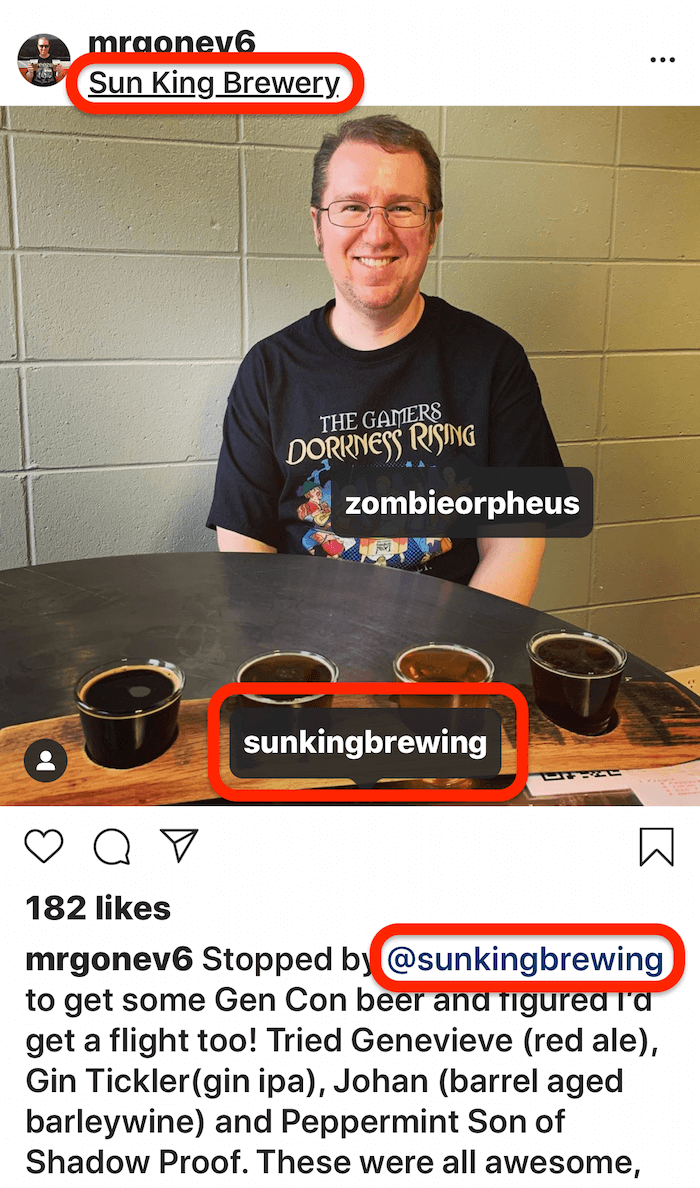
This three-step approach gets you maximum exposure from search, friends and family, and the brand you've tagged.
But what if it's your own business you're trying to promote? Can you still use all of these tags? Yes, you can. Maybe do it more conservatively but you can still technically tag yourself in your content.
Conclusion
Hashtags on Instagram have long been recognized as the popular way to get exposure on the platform but there are several other tagging options available to grow your followers and build your account. Tagging other accounts, adding location tags, and using shopping tags will get your content seen by more people on the platform. And combining all of these different types of tags will get you maximum exposure.
Get More Advice on Instagram Marketing
- Create an Instagram content plan for your business.
- Get more Instagram followers with collaborations.
- Use Instagram Insights to analyze your organic marketing.
Attention Agency Owners, Brand Marketers, and Consultants

Introducing the Marketing Agency Show–our newest podcast designed to explore the struggles of agency marketers.
Join show host and agency owner, Brooke Sellas, as she interviews agency marketers and digs deep into their biggest challenges. Explore topics like navigating rough economic times, leveraging AI, service diversification, client acquisition, and much more.
Just pull up your favorite podcast app, search for Marketing Agency Show and start listening. Or click the button below for more information.

