Do you want to connect with more of your LinkedIn company page followers? Looking for new ways to create content and reach your marketing goals on the platform?
In this article, you'll learn how to start a LinkedIn newsletter for your business, including best practices for promoting your content.
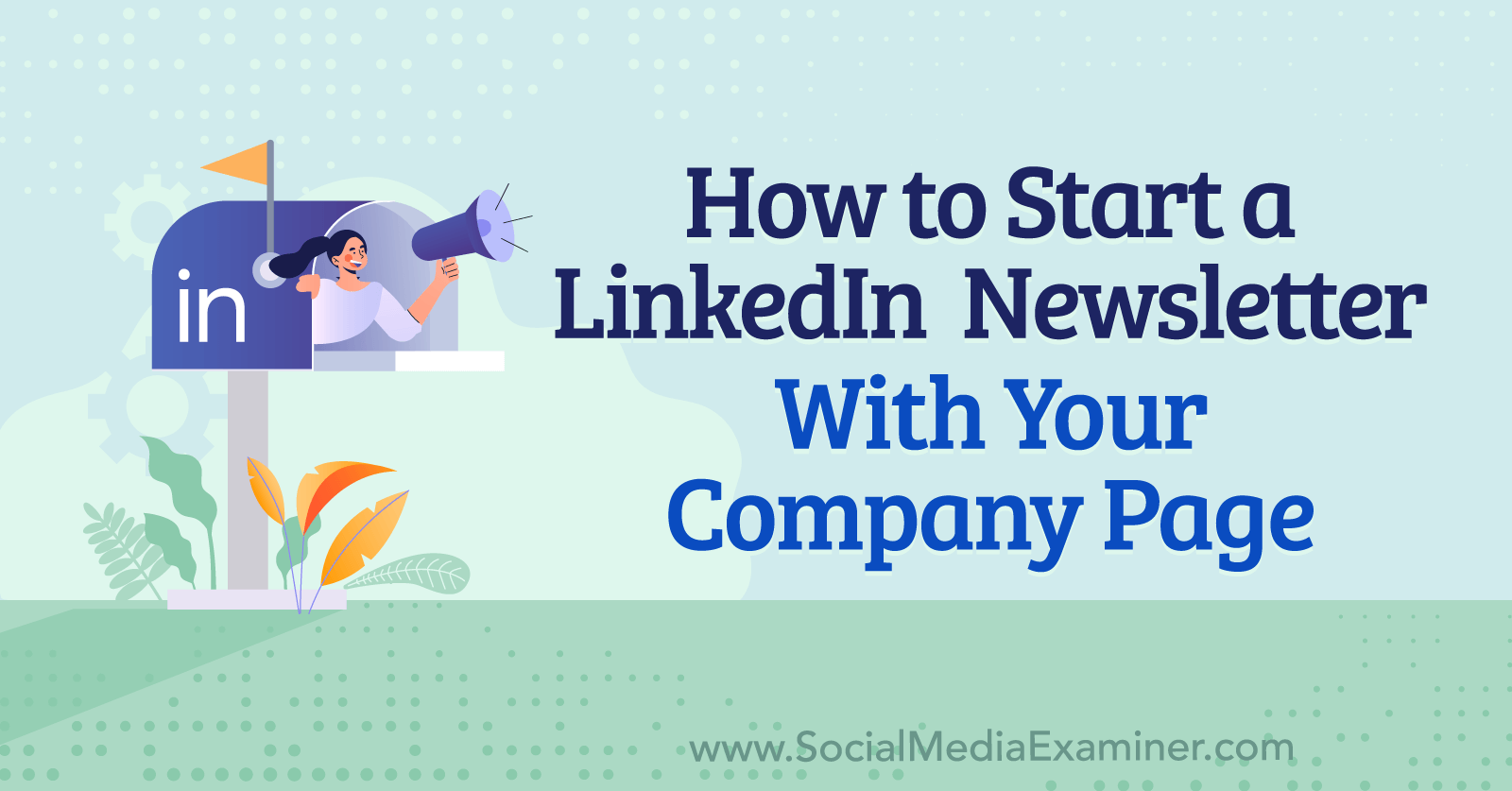
How Do LinkedIn Newsletters Work?
A LinkedIn newsletter is a tool that lets you post a series of articles on the social media platform. Like other digital newsletters, the LinkedIn version is designed for a regular publishing schedule—typically on a daily, weekly, biweekly, or monthly basis.
LinkedIn newsletters allow individual members to subscribe and receive notifications about new issues. Most newsletters on LinkedIn focus on a single industry or specific topic that's relevant to subscribers.
If you've been waiting to launch a newsletter for your LinkedIn company page, you're in luck. In March 2022, the social media platform began rolling out its newsletter tool to company pages. Now your business can publish a LinkedIn newsletter as long as your company page:
- Has at least 150 followers
- Has a history of publishing original articles, posts, or videos
- Follows LinkedIn's Professional Community Policies
Note that once your company page meets the above requirements, it's eligible for consideration but it won't necessarily receive the tool immediately. LinkedIn is gradually reviewing eligible pages and rolling out access to the Newsletter tool.
4 Reasons Your Business Needs a LinkedIn Newsletter
Wondering if a LinkedIn newsletter is worth the time and resources? Take a look at three reasons your business should consider creating a LinkedIn newsletter.
Grow Your LinkedIn Audience
LinkedIn users can follow your company page and subscribe to your business' newsletter but they don't necessarily have to do both. By publishing a newsletter, you give potential customers a new way to connect with your business and engage with your content.
For example, the Zoom newsletter (pictured below) has nearly 90,000 subscribers. Many may follow the video conferencing platform's company page. Yet some may simply subscribe to the newsletter to receive periodic updates.
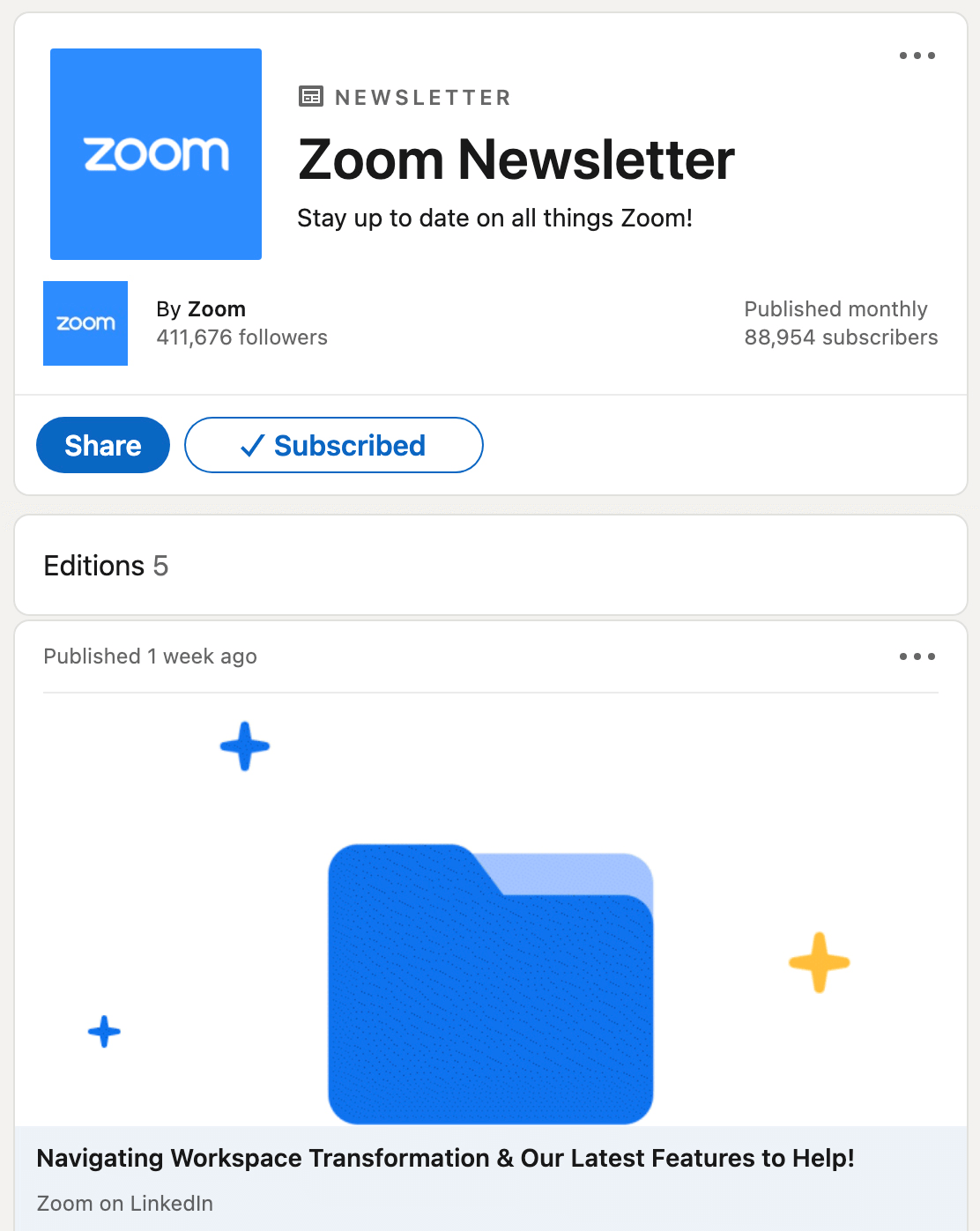
Share Thought Leadership
LinkedIn posts can be great for sharing your company's perspective on key issues. But when you want to write in-depth content without sending followers to an external site, posts don't always cut it. LinkedIn newsletters are ideal for sharing thought leadership and industry insights.
Notify Subscribers About New Content
If you're struggling to increase impressions and engagement for organic content, LinkedIn newsletters can help. In addition to appearing on your company page feed, newsletters trigger a notification every time you publish. That means you can alert subscribers and increase the visibility of your content.
Provide Ongoing Value
You can certainly create value through LinkedIn posts and articles. But newsletters let you connect with subscribers about a specific topic on a long-term basis.
For instance, Leadpages publishes its newsletter, The Lead Generation, weekly. That means the landing page builder can share tips, provide best practices, and create value on a reliable schedule that subscribers can expect.
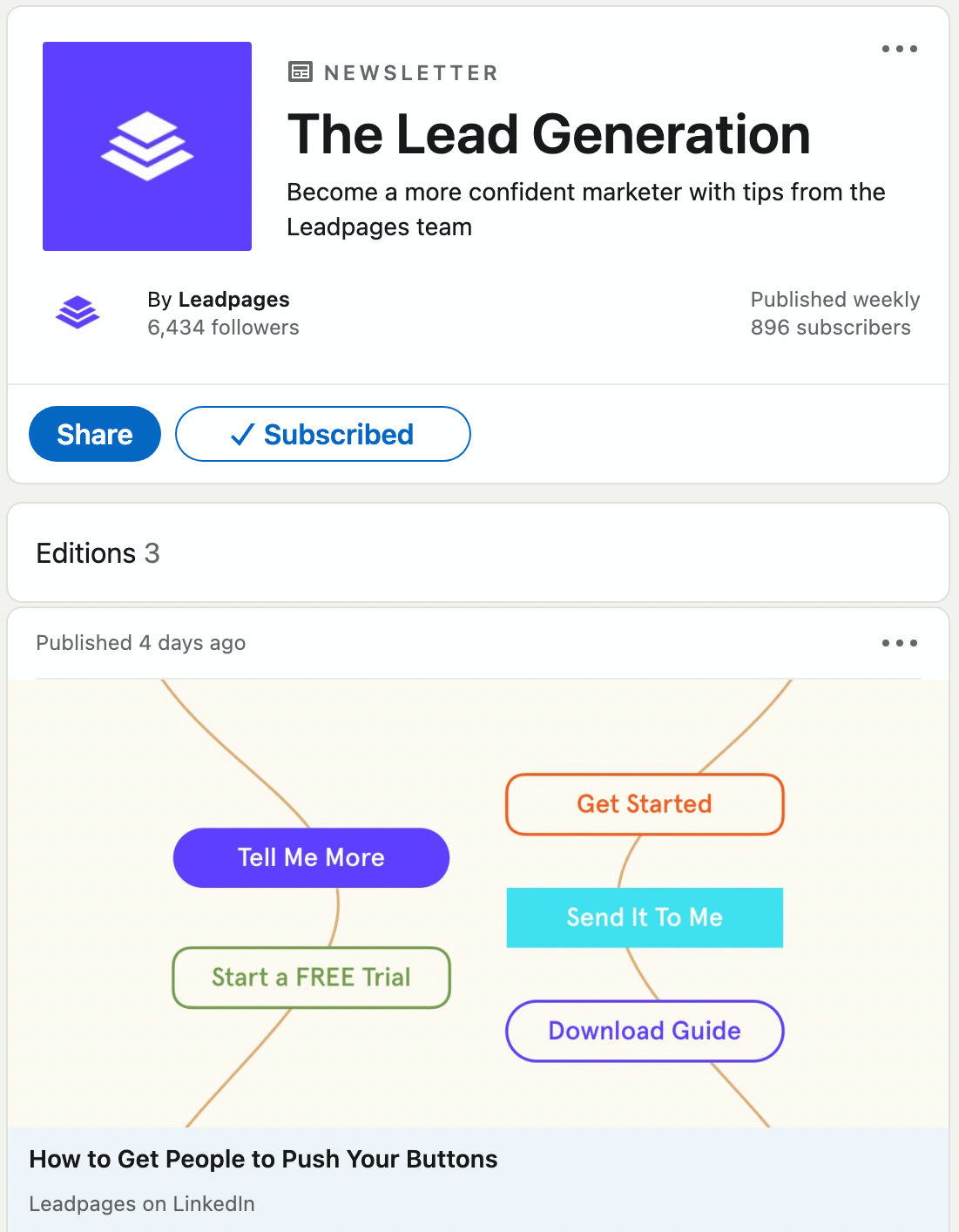
How to Create LinkedIn Newsletters for Company Pages
You can set up a newsletter for your page in just a few minutes. Then you can make your LinkedIn newsletter part of your daily, weekly, or monthly content calendar. Follow the steps below to get started.
Get World-Class Marketing Training — All Year Long!
Are you facing doubt, uncertainty, or overwhelm? The Social Media Marketing Society can help.
Each month, you’ll receive training from trusted marketing experts, covering everything from AI to organic social marketing. When you join, you’ll also get immediate access to:
- A library of 100+ marketing trainings
- A community of like-minded marketers
- Monthly online community meetups
- Relevant news and trends updates
Decide Where to Publish Your Newsletter
If your business has multiple LinkedIn pages, your first step should be to choose where to publish your newsletter. As long as the page meets LinkedIn's newsletter access criteria, you can publish from company, showcase, product, or service pages.
Keep in mind that each page can publish just one newsletter so it's important to choose wisely. If you're planning to focus on a relatively niche topic, consider publishing from a showcase, product, or service page. If you're planning to discuss a wider range of topics that span your entire organization, consider publishing from your company page.
Get Admin Access to the LinkedIn Page
Next, make sure you've granted appropriate access to the team members responsible for creating the newsletter content. LinkedIn requires newsletter content creators to have either super admin or content admin status for the page.
To grant access, an existing admin has to navigate to the page on LinkedIn, open the Admin Tools menu, and select Manage Admins. Then they can click the Add Admin button, use the search bar to find the individual's profile, and apply either super admin or content admin status.
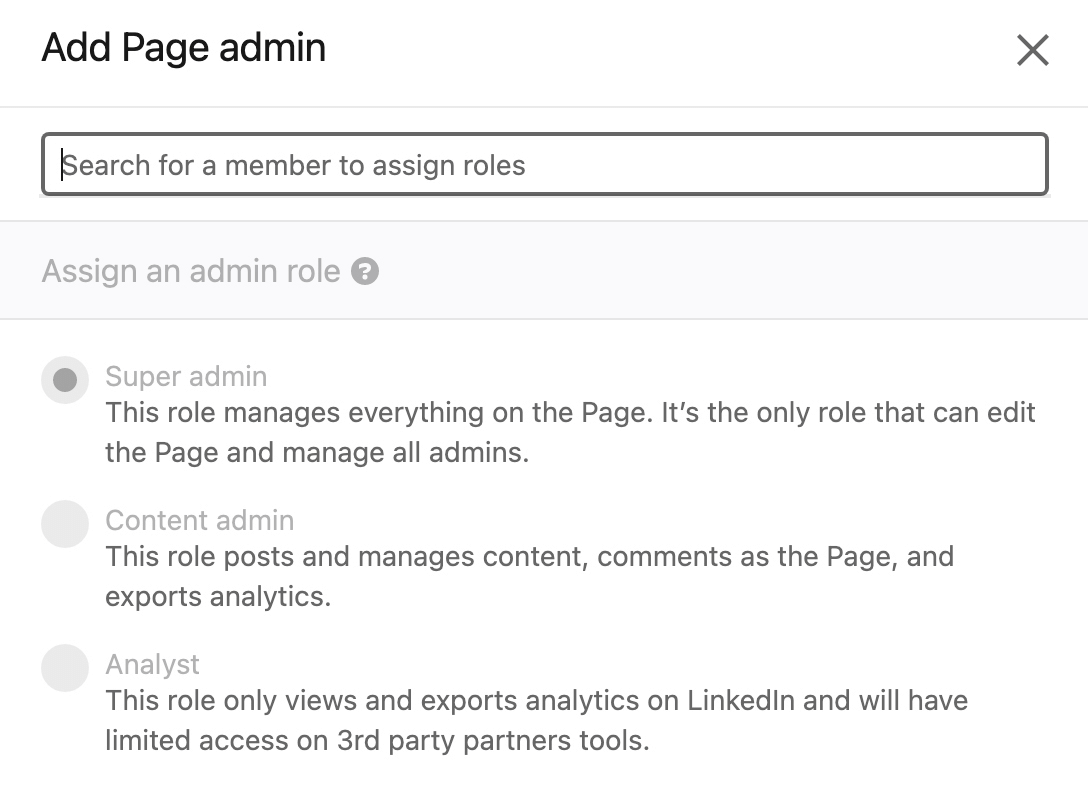
Set Up Your LinkedIn Company Newsletter
To set up a newsletter, go to the page where you plan to publish. At the top of the page, you'll see the post composer. Under the Start a Post prompt, click the Write Article button.

Alternatively, you can start from the main LinkedIn home page. Click the Write Article button to get a pop-up prompting you to choose the profile or page from which to publish. Select the right page and click the Next button. Either way, you'll be directed to LinkedIn's article publishing interface.
In the top menu bar, click the Create a Newsletter button and enter all of the details for your newsletter. Use a title and description that will encourage subscriptions and tell people what to expect from your newsletter.
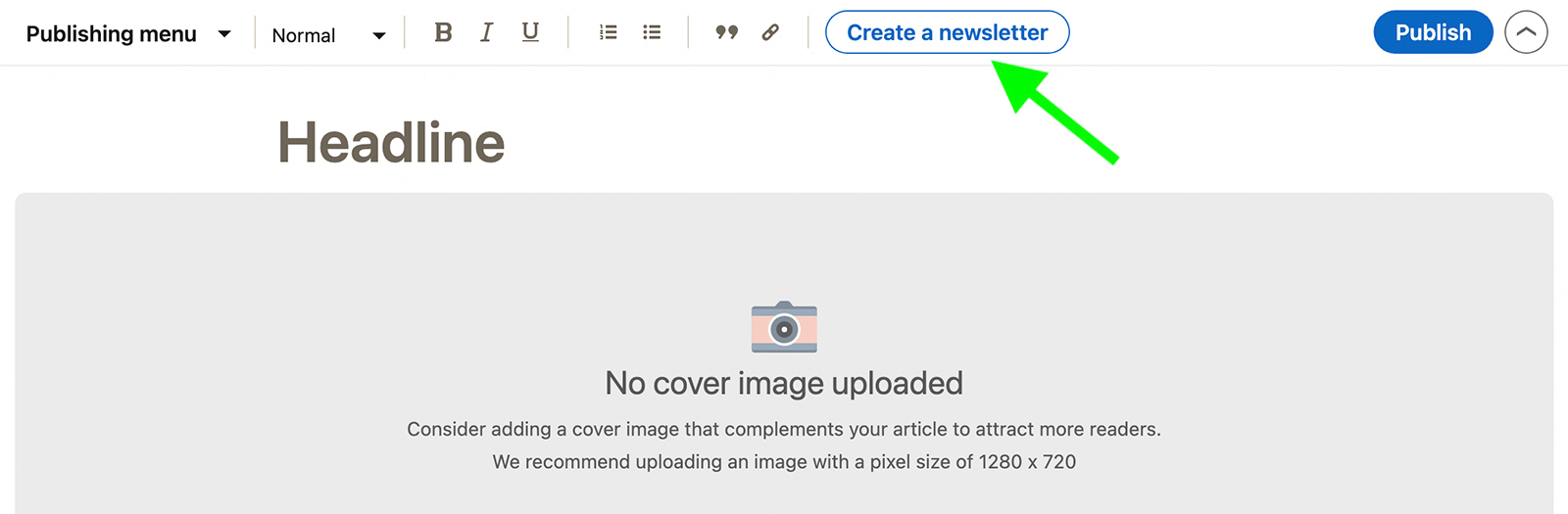
Then select a frequency for your newsletter, anywhere from every 24 hours to every month. Note that you can publish more or less frequently than you originally planned and there's no commitment required. Just keep in mind that your newsletter frequency is intended to set expectations for subscribers.
It's also a good idea to upload an image for your newsletter. The image appears on your newsletter page so be sure to choose one that works for the larger theme rather than for a specific issue.
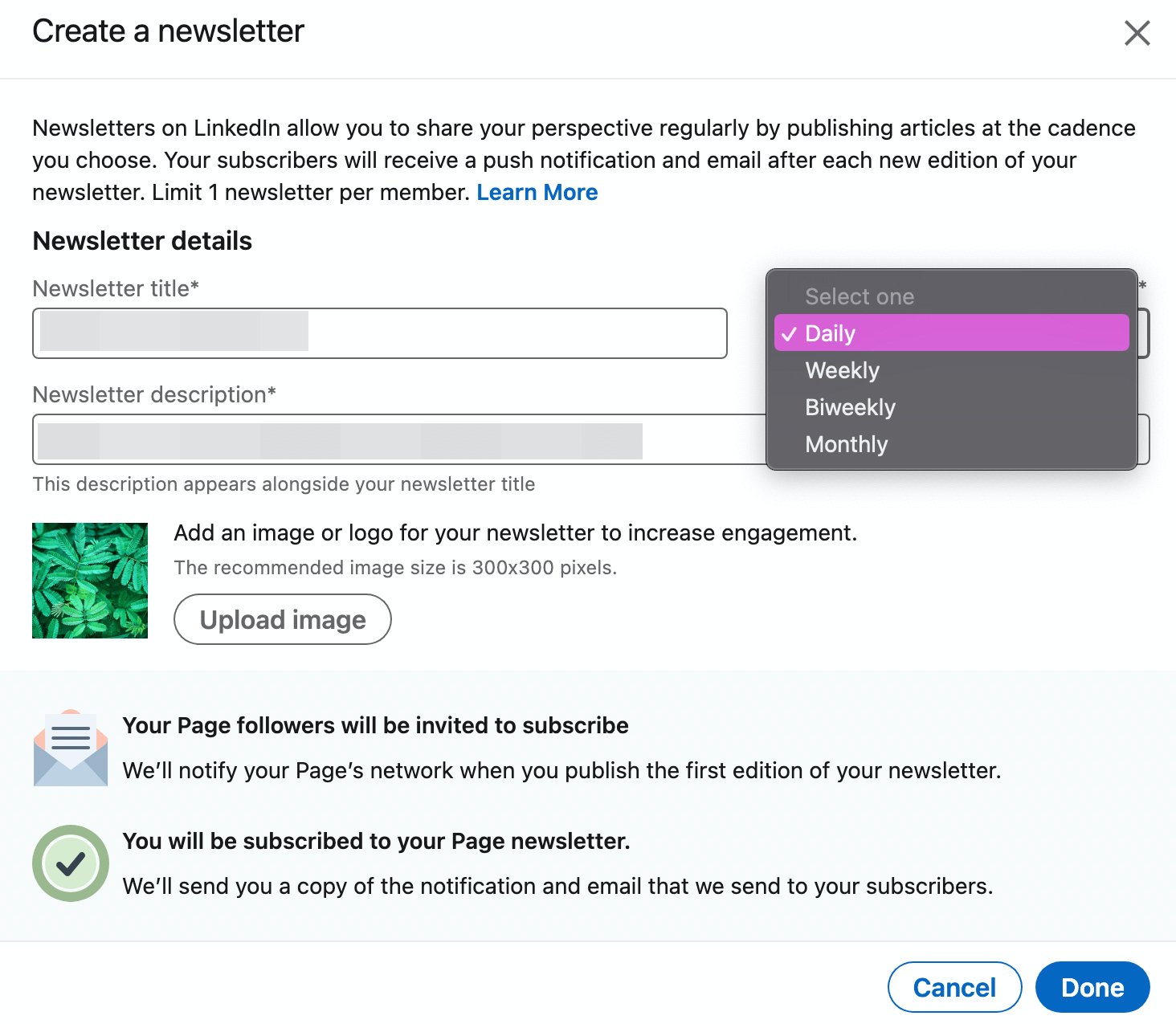
When you finish the setup process, click the Done button. Once you create your company newsletter, LinkedIn will prompt you to start writing your first issue.
Write Your First Newsletter Issue
To confirm that you're writing a newsletter rather than an individual article, click the dropdown menu in the upper-right corner. The menu should allow you to switch between the two publishing options. When you write a newsletter, you'll also see the title and details displayed below the cover image spot.

Like LinkedIn articles, newsletters have a generous word limit. You can write more than 100,000 characters per newsletter, which is upwards of 10,000 words. If you've written LinkedIn articles, blog posts, or email newsletters, you may already have an idea of the optimal length for your audience. If not, test different word counts to see what works.
Also, like LinkedIn articles, newsletters have tons of formatting options. That means you can add subheadings, bold text, lists, and block quotes. You can even add in-text links to external sites, allowing you to drive traffic to your company's website.

Discover Proven Marketing Strategies and Tips
Want to go even deeper with your marketing? Check out the Social Media Marketing Podcast! Publishing weekly since 2012, the Social Media Marketing Podcast helps you navigate the constantly changing marketing jungle, with expert interviews from marketing pros.
But don’t let the name fool you. This show is about a lot more than just social media marketing. With over 600 episodes and millions of downloads each year, this show has been a trusted source for marketers for well over a decade.
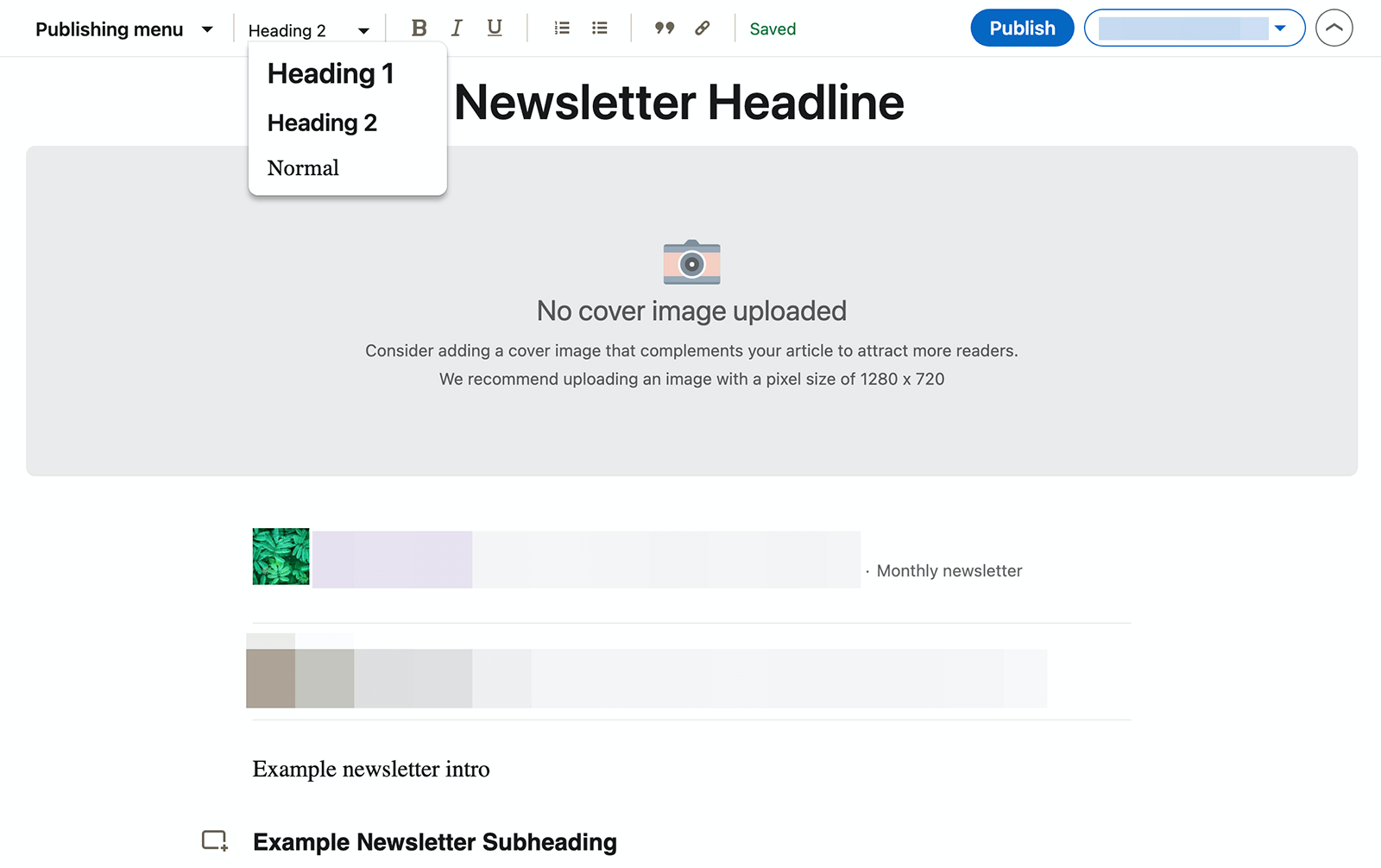
Newsletters support a wide variety of creative assets. You can add a cover image to your newsletter to give subscribers a reason to click through and read. In addition, you can insert images, videos, GIFs, or slides to illustrate points or add context throughout the newsletter. Click the icon in the left margin to open the multimedia tray.

Publish Your First Company Newsletter
When you're finished writing and reviewing your company newsletter, you have the option to publish it right away or return to it later. If you're ready to send it out to your list, click the Publish button in the upper-right corner.
If you'd rather send it out later, you can simply close the tab or leave it open until you're ready to resume work. LinkedIn saves newsletter content automatically so you don't have to worry about a manual draft.
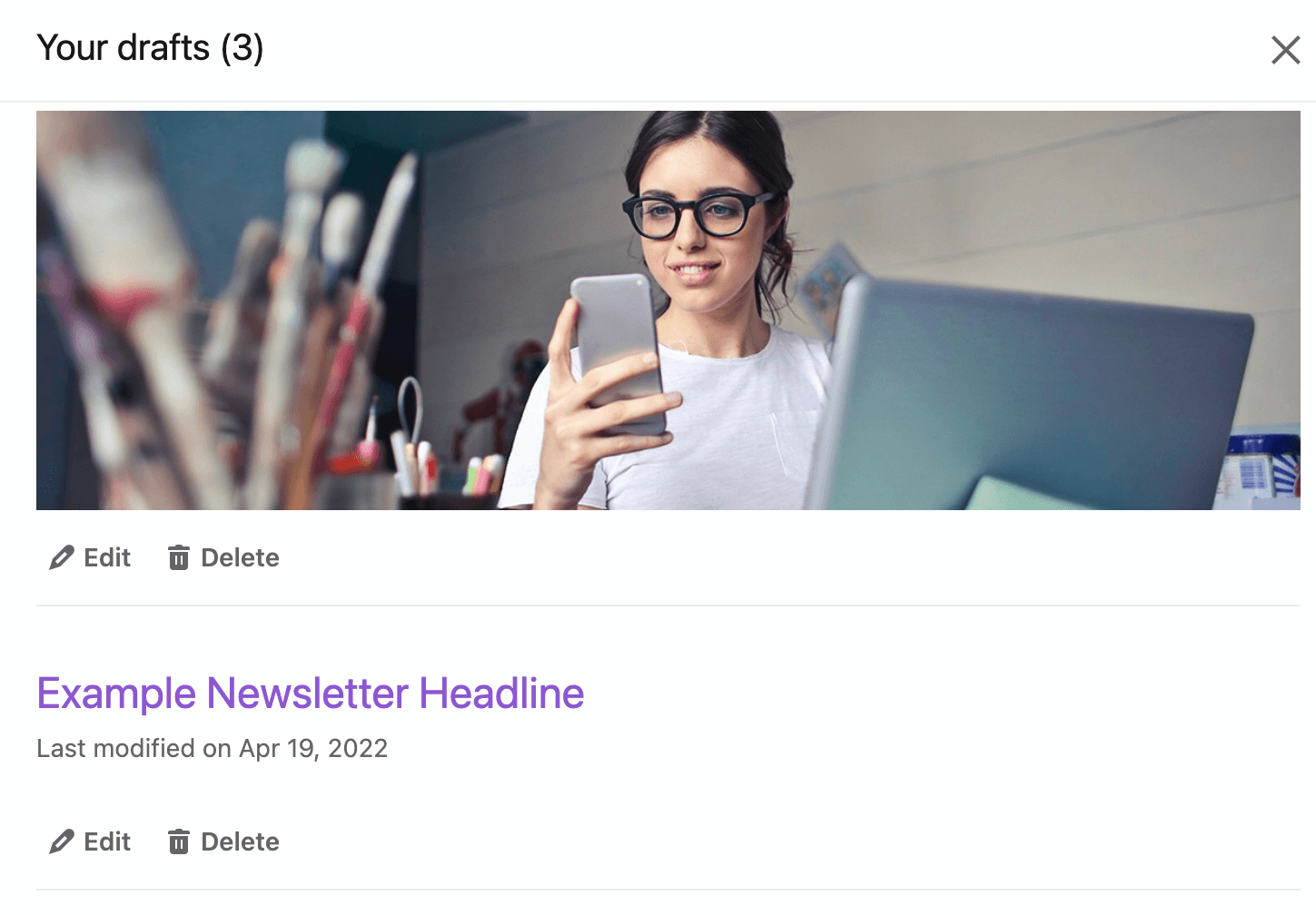
Do you need feedback on your newsletter before sending it to your list? Open the Publishing Menu in the upper-left corner of the newsletter interface. Select Share Draft to get a pop-up with a link. You can share the link with team members so they can read your draft and offer feedback prior to publishing.
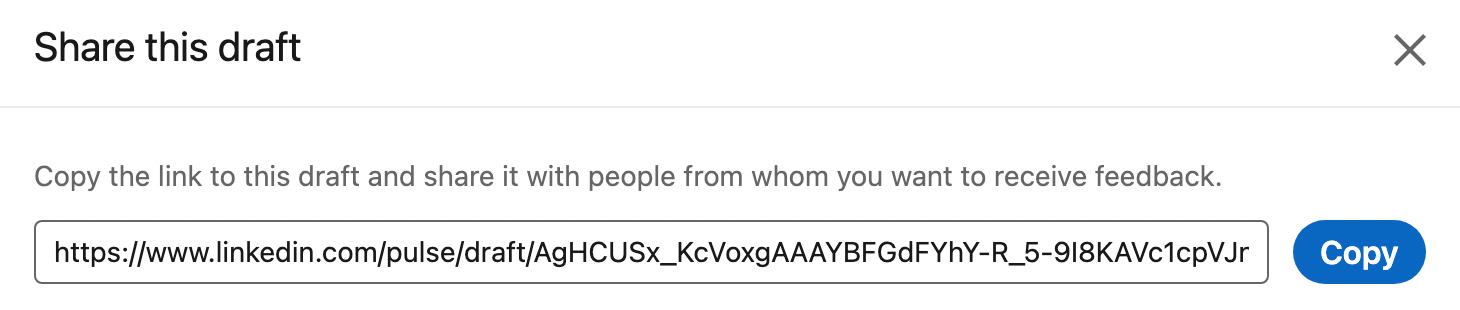
When you're ready to return to your newsletter, click the Write Article button in the LinkedIn post composer. Then click the Publishing Menu dropdown in the upper-left corner. Select My Drafts and find the one you want to resume. Click the Publish button when you're ready to send.
Note that LinkedIn doesn't currently allow newsletter scheduling, which means you have to publish manually. It's a good idea to publish when your subscribers are online so they can read it as soon as the issue is live. Your LinkedIn page's analytics can help you find optimal times to publish newsletter content.
Send Regular Company Newsletters
Now that you've sent your first company newsletter on LinkedIn, you can start planning subsequent issues. Since newsletters are designed to be serialized content, it's important to maintain a regular publishing frequency.
Note that if you don't intend to publish regularly or if you want to write about a topic that doesn't fit your newsletter, you can always publish an individual article from your company page.
To draft additional issues, use the same workflow as above. Click the Write Article button below the LinkedIn post composer and select the correct page if prompted. Then use the dropdown menu in the upper right to select your newsletter and begin writing. You can use the draft menu in the upper-left corner to find and resume drafts at any time.
Edit Your LinkedIn Company Newsletter
Always aim to publish newsletter content that you've edited carefully so you don't have to fix issues in live content. But if you do need to edit your newsletter or the content you've published, you can do so from the newsletter page.
To change your newsletter's title, description, frequency, or image, click the Edit button. You may see an alert that altering the title of your newsletter may confuse subscribers. To continue growing your audience and giving subscribers what they signed up for, change these elements as infrequently as possible.
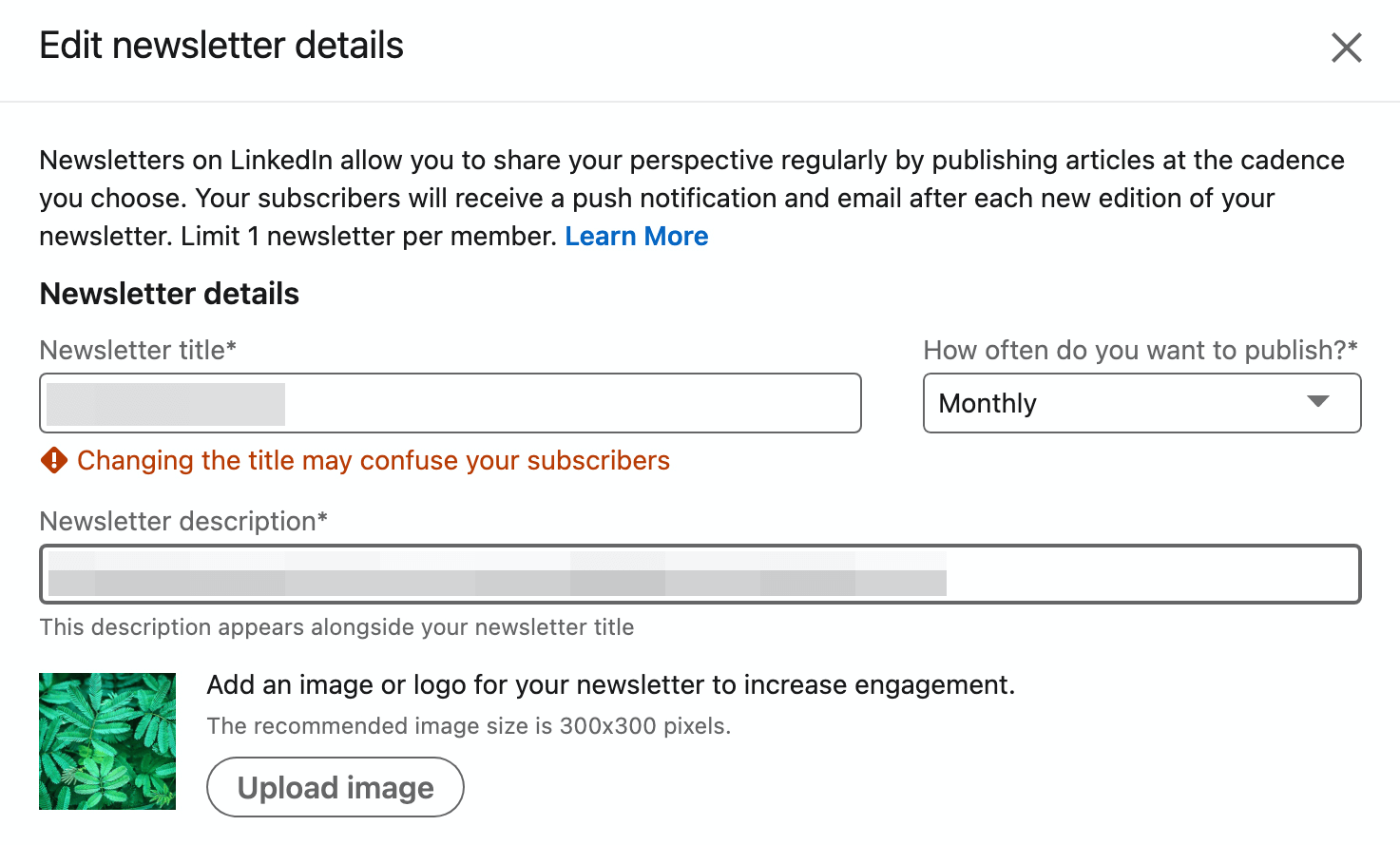
You can also edit any newsletter issue by clicking the three dots in the upper-right corner of the content. When you select the Edit option, the issue opens in the newsletter publishing interface, giving you full control over the content and formatting.
Best Practices for Promoting LinkedIn Newsletters
To maximize the value your business gets from its LinkedIn newsletter, use the best practices below to promote your content and grow your audience.
Create a Compelling Post
When you publish a newsletter issue, you have the option to write a LinkedIn post to accompany it. If you've already written a lengthy newsletter, creating a post may seem unnecessary.
Yet this step is important for introducing your content, especially to people who haven't subscribed. Like other organic posts, a newsletter post displays in your page's feed and on your followers' timelines, which means it can capture the attention of non-subscribers.
What should you write in the caption? Asking questions is a great way to pique people's interest and compel them to want to learn more. Writing a short summary can also capture followers' attention and make them want to click through to read more.
The Zoom LinkedIn newsletter issue below includes a brief summary. By introducing the issue as a “quick recap of some of the best stuff from last month,” Zoom drives interest and sets the stage for the newsletter.
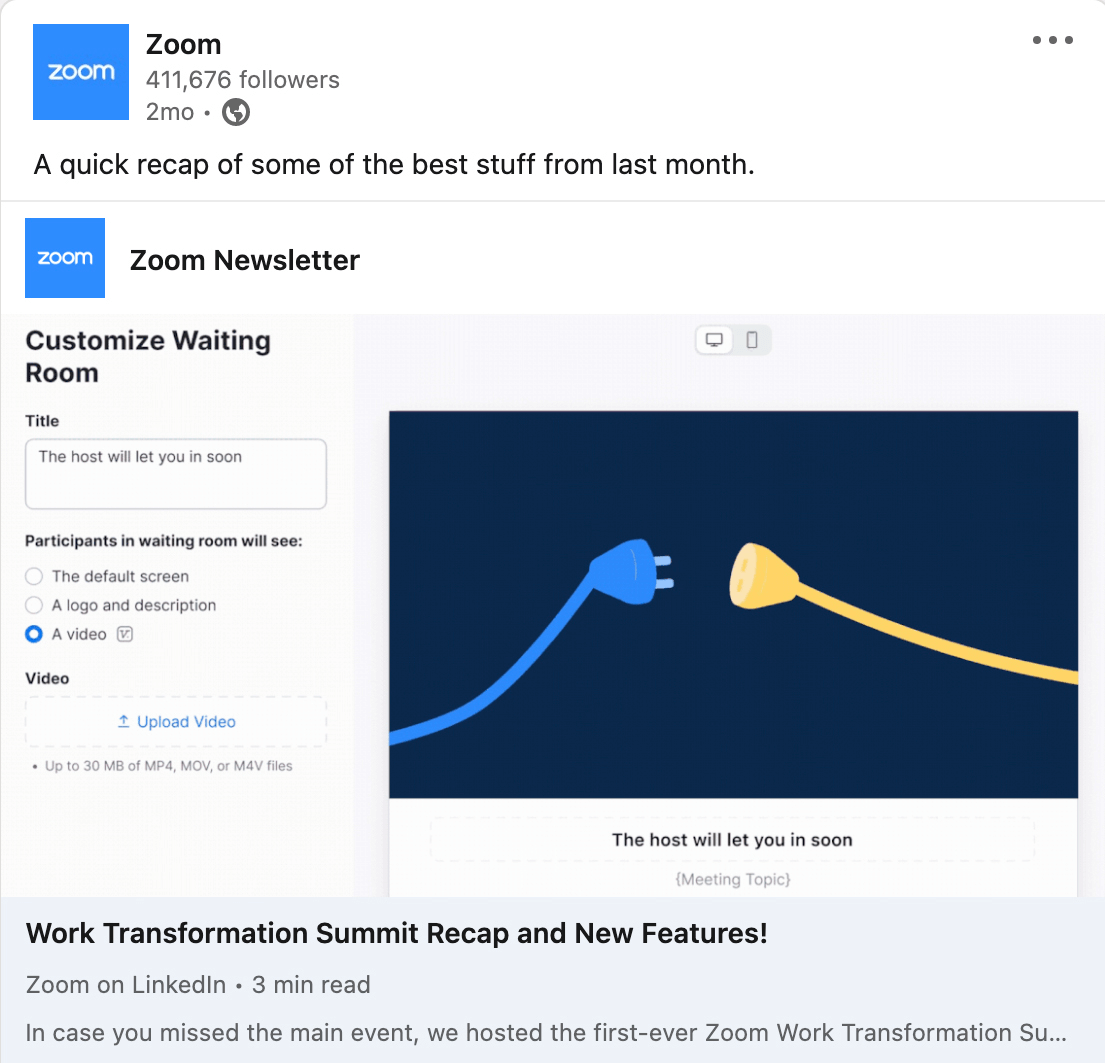
Reshare Your Newsletter
When you send out the first issue of your newsletter, LinkedIn automatically notifies everyone who follows your page. Followers can click the notification to subscribe and start reading your newsletter right away.
But after the first issue, getting new subscribers tends to be a little tougher. After all, LinkedIn won't continue to notify page followers about your newsletter if they haven't opted to subscribe yet.
So how can you continue to get new eyes on your content? You can reshare newsletter issues to your company page multiple times. Go to your newsletter page and find the issue you want to share. Click the Share button underneath the content and select the appropriate page. Then write a post to encourage followers to read or subscribe.
Alternatively, you can copy and paste the link to your newsletter issue into a new post on your company page. Then write a caption and publish the post to your page.
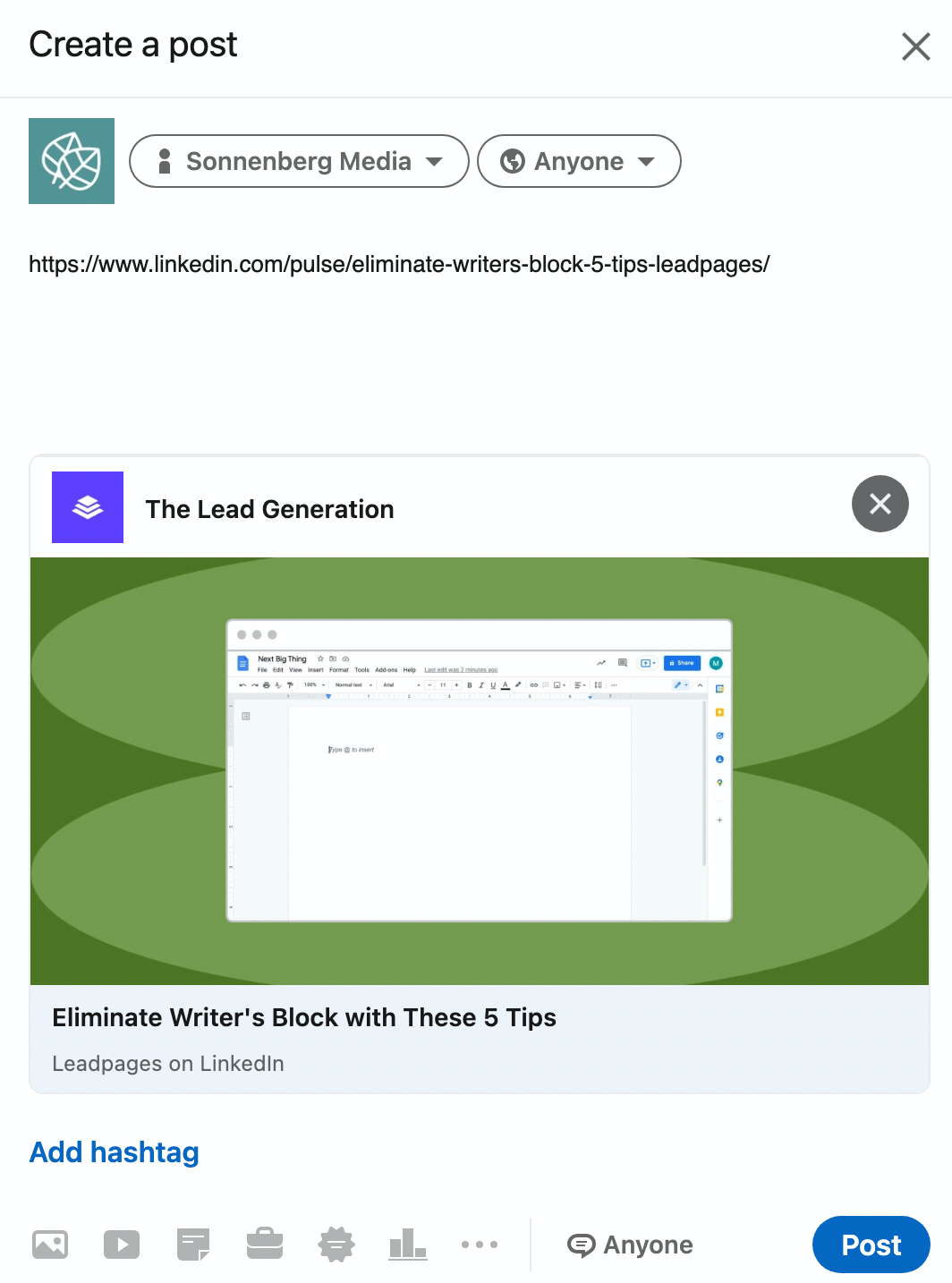
Share Your Newsletter Page
Sharing links to individual issues can help you drive more engagement on certain newsletters. But if you want more subscribers, it may be more helpful to share your newsletter page.
Go to your newsletter page and click the Share button below the description. Then choose how you want to share it. For example, you can share it in a LinkedIn post or copy a link to share on another social media platform.

Use Calls to Action
Adding calls to action (CTAs) in your post captions can help you get more newsletter readers and subscribers. But it's also helpful to include CTAs in each issue, just like you'd add them to blog posts or digital newsletters.
Your newsletter CTAs should align with the goals for your content. Here are a few ideas:
- Ask readers to subscribe to your newsletter to ensure they get notifications when you publish new issues.
- Prompt readers to share your newsletter to their personal timelines to help others get the value they received.
- Encourage readers to click an external link to read in-depth content on your website, learn about a product or service, or book a consultation.
Conclusion
LinkedIn newsletters give businesses a completely new option for connecting with target audiences. With a regular publishing schedule, you can use LinkedIn newsletters to grow your company page, promote your business, and reach key marketing goals.
Get More Advice on LinkedIn Marketing
- Turn your LinkedIn page into an automated sales funnel.
- Improve your prospecting with LinkedIn Sales Navigator.
- Discover 11 LinkedIn post ideas.
Stay Up-to-Date: Get New Marketing Articles Delivered to You!
Don't miss out on upcoming social media marketing insights and strategies! Sign up to receive notifications when we publish new articles on Social Media Examiner. Our expertly crafted content will help you stay ahead of the curve and drive results for your business. Click the link below to sign up now and receive our annual report!
Attention Agency Owners, Brand Marketers, and Consultants

Introducing the Marketing Agency Show–our newest podcast designed to explore the struggles of agency marketers.
Join show host and agency owner, Brooke Sellas, as she interviews agency marketers and digs deep into their biggest challenges. Explore topics like navigating rough economic times, leveraging AI, service diversification, client acquisition, and much more.
Just pull up your favorite podcast app, search for Marketing Agency Show and start listening. Or click the button below for more information.

