Want to take your organic Instagram marketing up a notch? Wondering if Reels could help but aren't sure where to begin?
In this article, you'll discover a step-by-step guide to creating your own reels from scratch including how to interpret the trends.
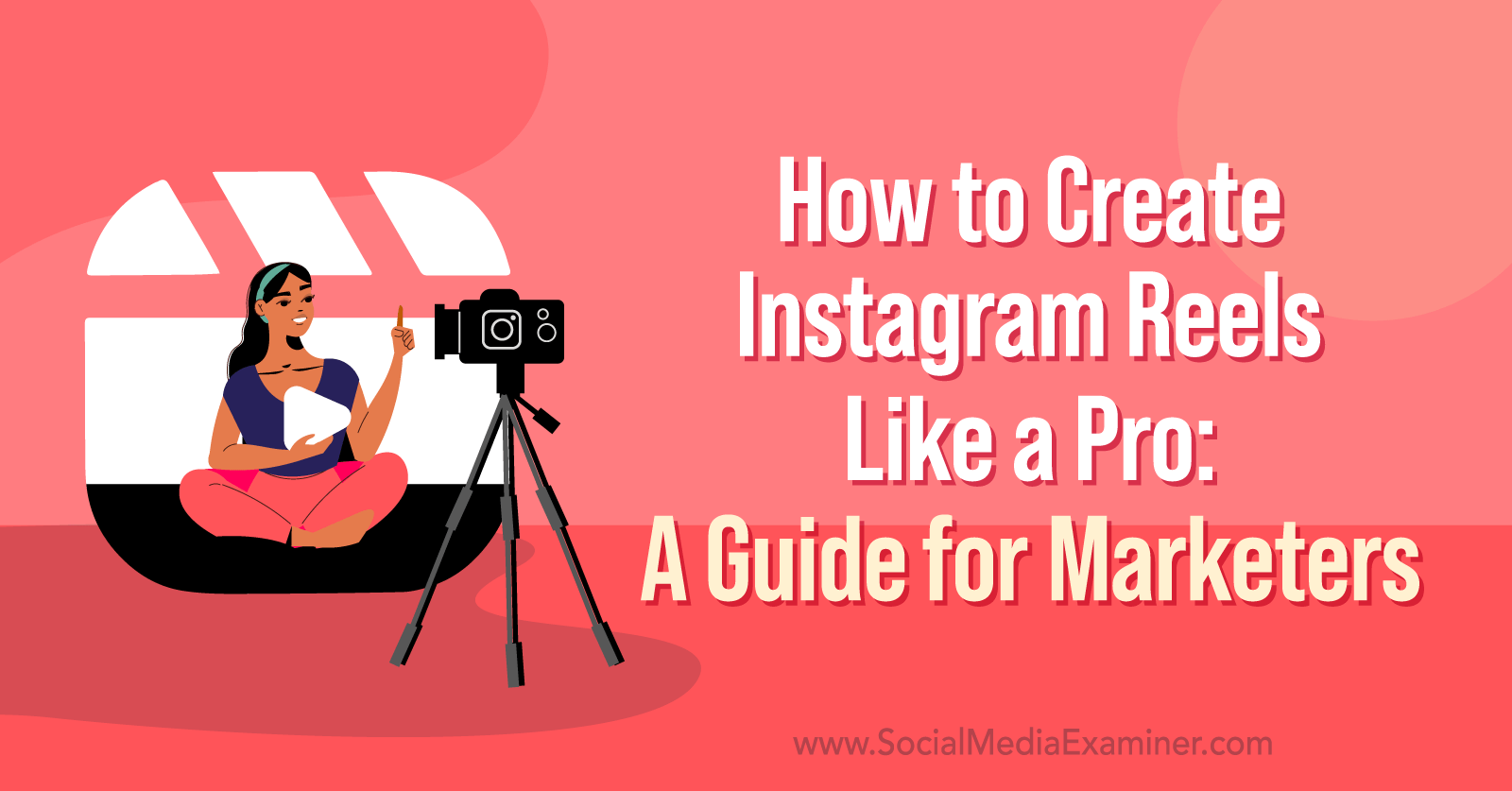
Why Use Organic Instagram Reels in Your Marketing?
As well as being longer than stories (up to 60 seconds in length), Instagram reels are often more complex. They're more likely to use split screens, green-screen effects, or other special effects.
Instagram has begun to push this feature strongly. Reels show up in the home feed and on the Explore page, there's a dedicated tab on profiles where reels are displayed, and you can cross-post them automatically to Facebook.
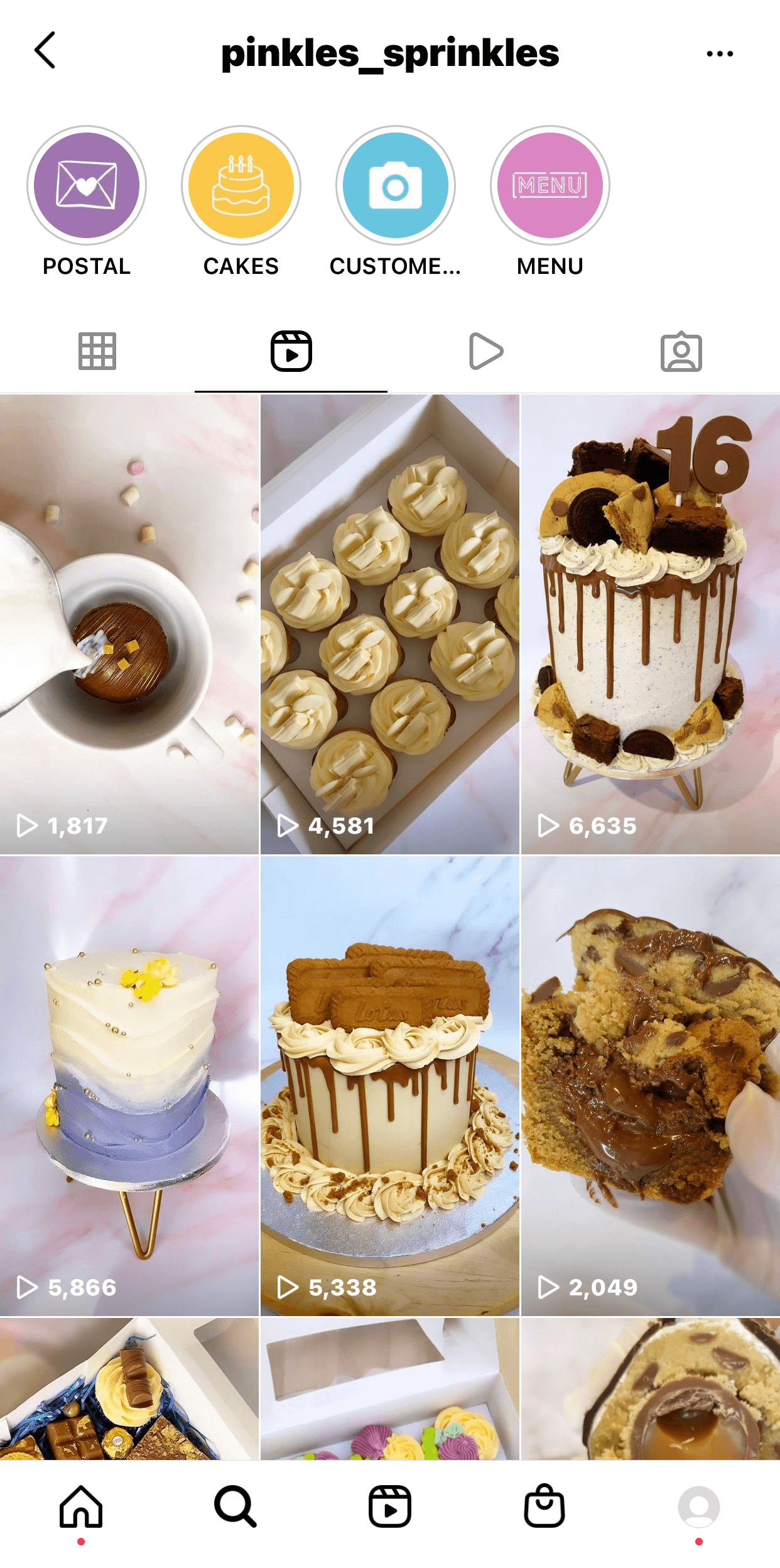
And Reels ads are the latest and most underutilized form of ads on the platform. (Read this article to learn how to get started with Instagram Reels ads.)
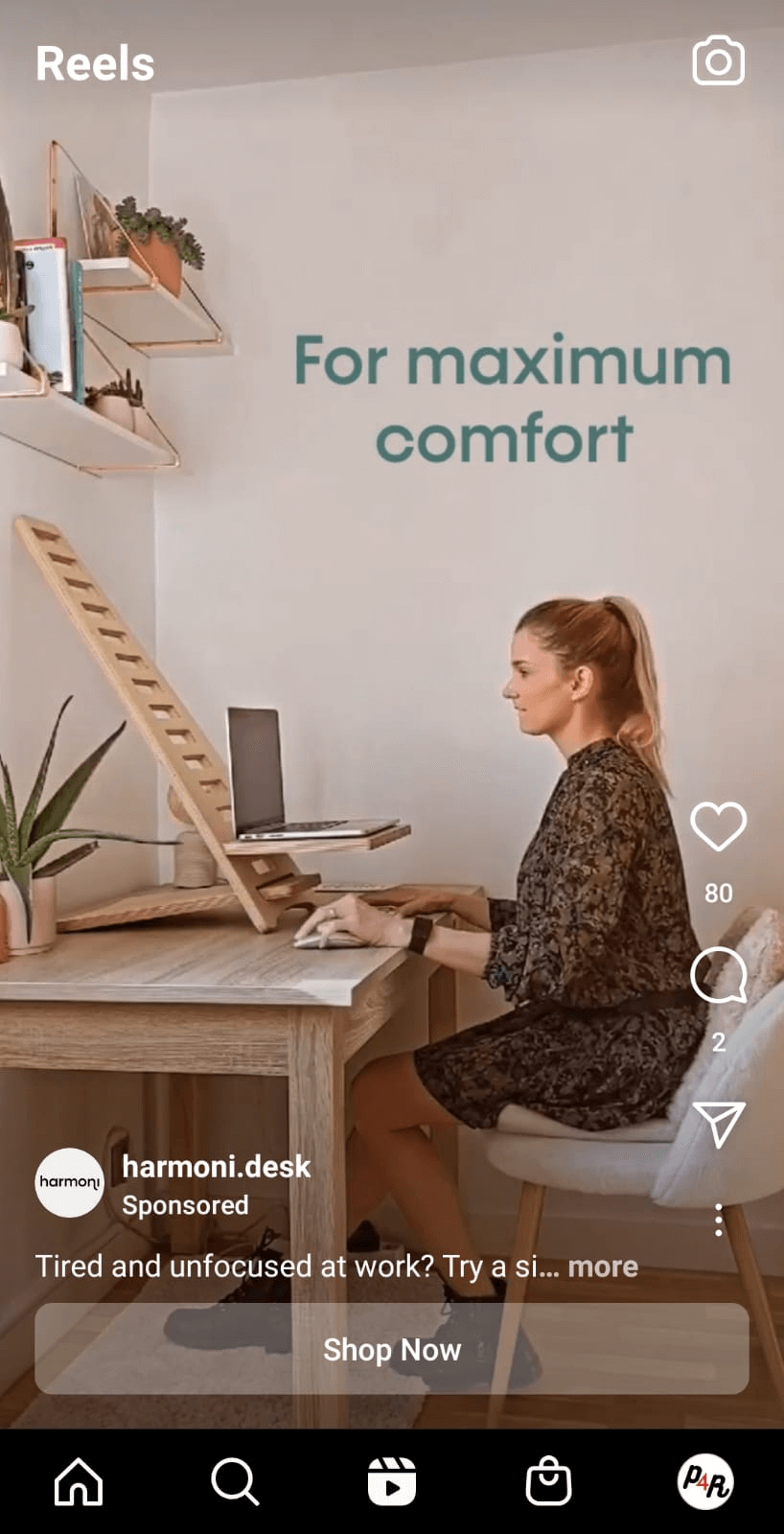
But the fact is, Reels is dominated by organic content. Whether your Instagram marketing strategy is organic-first or you're posting to support an ad campaign, Reels is an important element of your content.
Unlike feed posts or stories, your reels will reach people who don't yet follow you. Because Instagram is pushing reels so hard on the Explore tab, you have the opportunity to reach a very wide audience with just a few seconds of video content. Jumping on popular trends or using trending audio tracks can improve your results even further.
However, even though Reels can help you reach a new audience, it's important to find a balance between following trends and maintaining your brand image. If someone visits your profile after viewing your reels, there should be a consistent brand message waiting for them.
In the next few sections, we'll cover everything you need to know about reels, from understanding trends, to knowing the anatomy of a reel, to step-by-step instructions for creating your own reels.
#1: Get Acquainted With Instagram Reels
If you're not sure where to start with Reels, it's worth doing a little research first. Unlike other Instagram post types where businesses and creators like to present themselves, reels are much more collaborative and interactive.
For example, it's less common to see reels where brands simply present a product. Instead, the highest-performing reels use trending audio or meme formats to join in the wider conversation on the social network.
For example, this reel uses popular audio and dance to answer questions from followers.

Pro Tip: If you're browsing through reels and spot a video trend that might be a good fit for your brand, tap the name of the audio at the bottom of the screen. This will bring up a list of other clips that use the same music. Watch a few of them so you have a solid understanding of the meme before you create your own version.
#2: Understand the Anatomy of a Reel
Before we get into creating your own reels, it's important to understand all of the different elements of this format. There's a lot more information embedded in each video clip than you might think—as well as helpful clues for creating your own content.
Get World-Class Marketing Training — All Year Long!
Are you facing doubt, uncertainty, or overwhelm? The Social Media Marketing Society can help.
Each month, you’ll receive training from trusted marketing experts, covering everything from AI to organic social marketing. When you join, you’ll also get immediate access to:
- A library of 100+ marketing trainings
- A community of like-minded marketers
- Monthly online community meetups
- Relevant news and trends updates
Start by looking at the lower-left corner of the screen. Here you'll see the name of the account that posted the reel, with an instant Follow button. This is also where you'll see a Sponsored tag if the reel is an ad.
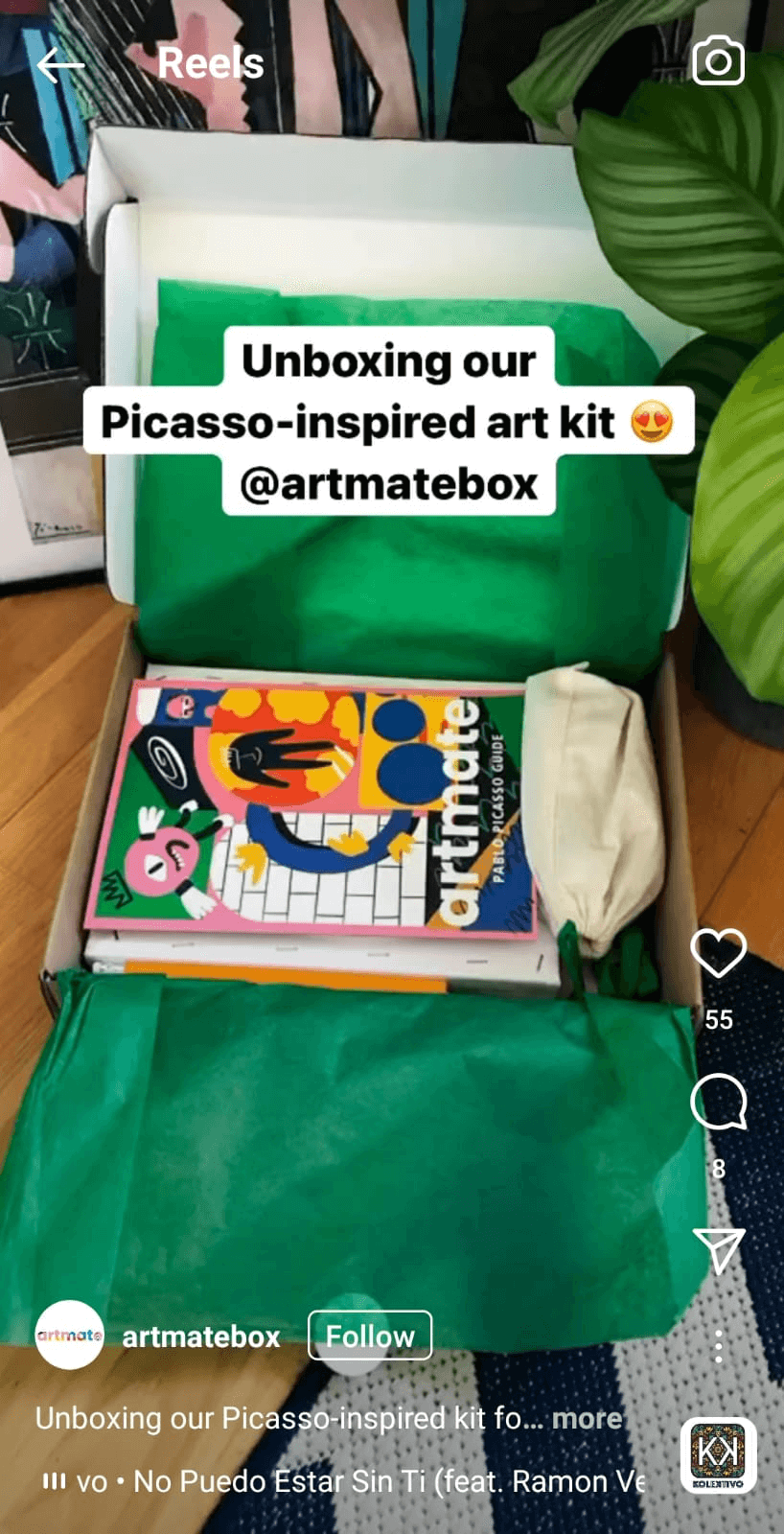
Below the username is the reel's caption, which is really important for social media managers. Instagram uses the words and hashtags in the caption to decide which users should see your reel. Your copywriting for this section needs to be on point.
If you see a star emoji with text at the bottom of the screen, that's a label describing the special effect or filter that was used on the reel. Tap the box to see more examples of the effect or use it yourself.
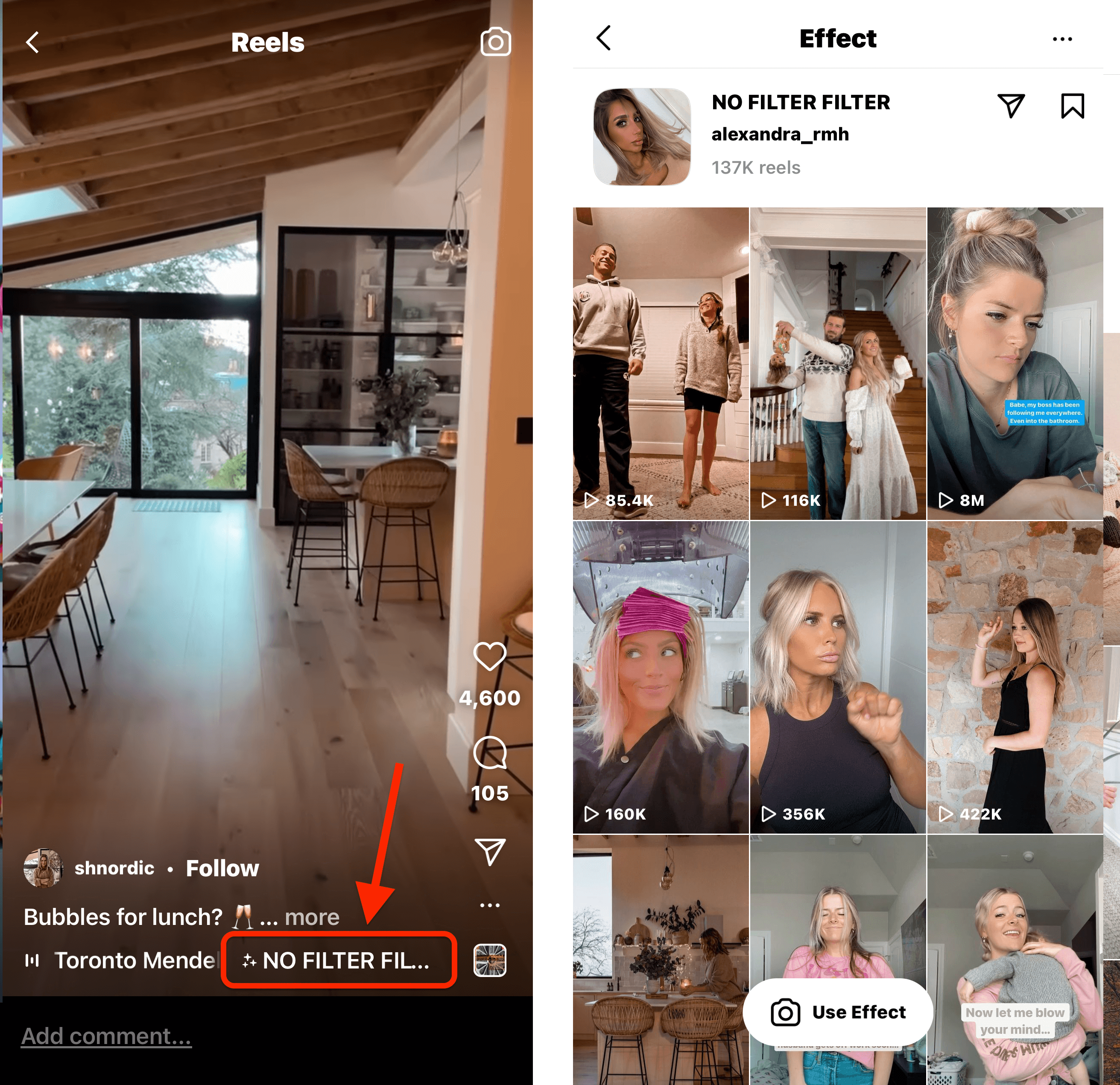
Below the caption, you'll also see a scrolling piece of text that names the audio used in the video. Just like the special effects box, you can tap this text to see more reels that use the same audio. Alternatively, you can tap the tiny thumbnail image at the bottom right of the screen, which also refers to the audio in use.
Along the right-hand side of the screen, you'll see buttons to like, comment, or respond to the clip with a DM. This panel also shows the number of likes and comments. Finally, there's a three-dot menu that you can use to report, share, save, or remix the reel. (We'll come back to remixing shortly.)
And last, you'll see a camera icon at the top right of the screen. Tap this if you feel inspired to create your own video right away. Instagram will automatically offer to use the same audio and special effects as the reel you've been watching, although you don't have to apply them.
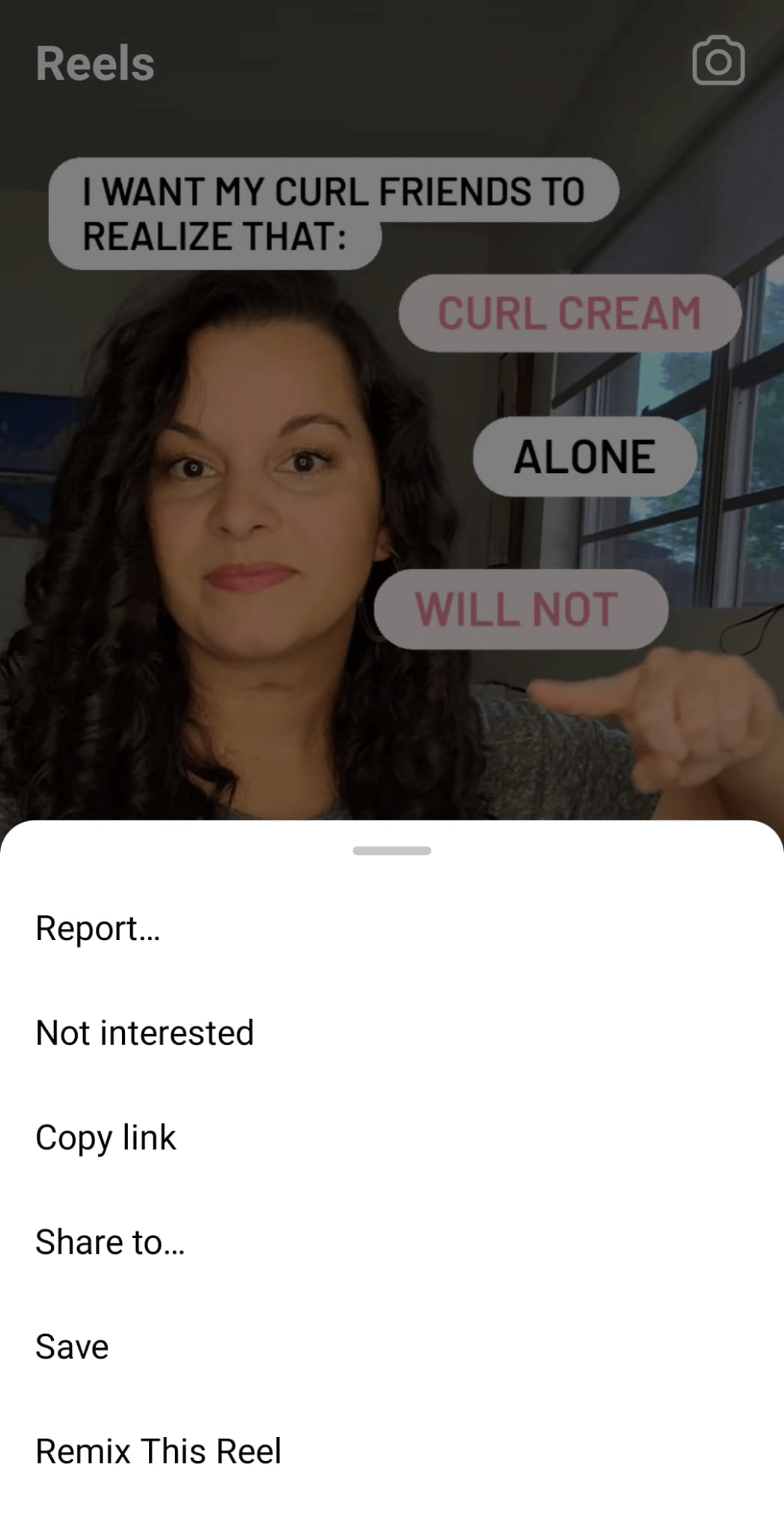
#3: Choose a Video Concept for Your Reel
Every piece of content on social media should serve a purpose. What do you want to achieve—link clicks, new followers, saves, views, or comments?
Understanding your goals is the first step in deciding what type of reel to create. For example, if you want people to click on your shopping links, then your reel should promote your products. If you want to increase your profile views and followers, then you might create a video clip as part of a series that will keep people coming back for more.
You can also look at other popular content for inspiration. When a specific audio or video style goes viral on Instagram, you have an opportunity to join the trend and benefit from the high numbers of views and responses.
Pro Tip: The @creators account on Instagram posts weekly roundups of popular trends for Reels, including tips on how to join in.
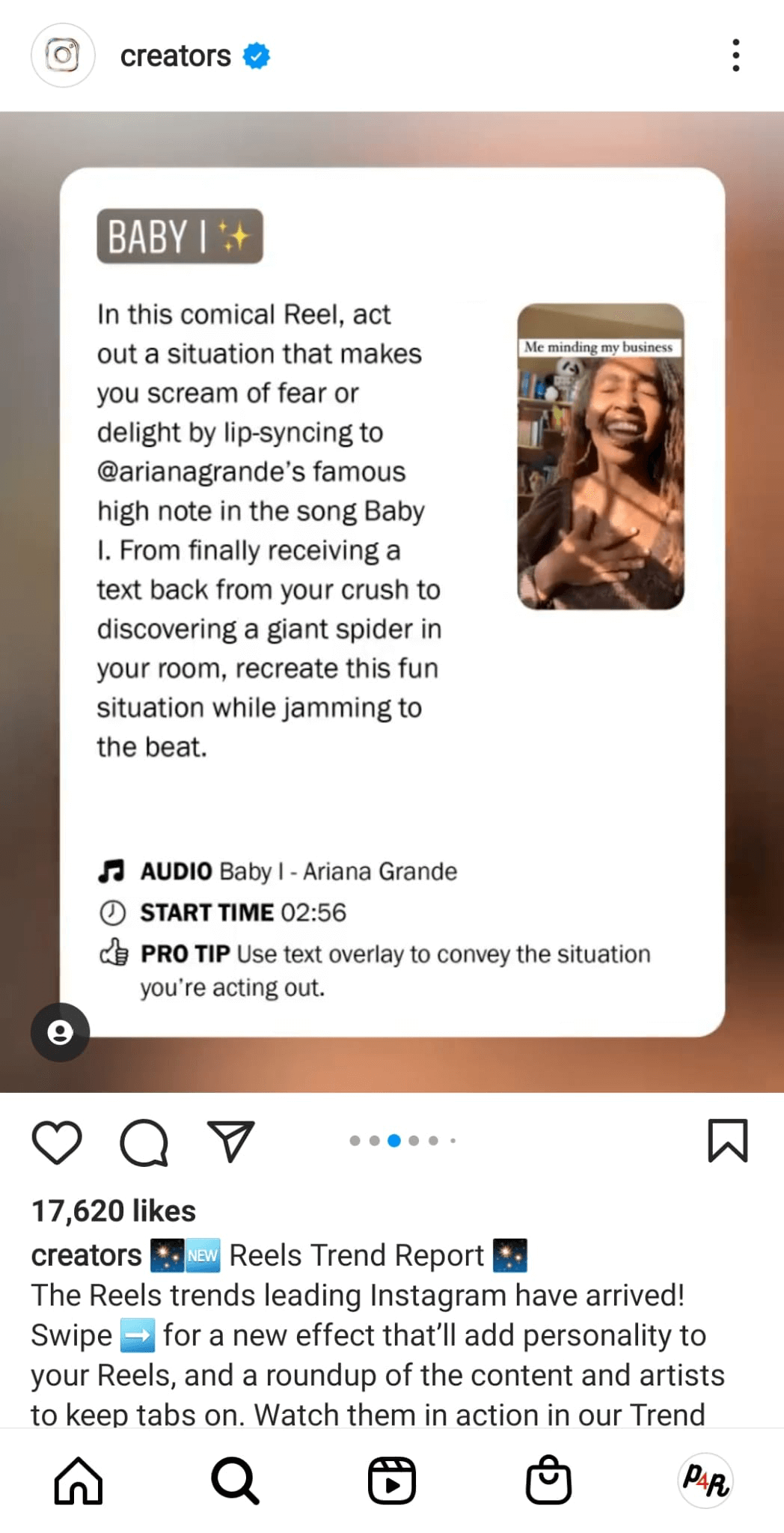
#4: Start Recording Your Instagram Reel
Once you've come up with a goal and a concept for your reel, it's time to start filming. You might not realize all of the useful tools at your disposal so let's take a closer look at the Reels recording options.
There are three ways to start creating a Reel:

Discover Proven Marketing Strategies and Tips
Want to go even deeper with your marketing? Check out the Social Media Marketing Podcast! Publishing weekly since 2012, the Social Media Marketing Podcast helps you navigate the constantly changing marketing jungle, with expert interviews from marketing pros.
But don’t let the name fool you. This show is about a lot more than just social media marketing. With over 600 episodes and millions of downloads each year, this show has been a trusted source for marketers for well over a decade.
- Tap the plus button at the top of your home screen and then select Reel.
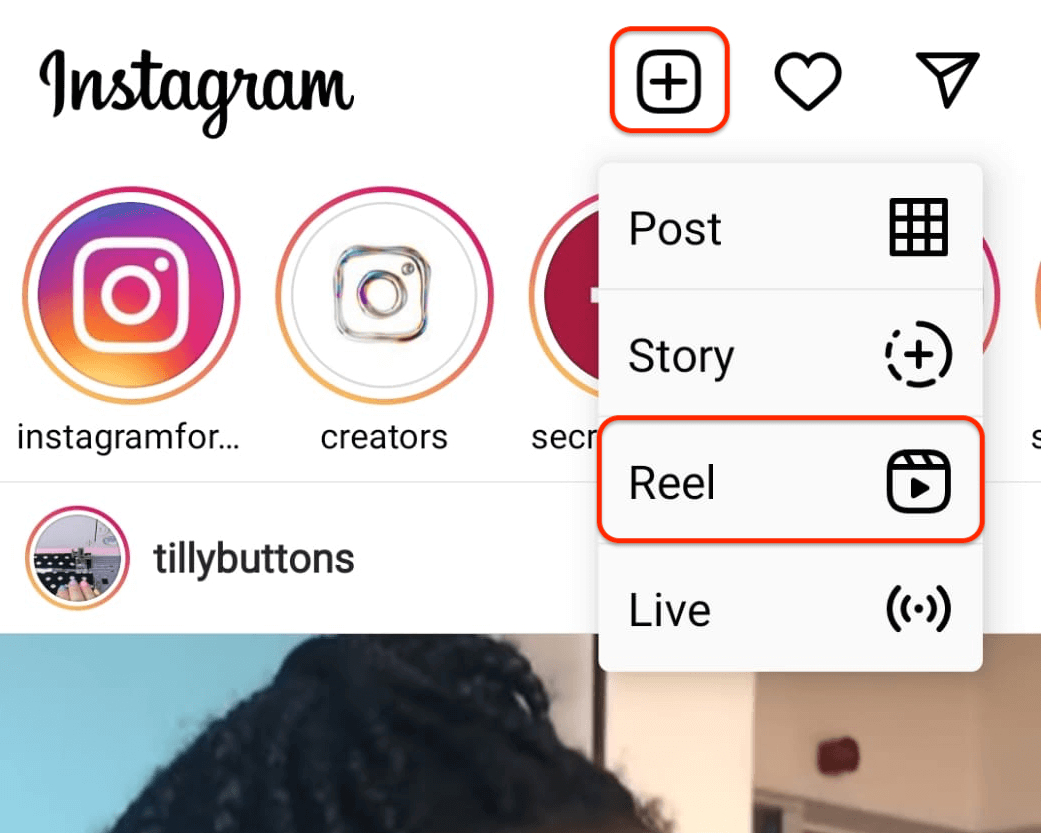
- Tap the camera icon at the top right of an existing reel. This option will prompt you to use the audio of the original reel.
- Choose Remix from the options menu on an existing reel. This option will create a split screen where you can react to the original reel on-camera; for example, responding to questions or debunking incorrect statements.
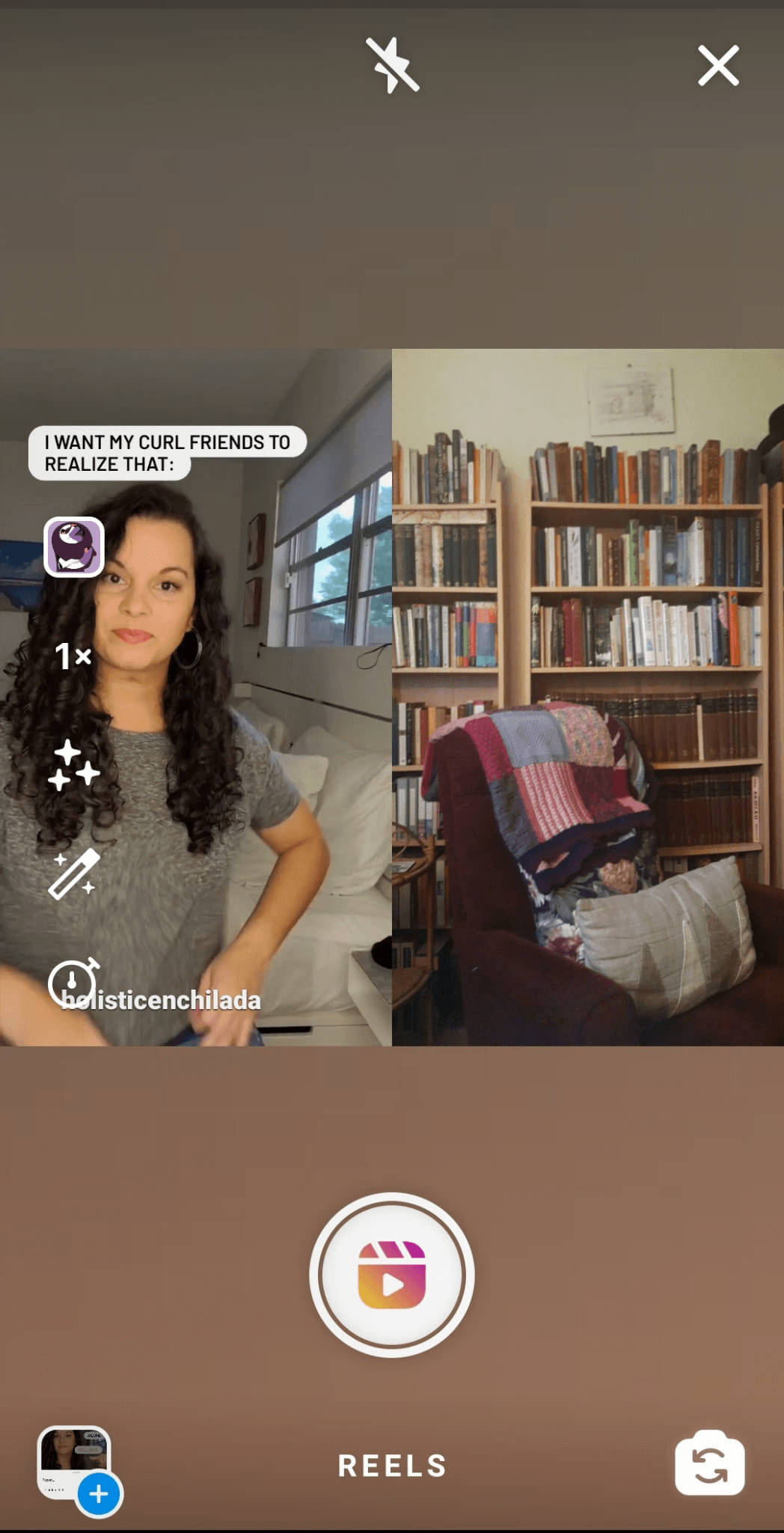
Your reel can be 15, 30, or 60 seconds long. You can set this option by tapping the circle with “15” written in it on the left-hand side of the recording screen.
If you have a lot of action to pack in, you can set the video to play at twice or three times the recording speed. You also have the option to slow the video to 0.3 or 0.5 times its original speed by tapping the 1x button in the list of options.
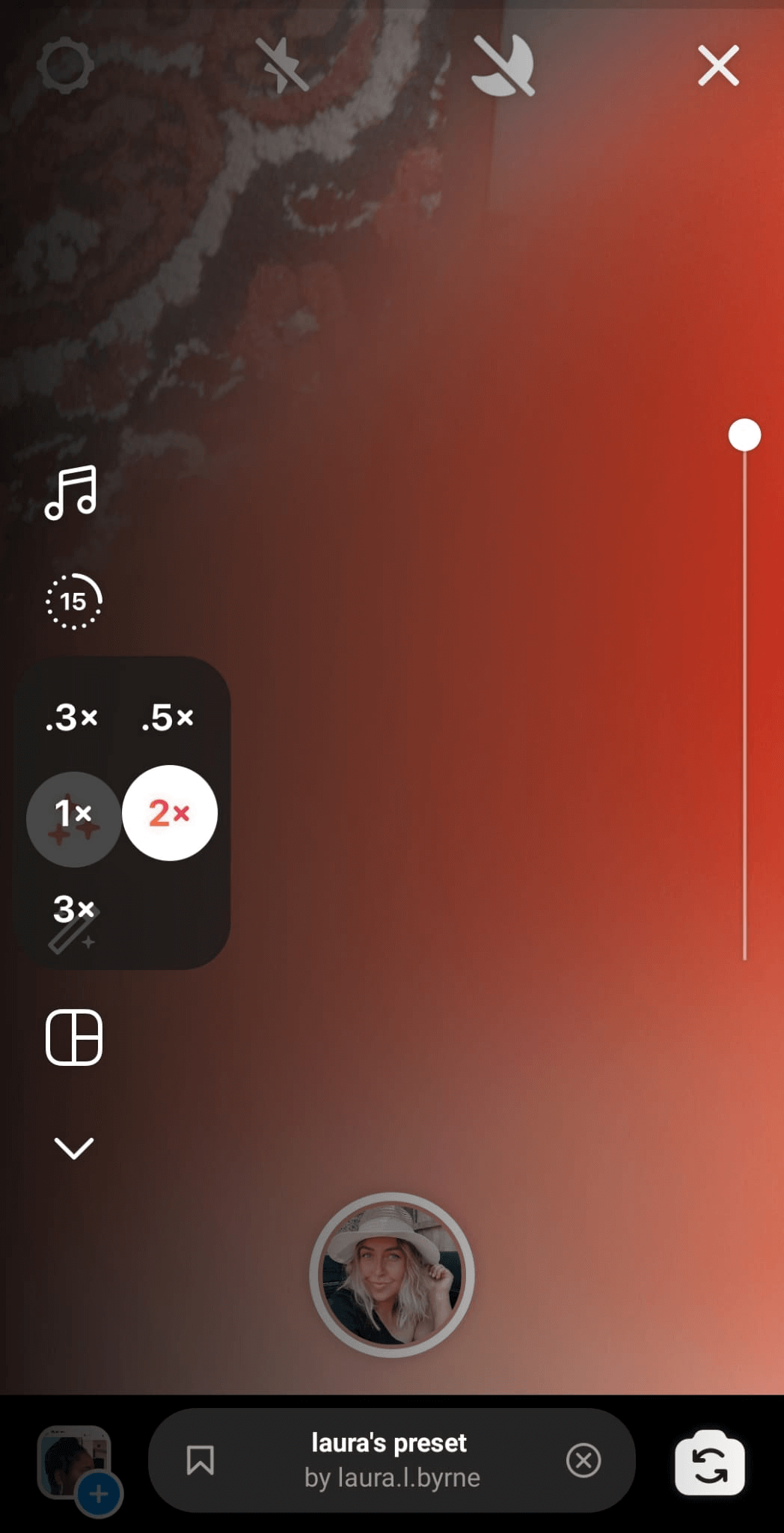
Instagram also lets you alter the video layout to use a split screen, recording two separate videos that play alongside one another. And, if you're recording alone, you have the option to set up a timer so Instagram automatically starts and stops recording the video for you.
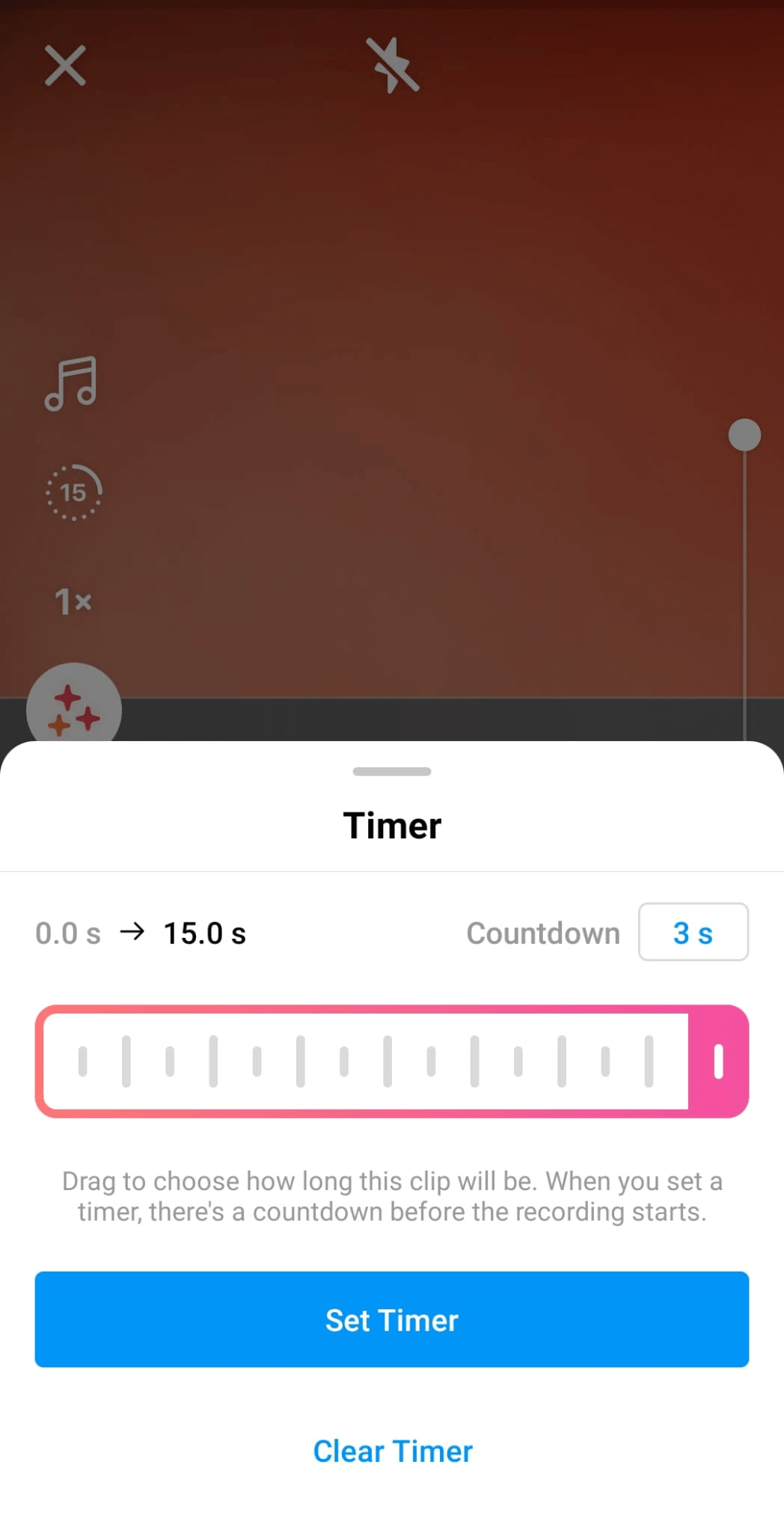
#5: Add Audio to Your Instagram Reel
There are a few more options on the Reels recording screen that we need to review.
The first option in the menu, and the most important, is Audio. Audio is really what makes Reels different from other forms of video on Instagram. The sound acts as a meme in itself, providing context for your videos and adding a note of humor, pathos, or inspiration.
You have several options to choose from for Reels audio:
- Record your own original audio while you're filming.
- Search for music in Instagram's audio library.
- Use the audio from an existing reel.
- Record an original voiceover for your reel.
To search for music on Instagram, tap the Audio button on the recording screen. From here, you can scroll through trending tracks, search for specific ones, and even bookmark your favorites by swiping left on a track. Keep in mind that the music available to Instagram business accounts differs what is offered to personal accounts. Business accounts can choose from a catalog of copyright-free music.
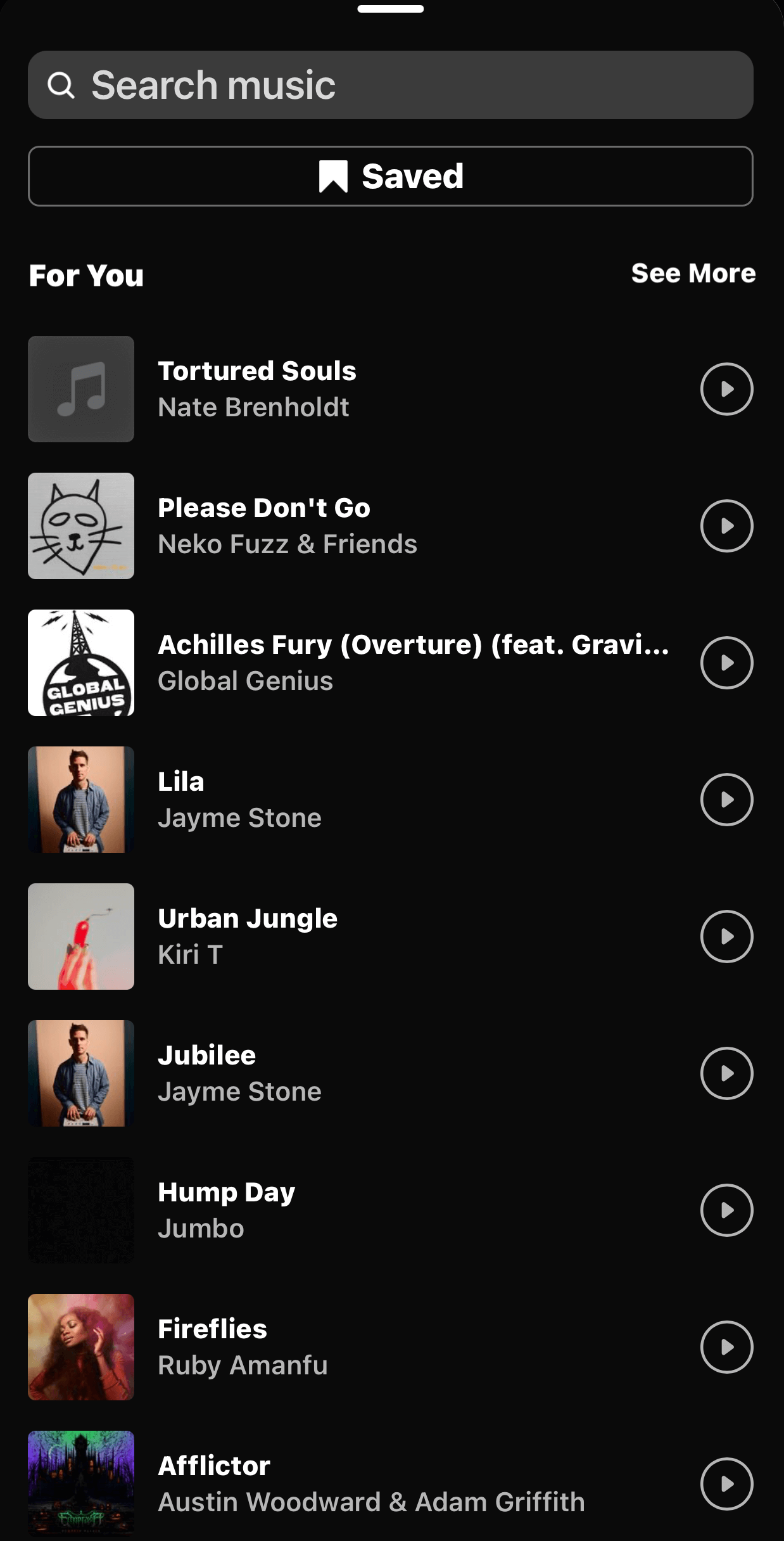
Similarly, if you like the audio on an existing reel, just tap the name of the song and then tap Save Audio to add it to your bookmarks.
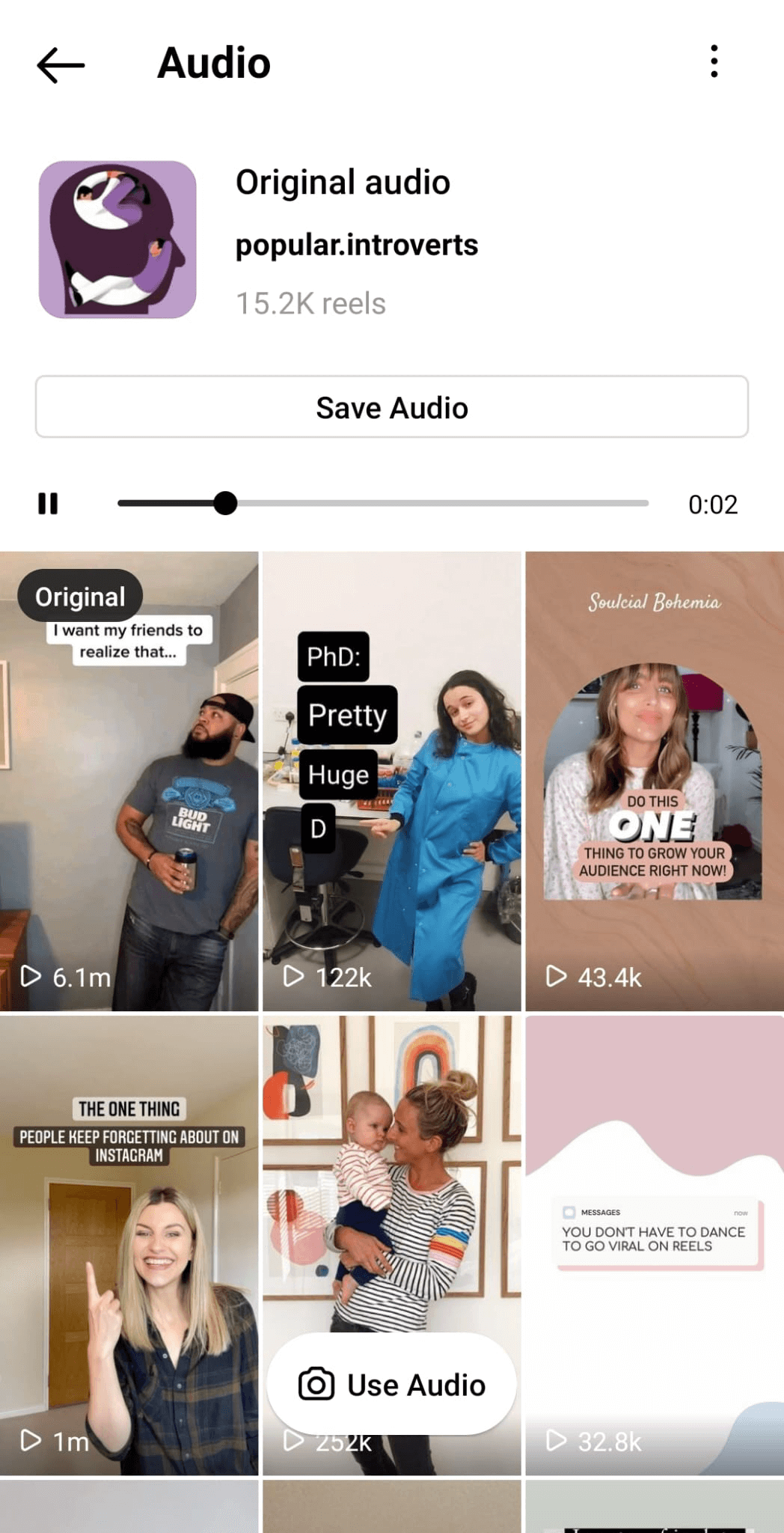
If you want to add a voiceover, tap Preview to move to the next screen. Then tap the microphone icon to record your voiceover.
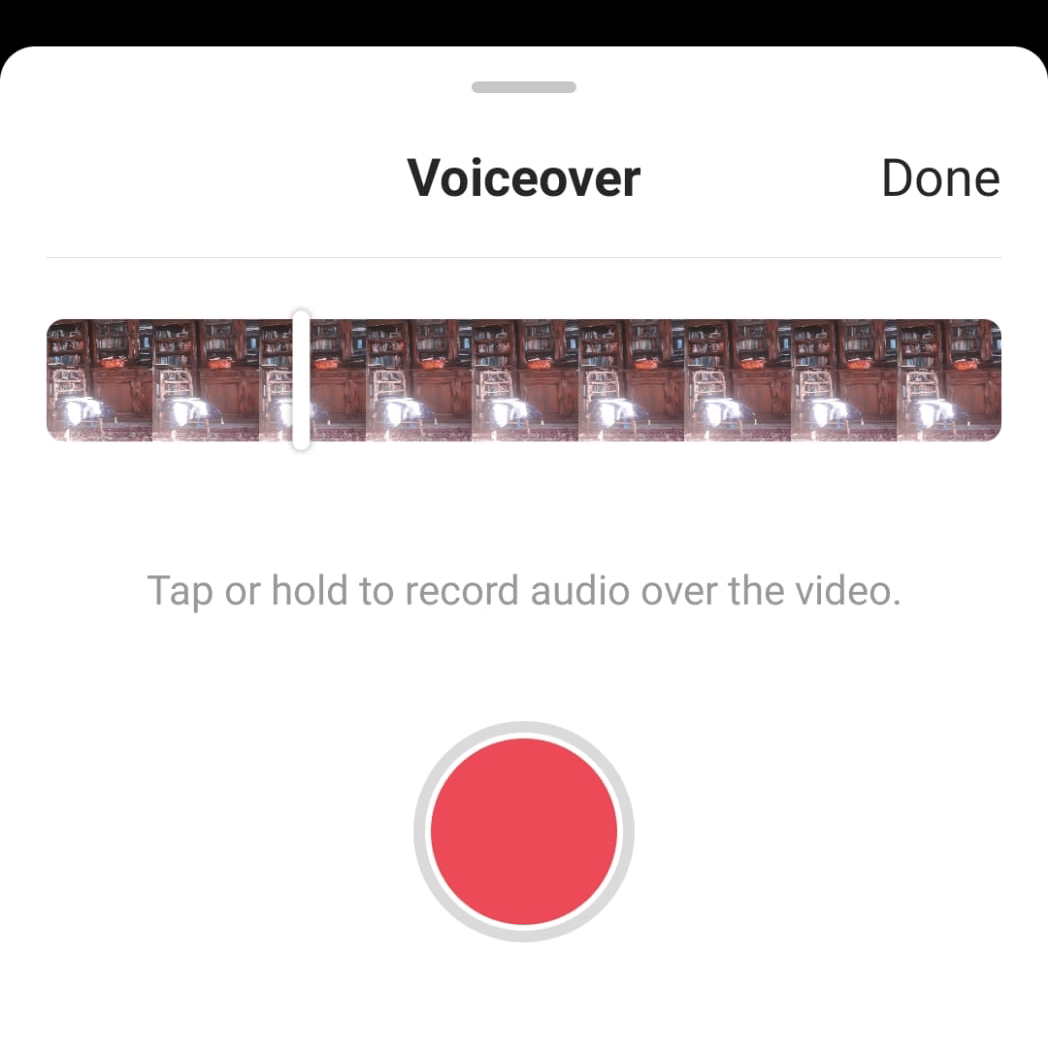
Finally, you can also use the Preview screen to mix your camera audio and background tracks. Tap the audio icon at the top of the preview screen to access this option.
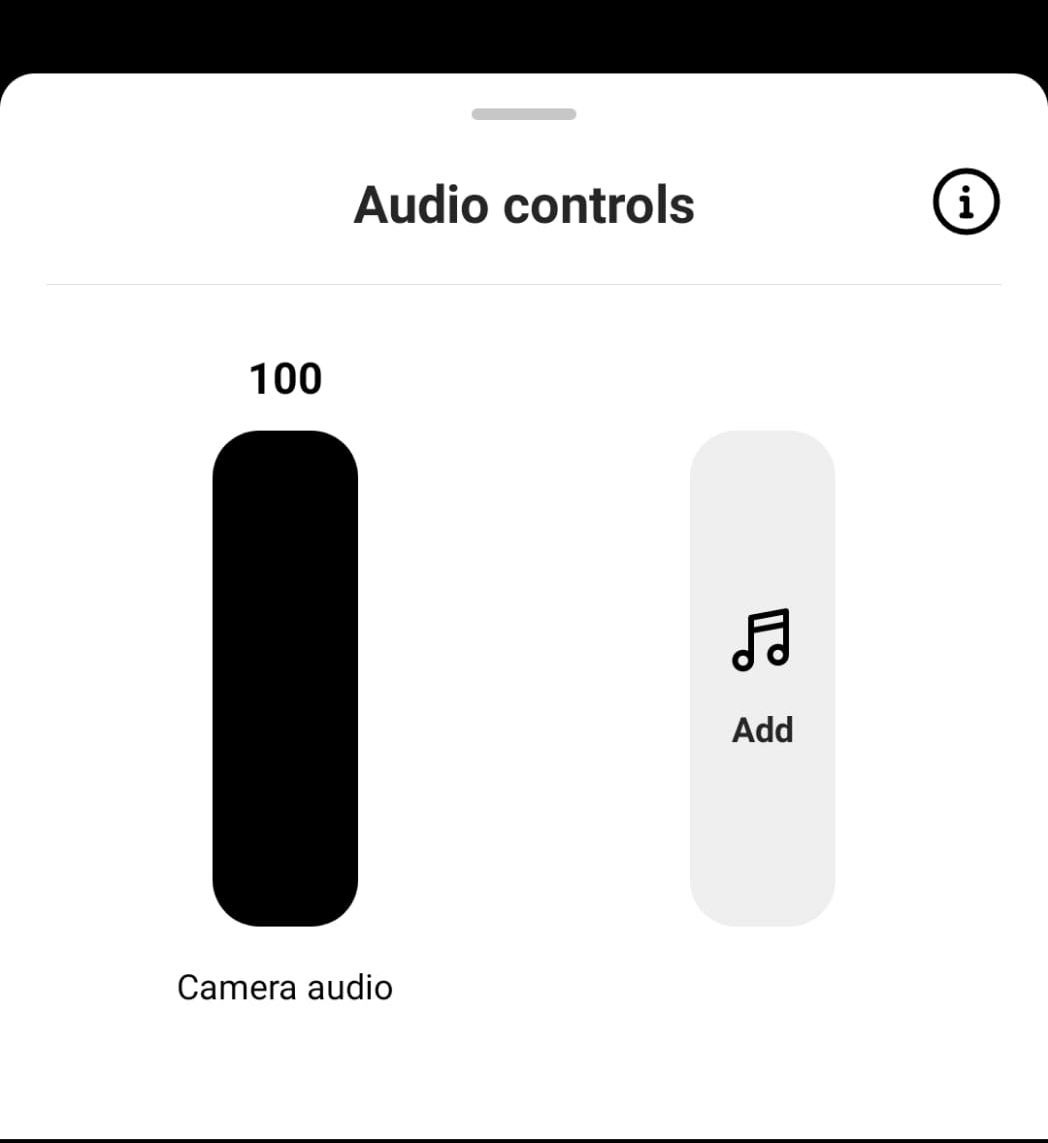
#6: Add Stickers and Special Effects
The other thing that distinguishes Reels from Stories and other video formats on Instagram is the sheer number of filters, special effects, and stickers available. You can filter your reels to look glossier, play with fun augmented reality effects, and wow your followers with your editing and cinematographic skills.
There are two main ways to start editing your reels. First, you can tap the magic wand icon on the recording screen. This controls how much Instagram softens or airbrushes your image.
Second—and more exciting—there's Instagram's library of special effects. To access it, tap the icon that looks like three glittering stars on the recording screen.
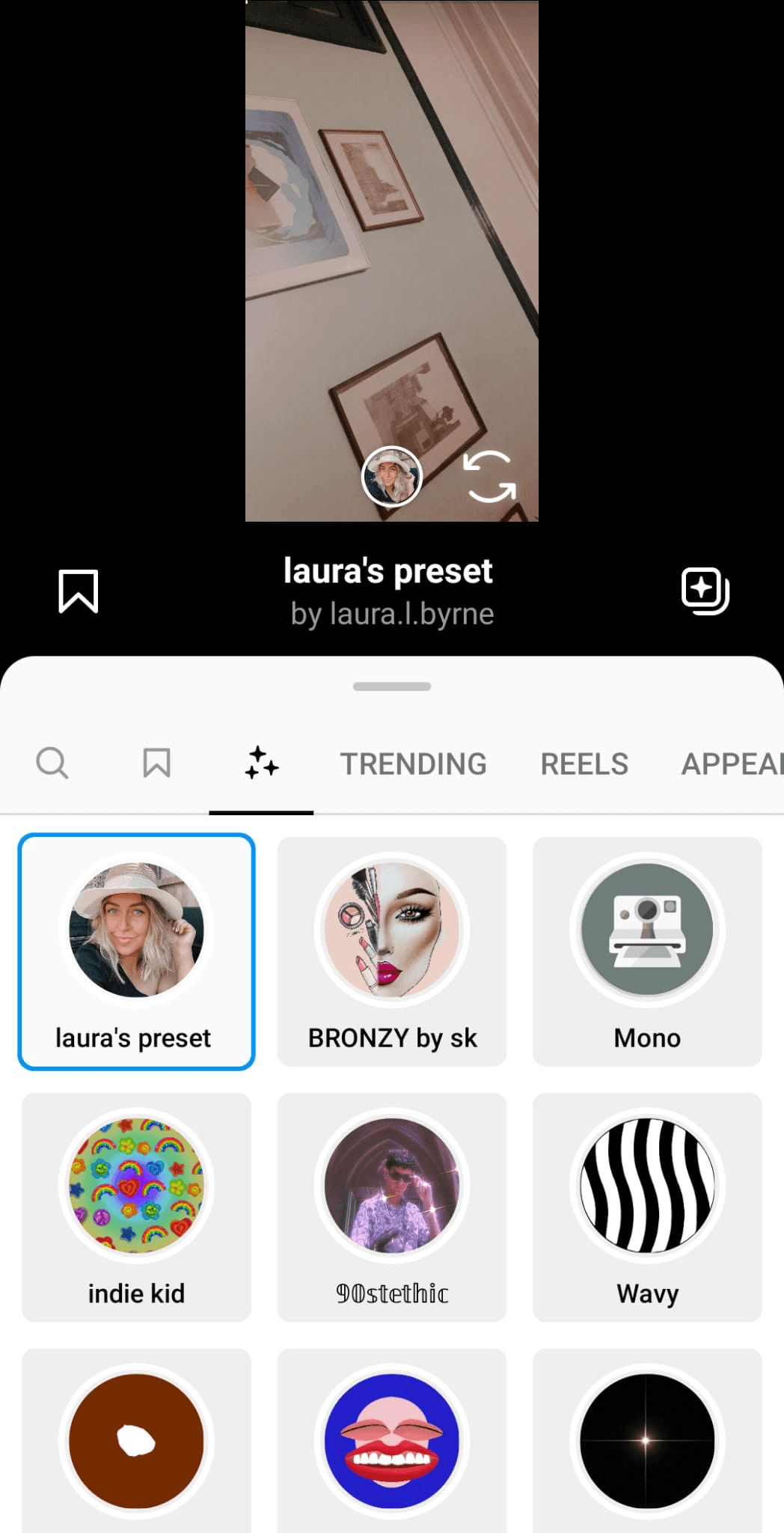
From here, you can search for specific effects, view your saved effects, or sort through categories including trending and appearance filters. You can also tap on specific effects to see examples in action, see more from their creators, save an effect, or share with friends.
Just like audio tracks, some filters become memes in themselves. It's worth checking out the examples of specific filters to see how people are using them on the platform.
You can also add effects from the preview screen using that same three-star icon. Plus, you can add all of the special effects that you're used to from Stories, such as line drawings, stickers, and text.
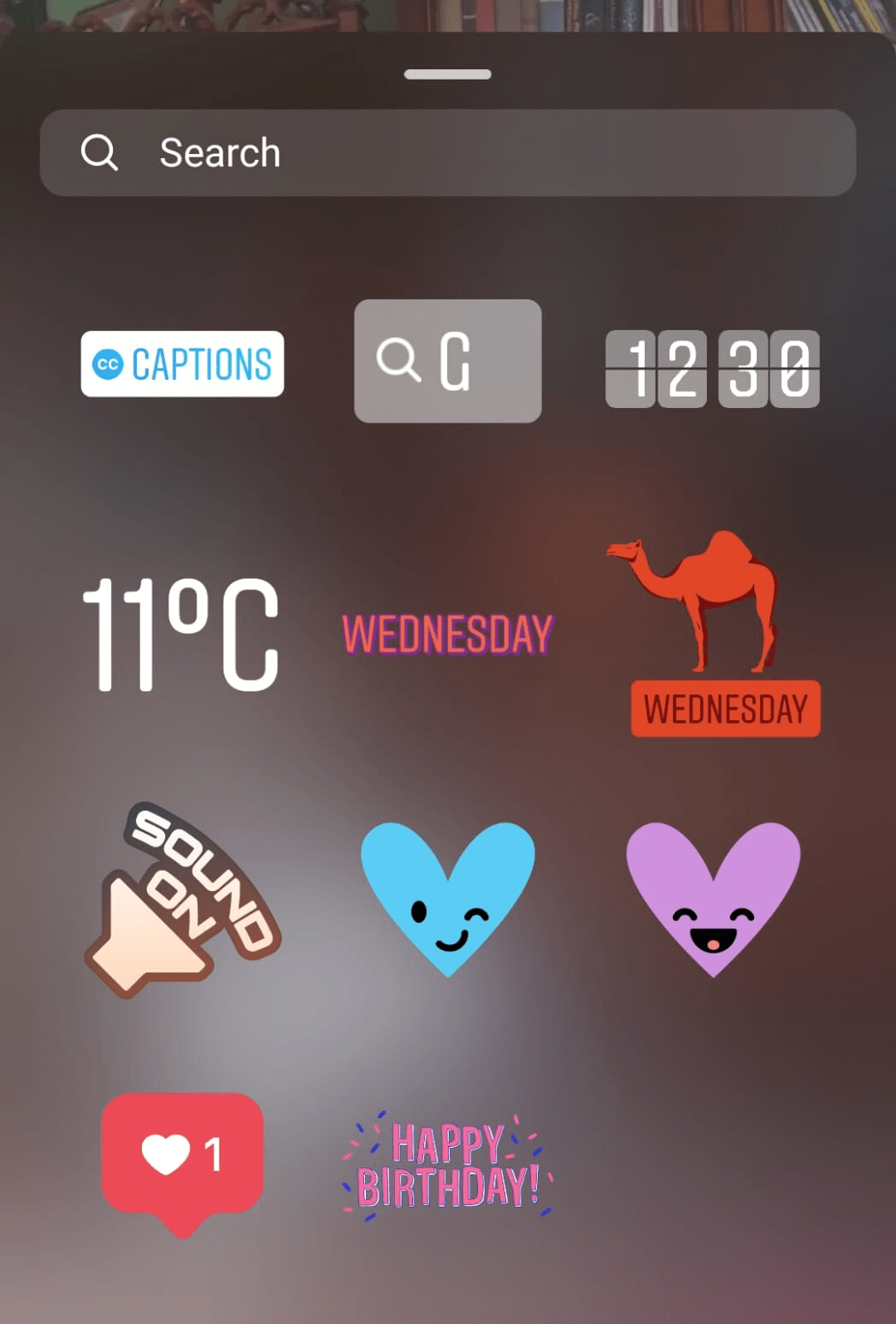
Most importantly, you can add automatic captions to your reels, which is important for accessibility. If there's any speech in your reel, then it should include captions. To use this feature, tap the sticker icon, select captions, and Instagram will do the rest!
Pro Tip: As well as improving accessibility, captions are also useful for people who prefer to watch reels with the sound off. If you don't use captions, the impact of your reels will be wasted.
#7: Add Tags and Text
Once you've explored all of the options on the preview and recording screens, it's time to post your reel. The final screen before you hit Publish is essential for making sure your reels reach the largest possible audience. Don't skip the caption, location tags, hashtags, and mentions—they all make a difference to the Instagram algorithm.
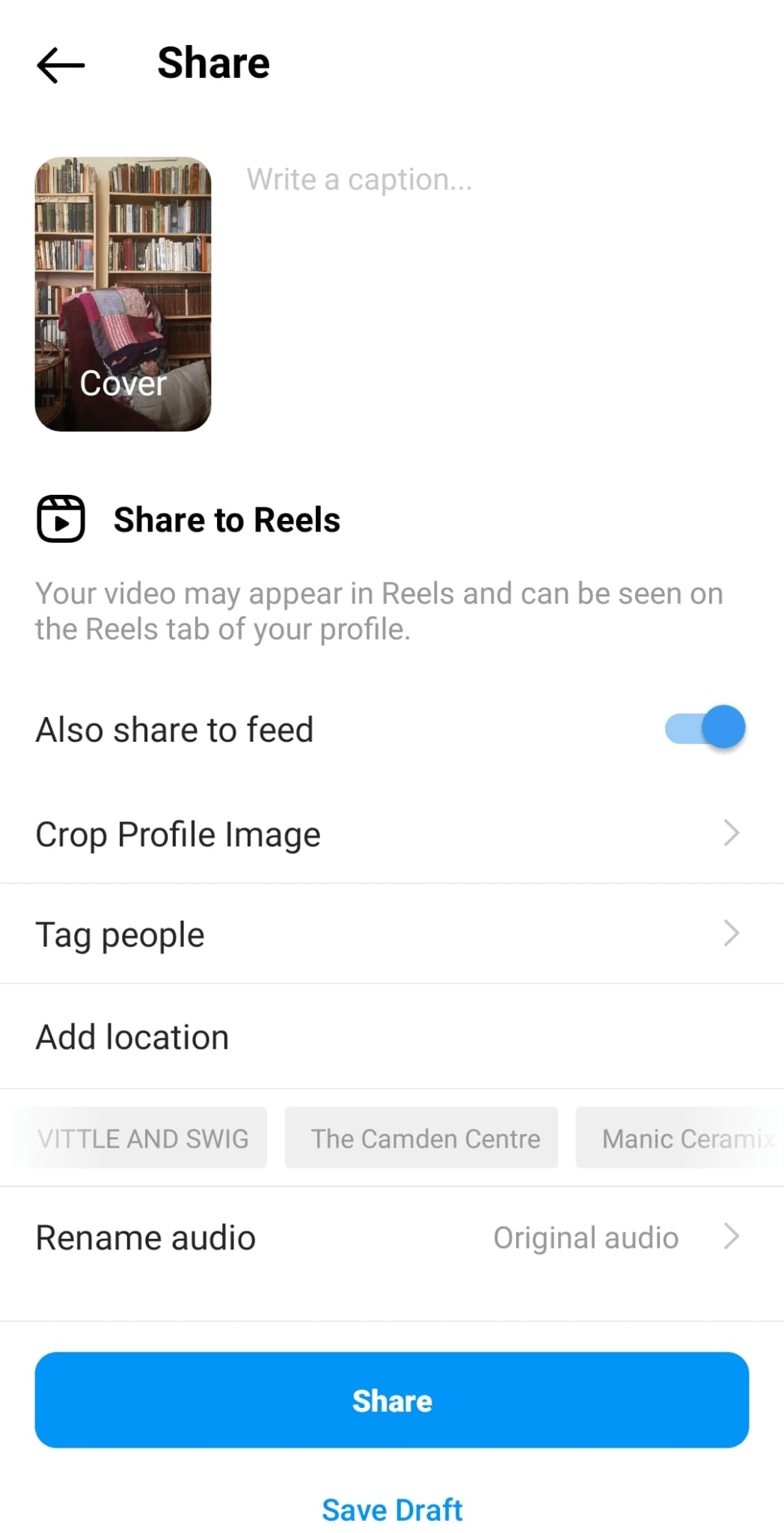
You can also choose to post the reel to your main feed, as well as the Reels tab, so your followers will watch and engage with it.
Finally, if you recorded original audio for the reel, don't forget to give it a name. You only get one shot at this, so if you post the reel without changing the automatic name, you'll be stuck with it.
Conclusion
Reels are a fun, creative way to share videos on Instagram. While feed photos and Stories are still great ways to represent your brand, Reels are useful for:
- Joining in with jokes on the platform.
- Educational and informational clips.
- Answering questions from your followers.
- Telling stories that are too long for the Stories format.
They also help you reach a much wider audience than standard feed posts and Stories. Make this format part of your organic social media strategy!
Get More Advice on Instagram Reels
Attention Agency Owners, Brand Marketers, and Consultants

Introducing the Marketing Agency Show–our newest podcast designed to explore the struggles of agency marketers.
Join show host and agency owner, Brooke Sellas, as she interviews agency marketers and digs deep into their biggest challenges. Explore topics like navigating rough economic times, leveraging AI, service diversification, client acquisition, and much more.
Just pull up your favorite podcast app, search for Marketing Agency Show and start listening. Or click the button below for more information.

