 Do you want to manage your Facebook page no matter where you go?
Do you want to manage your Facebook page no matter where you go?
Have you downloaded the newest Facebook Pages app?
The most recent update to the Facebook Pages app lets you quickly see important data about your Facebook page.
In this article you'll discover how eight updates to the Facebook Pages app make managing your page on the go a lot easier.
Why Install the Facebook Pages App?
While you can use the traditional Facebook app to keep up with the pages you manage, it's not nearly as efficient as the Facebook Pages app. The basic Facebook app is meant to let you keep tabs on friend and social updates—it doesn't really offer a lot of options for managing your page.
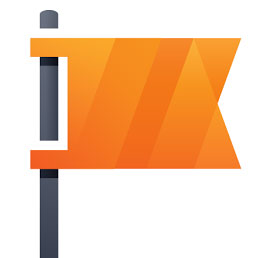
The Facebook Pages app, on the other hand, has a clean look and offers all the functionality you need to really manage your page(s) on the go. Installing the new Facebook Pages (version 4.0) app onto your iPhone or Android device is a must-do!
Here is an overview of useful updates to the newest Facebook Pages app.
#1: Optimized Mobile Interface
When you first open the Facebook Pages app, you can see the optimized mobile version of your page—this is your default screen. Your cover photo is cropped and centered, and below that is the number of people who like your page.
And, of course, you can see your page posts and posts by fans.
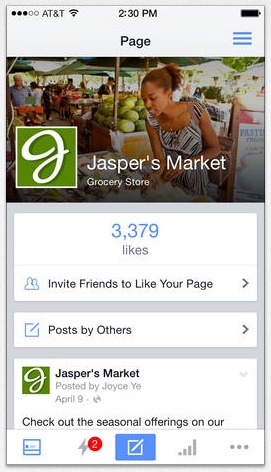
The Pages app's new interface makes it easy for page admins to quickly invite personal friends to like their business page—a helpful option if you're trying to grow your page's audience (and who isn't trying to grow their audience?).
#2: Find Your Other Pages and Settings
If you're an admin of more than one page and you want to switch to a page that's not displayed on the default screen, no problem. Click on the three horizontal bars in the top right corner to see a list of all pages you admin. Choose the one you want to work with and you're ready to go.
If you scroll down further (past the list of pages you admin), you'll see options to access Facebook's Help Center, TOS and App Settings, or you can report a problem.
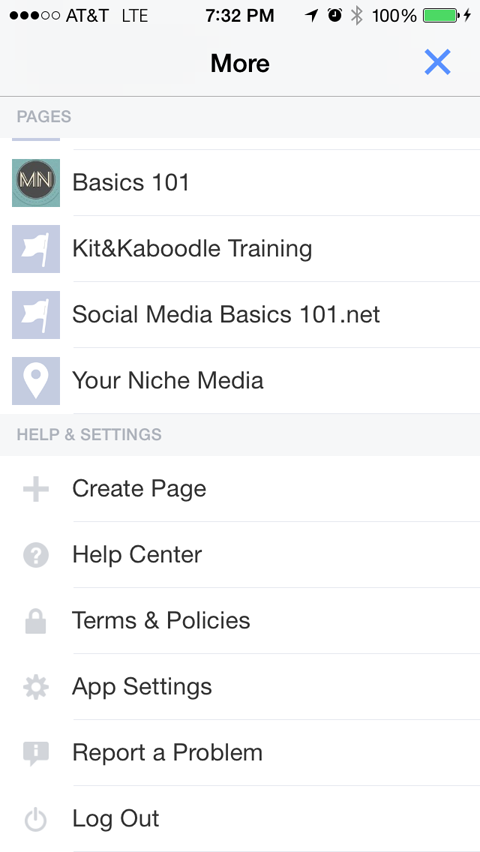
You can also log out if you need to use a different Facebook account. You can even create a new page from here! It really is a full-service app.
Get World-Class Marketing Training — All Year Long!
Are you facing doubt, uncertainty, or overwhelm? The Social Media Marketing Society can help.
Each month, you’ll receive training from trusted marketing experts, covering everything from AI to organic social marketing. When you join, you’ll also get immediate access to:
- A library of 100+ marketing trainings
- A community of like-minded marketers
- Monthly online community meetups
- Relevant news and trends updates
#3: Manage Basic Page Functions
At the bottom of each screen is a navigation toolbar that takes you to different data about your page. The first one looks a bit like a page icon—it gets you back to your app's default page.
The lightning bolt takes you to an Overview page where you can see notifications, messages, new likes, recent likes/unlikes and post reach. You can also promote your page from here, which is pretty cool.
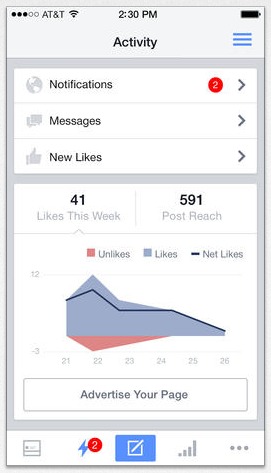
Next to the lightning bolt is a paper and pencil icon and a bar graph, but I'll get to those in a minute.
The three dots at the far right of the navigation toolbar bring up a menu. You can choose Photos (all of the photos you've uploaded to your page), Events (any events you've shared from your page) and Settings (access to basic page settings).

Discover Proven Marketing Strategies and Tips
Want to go even deeper with your marketing? Check out the Social Media Marketing Podcast! Publishing weekly since 2012, the Social Media Marketing Podcast helps you navigate the constantly changing marketing jungle, with expert interviews from marketing pros.
But don’t let the name fool you. This show is about a lot more than just social media marketing. With over 600 episodes and millions of downloads each year, this show has been a trusted source for marketers for well over a decade.
The Settings option lets you turn push notifications on or off. You can also update your page information and assign new managers as your page grows and changes.
Each of the basic options and settings only apply to the page you have open on the app's default page. If you want to look at another page's data, you have to switch to that page (use the three horizontal bars at the top of the screen).
#4: Create and Schedule Updates
In the middle of the bottom toolbar is a paper and pencil icon. Click it to find options for page posts. You can choose to write a text-only update, upload photo or video or create an event. Tap whichever type of update you want to share.
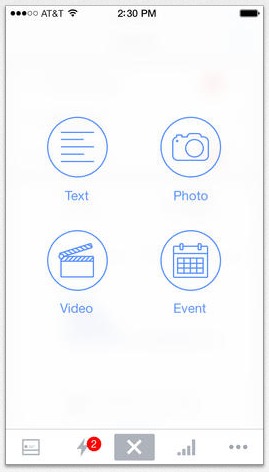
The really cool part? You can schedule your updates right in the app! If you want to write an update and have it post in two days at 6:10pm, you can.
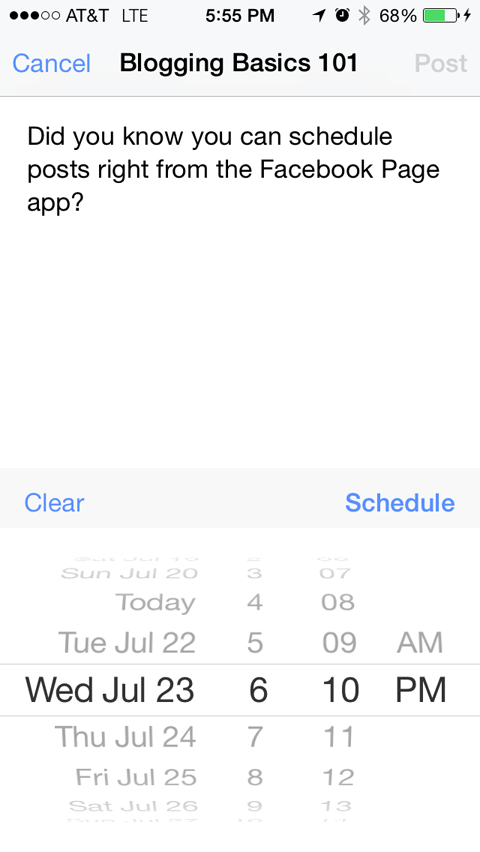
The option to share and schedule posts on the fly is a nice perk when you don't have access to your desktop or laptop computer, but need to post something on Facebook.
#5: Access Page Activity and Insights
The bar graph in the bottom toolbar takes you to a quick overview of your page's Insights. This feature is much more robust than Facebook's past Pages apps. You can see the number of total page likes, new page likes, total reach, post reach and people engaged.
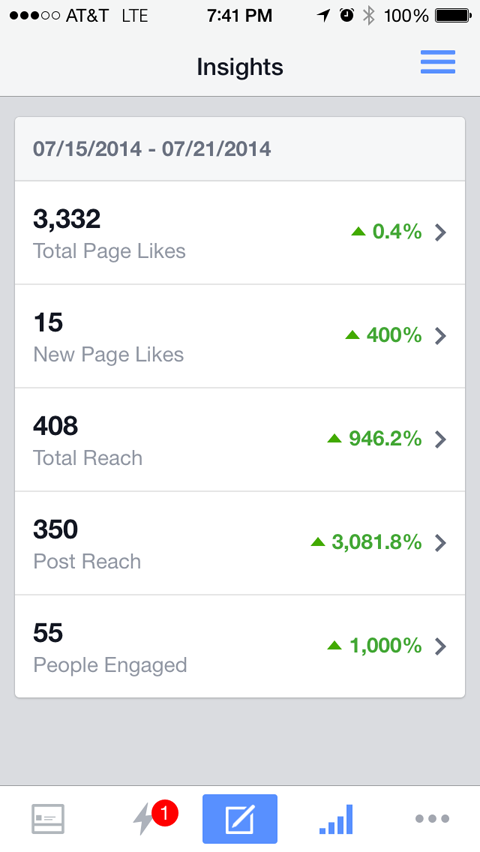
Your Insights data is extremely valuable when looking for a quick snapshot of your page's activity and results. What's more, it allows you to see what's working and what's not, so you can tinker with your page posts to get better responses and results.
#6: View Posting Author
If you have multiple admins who manage your page(s), you can see the name of the person who published an update. People who like your page won't see this detail—it's just a way for you to keep an eye on who is doing what within a particular page.
#7: Reply to Comments
I cheered when I saw this update! Page admins can now reply to fan comments and have their responses appear threaded under each comment. This really helps keep conversations organized—which makes them easier to engage with and follow.
Talking to fans and keeping comments organized solidifies your community because your followers can easily communicate with one another on a variety of topics—and you can keep up even if you're not near your desk.
#8: Edit Posts
I was pretty happy to see the threaded comments option, but the ability to edit posts is huge. If you make a mistake in your post, you can edit right from the app. You don't have to wait until you can get back to your desk.
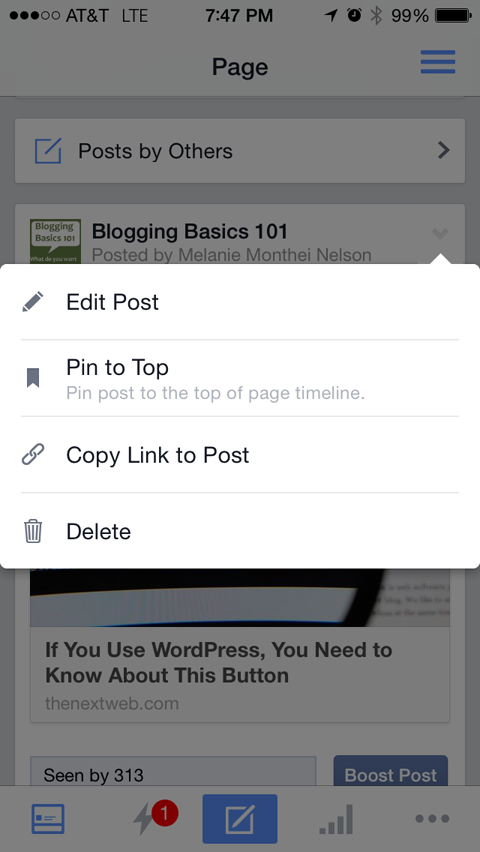
To edit a post, just scroll to the post you want to update or change and tap the upside-down arrow in the upper-right corner to see the Post menu. You have four options here: edit post, pin to top, copy link to post or delete. Click Edit Post and make the changes you need.
If you want to reshare a link on Twitter or another platform, you'll find the Copy Link to Post option is especially useful because you can copy the link and paste it wherever you want to share it.
Conclusion
The new Facebook Pages app has quite a few more features than previous versions and as a page admin, I really love the new additions. Being able to manage your page(s) no matter where you are makes taking care of business a breeze.
What do you think? Have you used the new Facebook Pages app yet? If not, do you plan to? I'd love to hear how you like the new Pages app update. Leave your comments below!
Attention Agency Owners, Brand Marketers, and Consultants

Introducing the Marketing Agency Show–our newest podcast designed to explore the struggles of agency marketers.
Join show host and agency owner, Brooke Sellas, as she interviews agency marketers and digs deep into their biggest challenges. Explore topics like navigating rough economic times, leveraging AI, service diversification, client acquisition, and much more.
Just pull up your favorite podcast app, search for Marketing Agency Show and start listening. Or click the button below for more information.

