 Do you want to save time by scheduling your Facebook posts?
Do you want to save time by scheduling your Facebook posts?
Do you know how to edit a post once it's scheduled?
Scheduling your posts works well when you can't be online 24 hours a day, but what happens when you need to make a change?
In this article you'll discover how to schedule and edit your Facebook posts (using Facebook) to save you time.
#1: Schedule Posts
Facebook's scheduling feature can be a lifesaver when you have basic updates to share over a period of time or if you'll be out of the office. Instead of tediously going into Facebook every day (possibly a few times every day), you can type in your update, customize a few settings, hit Schedule and you're done!

When you schedule posts, you can choose the date and time of day to publish, your target audience and a location–and it's easy too.
On your Facebook page, type your update and include a link, image or video as needed–the associated image shows up under your status update. To customize that image, you have two options: you can choose an image from the link source or you can upload your own image.
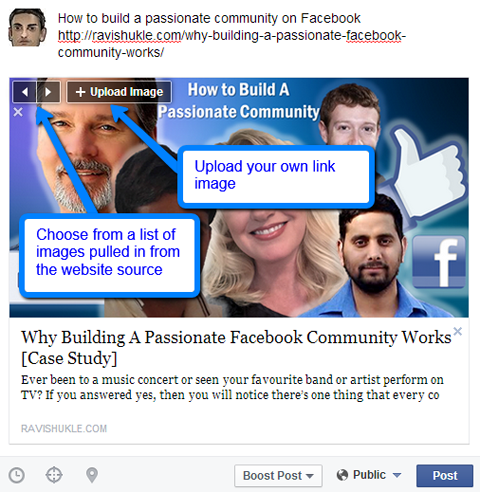
If you want to use an image generated from the linked site, use the arrows in the top left corner to browse and choose the one you like. Or, if you'd rather upload your own image, click +Upload. When uploading your own image, make sure it's 1200 x 627 pixels for best results.
When you have the image set, you can customize the title and description by clicking on either and typing new text.
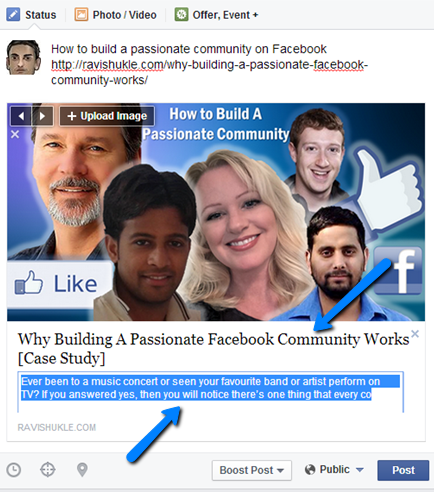
Here's a useful tip: If you're using a link in your main update, be sure to delete the URL from the status box once you choose the image. It looks cleaner and users can click the preview image to get to your article.
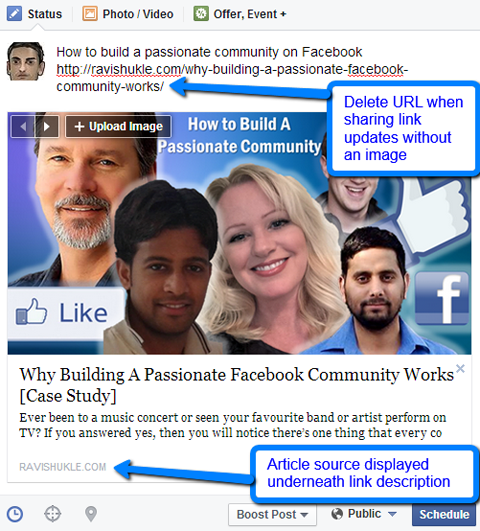
It's important to note that once you schedule an update with a link or image, you can't edit the image (more about that in #2). You have to delete the whole update and start from scratch. (It's not a big deal, but something to be aware of.)
To select a time to publish your post, click the clock icon and choose a date and time.
To add targeting to your update, click the target icon and choose from the various options. In the top right you'll see a display letting you know how many people your post will target based on the options you chose.
Get World-Class Marketing Training — All Year Long!
Are you facing doubt, uncertainty, or overwhelm? The Social Media Marketing Society can help.
Each month, you’ll receive training from trusted marketing experts, covering everything from AI to organic social marketing. When you join, you’ll also get immediate access to:
- A library of 100+ marketing trainings
- A community of like-minded marketers
- Monthly online community meetups
- Relevant news and trends updates
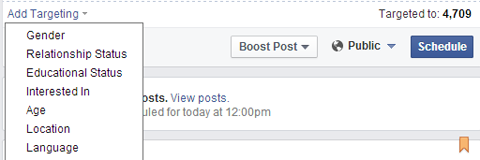
To add a location to your post, click the map pointer icon and type in your desired location. The location will be visible next to your Facebook update.
#2: Edit Scheduled Posts
What if you make a mistake on a scheduled post? It's OK. We all do it. You can still edit your posts after you've scheduled them.

Discover Proven Marketing Strategies and Tips
Want to go even deeper with your marketing? Check out the Social Media Marketing Podcast! Publishing weekly since 2012, the Social Media Marketing Podcast helps you navigate the constantly changing marketing jungle, with expert interviews from marketing pros.
But don’t let the name fool you. This show is about a lot more than just social media marketing. With over 600 episodes and millions of downloads each year, this show has been a trusted source for marketers for well over a decade.
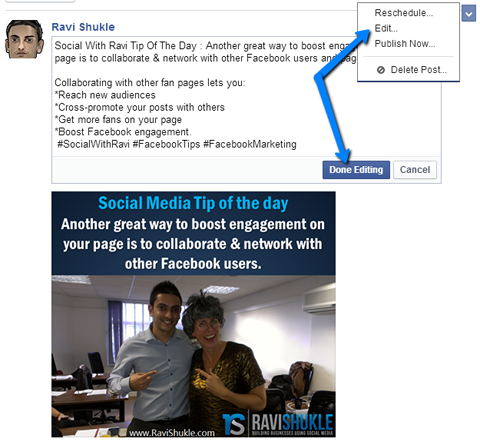
However, you can only edit the main text of the update (not an image or link). If you want to change a link or an image and its description, you have to delete the scheduled post, redo it and schedule again.
To edit the main update text of your post after it's been scheduled, visit your activity log and find the post you want to edit. Hover your curser over the post to reveal an arrow in the top right corner and click the arrow. Choose Edit from the menu, edit your post as necessary and click Done Editing. Your post will still publish at the assigned time.
#3: Reschedule Posts
What if you want to change the date or time of a scheduled post? No problem. Go back to your activity log, find the post you want to reschedule and click the arrow. Choose Reschedule from the menu.
You'll see a pop-up box where you can change the date and time of your post. Click Reschedule and you're done. The post will publish at the new date and time.
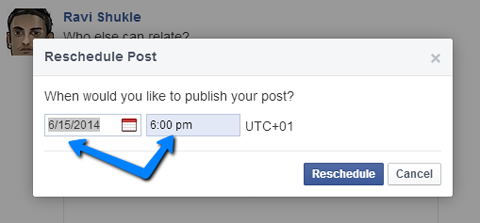
Social media changes quickly, which means you have to adapt quickly too. If you've scheduled a post for later in the week and then find out you need to post it sooner to keep up with a change or trend, Facebook lets you do that.
To publish your post right away—you guessed it—you need to visit your activity log and find the post in question. Find your post, click the arrow and choose Publish Now. Facebook pushes your post live immediately.
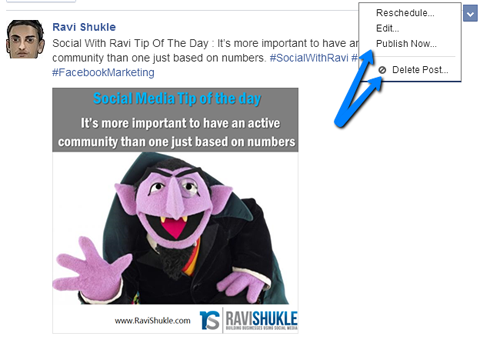
If you decide you no longer need a scheduled post, you can delete it using the same method as above but select the Delete Post option.
#4: Share Scheduled Posts
It makes sense to share your update to your other social media channels or even via email. Good news! Facebook allows you to find the unique URL for each of your scheduled posts so you can share them with just a few clicks.
To find the unique URL for a scheduled post, go to your activity log and find the Facebook post you want to share. Click the timestamp to open the post, then copy the page URL.
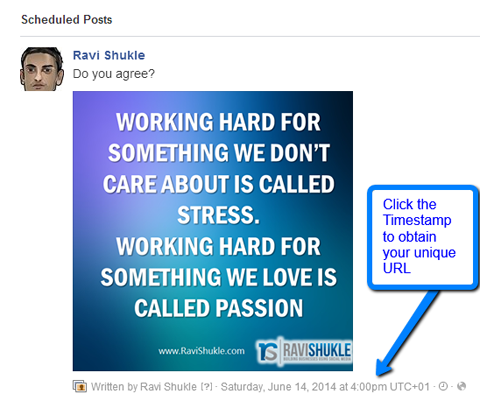
There is one thing you need to remember: Users can only see scheduled posts after the update is live on Facebook. The only people who can view the post before the scheduled time are page admins.
For example, if your post goes live at 7:00pm and you share the link before then, your users will see a message telling them the post isn't available.
To get around that issue, you can use tools like HootSuite, Buffer, AgoraPulse or PostPlanner to schedule shares across your other social profiles at the right time.
Over to You
Scheduling your Facebook updates saves you quite a bit of time. If your content calendar has updates already written, you can set them up to post and not have to worry about writing them every day.
Of course, it's important to remember that to get steady engagement on your updates, you still need to plan and research the content that resonates with your fans and monitor your page so you can reply to comments.
What do you think? Are you using the Facebook Scheduled Posts option? How many days in advance do you plan your content? Tell me in the comments below.
Attention Agency Owners, Brand Marketers, and Consultants

Introducing the Marketing Agency Show–our newest podcast designed to explore the struggles of agency marketers.
Join show host and agency owner, Brooke Sellas, as she interviews agency marketers and digs deep into their biggest challenges. Explore topics like navigating rough economic times, leveraging AI, service diversification, client acquisition, and much more.
Just pull up your favorite podcast app, search for Marketing Agency Show and start listening. Or click the button below for more information.

