 Do you want to get more out of your video content?
Do you want to get more out of your video content?
Have you tried pinning videos on Pinterest?
With a little creativity, you can use video content from YouTube, Facebook Live, Snapchat, or your website to drive traffic from Pinterest.
In this article, you'll discover three tips for pinning videos to Pinterest.

A Quick Look at Pinterest Video Pins
Since most Pinterest users have been taught to pin long and bright images, video pins will look different in comparison. The key is the call-to-action button that shows up in the bottom-left corner.
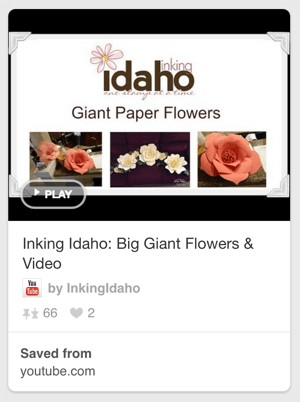
The same happens for GIFs, for those who aren't quite into video just yet.
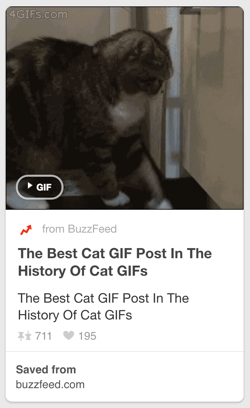
The differences in actions are that when you click the Play button on the video, you go to the pin and the video starts to play, whereas when you click the GIF button, you get to watch the GIF on your news feed.
With that in mind, here's how you can pin videos to get more traffic to your website and grow your audiences on specific social platforms.
#1: Pin Videos From YouTube
There are two ways to pin videos from sites like YouTube. The first is to use a Pin It browser button to pin directly from the video pages on each respective network.
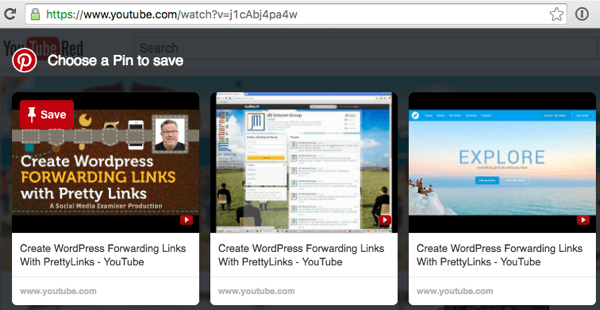
When you click this button, it will save the video with the thumbnail image you selected to your Pinterest boards. Sometimes it takes a minute or two for the thumbnail image to load, so you may see a temporary youtube.com screen while Pinterest is processing the image.
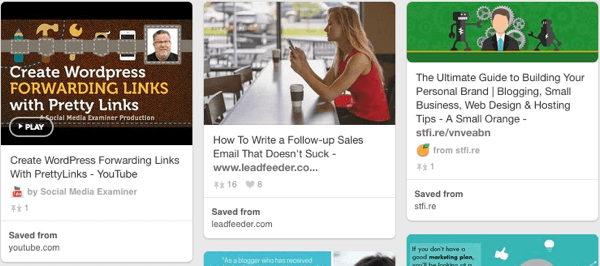
When you pin from YouTube, you get direct links to the video itself, the channel the video was published to, and YouTube's homepage.
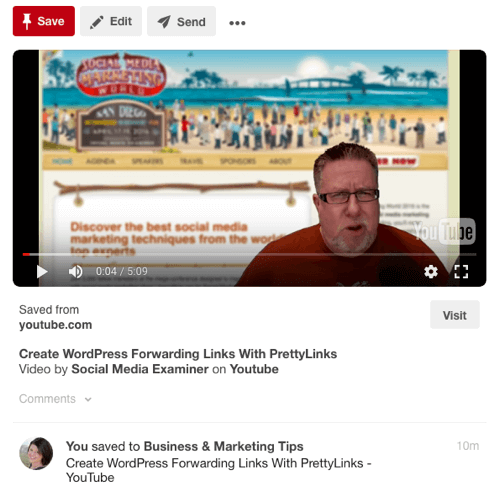
#2: Edit the Website Link for Your Video Pin
If you want direct traffic from your pin back to your website, hover over the pin, click on the pencil icon to edit the pin, and then change the website URL to your website.
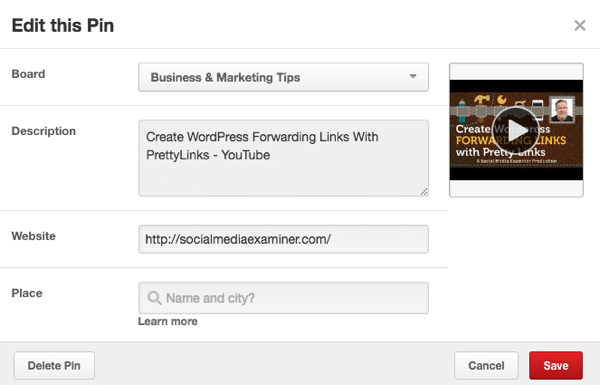
Then you'll get something that looks more like this.
Get World-Class Marketing Training — All Year Long!
Are you facing doubt, uncertainty, or overwhelm? The Social Media Marketing Society can help.
Each month, you’ll receive training from trusted marketing experts, covering everything from AI to organic social marketing. When you join, you’ll also get immediate access to:
- A library of 100+ marketing trainings
- A community of like-minded marketers
- Monthly online community meetups
- Relevant news and trends updates
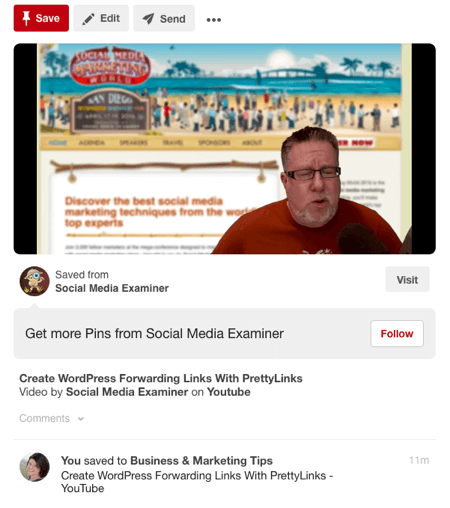
While the links to the YouTube video, channel, and website are preserved, you now have a Visit button linking to your website.
Alternatively, you can pin the video from a web page it's embedded on.
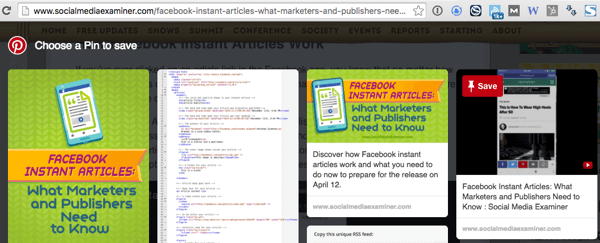
Unfortunately, if you use this method, you'll get only a link back to the video. And if you try to change it, you lose your Play button and get an image of the thumbnail from the video only.
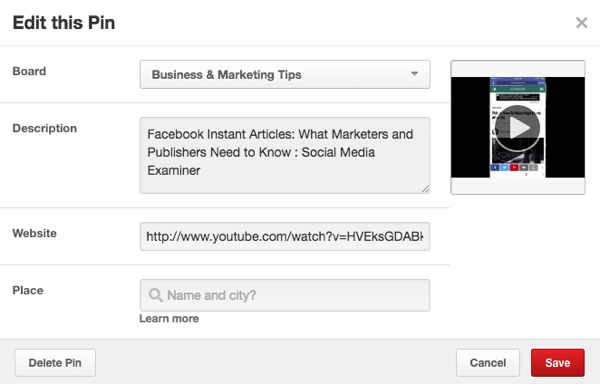
So if you want traffic that goes to your YouTube video, either method works. But if you want traffic that goes back to your website, pin directly from YouTube and enter your URL in the pin's Website field.
#3: Drive Traffic to Your Other Social Channels
Since you can't pin from Snapchat or Facebook, or upload videos directly to Pinterest, there's only one way to get those videos onto Pinterest with the call-to-action Play button: to upload those to YouTube, too. For this, you'll be using similar tactics as suggested in the article about repurposing content from other networks.

Discover Proven Marketing Strategies and Tips
Want to go even deeper with your marketing? Check out the Social Media Marketing Podcast! Publishing weekly since 2012, the Social Media Marketing Podcast helps you navigate the constantly changing marketing jungle, with expert interviews from marketing pros.
But don’t let the name fool you. This show is about a lot more than just social media marketing. With over 600 episodes and millions of downloads each year, this show has been a trusted source for marketers for well over a decade.
For Snapchat, you can go to your Stories screen at the end of the day and tap on the three dots next to your story. Then click the download arrow to download your entire story for the day as a movie file to your camera roll (usually in an album specifically for Snapchat).
Once you've done that, transfer the video to your computer, and then upload it to YouTube. While you can upload via mobile, it's faster on your desktop. Wait for YouTube to fully process your video, and pin that video to Pinterest.
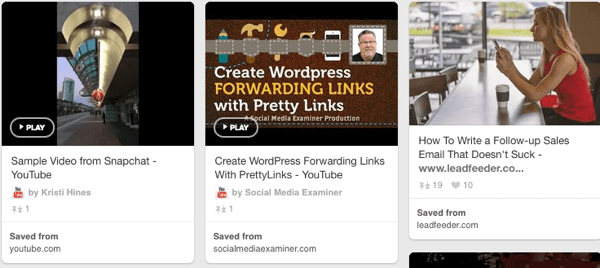
If your goal is to get new Snapchat fans from your pin, you can change the website link for your video to your custom Add Me URL for Snapchat. Just put your username in place of the username in http://www.snapchat.com/add/username to get your custom URL.
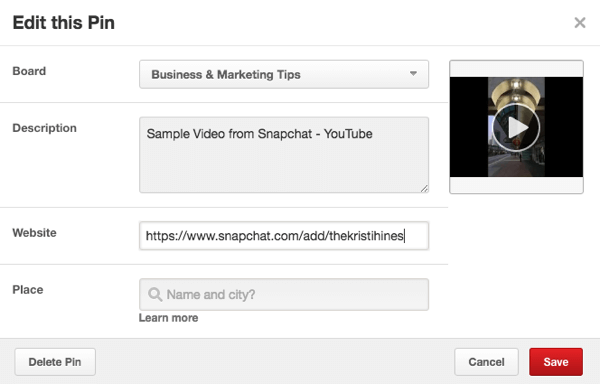
Then, when someone clicks on the Visit button for your video pin…
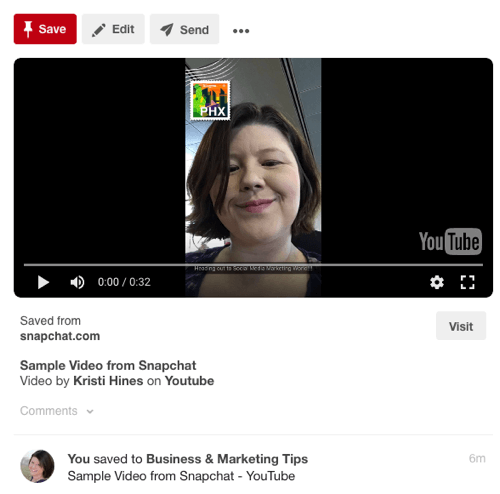
…they will go to your Add Me page on Snapchat with your snapcode and username. From there, they can scan your code with their phone or add you with your username.
The same can work for videos from other networks. For example, you can download your Facebook Live videos right after you record them to your camera roll.
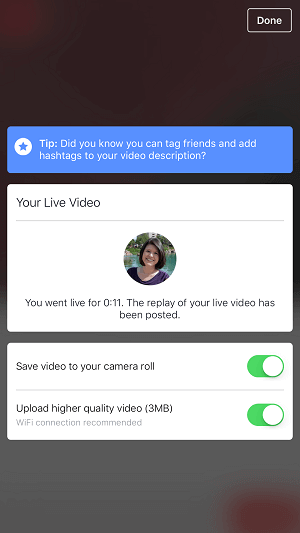
Or, you can go to your Facebook Publishing Tools Video Library, check the box next to your Facebook Live video, and choose Edit from the Actions drop-down menu. Then click the settings wheel above the video to download the HD version of your Facebook Live video.
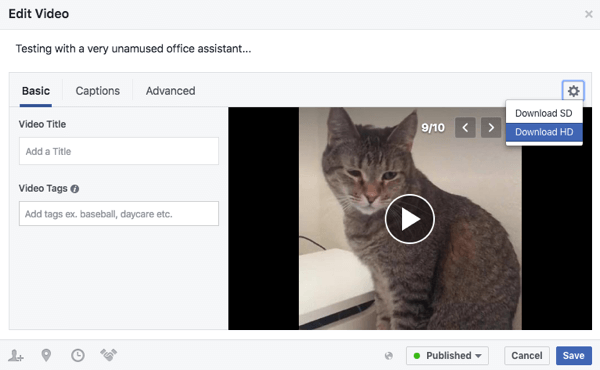
Once you've downloaded your Facebook Live video, upload your video to YouTube, and pin it to Pinterest when it's fully processed. Then, you can edit the Website URL field to point to your Facebook page or specifically to your Videos tab.
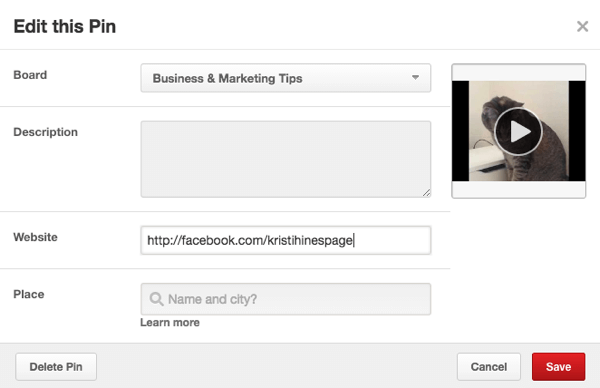
This will send people who click on your video pin's Visit button to your Facebook page so you can grow your fan base.
You can use these same tactics for any videos you can download and upload to YouTube. Just pin the YouTube video and edit the website URL to go to your website or a specific social profile or page to grow your following on that network.
This will allow you to get more views for your Snapchat stories, Facebook Live videos, Periscope broadcasts, Blabs, Google+ Hangouts, and other types of videos.
Pin Teaser Videos Instead of Full Ones
If you're wondering whether anyone will come to your website or social media page after getting to watch a full video on Pinterest via the video pin, there's a solution to that as well. Instead of pinning your full videos, pin teaser videos instead. These could include the following:
- One of your best Snapchat stories, encouraging people to follow you on Snapchat for more.
- A summary of some of your best YouTube videos, encouraging people to follow you on YouTube for more.
- A preview of the start of one of your best Facebook Live videos, encouraging people to become a fan of your page or follow your personal profile so they don't miss your future broadcasts.
- A pitch for one of your webinars, encouraging people to come to your webinar sign-up page to attend.
- An introduction to your website's video library, encouraging people to visit your website to view more of your videos.
Since they won't be getting everything directly from Pinterest, they'll have to follow you on the channel of your choice for more information!
In Conclusion
As you can see, video pins can play a powerful role in getting more people to your website and more fans to your social media channels. The call-to-action buttons will stand out so people will know they're getting more than an image, giving you more time to present a message to them through the pin itself, and hopefully inspiring them to click through to your website or social media link.
What do you think? Have you tried video pins? Have you noticed a difference in their performance? If so, please share your experience in the comments below!
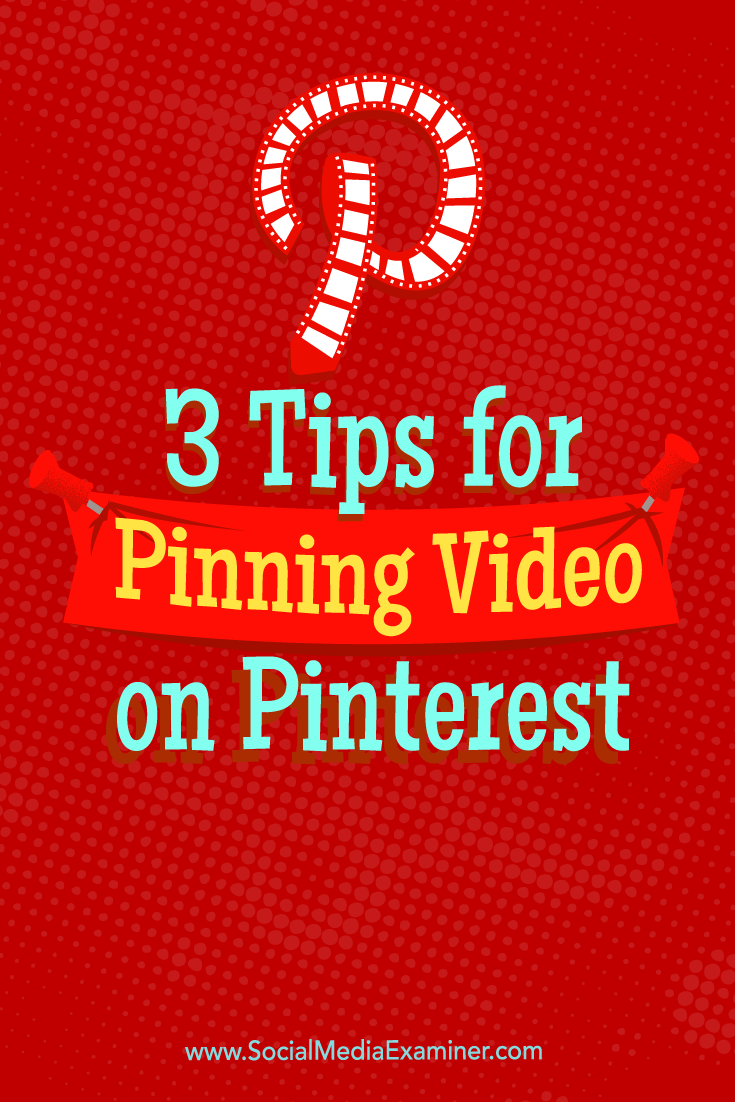
Attention Agency Owners, Brand Marketers, and Consultants

Introducing the Marketing Agency Show–our newest podcast designed to explore the struggles of agency marketers.
Join show host and agency owner, Brooke Sellas, as she interviews agency marketers and digs deep into their biggest challenges. Explore topics like navigating rough economic times, leveraging AI, service diversification, client acquisition, and much more.
Just pull up your favorite podcast app, search for Marketing Agency Show and start listening. Or click the button below for more information.

