 Do you want to publish longer posts on Facebook?
Do you want to publish longer posts on Facebook?
Have you tried Facebook Notes?
Facebook Notes now lets profile owners add a cover image, format text and resize photos, then share their notes with anyone.
In this article you'll discover how to create Facebook Notes and use them in your marketing mix.
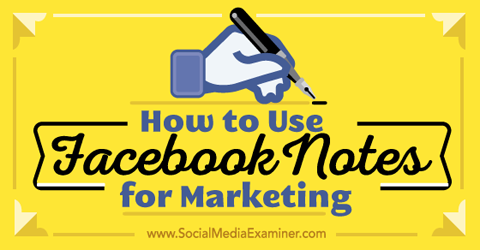
Listen to this article:
Where to subscribe: Apple Podcasts | Spotify | YouTube Music | YouTube | Amazon Music | RSS
How to Use Facebook Notes for Marketing
Facebook recently updated their Notes feature for personal profiles, so content creators are able to share long-form content. Facebook pages also have the option to add Notes, although the interface for pages has not yet been updated.
Whether you market from a personal profile or a business page, there are a lot of great ways to use Facebook Notes.
For instance, write a note that summarizes your latest blog post. Link the note to the original post to drive traffic back to your website. Another option is to create a note with supplementary content. Link the blog post to your note and vice versa.
Use notes to communicate with current and potential customers. Post a Facebook note as an extended bio about yourself or your business. Create a note to introduce a new product or service, and link it to the landing page on your website for that product or service.
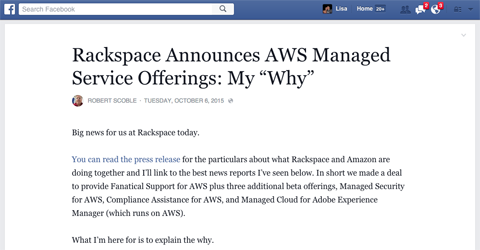
Also, post notes to inform your fans of important news about your business or industry, as well as update customers on a current situation or crisis your business is handling.
Plus, create notes to share additional details about current Facebook contests or promotions. You may also want to write a Facebook note to recognize your top Facebook fans or customers.
Before you decide to use Facebook Notes in lieu of a blog on your website, there are some important points to consider.
First, you never know when Facebook may change its mind and take out the Notes app, in which case you could lose a lot of content. Even if you could back up the notes, you'd still lose all of the engagement.
Second, all of the benefits of your content marketing (traffic, backlinks, social shares, etc.) would be directed to Facebook instead of your website.
Get World-Class Marketing Training — All Year Long!
Are you facing doubt, uncertainty, or overwhelm? The Social Media Marketing Society can help.
Each month, you’ll receive training from trusted marketing experts, covering everything from AI to organic social marketing. When you join, you’ll also get immediate access to:
- A library of 100+ marketing trainings
- A community of like-minded marketers
- Monthly online community meetups
- Relevant news and trends updates
Third, there is no way to customize. On your blog, you can use your website's main menu, sidebar, post footers and pop-ups to get people to opt into your mailing list, submit contact forms and purchase products. With a Facebook note, you only have the option to include a text link back to your website and hope people click through.
Here's how to create your own Facebook notes on profiles and business pages.
Create Notes on Facebook Profiles
To access Facebook Notes on your personal profile, click on the More link beneath your personal profile cover photo.
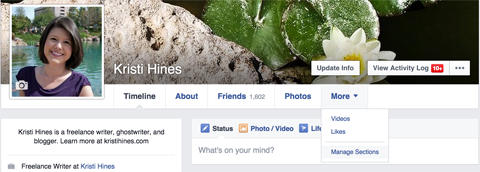
If you don't see Notes in this list, you will need to click on the Manage Sections option. There, you will be able to check the box next to Notes to activate the feature on your profile.
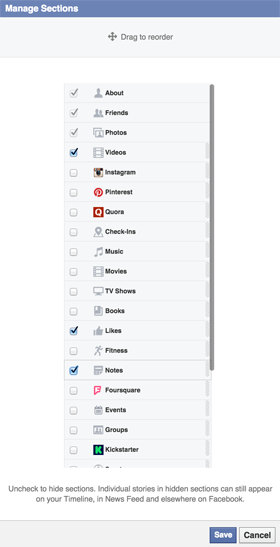
Once activated, Facebook Notes will appear in your More drop-down.
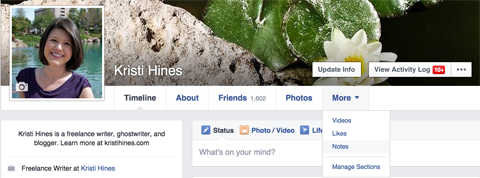
To create a new note for your Facebook personal profile, click on the + Add Note button at the top right of the Notes interface.
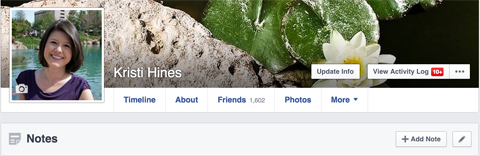
This will bring up the new Facebook Notes Editor.
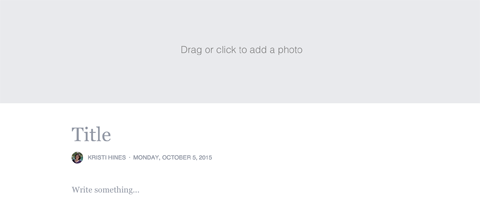
Using this editor, add a header photo for your note, edit the title, write text and insert photos. Hover over the lines icon, which will pop up to the left of your cursor, to access formatting elements for the body of the note.
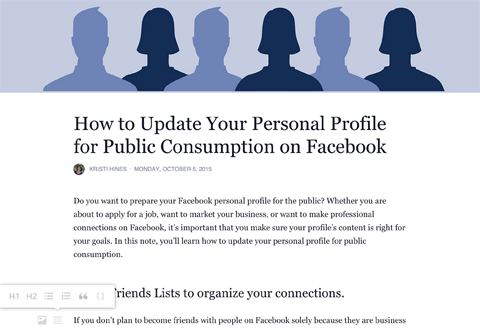
Highlight specific text to access additional options.
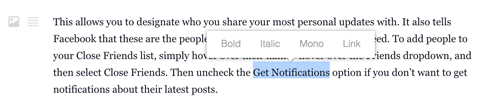
At the bottom of the Notes Editor, there's the option to delete your note, update the privacy settings, save the note as a draft or publish it.

Discover Proven Marketing Strategies and Tips
Want to go even deeper with your marketing? Check out the Social Media Marketing Podcast! Publishing weekly since 2012, the Social Media Marketing Podcast helps you navigate the constantly changing marketing jungle, with expert interviews from marketing pros.
But don’t let the name fool you. This show is about a lot more than just social media marketing. With over 600 episodes and millions of downloads each year, this show has been a trusted source for marketers for well over a decade.

Once you publish your note, an update will be added to your timeline, and will be shown to your connections in the news feed, based on your privacy settings. Your note will also appear in the Notes box in your personal profile's left sidebar.
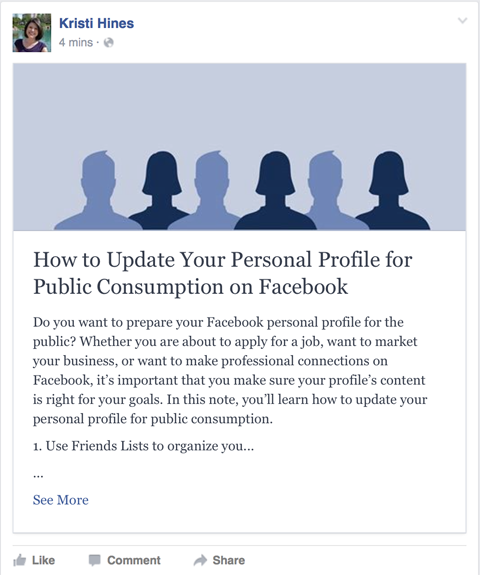
Edit your note at any time. Just click on the Edit Note button on the top right of your note.
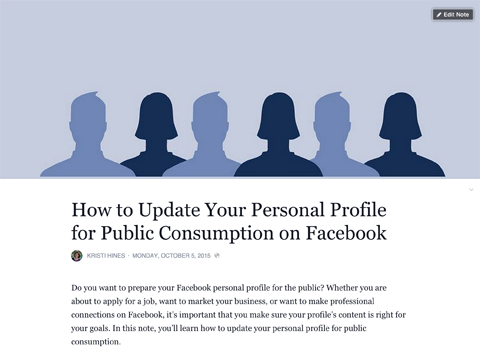
Friends will be able to like, comment and share your note from the news feed update or on the note itself.

Set your note's privacy to public, like this one, and share the link with anyone. Even those who are not logged into Facebook will be able to read it.
Manage Existing Notes
If you created notes in the past on your personal profile, or if people created notes and tagged you in them, they will also appear in the left sidebar of your personal profile.
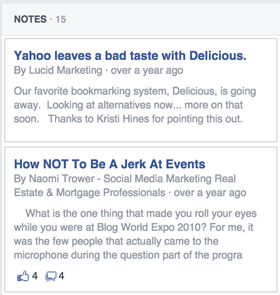
To access the Notes interface, either click on Notes in your profile menu or in the left sidebar. From there, you will be able to manage the notes you have created and those where you have been tagged.
If you'd like to remove a tag or hide a tagged note from your personal profile, click on the note and select the appropriate option.
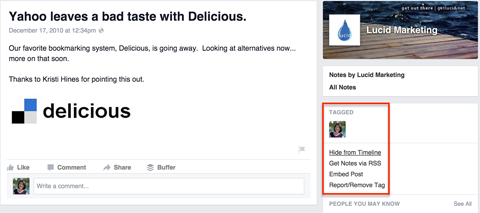
Keep in mind that once you hide the notes from your timeline or remove your tag, you will not be able to access them again from your profile.
Create Notes on Facebook Pages
You can create notes for your Facebook pages; however, they still use the old Notes interface.
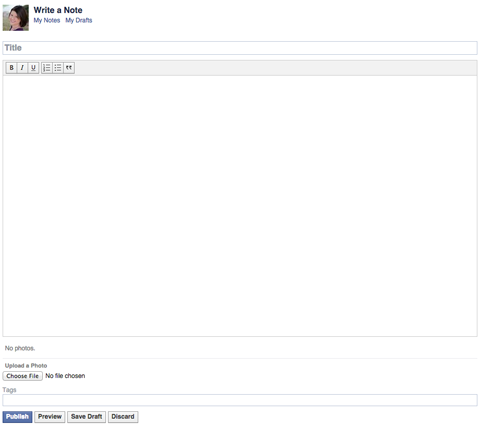
To access your page's notes, go to the page settings. Click on the Apps link in the left sidebar. Then add the Notes app.
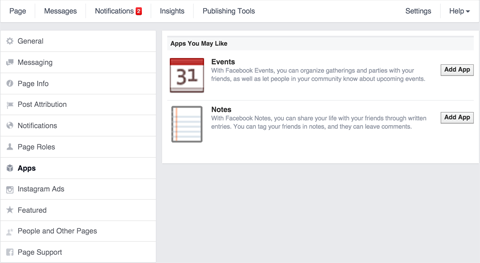
Notes will move up to the Added Apps section. Click on the Go to App link to access your page notes.
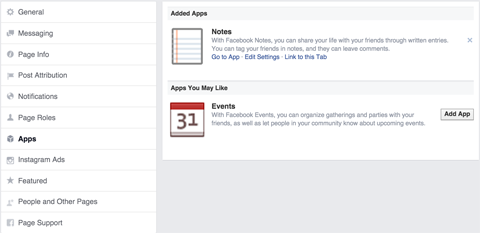
You will see any notes you've published, as well as drafts you've saved, in the Notes interface. To add a new note, click the + Write Note button.

There are a few differences between the Notes Editor for personal profiles and business pages. For instance, the pages editor does not allow a cover photo, centered image captions or header tags.
To add links you must use the full URL or HTML code. When you upload photos beneath the note, they are represented by a snippet of code within the text.

Your note will look different once published.
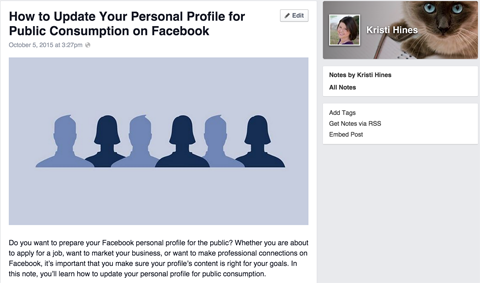
Like notes published on your personal profile, you'll get a URL to share the note with others. However, there is no privacy option for pages, so all notes can be viewed publicly.
While the Notes interface for pages is less modern and has fewer editing options than the interface for personal profiles, it produces similar results.
Plus, pages have the added bonus of an RSS feed for their notes.
In Conclusion
Notes are easy to create and look nice in your Facebook feed. There are lots of great ways you can use Facebook notes on your personal profile and business page for Facebook marketing.
Need inspiration? Visit the Notes news feed to see the latest notes your friends have published. To find notes that have been indexed by Google, do a Google search for a specific keyword along with site:facebook.com/notes/.
What do you think? Do you use Facebook notes on your personal profile or page? What has been your experience? Please share your thoughts in the comments.
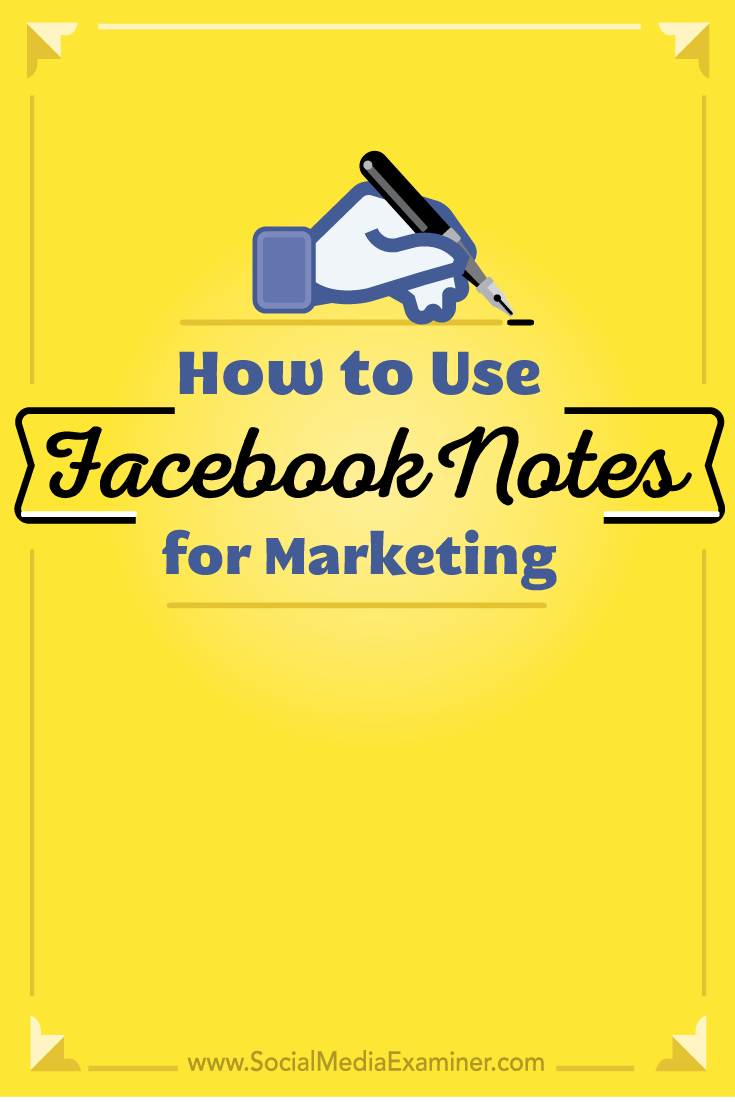
Attention Agency Owners, Brand Marketers, and Consultants

Introducing the Marketing Agency Show–our newest podcast designed to explore the struggles of agency marketers.
Join show host and agency owner, Brooke Sellas, as she interviews agency marketers and digs deep into their biggest challenges. Explore topics like navigating rough economic times, leveraging AI, service diversification, client acquisition, and much more.
Just pull up your favorite podcast app, search for Marketing Agency Show and start listening. Or click the button below for more information.

