 Are you looking for an easy way to create attractive pages on Facebook? Are you wondering how businesses are creating Welcome tabs?
Are you looking for an easy way to create attractive pages on Facebook? Are you wondering how businesses are creating Welcome tabs?
In this article I'll reveal a number of applications that make it very easy to add functionality to your Facebook page.
Custom Tabs: What You Need to Know
You may have seen some Welcome pages on Facebook that encourage new visitors to Like the page. You may even be given an incentive such as a free report or, in Tim Ferriss' case, a free chapter of his book. This is sometimes referred to as fan-gating, meaning only fans see special content.
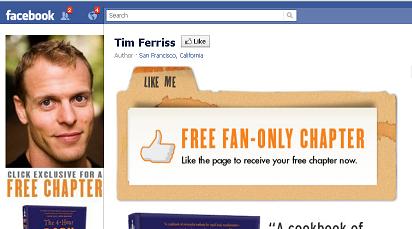
A brand may also be using a Facebook custom tab in many different ways, as Social Media Examiner covered in the post 8 Powerful Ways to Use Facebook Landing Tabs.
But how do you create these custom tabs? You can create a custom tab on your Facebook page with an iFrame application.
First, what are iFrames? iFrame stands for Inline Frame and is basically an HTML document embedded inside another HTML document on a website. An iFrame pulls the content from one website into another. So in the context of Facebook, an iFrame pulls the content of another website into an area on your Facebook page.
iFrames are very powerful because anything you can create on a website, you can bring into your Facebook page, providing a unique and rich experience for your community.
How to Use iFrames
To use iFrames on Facebook pages, you have two different choices. You can build an application from scratch or you can use one of the third-party applications available. In this post, I won't cover building an iFrame application from scratch. You can learn more about that on Tim Ware's post: Tutorial: Add an iFrame Application to Your Facebook Fan Page – 2011 Edition.
In this post, I cover the top 10 iFrame applications that you can use to easily create your custom Facebook tab. These applications are available from third parties (i.e., not Facebook) and make it very easy to create a professional Welcome page or whatever you choose to display.
Typically you'll need your own graphics or HTML code to use these applications. Some are more customizable than others with drag-and-drop features that allow you to easily add videos, pictures or your email option forms.
Many of the third-party apps will “host” your content for you. Your content in this case will be either your image or your HTML code that you're using to create your mini-webpage within your Facebook tab.
If you're using an image, it's best if it's 520 pixels wide by 800 pixels high at maximum.
Many of these third-party apps also have the “fan-gating” or “reveal” option (also called “fan-only content”) where you have to Like the page before you see the next page. Giving visitors something for free (i.e., a coupon, a free chapter, a free report) is an added incentive to Like your page.
How to Install an iFrame Application
Before we get into the various applications, I want to cover how to install an application on your page.
Get World-Class Marketing Training — All Year Long!
Are you facing doubt, uncertainty, or overwhelm? The Social Media Marketing Society can help.
Each month, you’ll receive training from trusted marketing experts, covering everything from AI to organic social marketing. When you join, you’ll also get immediate access to:
- A library of 100+ marketing trainings
- A community of like-minded marketers
- Monthly online community meetups
- Relevant news and trends updates
Some of the applications will be installed from the websites given below (and I'll indicate when that's the case).
Other applications can be installed from the Facebook App page (the special page designed for the app you want to install). In those cases, you will click the “Add to My Page” link in the left-side bar and typically a drop-down menu appears to select the Facebook page where you would like to add the app.
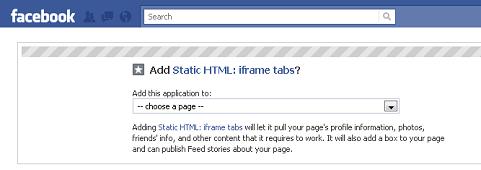
After you have added the application to your Page, navigate to the Page and then it should be in the left side-bar. If not, you can go to the Page dashboard by going to Edit Page and then select Apps and find it listed there.
Top 10 iFrame Apps
#1: Wildfire
Wildfire has several Facebook applications, most notably their contest and sweepstakes apps.
Their iFrame app is currently free and works very well. But, per their blog, they may start charging for the app at some point in the future (if you install it now, you'll be grandfathered in for the free option). Wildfire is easy to install right from their website and has the option for fan-gating.
Once you install the app, you'll see this screen on your page where you can either upload your custom image from your computer or add your custom HTML code.
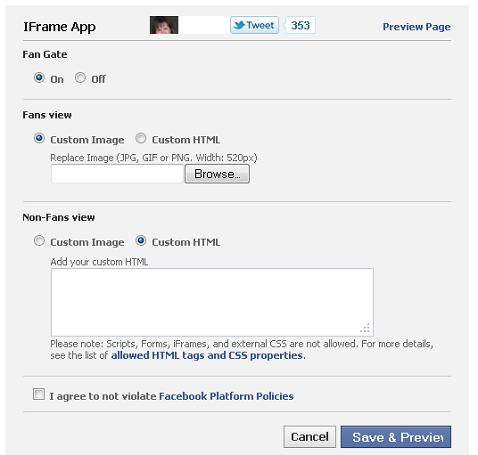
#2: Involver
Involver also has a suite of Facebook applications and their iFrame app is called Static HTML.
To install it, just go to the Involver website and click “Install” next to the Static HTML app. Involver also allows fan-only content and one of the nice things about Involver's app is that you can easily add multiple custom tabs by clicking “Add a Second Static HTML Application.”

Discover Proven Marketing Strategies and Tips
Want to go even deeper with your marketing? Check out the Social Media Marketing Podcast! Publishing weekly since 2012, the Social Media Marketing Podcast helps you navigate the constantly changing marketing jungle, with expert interviews from marketing pros.
But don’t let the name fool you. This show is about a lot more than just social media marketing. With over 600 episodes and millions of downloads each year, this show has been a trusted source for marketers for well over a decade.
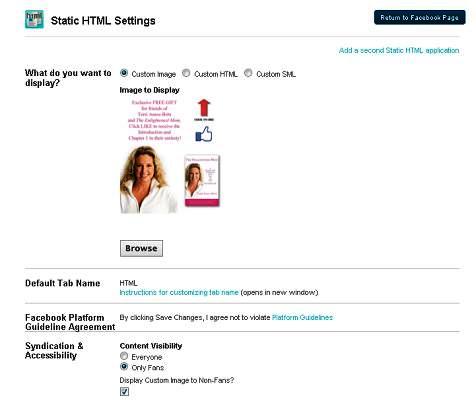
Involver allows you to use two applications for free. If you want to use more, you have to switch to their paid plan. So if you're currently using two of their other apps on your page, you'll have to uninstall one of them to add the Static HTML app, unless you want to pay Involver.
#3: TabPress
TabPress is a free iFrame application developed by HyperArts that can easily add fan-only content. Install TabPress from the Facebook application page by clicking the “Add to My Page” link on the left side of the page under the profile picture.
TabPress does not host images, so you'll have to upload them to a site and reference them using HTML code such as <img src=”http://www.yourwebsite.com/images/yourimage.jpg”> or wherever you have the photos hosted. Or if you have HTML code, just enter it in the boxes as shown in the image.
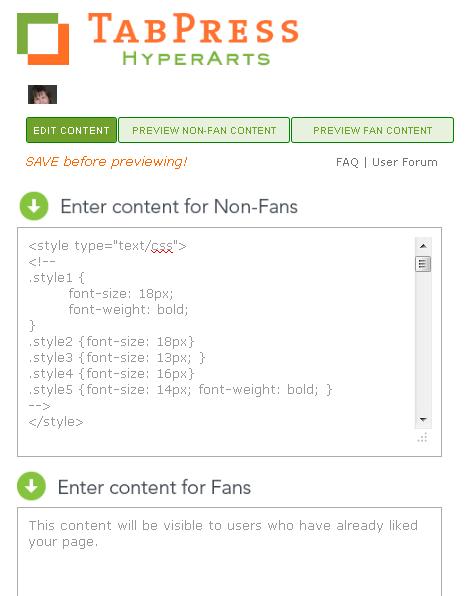
#4: TabSite
TabSite allows you to create multiple tabs within your custom tab so that you can create a mini-website. You design your custom tab on their website and then load it onto your page.
You get two tabs for free. If you want more tabs, there's a monthly fee. You can see the app in action in the figure below where each blue bar takes you to a different tab within the tab.
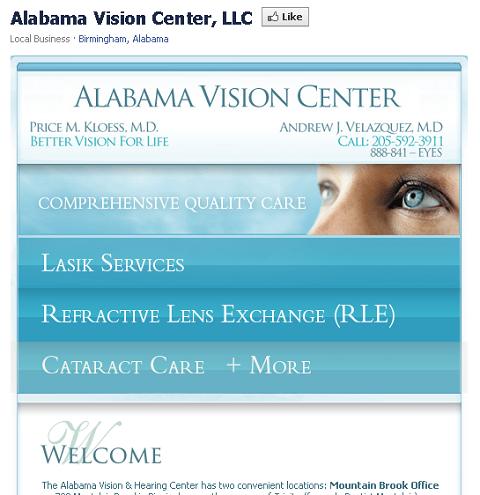
#5: Static HTML: iframe tabs
Static HTML: iframe tabs is another free application and it doesn't host your images similar to TabPress as mentioned in #3.
I found this app to be more accepting of some of the HTML and CSS tags than some of the other apps. To install it, go to the Facebook app page as linked and click “Add to My Page” on the right column. This app also allows FBML tags if you used those in the previous Static FBML app that came before iFrames.
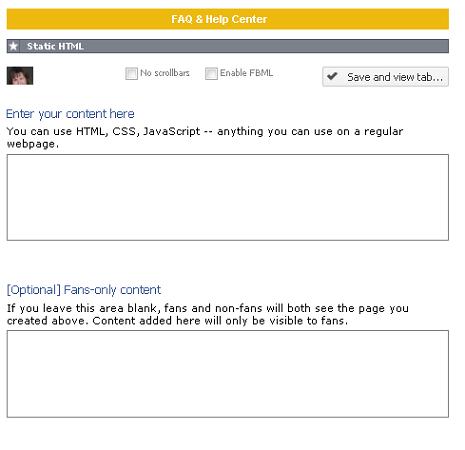
#6: iwipa
iwipa is a cool free iFrame application that's somewhat easier to use if you don't know how to do HTML coding.
You can add banners, slideshows, videos and pictures in a visual environment. They have some nice video tutorials to help you out. To add iwipa to your page, go to their Facebook app page and click on “Click Here to Install” on the left-side bar.
You design your custom tab within their website and then add it to your page.
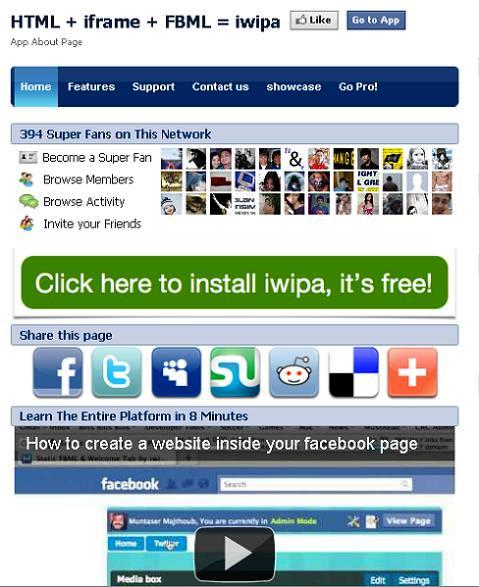
#7: Lujure
Lujure is another iFrame app that's easy to use (if you don't know coding) with their drag-and-drop design area.
Their free option comes with one tab and they have the fan-only content capability. Install this application directly from their website. They do require billing information even to install the free version.
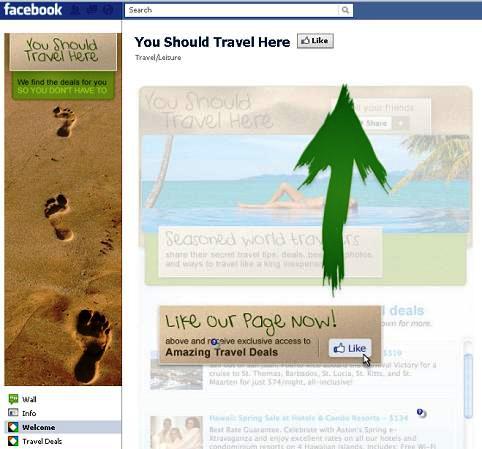
#8: Hosted iFrame
Hosted iFrame is free for up to 25,000 fans and you can have up to five tabs. They have an easy place to add your Google analytics code. They'll host your images up to 25 MB.
To install just click on the green “Get Started” button on their Start Here tab.
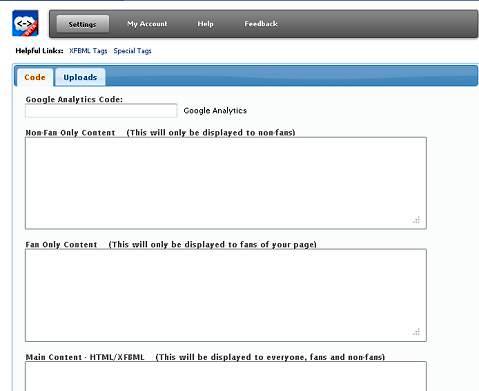
#9: iFrame Engine
iFrame Engine has a free version that allows for one page with one tab and does have fan-only capability. Their upgraded model is a one-time fee, which I like because you aren't paying that monthly fee for the life of your page (that adds up!)
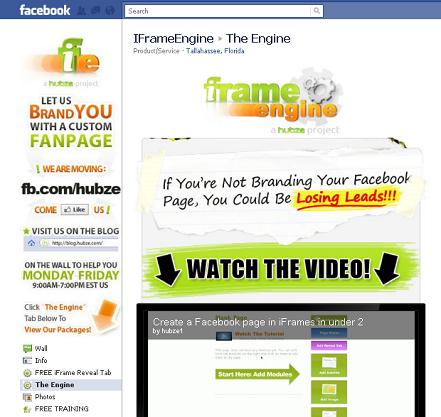
#10: FaceItPages
FaceItPages has easy-to-use templates that allow for multiple tabs, embedded pictures, videos and more. The free version doesn't allow for multiple tabs and is more restricted as to what you can add.
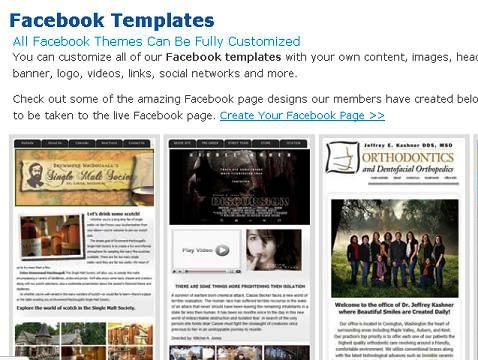
You can always try one of these applications and if it isn't working for you, try another.
If you're creating a Welcome tab that you want people to land on first, make sure you change the Default Landing Tab in the Manage Permissions area of your Facebook page dashboard.
New applications are being added all the time, so watch for newer, easy-to-use iFrame apps.
What do you think? Have you used these applications to create a custom tab on your page? I'd love to hear from you. Leave your comments in the box below.
Attention Agency Owners, Brand Marketers, and Consultants

Introducing the Marketing Agency Show–our newest podcast designed to explore the struggles of agency marketers.
Join show host and agency owner, Brooke Sellas, as she interviews agency marketers and digs deep into their biggest challenges. Explore topics like navigating rough economic times, leveraging AI, service diversification, client acquisition, and much more.
Just pull up your favorite podcast app, search for Marketing Agency Show and start listening. Or click the button below for more information.

