 Want to improve the performance of your Twitter ads?
Want to improve the performance of your Twitter ads?
Do you know how to use website conversion ads on Twitter?
Whether you're looking to increase downloads of an ebook or get more sales, the Website Conversions objective will improve the performance of your Twitter ads.
In this article, you'll discover how to get started with Twitter's new website conversion ads.
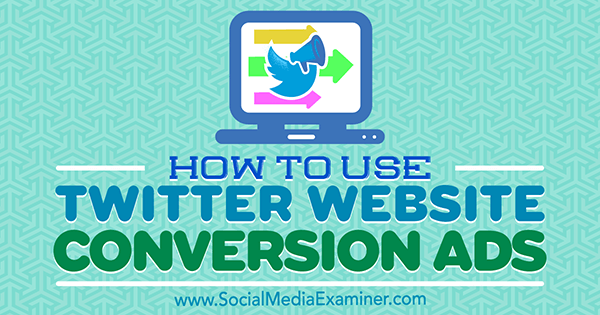
#1: Set Up Your Tracking Tag
As the name suggests, Twitter's new Website Conversions objective is optimized for conversions and you'll pay when users click to your site.
To use this ad objective, first you need to set up a tracking pixel or tag. The tracking pixel is a snippet of Java code that you place on your site to track the traffic that comes from Twitter ads. If the process sounds intimidating, don't worry; it's a lot easier than it sounds.
To set up this tag, navigate to your Twitter Ads dashboard and click on the Website Conversions objective under Drive Performances. This objective is still in beta testing, which means that small changes might be made and some users may not have it yet.
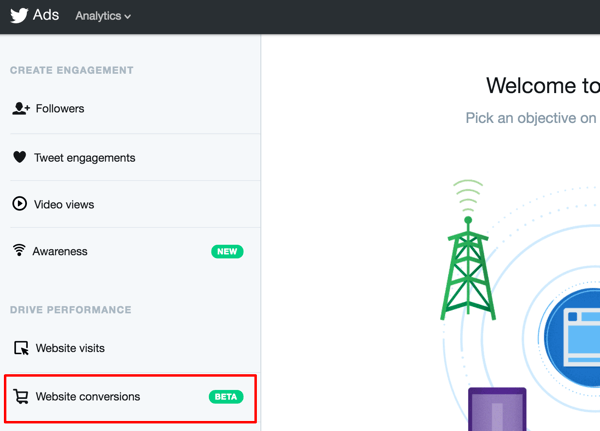
Next, you'll see an overview of the objective, including the notification that you'll be paying for clicks on your link. (Note that this is different from Facebook's Conversions objective, where you can pay only when the actual desired action is taken.) Click Create Campaign.
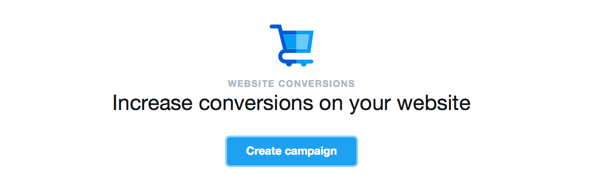
In the Website Tag for Conversion Tracking section under Step 1, click the Set Up Your First Conversion Event link.
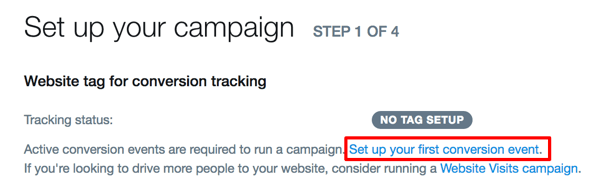
Next, enter a name for your campaign tag. If you want to track sales, for example, you could name the tag “Check Out.” Later place the code for this conversion tracker on the Thank You for Your Purchase page that users see after they purchase from you.
You'll also need to select the type of conversion. Your options include Site Visit, Purchase, Download, Sign Up, and Custom.
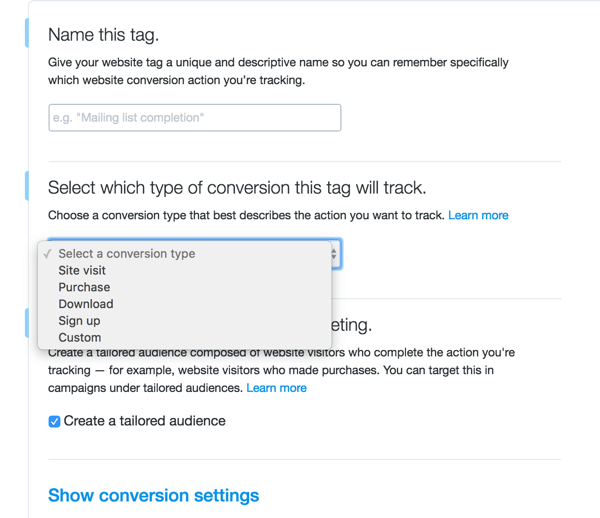
You also have the option to save a tailored audience from the users who visit the pages you place the code on. This allows you to create retargeting campaigns later on.
If you click Show Conversion Settings, you'll reveal options to customize the post-engagement or post-view attribution window, which means you can choose how long you'll give Twitter credit for conversions that happen on your site.
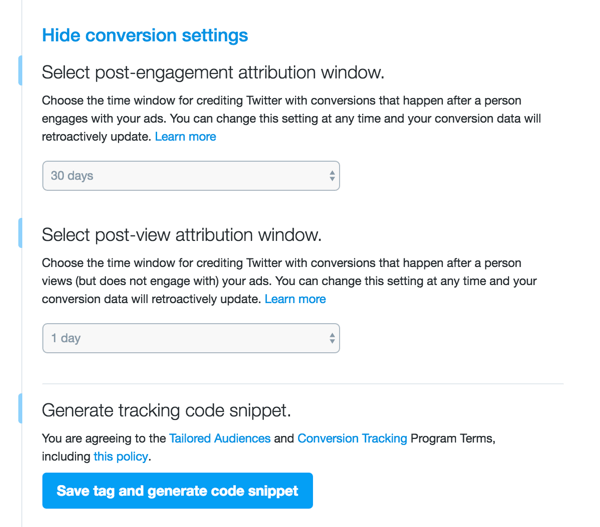
In other words, if a user clicks to your site through Twitter ads but doesn't make a purchase for 30 days, you can decide if you want to give Twitter attribution. This is for your own marketing purposes and doesn't cost extra.
Get World-Class Marketing Training — All Year Long!
Are you facing doubt, uncertainty, or overwhelm? The Social Media Marketing Society can help.
Each month, you’ll receive training from trusted marketing experts, covering everything from AI to organic social marketing. When you join, you’ll also get immediate access to:
- A library of 100+ marketing trainings
- A community of like-minded marketers
- Monthly online community meetups
- Relevant news and trends updates
Now save the tag to generate the code snippet. On the next page, you'll see the box of code for this new tag. Highlight all of the code and copy it.
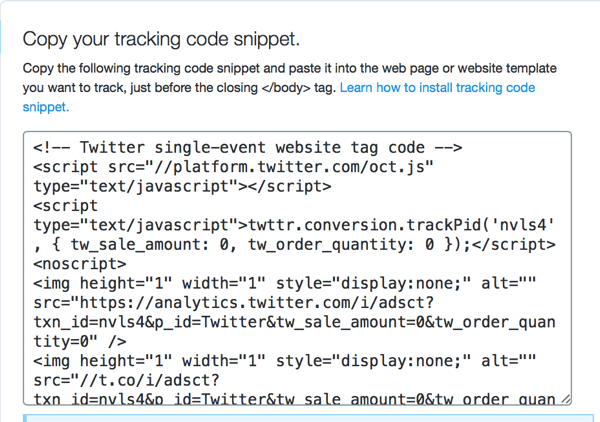
Place this snippet of code on all of the pages on your site that are relevant to that particular conversion and only those pages. You can (and should) create and install multiple conversion tracking tags for different types of conversions.
If you're technologically challenged, there are some great plugins that make it easy to place the different tags exactly where you'd like on your site. The official Twitter plugin for WordPress lets you use shortcodes on your site, and the Tracking Code Manager plugin lets you place snippets of code wherever you want on your site with a few clicks; no actual coding experience required.
#2: Create Your Ad
Once your tracking tags are installed and activated, you're ready to create your website conversion ad.
Again, navigate to the Twitter Ads dashboard and click on the Website Conversions objective under Drive Performances.
Under Step 1, choose a conversion event and tracking tag. If Twitter says your tag is unverified, that's okay; it just means that a user needs to convert on the page where the tag is embedded, and no one has yet.
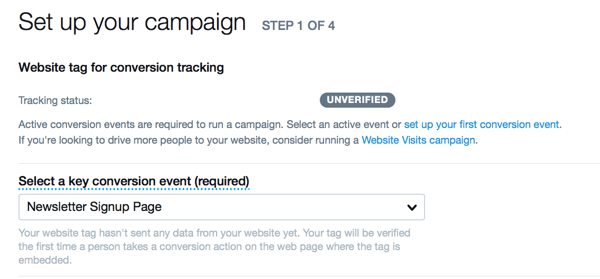
Now enter your cost-per-conversion goal. While it says CPA (cost per action taken), other information that Twitter has provided points to this actually being a CPC (cost per click). This may change as the tag moves through beta testing.

Discover Proven Marketing Strategies and Tips
Want to go even deeper with your marketing? Check out the Social Media Marketing Podcast! Publishing weekly since 2012, the Social Media Marketing Podcast helps you navigate the constantly changing marketing jungle, with expert interviews from marketing pros.
But don’t let the name fool you. This show is about a lot more than just social media marketing. With over 600 episodes and millions of downloads each year, this show has been a trusted source for marketers for well over a decade.
Name your campaign and choose when to run the campaign. I recommend using start and end dates.
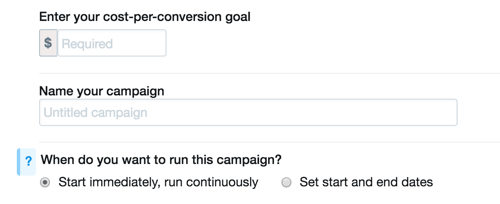
Next, enter your domain name in the format “advertiser.com.” Don't use the destination URL; you'll add this later. Also select the categories that best describe your ads, such as Fine Art, Pets, Forestry, or Family Internet.
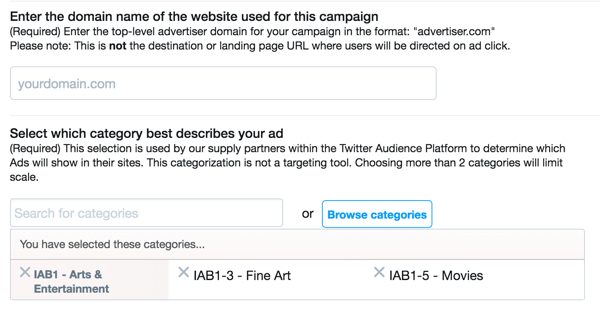
In Step 2, choose your targeting options. You can use tailored audiences or target users based on age, location, gender, language spoken, devices used, keywords, interests, behaviors, and more.
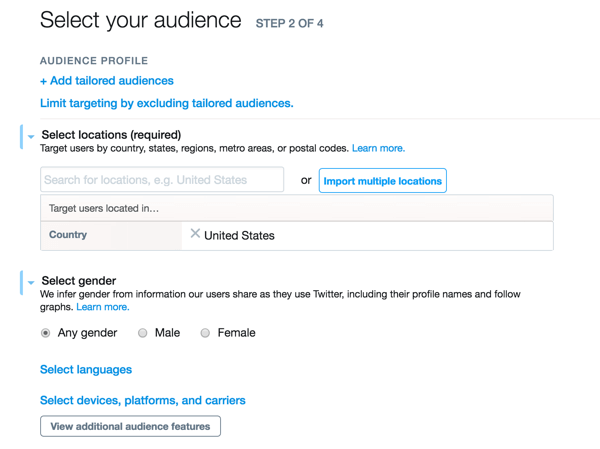
Step 3 is where you determine your budget. You can set a daily maximum ad spend per day and a total budget for the campaign. If you're going to run your campaign on autopilot (not recommended), always set a total budget. You can also set a target cost per click, which acts as your “bid.” Twitter will recommend a competitive bid for you.
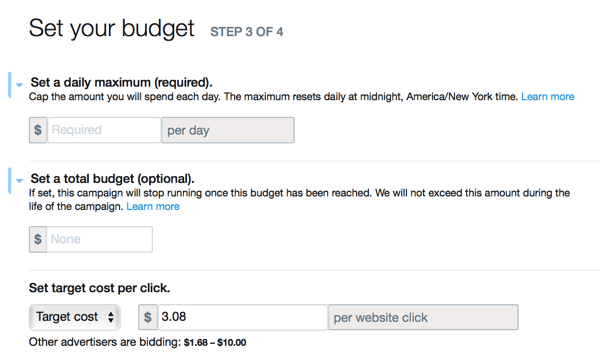
In Step 4, create the actual ad itself. Here you can enter a new tweet, add website cards, a URL, and/or other media (such as images).
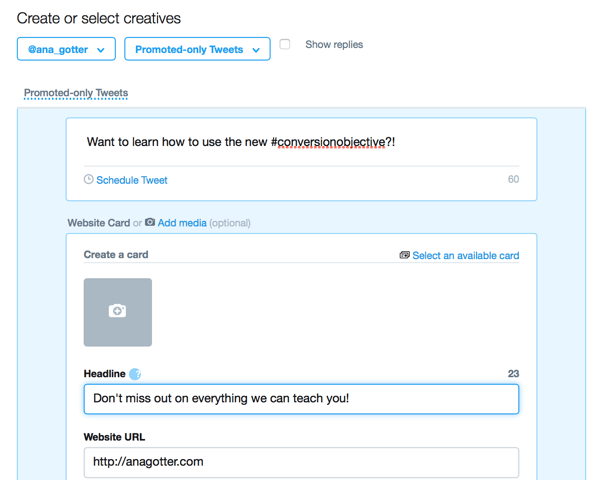
You can also see a preview of what your promoted tweet will look like.
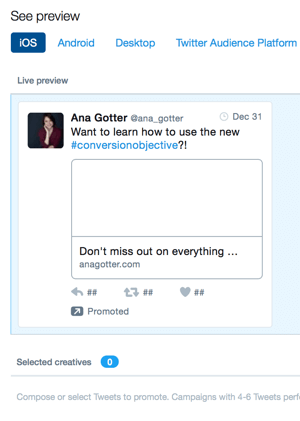
When you're finished, hit Publish Tweet and your campaign is set to start running.
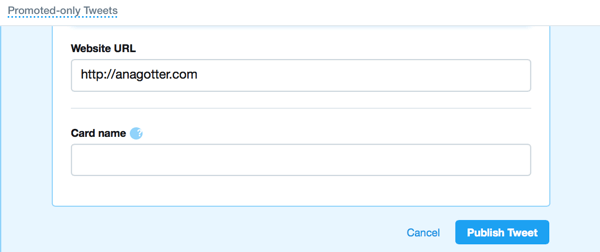
Optimize Your Ads
Learning a new ad system or ad objective usually requires a little trial and error to figure out what works. Fortunately, the Twitter Ads platform has been around long enough that it's already possible to identify some best practices.
Here are some tips to get the best results with conversions on Twitter ads:
Always include a call to action. If you want users to take a certain action, you need to tell them what it is. If you do, the chance that they'll convert goes up.
Add website cards to your ads. While tweets are confined to small character counts, website cards give more context to your ads. The images attached to these cards can help increase click-through and conversion rates.
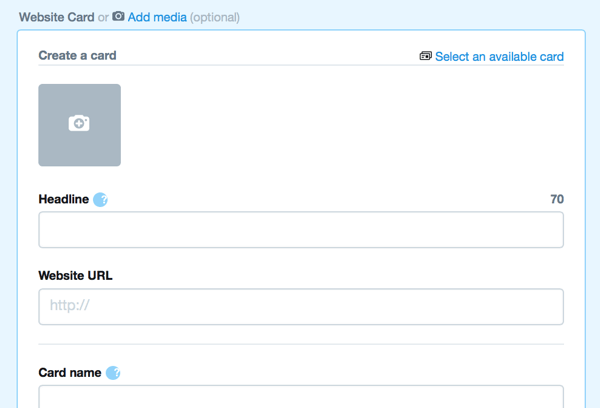
Monitor your campaigns constantly. Are you seeing a drop-off in clicks or conversions on your ad? Is the cost of conversions increasing? Vigilantly monitoring active campaigns will help you avoid overspending on ads or audiences that aren't converting. Because Twitter ads can be expensive, this is important.
Make it easy for mobile users. Because you're optimizing for conversions, you need to make your landing page, check-out process, and/or email signup easy for mobile users to complete. If you have a slowly loading, complex, mobile-unfriendly landing page, you could get a lot of clicks but minimal conversions. And remember, at least for now, that you're paying for the clicks.
Final Thoughts
Being able to optimize for and prioritize website conversions is a great feature for any type of social media advertising system. However, it's still a good idea to split test different types of campaigns and bidding strategies.
Twitter ads often cost more than ads for other social media platforms, so make sure that you're not paying more overall for clicks to your site than you were for clicks or views, especially if you're getting fewer results.
What do you think? Have you used the new website conversion ads? What conversions will you track with the new objective? Share your thoughts, knowledge, and experience in the comments below!
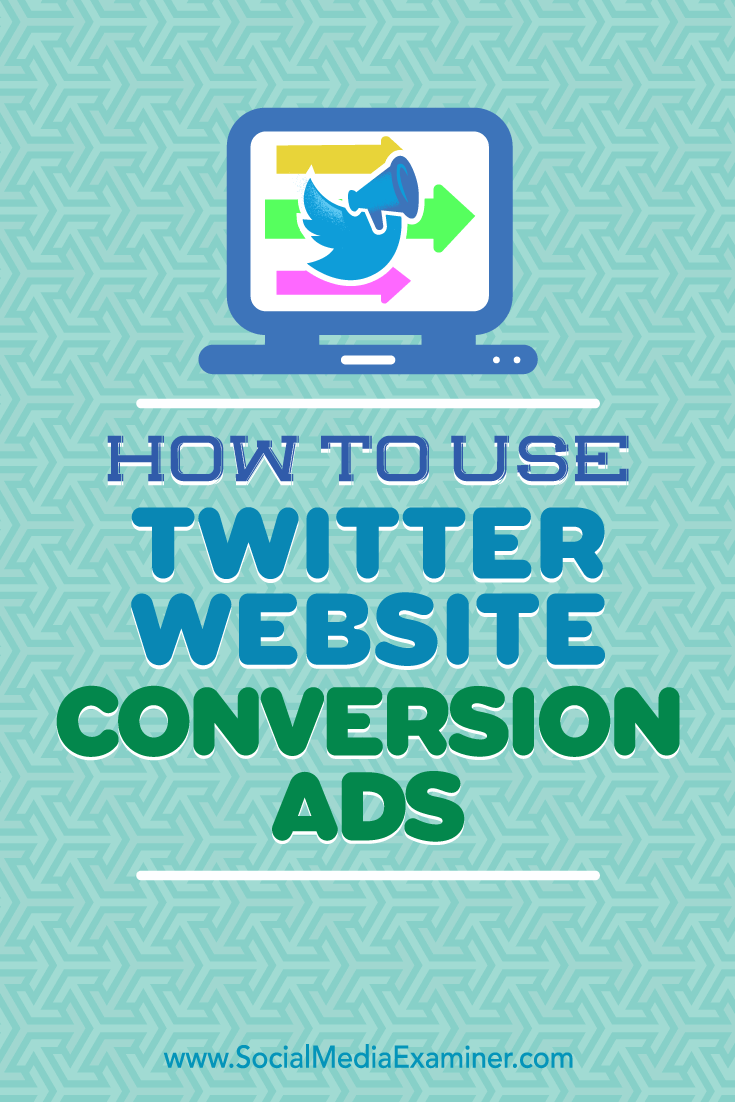
Attention Agency Owners, Brand Marketers, and Consultants

Introducing the Marketing Agency Show–our newest podcast designed to explore the struggles of agency marketers.
Join show host and agency owner, Brooke Sellas, as she interviews agency marketers and digs deep into their biggest challenges. Explore topics like navigating rough economic times, leveraging AI, service diversification, client acquisition, and much more.
Just pull up your favorite podcast app, search for Marketing Agency Show and start listening. Or click the button below for more information.

