 Are you maximizing your Twitter marketing exposure?
Are you maximizing your Twitter marketing exposure?
Have you heard of Twitter cards?
Twitter cards help you attract more attention in the news feed, mine valuable analytics, and get better results from your ads.
In this article, you'll discover how to use Twitter cards to enhance your exposure.
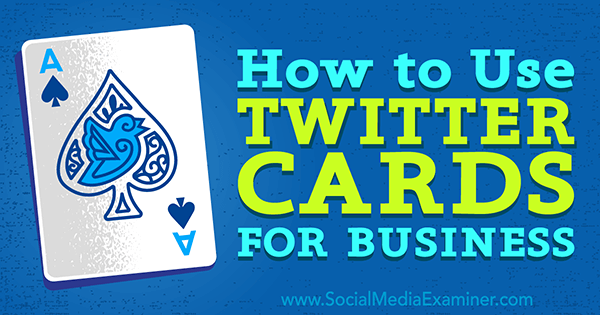
#1: Twitter Cards for Your Website
First, let's talk about Twitter cards for your website. In a nutshell, adding Twitter cards to your website serves two purposes. First, they make the tweets from your website stand out in the news feed, much like this one, which uses a summary card with large image.
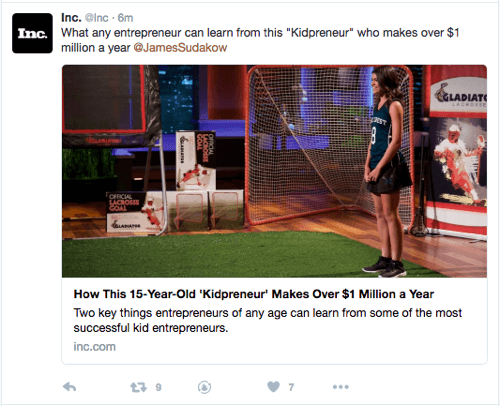
Second, you get in-depth analytics of the engagement you receive from tweets with Twitter cards from your website.

You'll find this and other valuable data such as the top pages tweeted from your website, the top influencers who tweeted pages from your website, and much more in your Twitter Analytics under the Twitter Cards section.
Now that you have an idea of the benefits of Twitter cards for your website, let's look at the types you can use and what to use them for.
Summary Cards
There are two types of summary cards that work well for articles, blog posts, and other informational pages on your website. You can use the summary card to simply pull a thumbnail, title, and description from the page, or you can use the summary card with large image to pull (as it states) a large image, title, and description from the page.
The following is a comparison of a summary card (top) versus a summary card with large image (bottom).
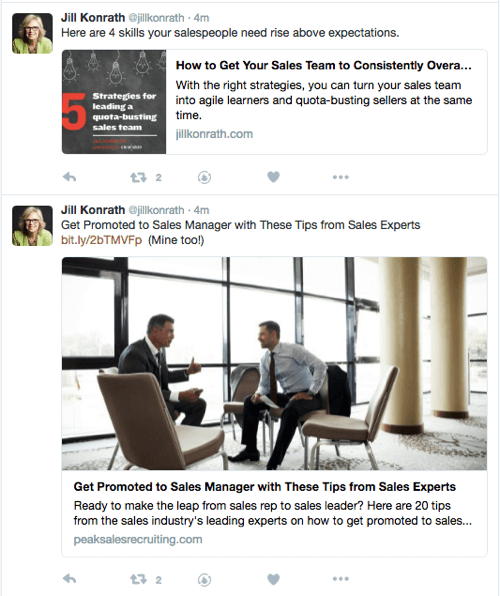
As you can see, while the summary card stands out more than the average text and link tweet, the summary card with large image gets the most attention by providing the larger image.
Note: if you've used the Twitter photo card, gallery card, or product card in the past, they've been depreciated and mapped into the summary card with large image.
App Card
Get World-Class Marketing Training — All Year Long!
Are you facing doubt, uncertainty, or overwhelm? The Social Media Marketing Society can help.
Each month, you’ll receive training from trusted marketing experts, covering everything from AI to organic social marketing. When you join, you’ll also get immediate access to:
- A library of 100+ marketing trainings
- A community of like-minded marketers
- Monthly online community meetups
- Relevant news and trends updates
If you want to highlight an app when someone tweets a link to a certain page on your website, use the app card. This card will let you show viewers a link to your app based on the device they've used to view the tweet.
iOS and Android users see details about the app specific to the device they're on.
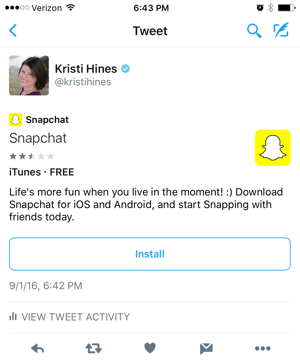
This is a great way to boost installs of your app because mobile users get a call-to-action button sending them straight to their platform's app store.
Player Card
The player card allows you to play video from your website directly on Twitter, similar to when you share a video from YouTube in a tweet.
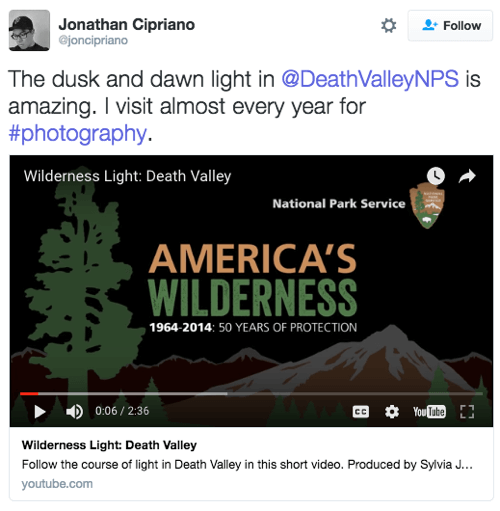
Unlike the other Twitter cards, where you only have to use proper coding on your website to implement them, the player card requires approval from Twitter before you can use it on your website. Twitter has a specific list of rules to follow if you want approval to use this card.
Implement Twitter Cards on Your Website
Speaking of which, how do you implement Twitter cards on your website? A lot depends on the type of card and website you have. For example, if you have a blog that runs on WordPress, you can use plugins that support Twitter cards or Open Graph code like WordPress SEO.
Alternatively, go to each of the Twitter card pages linked above and add the code to the pages on your website where you want Twitter cards to appear in tweets.
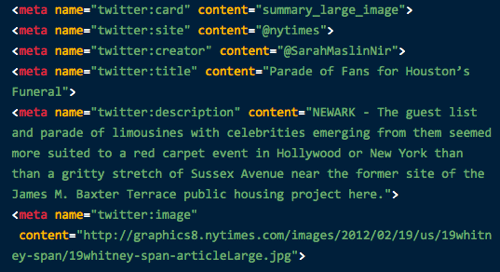
For example, you may want summary cards throughout most of your website, except on the one page that links to your mobile apps. On this page, you would want to use an app card instead. Include this code before the closing HEAD tag of your web page.
Once you've installed a plugin or manually added the Twitter card code to your website, use the Twitter Card Validator to make sure it's working. You will either see errors you need to correct or get a preview of your Twitter card in action.
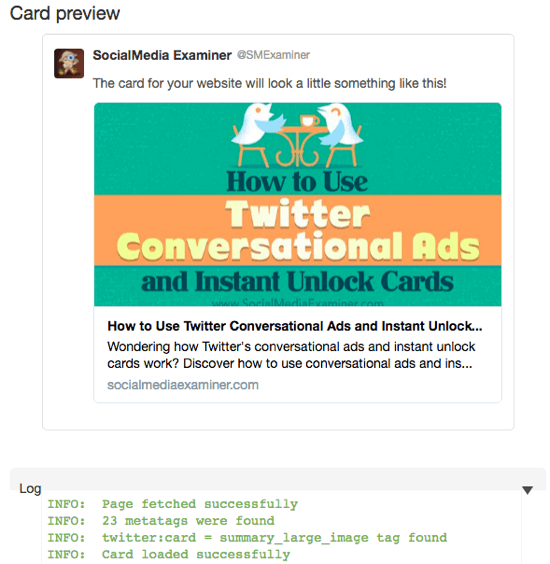
If you want to use a player card, review the approval guide to find out how to get it approved by Twitter.
Once you've implemented your Twitter cards, start checking your Twitter Analytics to see the engagement you receive on tweets featuring Twitter cards from your website!
#2: Twitter Cards for Your Ads
Now let's look at Twitter cards for ads. These cards add other features to your promoted tweets so you can get your target audience to complete a specific call to action. The most recent of these cards are instant unlock and conversational cards.
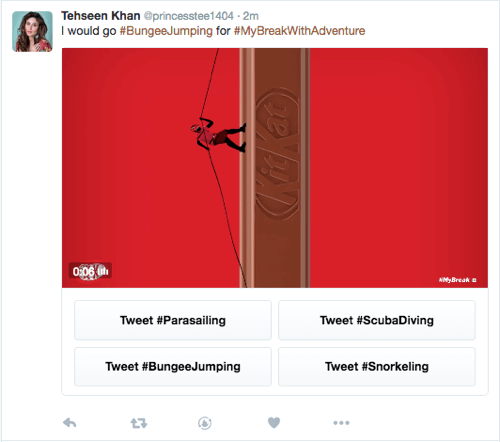
Unlike the average tweet you could promote through Twitter ads, a Twitter ad like this encourages follower participation by presenting buttons that match your followers' favorite activities. Now let's look at the different types of Twitter cards available for Twitter ads and the benefits of using each.
Website Card
The website card is designed to get people to click through to your website. It's similar to a summary card with large image. In the past, the distinction was the ability to add a call-to-action button. Now the only distinction is that you can control the image, title, and description at the ad level.
You can create website cards at the same time you create your Twitter ad campaign with the goal of website clicks or conversions.
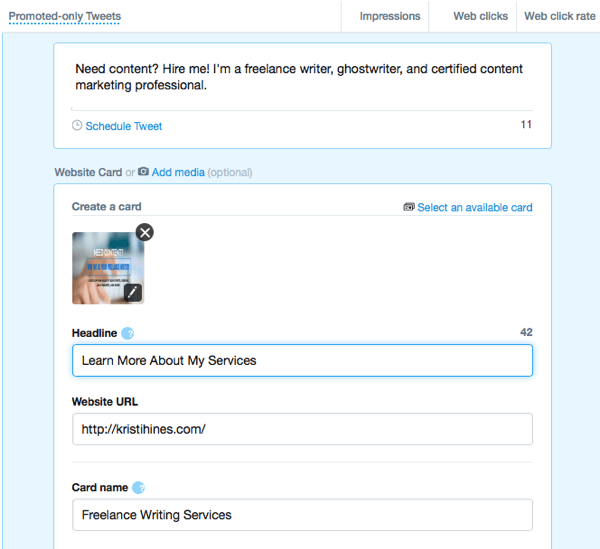
Once you've finished composing your tweet and creating your website card, you can preview how it will look to your target audience on different devices. Note: you may have 70 characters available for your headline, but only 38 will show on certain mobile devices, so choose the first words in your headline carefully.
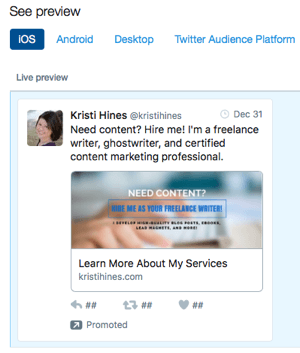
After you launch your Twitter ad campaign, your website card is saved in your Twitter Ads account in the Creatives > Cards section, so you can use the card again if you want.
Lead Generation Card
The lead generation card offers more than encouragement to click through to your website; it can collect leads directly through Twitter. You don't have to worry about potentially losing your leads between the click from Twitter to your website. Instead, your target audience just gives you their information on the tweet itself.
Take this tweet, for example.

Discover Proven Marketing Strategies and Tips
Want to go even deeper with your marketing? Check out the Social Media Marketing Podcast! Publishing weekly since 2012, the Social Media Marketing Podcast helps you navigate the constantly changing marketing jungle, with expert interviews from marketing pros.
But don’t let the name fool you. This show is about a lot more than just social media marketing. With over 600 episodes and millions of downloads each year, this show has been a trusted source for marketers for well over a decade.
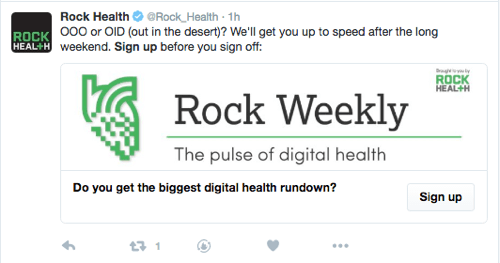
All users have to do is click the Sign Up button, and Twitter will automatically pull their information from their account. When they click the confirmation Sign Up button, their information will be sent to the advertiser.
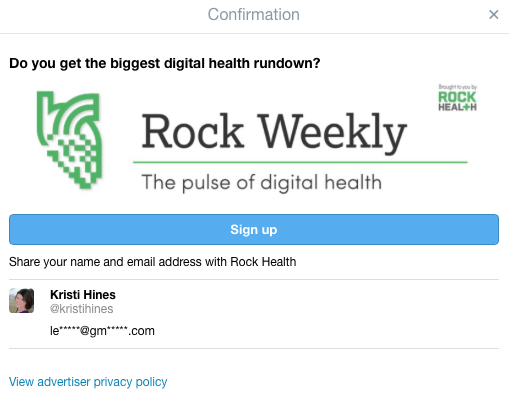
As an added bonus, if you use specific lead capture and marketing automation software such as Driftrock, Eloqua, ExactTarget, LoopFuse, MailChimp, Marketo, Pardot, Sailthru, Salesforce, or Silverpop, you can have the information sent directly to your software.
If you use different software, you can either configure your own endpoint using these directions or export your leads from Twitter and import them into your software. I'll show you how to do that in just a moment. But first, let's look at how you set up the lead generation card itself.
You can create the lead generation card when you create your Twitter ad campaign for leads on Twitter. Simply compose your tweet, add an image, and add a call to action in the area shown below.
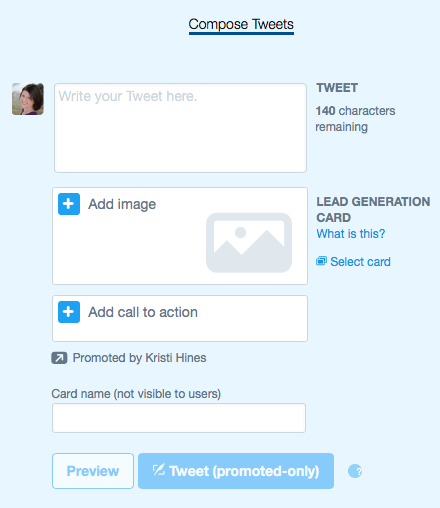
When you're finished, preview how your lead generation card looks to users on different devices.
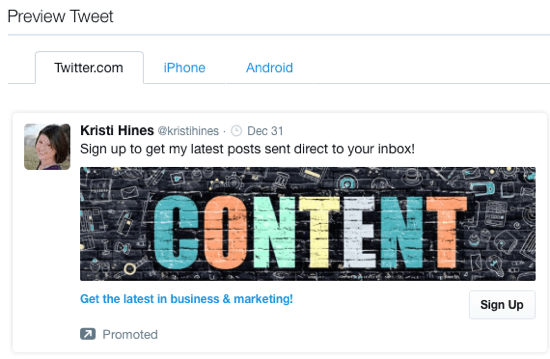
One thing to note about the lead generation card is that you have to add a lot of the details after you've set up your ad. So immediately after you finish setting up your campaign, go to Creatives > Cards. In the Lead Generation section, click on the edit icon (pencil) next to the new lead generation card you just created.
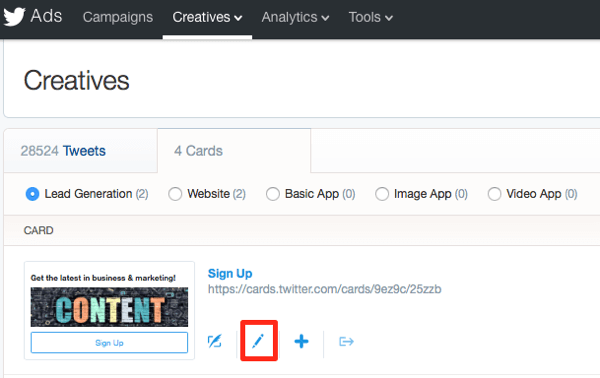
If you use one of the providers mentioned earlier as your lead capture or marketing automation software, this is where you set up the connection so the leads will go from Twitter to your software.
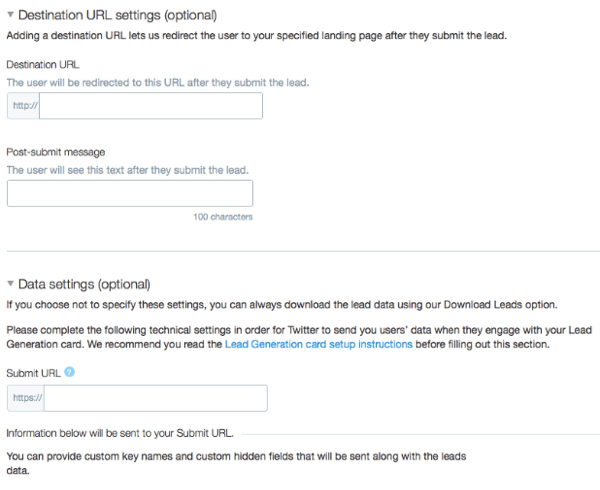
If you're not using one of those providers and prefer to export and import your leads manually, you can still use the Destination URL settings to send people to a page explaining that they'll be added to your list or contacted shortly. Or if you offered a free ebook or another gift for signing up, you can deliver the gift on that page.
To export your leads manually, go to the same area (Creatives > Cards > Lead Generation Cards) and click on the export icon (right arrow) next to your card.
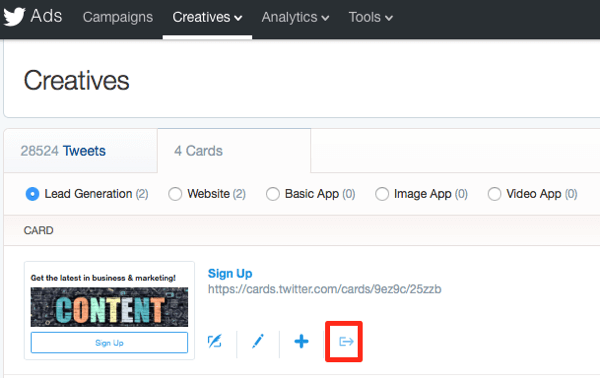
With this option you get a CSV file and you can add that information to your email list, Twitter custom audiences, Facebook/Instagram custom audiences, and the new Pinterest custom audiences.
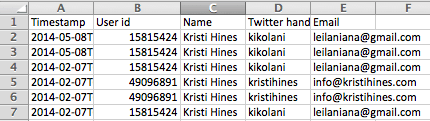
App Card
If you want to promote an app through Twitter ads, you can create three types of app cards with the app installs or re-engagements campaigns: image app card, basic app card, and video app card.
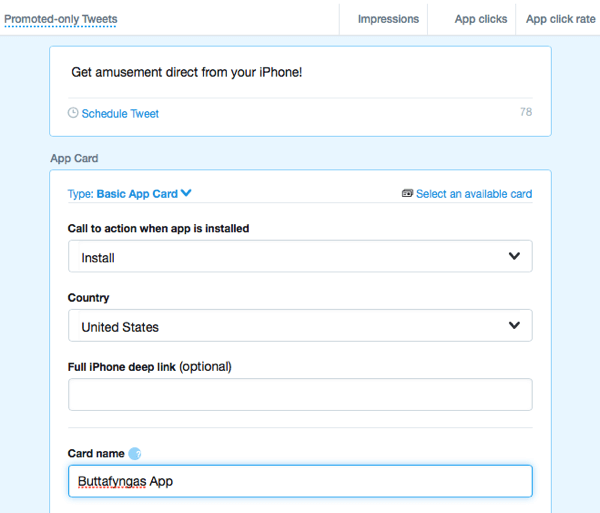
These cards are as described. The image app card lets you add a custom image to your card, along with the details shown above. The video app card allows you to add a custom video instead of an image. The basic app card will pull details about your app from the iTunes or Google Play store, depending on what app you chose to promote in your ad campaign.
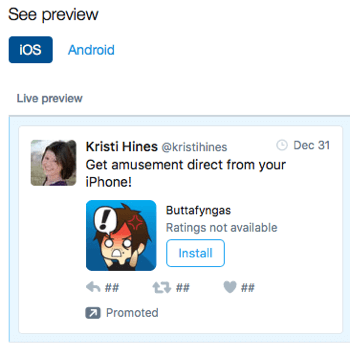
Tip: You can configure this ad campaign to check whether your target audience has the app installed, and based on that information, choose a specific call to action to get non-users to install the app or users to re-engage with the app.
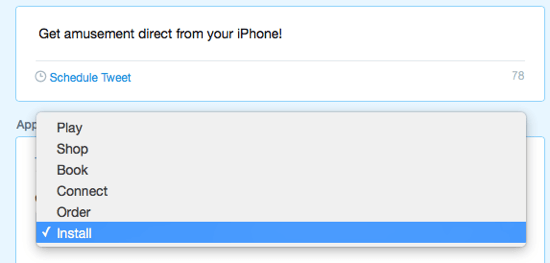
This is especially great for apps that allow in-app purchases or retail apps where you want users to be regularly engaged with the app so they spend more.
Instant Unlock and Conversational Cards
Instant unlock and conversational cards (not yet available to everyone) have one main goal: to get visibility for your brand through engagement with your audience. They encourage your audience to click on a tweet button with a specific hashtag, either to unlock hidden content or support their favorite side or team. When they do that, they share your message with their audience.
If you play your instant unlock and conversational cards right, your business can create a viral conversation.
Like the cards discussed above, you can create these cards when you start a Twitter ad for tweet engagements. You have the option of choosing an image or video conversational card and checking off the option to have hidden content revealed once users have engaged with your card.
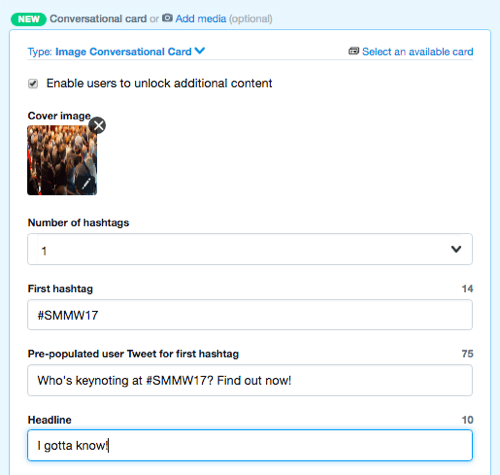
Compose your tweet and create your conversational card with up to four hashtags that users can share with pre-populated tweets. You can then preview your card on multiple devices as usual.
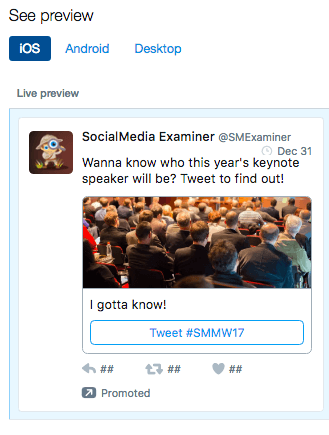
Additional Uses for Twitter Ad Cards
It's also worth noting that you don't always have to run an ad to use a Twitter card that you create in your advertising dashboard. When you create your cards, they will all have a unique URL, which you can see when you go to Creatives > Cards.
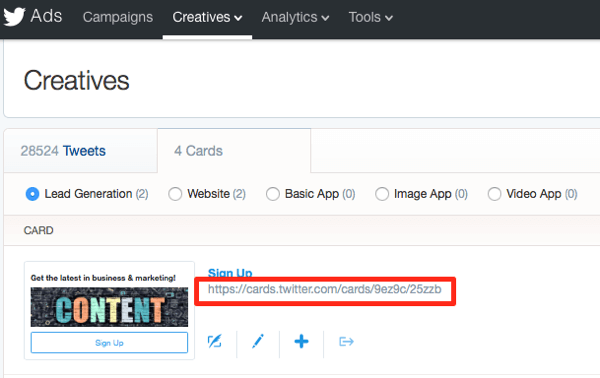
Copy the card's URL and paste it into any tweet and it will appear in normal tweets that you can pin to your profile. For example, pin a lead generation card tweet to the top of your Twitter profile and continuously collect leads. You may not get engagement analytics data, but if you get a steady stream of new signups, you'll know it's working!
Find Advertising Card Analytics
Unlike the analytics for the Twitter cards that go on your website, you can find analytics for the cards you create for Twitter ads included with your Twitter ad campaign data.
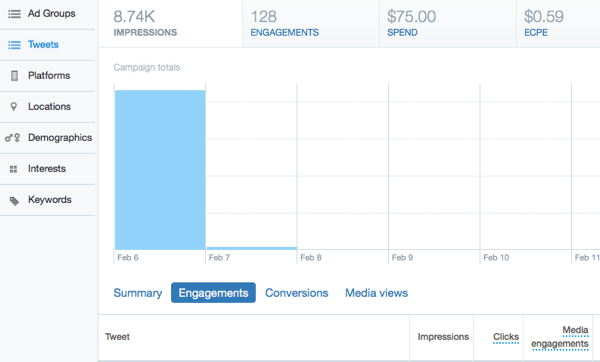
In Conclusion
As you can see, Twitter cards are a great way to boost visibility in the news feed for shares from your website as well as your ads.
What do you think? Have you found success with a particular Twitter card lately? If so, let us know in the comments!
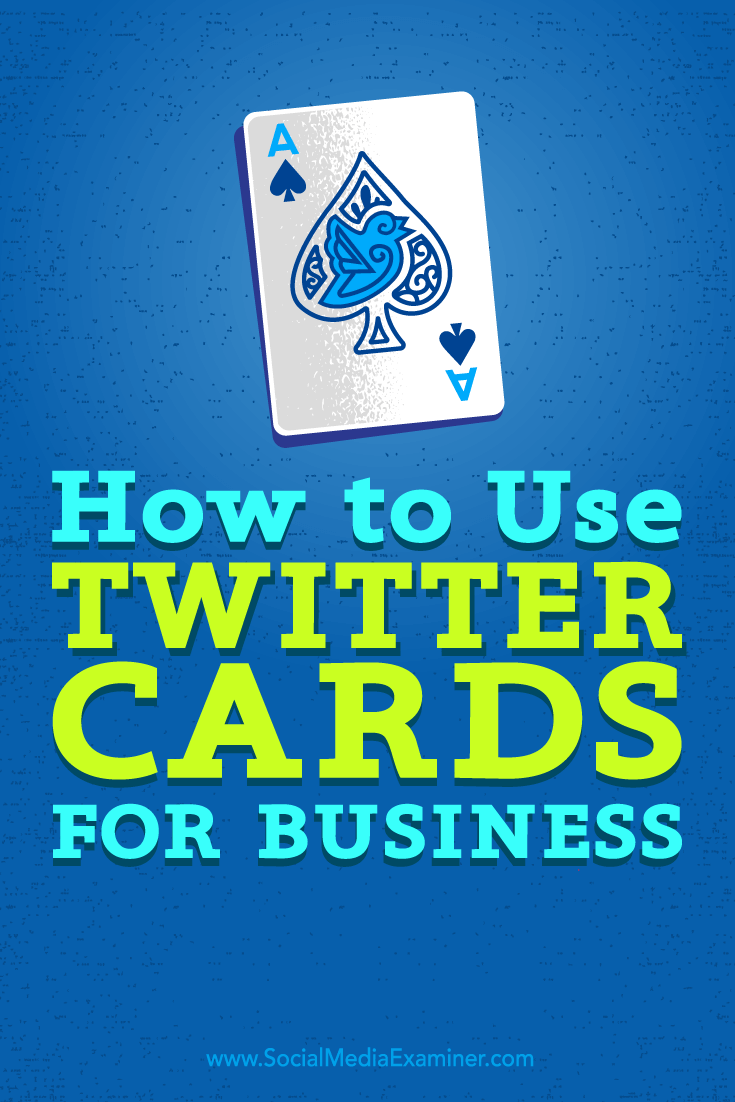
Attention Agency Owners, Brand Marketers, and Consultants

Introducing the Marketing Agency Show–our newest podcast designed to explore the struggles of agency marketers.
Join show host and agency owner, Brooke Sellas, as she interviews agency marketers and digs deep into their biggest challenges. Explore topics like navigating rough economic times, leveraging AI, service diversification, client acquisition, and much more.
Just pull up your favorite podcast app, search for Marketing Agency Show and start listening. Or click the button below for more information.

