Want to manage your LinkedIn advertising more efficiently? Looking for a reliable way to forecast LinkedIn ads results?
In this article, you’ll learn how to use eight useful LinkedIn Campaign Manager features including the Reach and Frequency Forecasting tool.
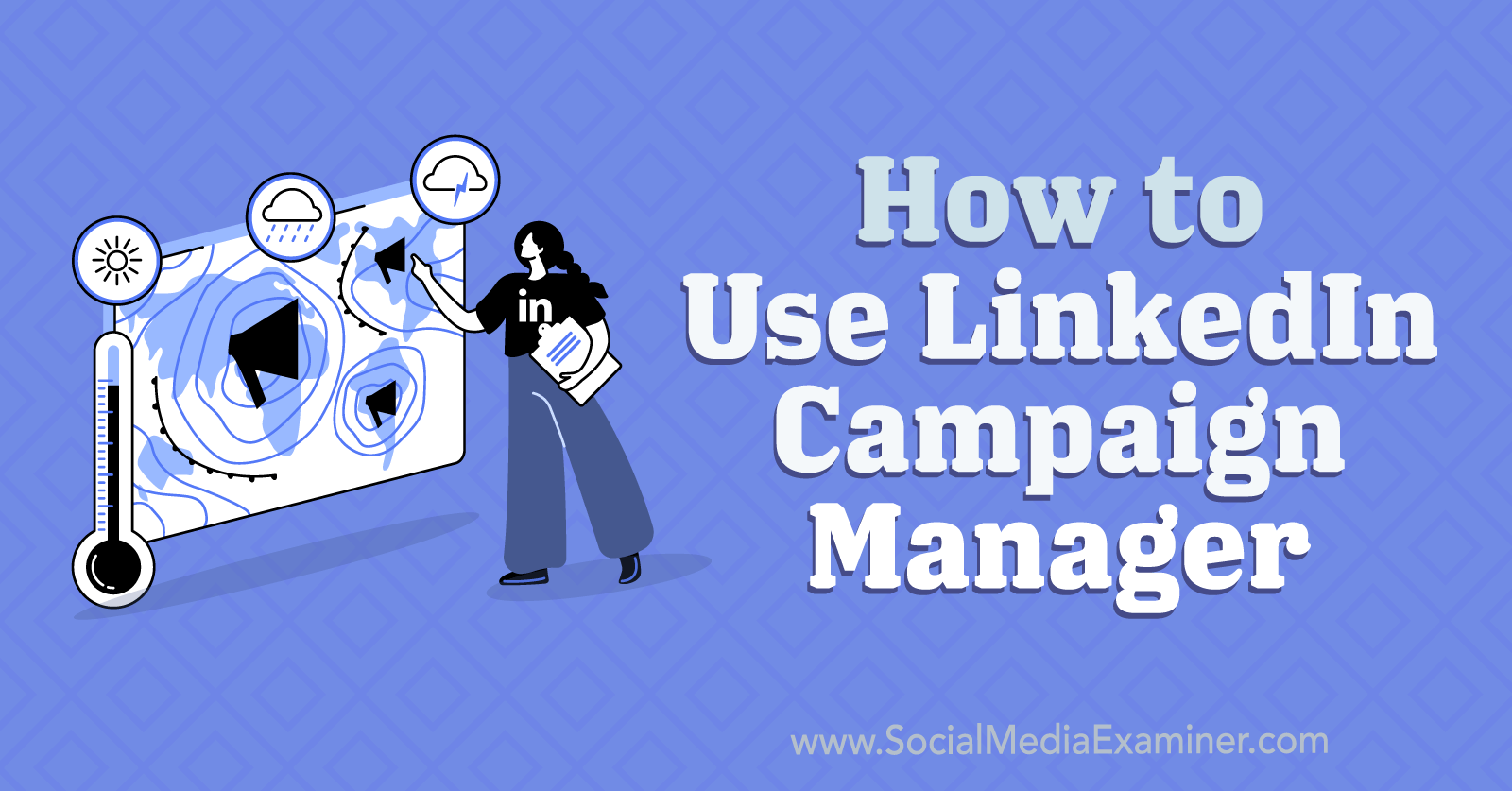
#1: How to Use Reach and Frequency Forecasting in LinkedIn Campaign Manager
In 2022 Q2, LinkedIn rolled out a forecasting tool for Campaign Manager, with the goal of helping advertisers estimate results and plan budgets. To access this feature, open Campaign Manager and click to create a new campaign.
How to Review LinkedIn Audience Segments
As soon as you select a campaign objective, the Forecasted Results window automatically appears in the upper-right corner. By default, the window displays your target audience size and your estimated 30-day spend and results.
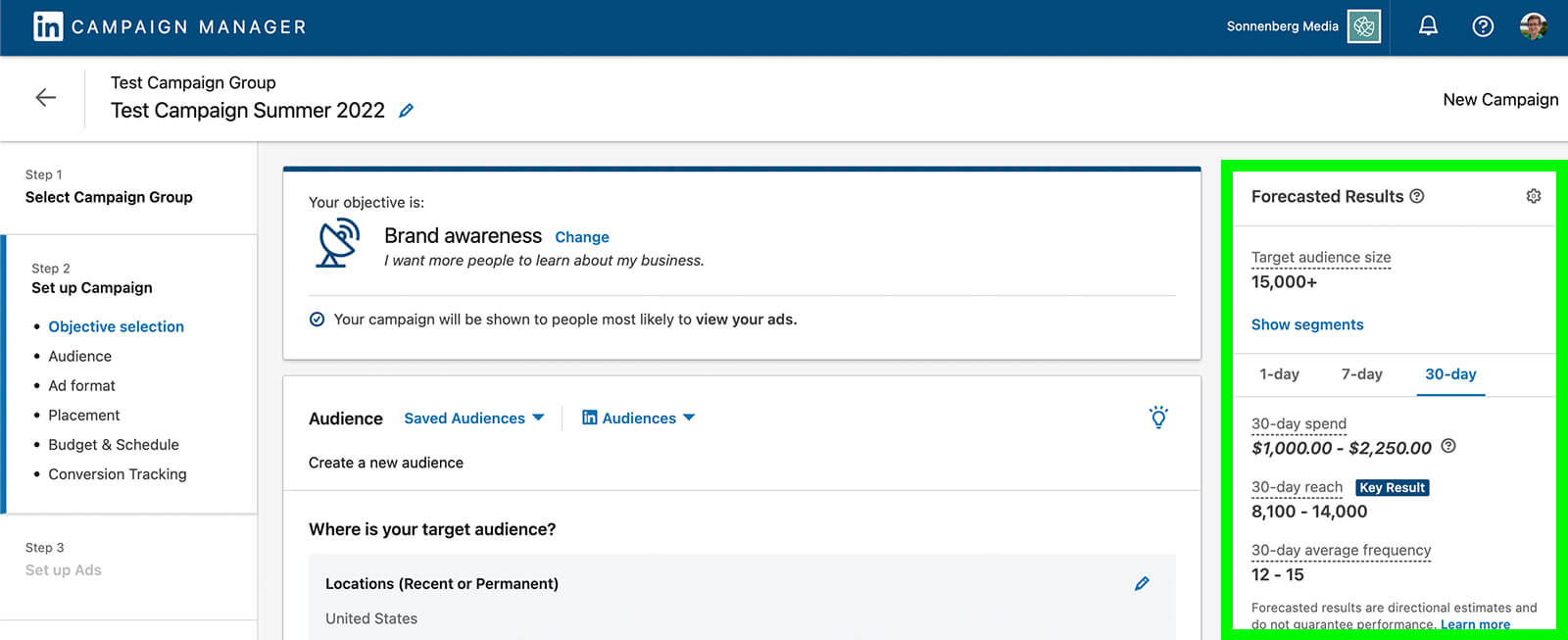
To get a closer look at the types of users your campaign has the potential to reach, click Show Segments and use the drop-down menu to toggle between segments. Using this tool, you can see a breakdown of the functions, seniority levels, and interests of your audience.
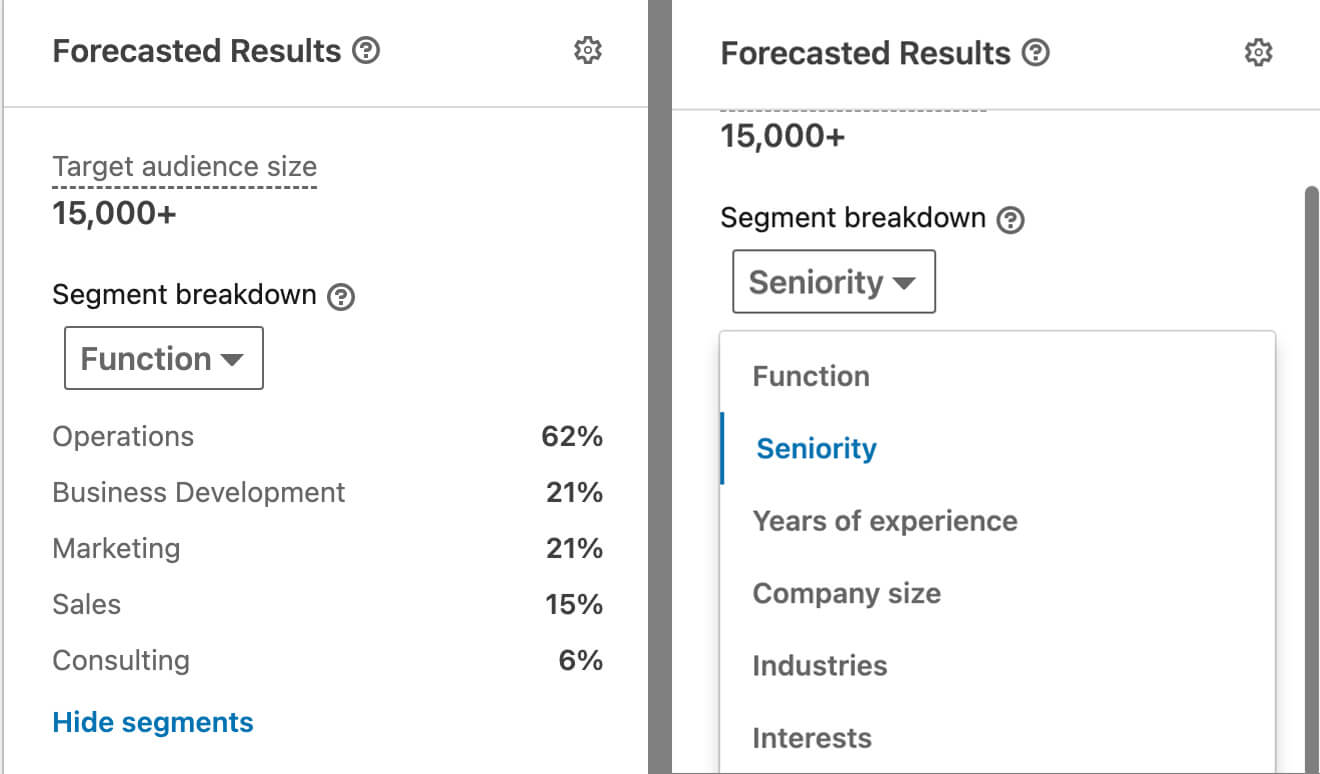
Does your forecast show that you’re likely to reach professionals with a job function, seniority level, or industry experience that you don’t want to target? Scroll down to update your target audience accordingly and then review your forecast to make sure it aligns with the goals you want to achieve.
How to Adjust LinkedIn Ad Campaign Budgets
For most campaign objectives, you can also toggle among the 1-, 7-, and 30-day forecasts to estimate the results you could achieve with various campaign timeframes. Do the reach and frequency forecasts fit your goals for the campaign?
To fine-tune the estimated results, scroll down to the Budget & Schedule section of the campaign group and adjust the budget. For example, you can switch between daily and lifetime budgets or increase or decrease your advertising spend.
If you have the option to choose another bidding strategy, you can fine-tune the forecasted results even further. For example, you can see how various target cost or manual bid amounts might affect your campaign results.
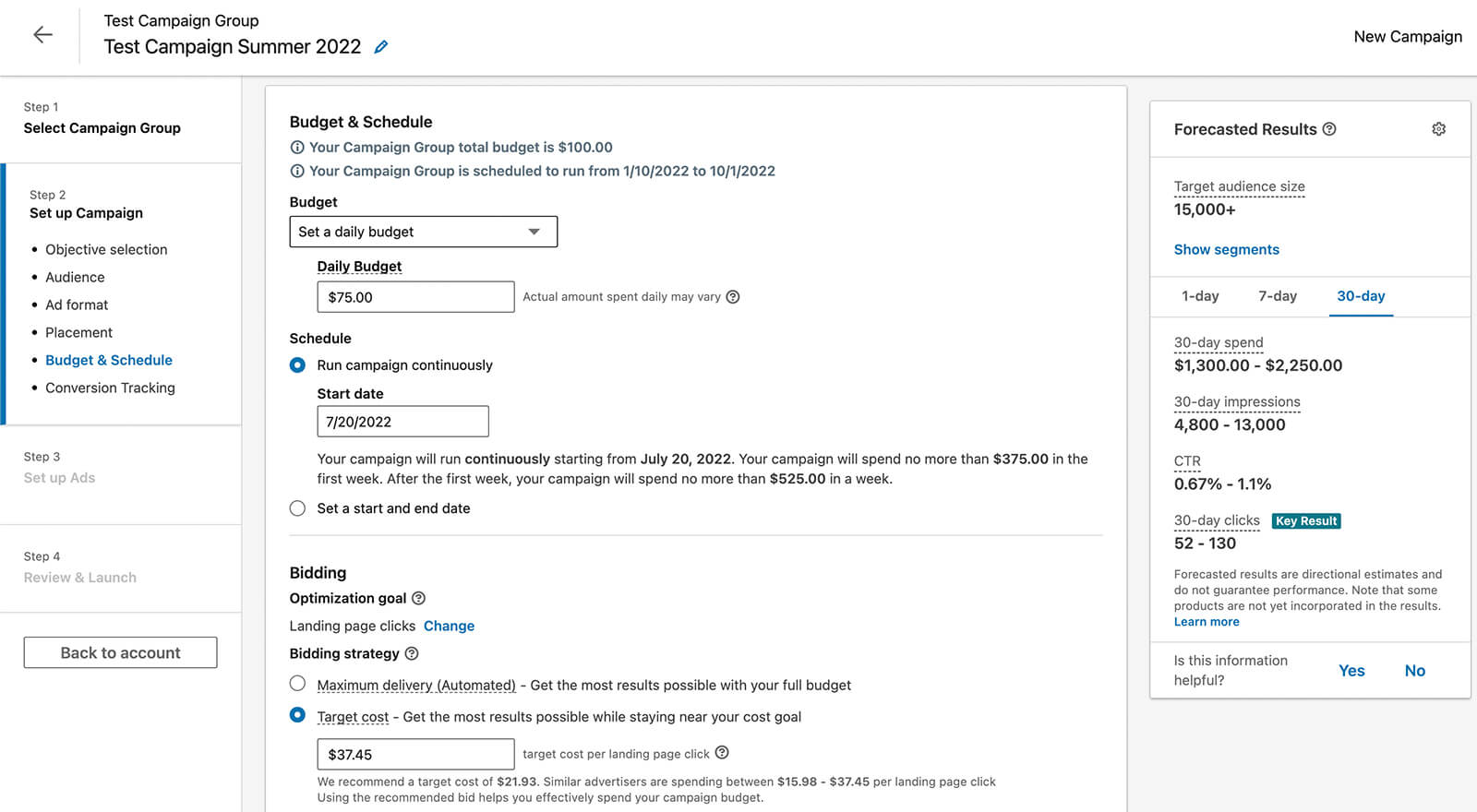
Note that the type of forecasted results you can view changes depending on the campaign objective you choose. For example, the website visits objective projects impressions, clicks, and click-through rate (CTR). The lead generation objective estimates leads, while the video views and engagement objectives forecast views and engagement, respectively.
Using these forecasts, you can plan LinkedIn advertising campaigns much more effectively. Although the results aren’t guaranteed, you can use the estimates to ensure you’re budgeting correctly and targeting the right audience segments.
#2: How to Switch Between LinkedIn Ad Accounts in LinkedIn Campaign Manager
If you manage multiple LinkedIn advertising accounts for your company or agency clients, you’ve probably become accustomed to the platform’s awkward workflow for switching between accounts. The previous version of the platform required you to navigate back out to the main Campaign Manager page, where you could select an account to view.
The new version of Campaign Manager makes it much easier to switch between accounts. After signing into LinkedIn, click the Advertise button in the top menu. Once Campaign Manager loads, click the arrow in the upper-left corner to view your detailed account list.
Now you can see your advertising account in the upper-left corner. Click the arrow to open a drop-down menu that displays all of your ad accounts. From this view, you can easily see account names, numbers, statuses, and company page logos.
Get World-Class Marketing Training — All Year Long!
Are you facing doubt, uncertainty, or overwhelm? The Social Media Marketing Society can help.
Each month, you’ll receive training from trusted marketing experts, covering everything from AI to organic social marketing. When you join, you’ll also get immediate access to:
- A library of 100+ marketing trainings
- A community of like-minded marketers
- Monthly online community meetups
- Relevant news and trends updates
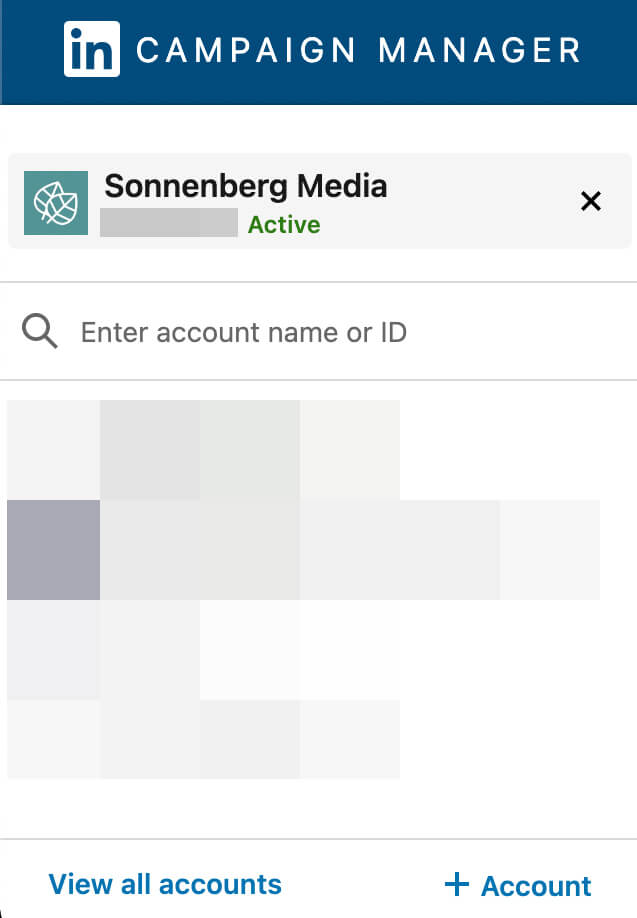
You can click any option in the list to switch between accounts. Alternatively, you can use the search bar at the top of the menu to find an account that isn’t displayed. You can also click the + Account button at the bottom of the menu to create a completely new account.
#3: How to Manage Ad Account Settings in LinkedIn Campaign Manager
The new Campaign Manager navigation experience also makes it much easier to review and adjust account settings. Select an ad account to view, and click Account Settings in the left-hand menu. Then choose an option from the drop-down menu.
Select Manage Access to add or remove ad account users. From there, you can scroll through the list of account users or use the search bar to find a user. Click the trashcan icon to remove a user from your account or assign them a different role using the drop-down menu.
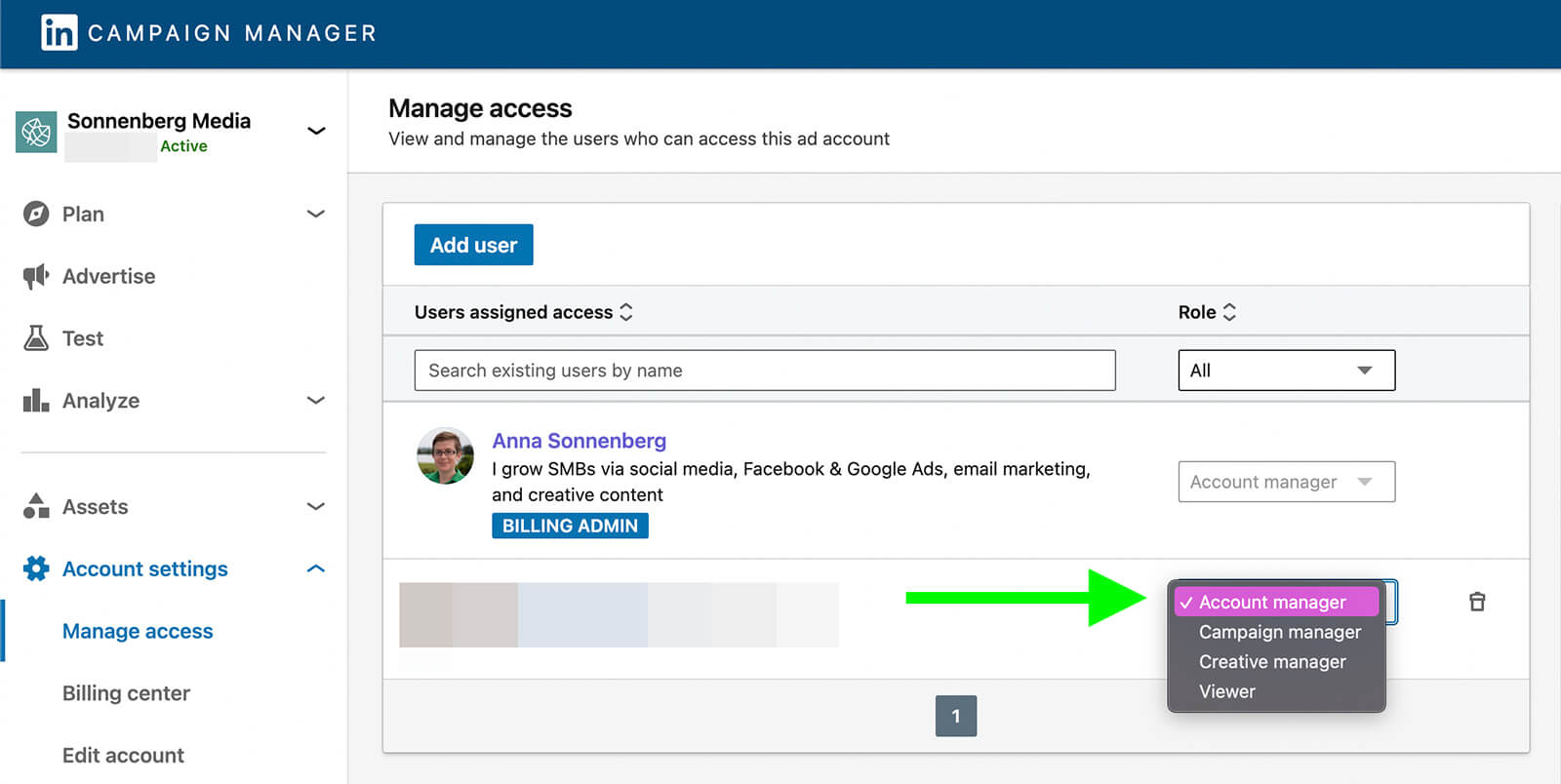
You can also click the Add User button to invite new account managers to your ad account. Although you don’t need direct connections with all account managers, LinkedIn does require that you have at least third-degree connections with anyone you add.
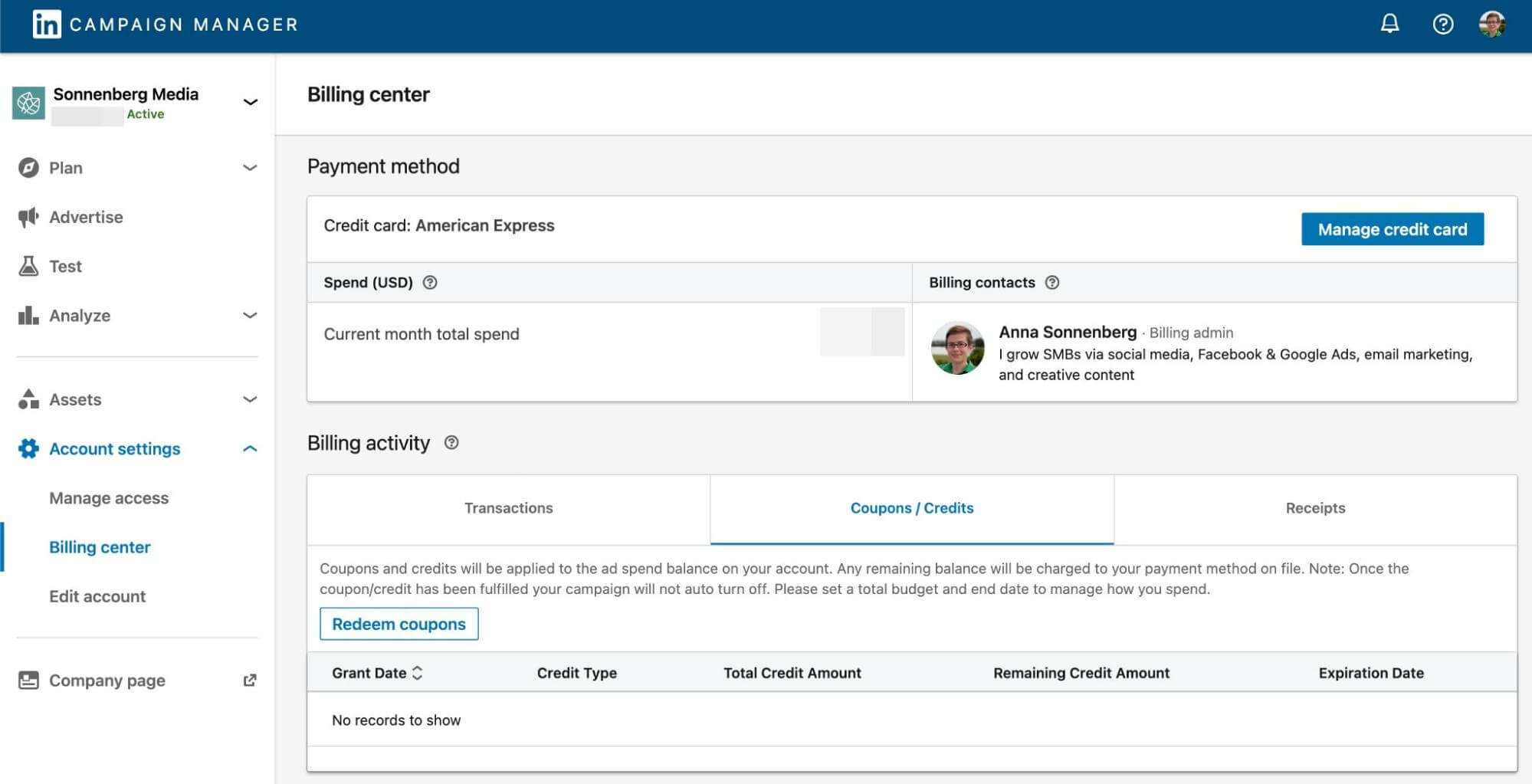
From the Account Settings menu, you can also access your billing center. This is your one-stop shop for updating billing contacts, monitoring your monthly spend, and changing your default payment method.
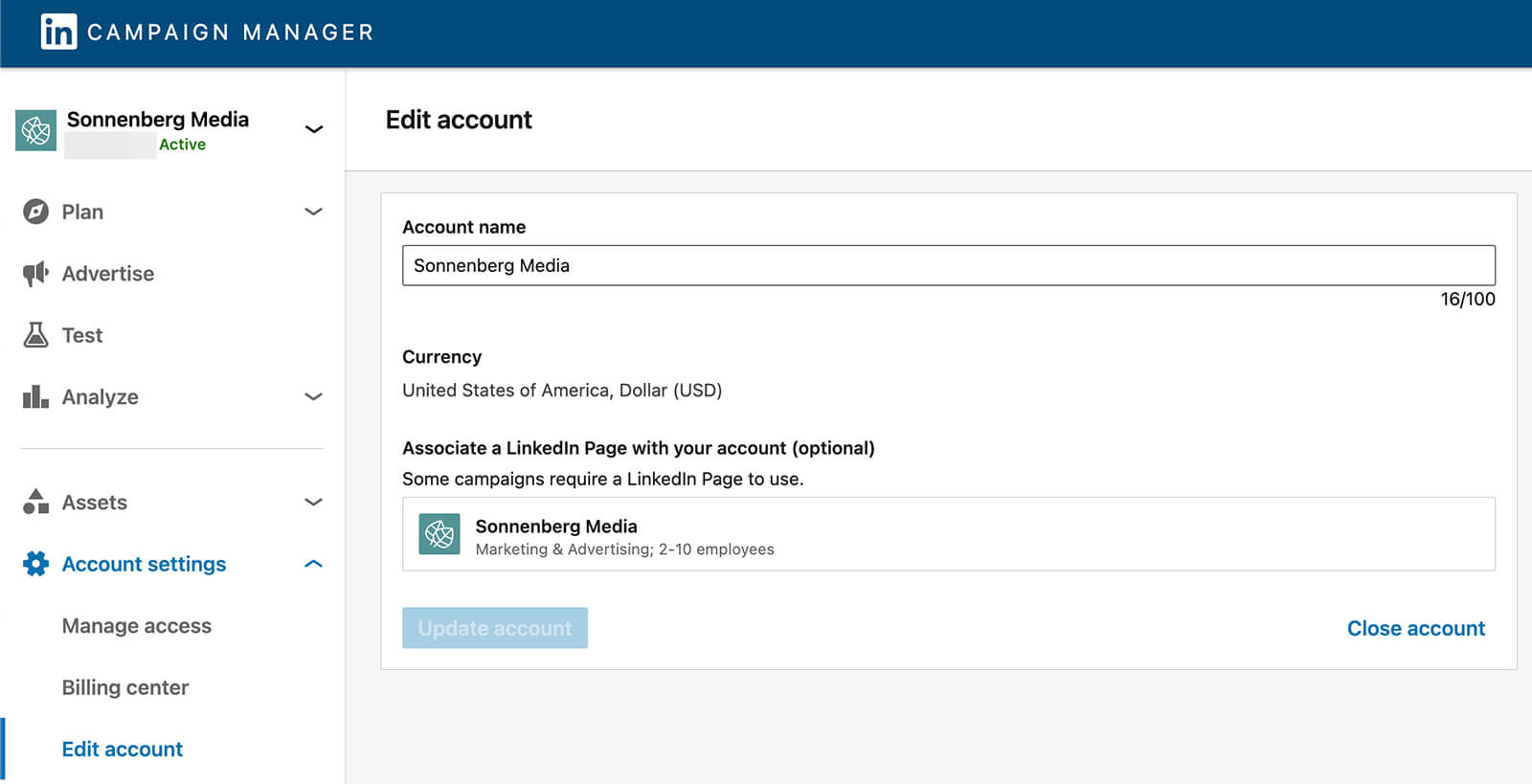
You can also download receipts and redeem credits here.
Do you need to change your ad account name in Campaign Manager? Select Edit Account to make administrative changes including associating a LinkedIn company page and updating your account’s currency type.
#4: How to Plan Campaign Targeting in LinkedIn Campaign Manager
The updated Campaign Manager experience also places all essential targeting tools in the left-hand menu. To access them, click Plan and open the drop-down menu.
Select Audiences to review and manage all of your matched audiences, which can target website visitors, contact lists, and companies. If you’ve already created one or more Matched Audiences, you’ll see them listed here.
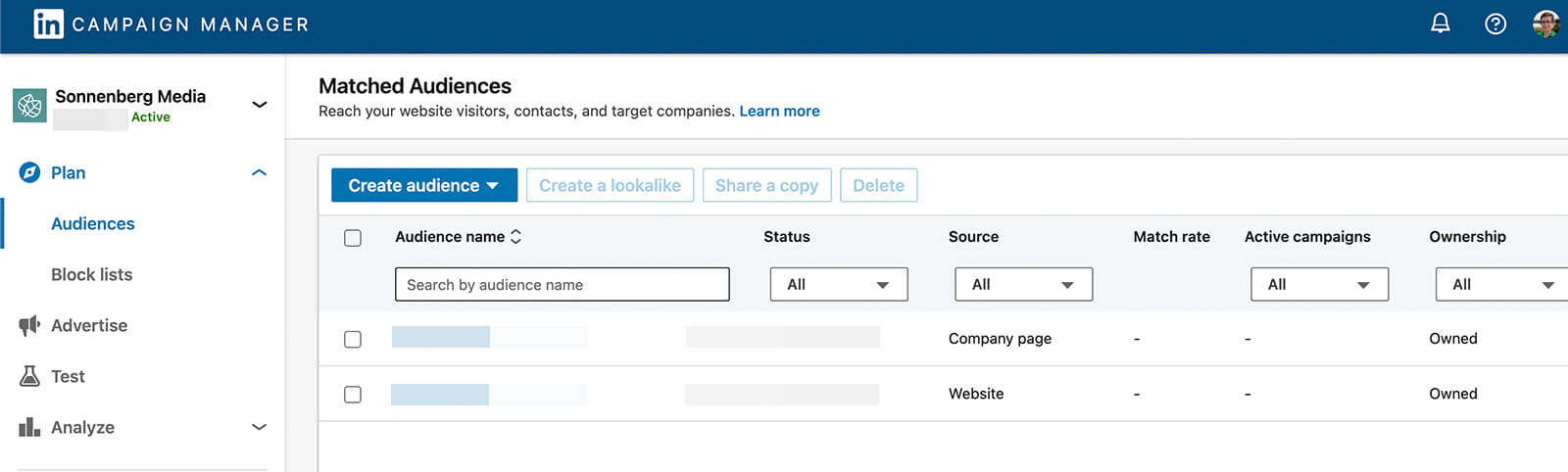
Click on any preexisting audience to review or modify it. For example, you can:
- Rename audiences so your team can find what they need easier
- Adjust the timeframe to connect with people who engaged more or less recently
- Change the engagement method to find people with more or less intent
If any of your matched audiences are eligible for lookalikes, you can select them and click the Create a Lookalike audience. This option is ideal for expanding your targeting to reach people similar to your target audiences.
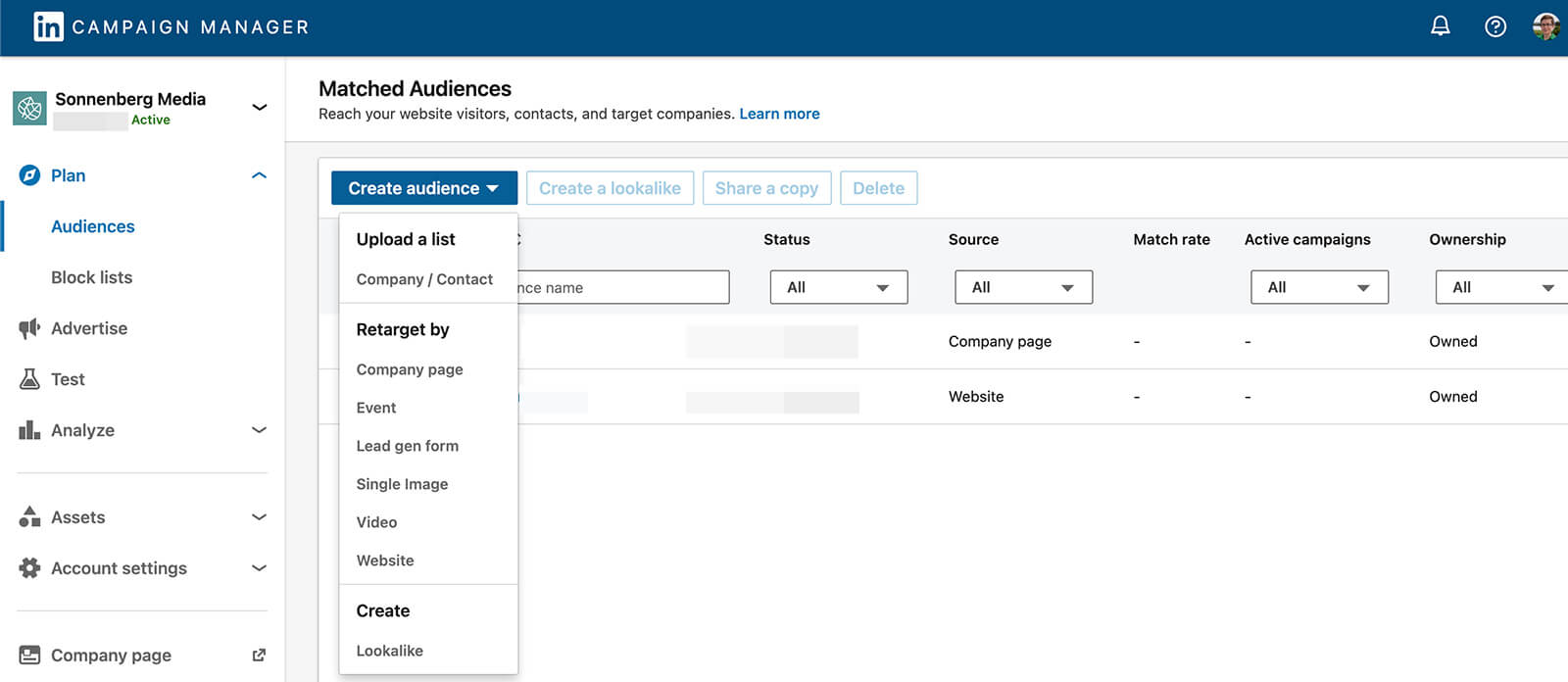
To build a new matched audience, click the Create Audience button and select the type you want to set up. Options include:
- Uploading a list of leads from your customer relationship management (CRM) tool
- Creating a lookalike of an eligible (i.e., active and with at least 300 members) matched audience
- Retargeting by engagement with your company page, event, lead gen form, website, or video or single image ad
Want to share your matched audiences across company ad accounts? Select any active audience and click the Share a Copy button to copy it to another account.
For more control over who sees your ads on the LinkedIn Audience Network, select Block Lists from the left-hand menu. Here, you can upload lists of third-party sites where you don’t want your ads to appear.
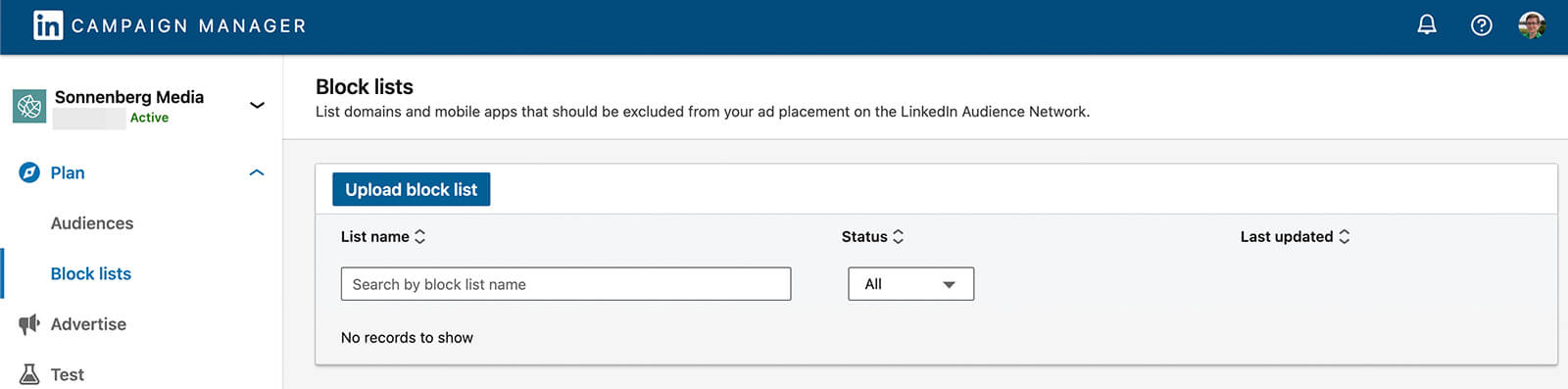
Click the button to access the template and add your list, and then take care to update your lists periodically.
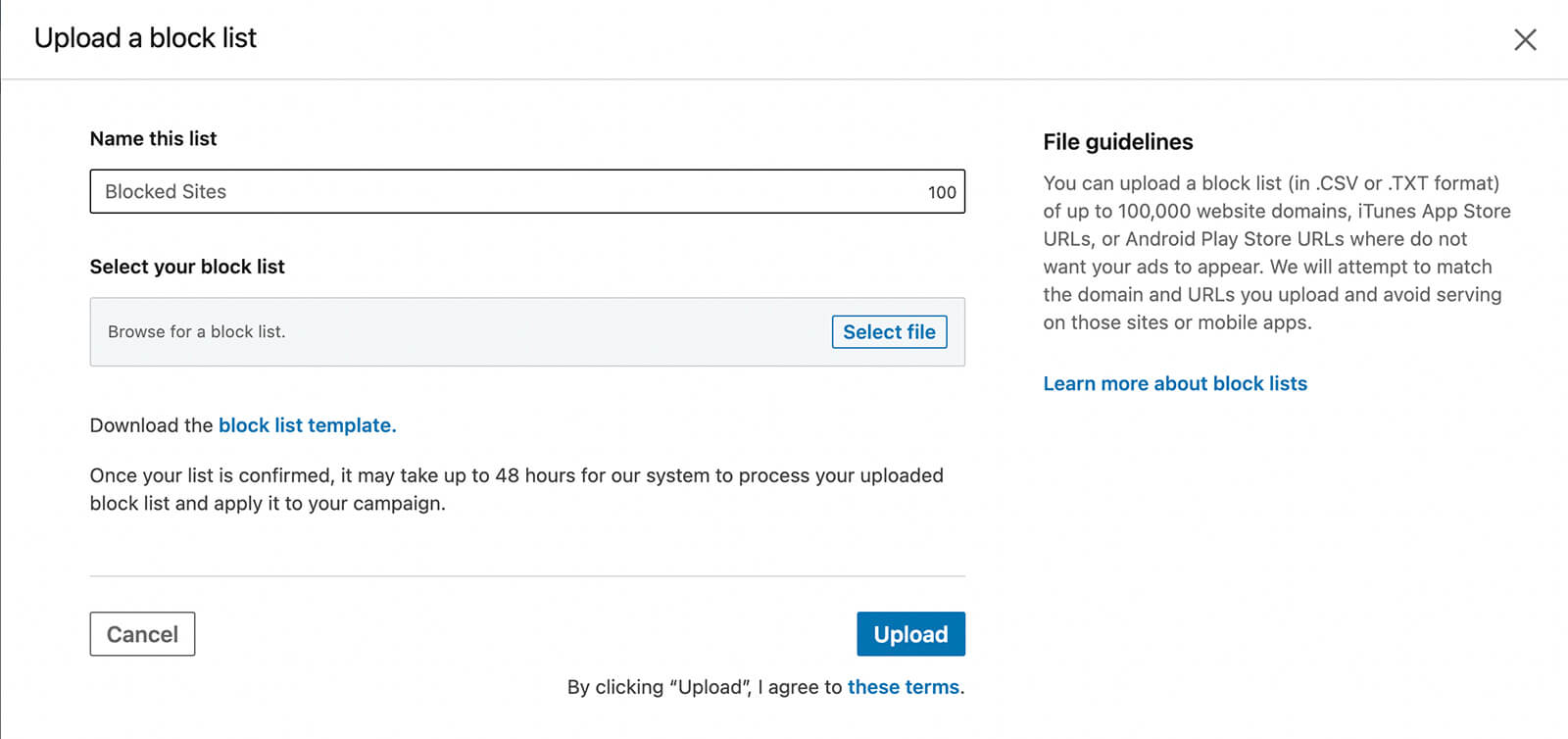
#5: How to Update Ad Account Assets in LinkedIn Campaign Manager
Does your business use lead gen forms or landing pages to connect with prospects? You can manage all of these items from the Assets drop-down in the left-hand menu.

Discover Proven Marketing Strategies and Tips
Want to go even deeper with your marketing? Check out the Social Media Marketing Podcast! Publishing weekly since 2012, the Social Media Marketing Podcast helps you navigate the constantly changing marketing jungle, with expert interviews from marketing pros.
But don’t let the name fool you. This show is about a lot more than just social media marketing. With over 600 episodes and millions of downloads each year, this show has been a trusted source for marketers for well over a decade.
Click Lead Gen Forms to review all of the forms you’ve created for past campaigns. You can view basic analytics for your lead gen forms at a quick glance, including the number of leads each has generated and its status.
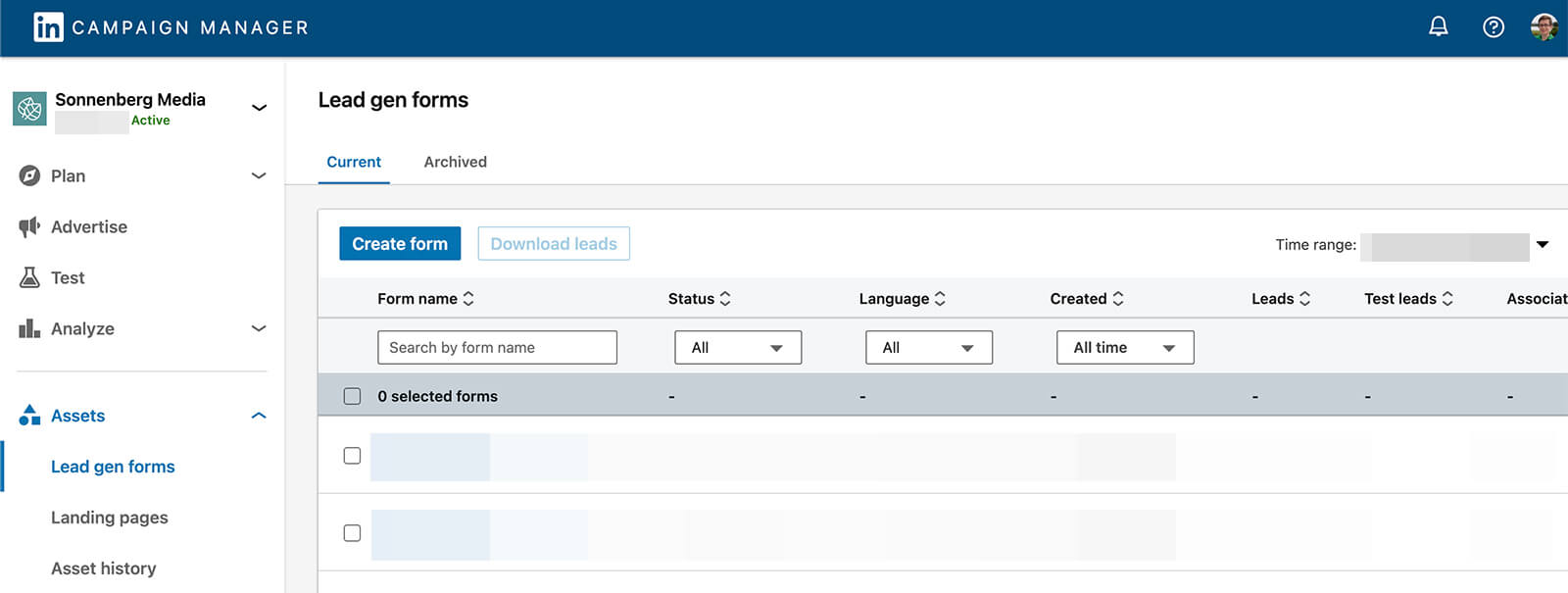
To set up a new lead gen form, click the Create Form button. Enter the headline and details for your offer, and then select the information you want to collect. Lead gen forms support up to three custom questions and up to five custom checkboxes.
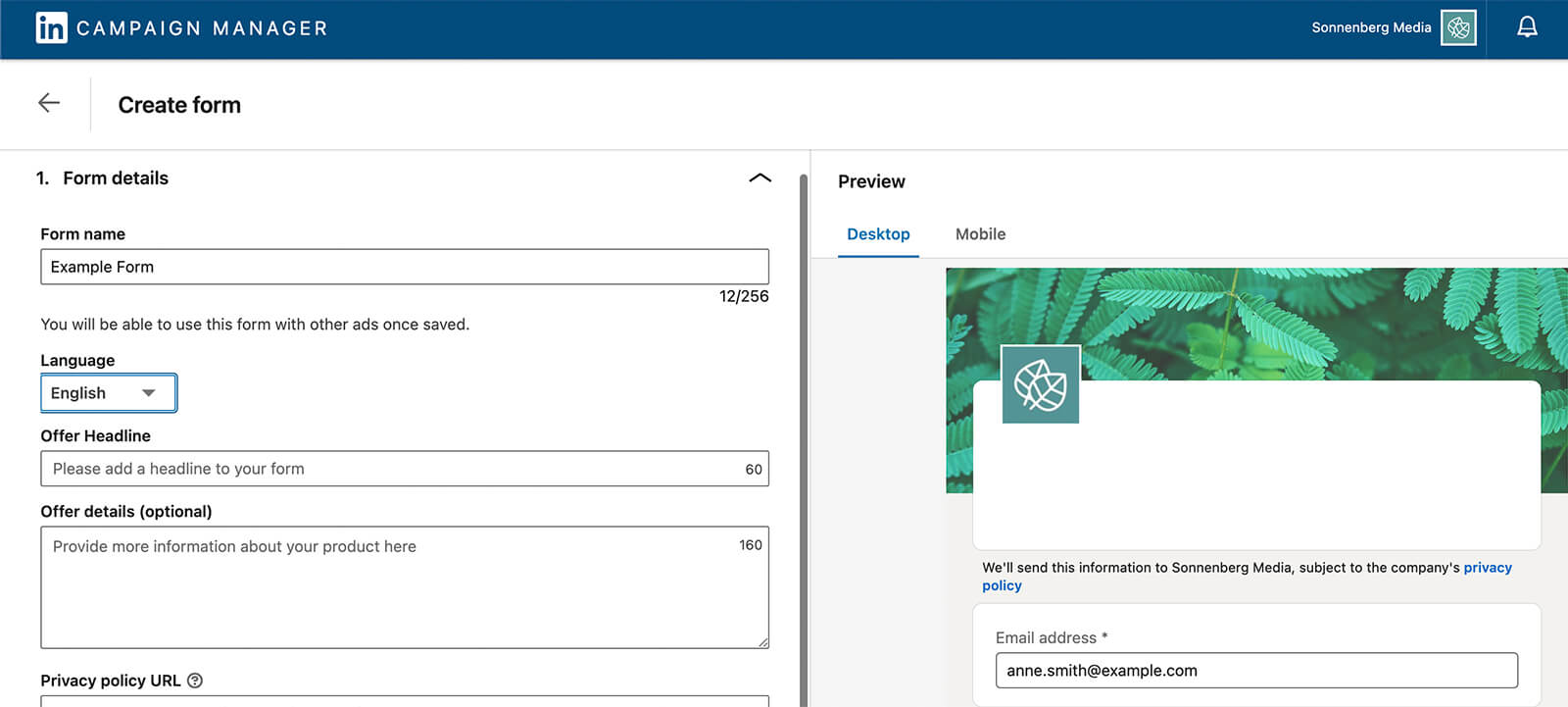
To track the landing pages you’ve built, select Landing Pages from the left-hand menu. Note that you must have a LinkedIn Recruiter contract to use this feature.
You can also track all of your shared campaign assets from the Asset History tab. Here, you can view both the asset copies you’ve shared with other accounts and those you’ve received to use in your account’s campaigns.
#6: How to Analyze Advertising Results in LinkedIn Campaign Manager
For years, LinkedIn Campaign Manager has offered tools to help you analyze campaign results. But they haven’t always been so easy to find. In the new experience, you can find all of the key tools under the Analyze drop-down in the left-hand menu.
Click the Insight Tag option to configure or share your LinkedIn pixel, which is essential for measuring ad campaign results on your company’s website. Decide whether you want to install the tag yourself, send it to your developer, or use a tag manager. Then follow the prompts to complete the installation process.
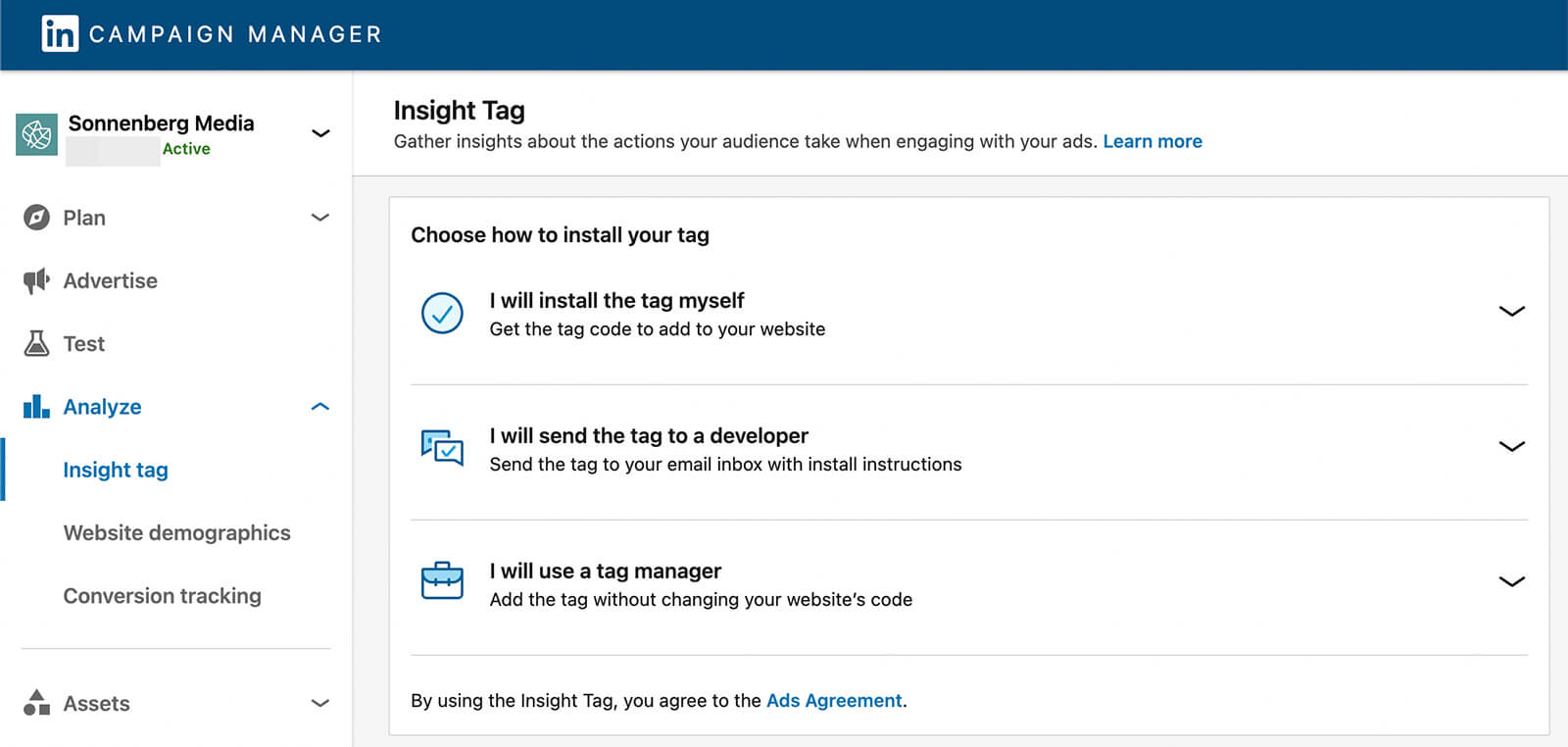
To share your insight tag with another account, click the Manage Insight Tag button in the upper-right corner. Select Manage Sharing and grant select accounts full or use-only access to your tag.
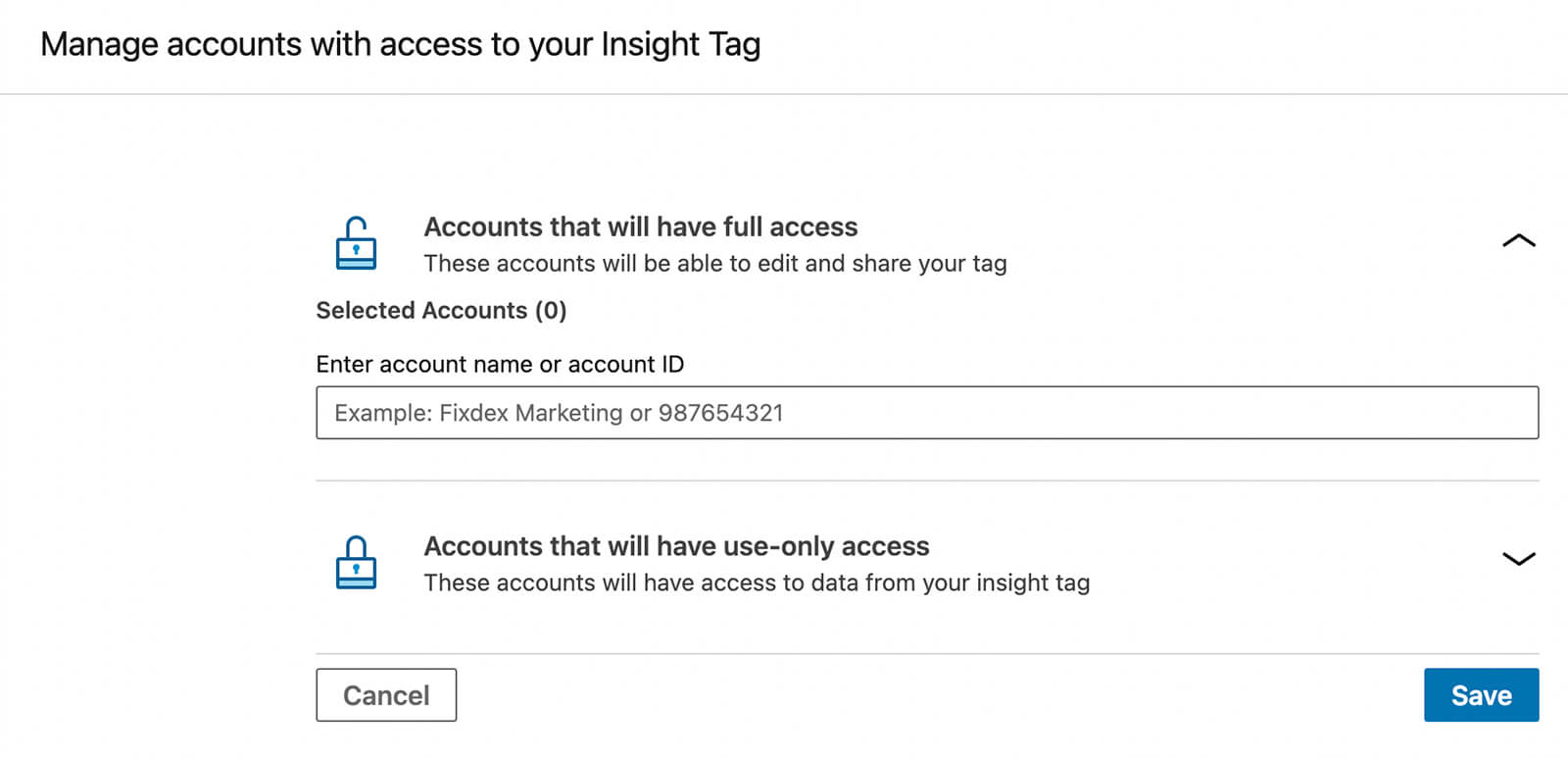
Once your website audience exceeds 300, Campaign Manager provides added insights about your visitors. Click Website Demographics to get professional data on your website visitors.
To use your insight tag to monitor specific outcomes, click Conversion Tracking in the left-hand menu. If you’ve already configured conversions, you’ll see them listed here. You can easily see which conversions are active and sort by type, value, or usage.
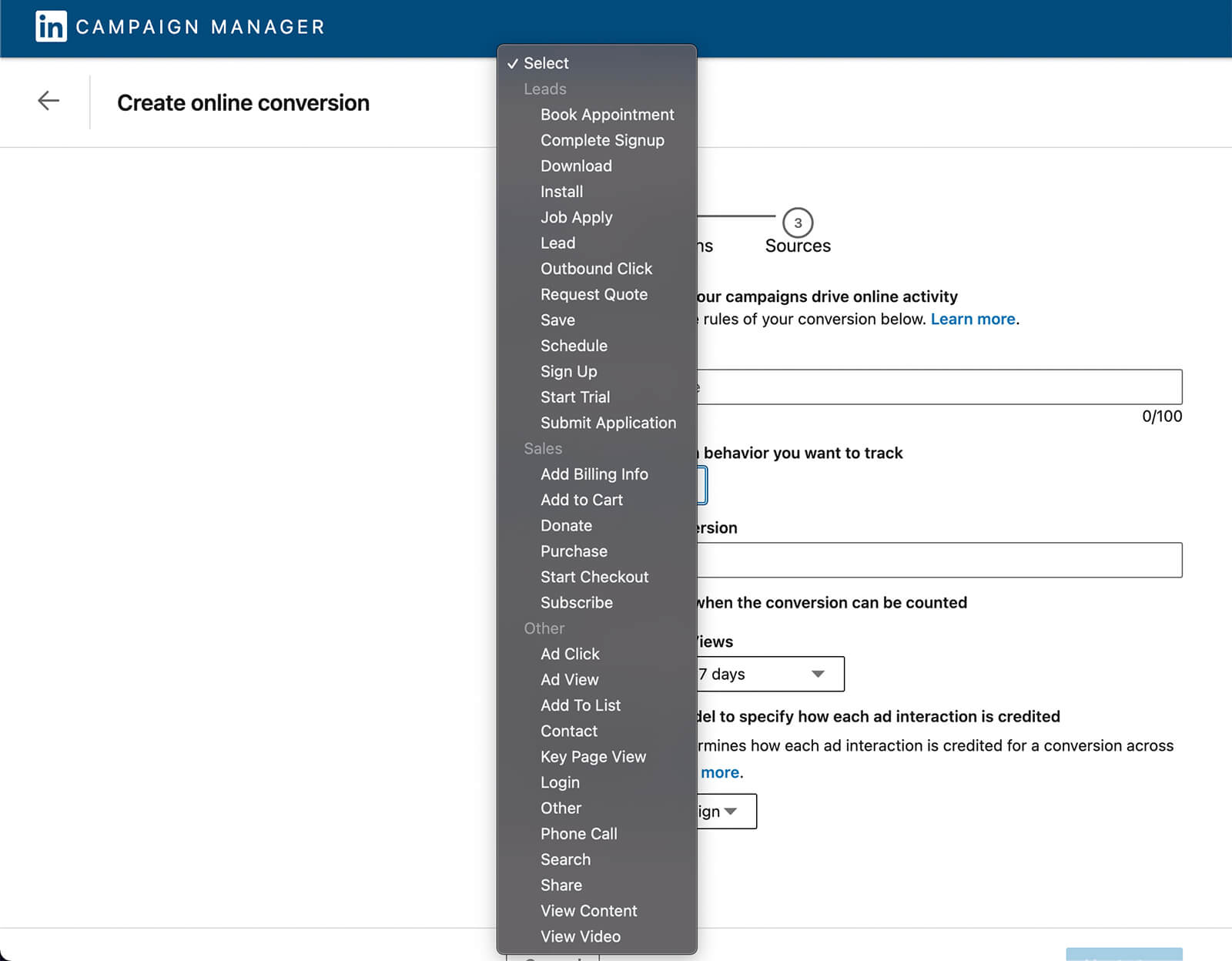
You can also click the Create Conversion button to set up new conversion tracking on your website. Use the drop-down menu to choose the type of conversion—from leads to sales to specific actions—and choose an attribution model and timeframe. Once you’ve configured a conversion, you can add it to a campaign and start tracking.
#7: How to Advertise Your Business in LinkedIn Campaign Manager
The new Campaign Manager navigation also makes it easy to plan, launch, and review ad campaigns. Click Advertise in the left-hand menu to see all of your campaign groups, campaigns, and ads.
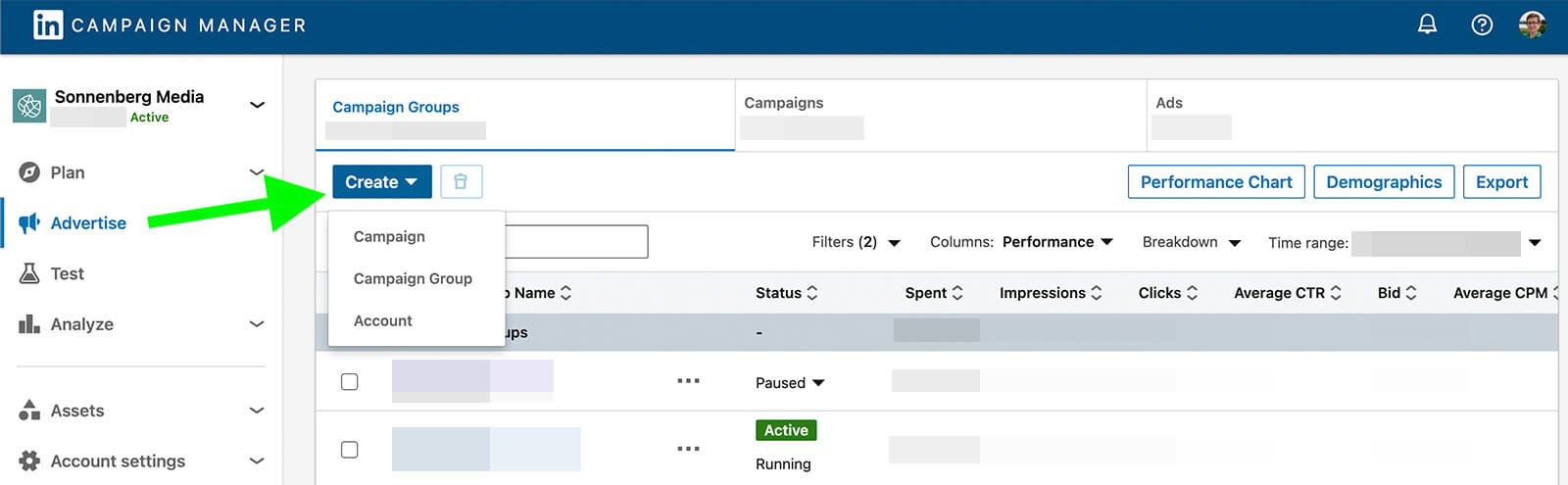
To start a new campaign or campaign group, click the Create button. From here, the Campaign Manager workflow should look familiar if you’ve run LinkedIn ads before. Here’s a brief overview of the tools you can use to plan and launch an ad campaign:
- Objective: Create a campaign that focuses on the awareness, consideration, or conversion stage of the funnel.
- Audience: Target LinkedIn users based on professional attributes or use first- and third-party data to build matched audiences.
- Ad format: Reach your audience with image, video, carousel, event, and other objective-specific ad formats.
- Placement: Advertise on LinkedIn or the LinkedIn Audience Network using your block list as necessary.
- Budget and schedule: Set a campaign schedule and a daily or lifetime budget.
- Conversion tracking: Use any of the conversions you’ve created to monitor campaign results.
- Ad creative: Promote existing posts or create new ads unique to your campaign.
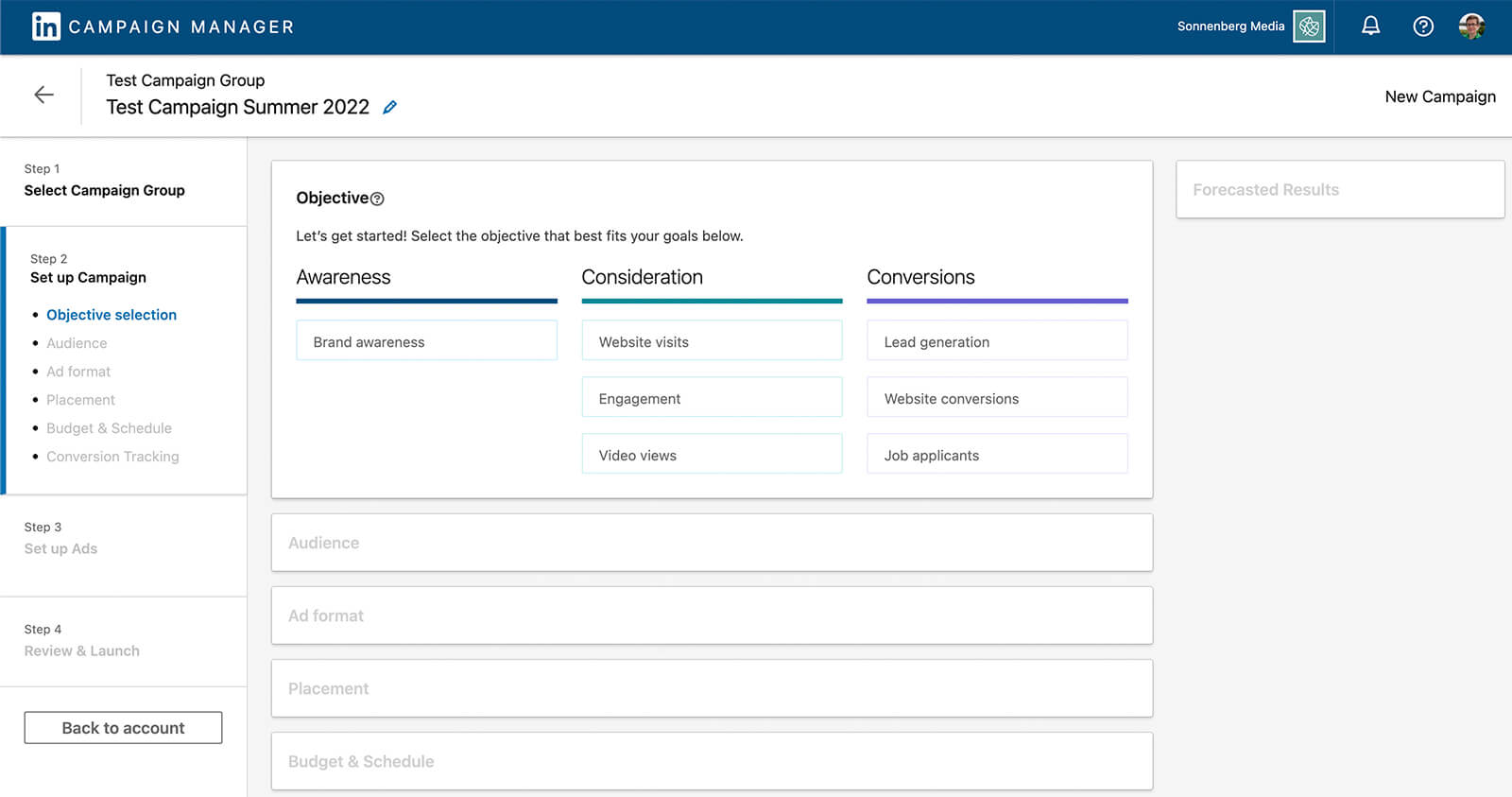
When you’re ready to review LinkedIn ad campaign performance, go back to the Advertise tab. Select one or more campaign groups, campaigns, or ads and click the Performance Chart button. Then adjust the timeframe and click the Display drop-down menu to toggle metrics.
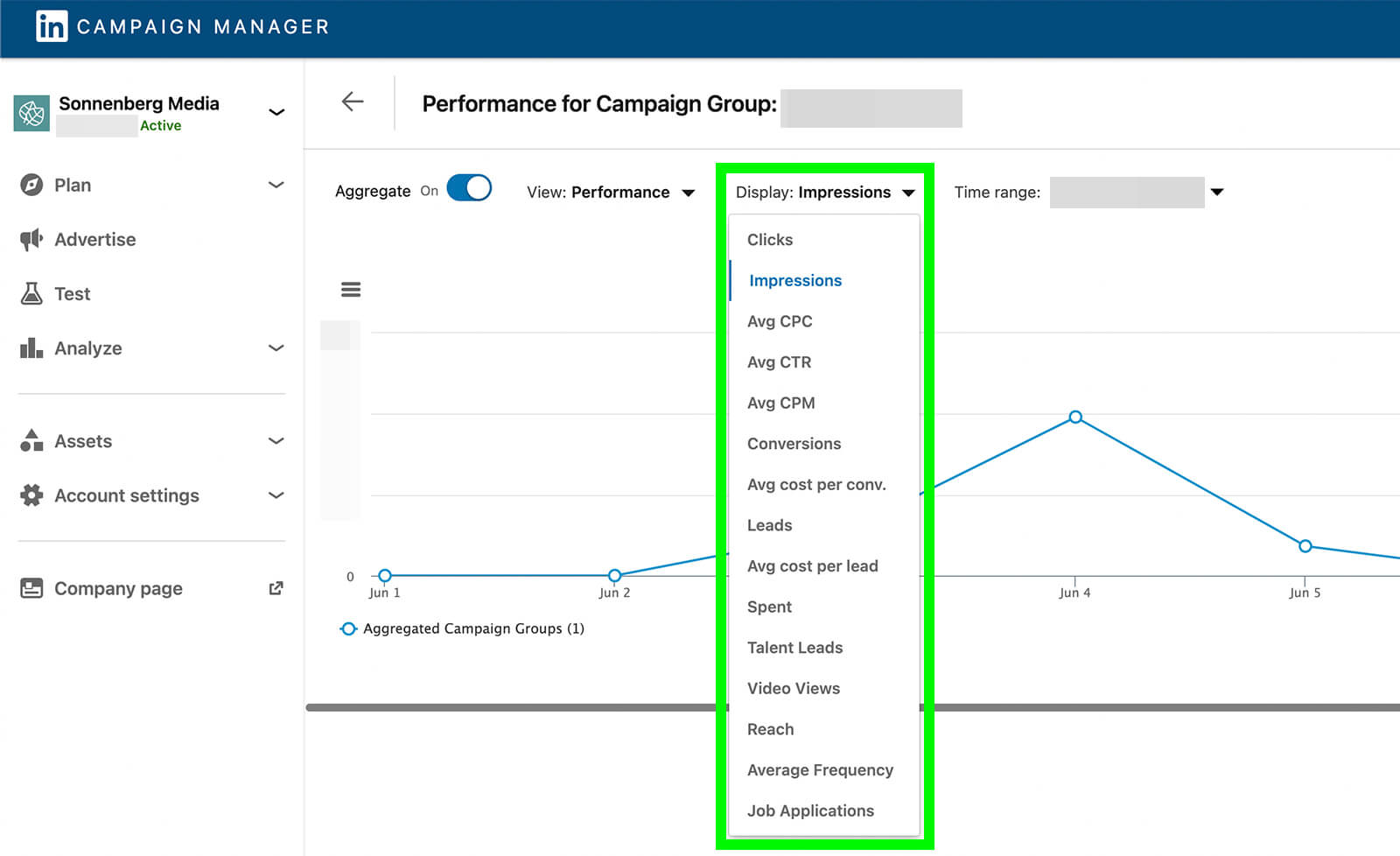
You can view metrics ranging from impressions and clicks to leads and conversions to assess how your campaigns are performing. You can also review cost per click (CPC), cost per lead, and cost per conversion to ensure your campaign is driving the value you expect.
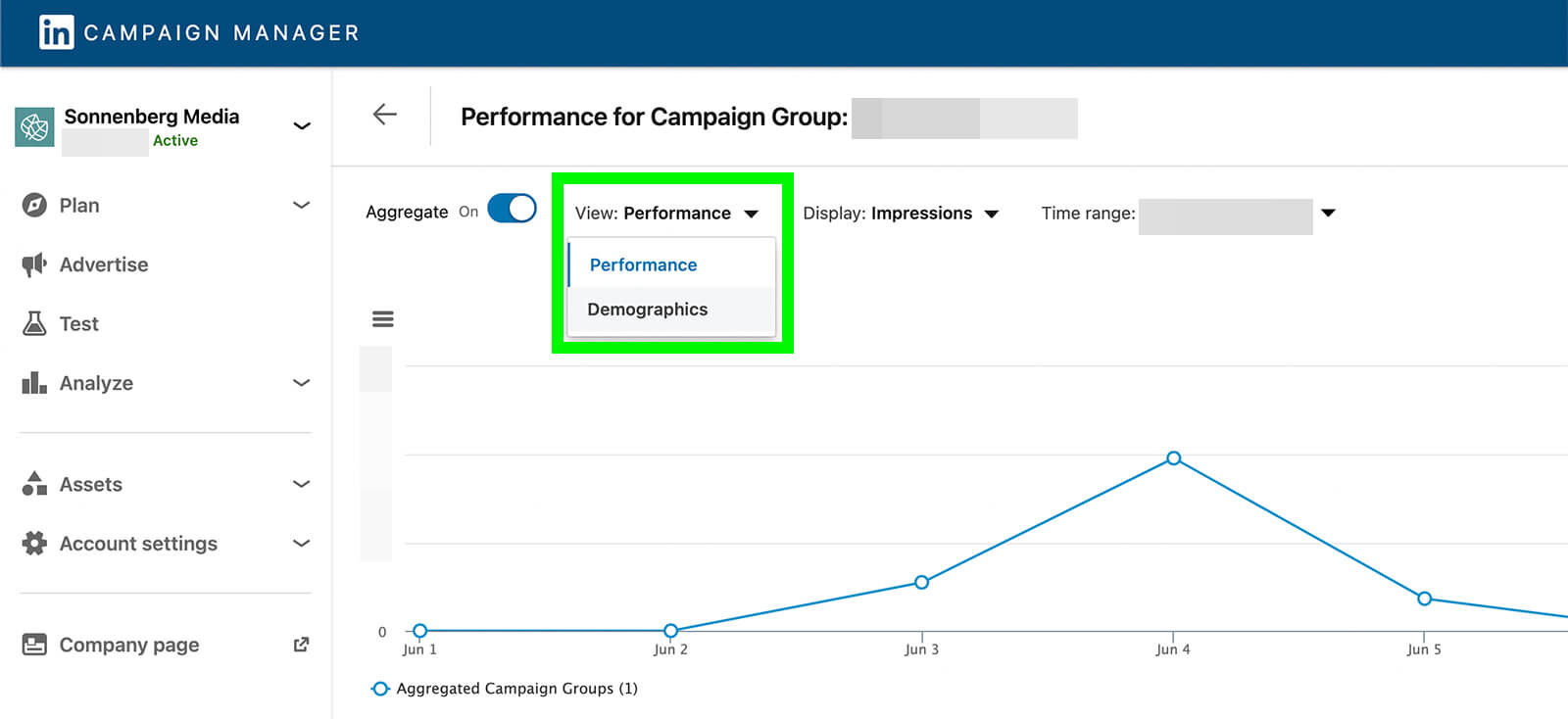
To get a better sense of the LinkedIn users your campaign has reached, toggle the View drop-down menu from Performance to Demographics. Then use the Display drop-down menu to see which demographic segments have driven the optimal impressions, clicks, and CTR.
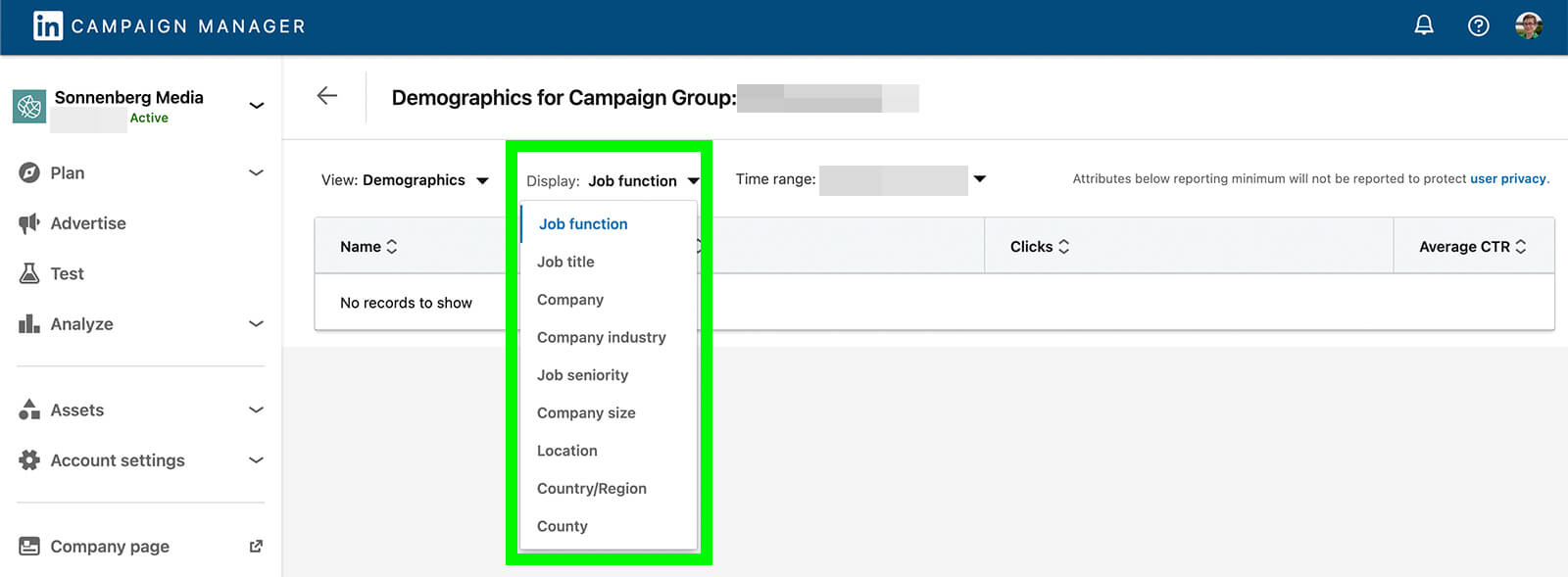
You can use these analytics to identify patterns and trends in your campaign performance. They’re also helpful for finding top-performing audience segments. Using these insights, you can modify active campaigns to drive better results or build more successful campaigns going forward.
#8: How to Run a Brand Lift Test in LinkedIn Campaign Manager
Unlike some other advertising platforms, LinkedIn doesn’t have a built-in tool for A/B testing campaigns or ad sets. But the new Campaign Manager experience does make it easier to run brand lift tests.
To access the testing options for your account, select Test from the left-hand menu. If you’ve already run tests on your campaigns, you can review the results from this dashboard. To set up a new one, click the Create Test button and select a test type.
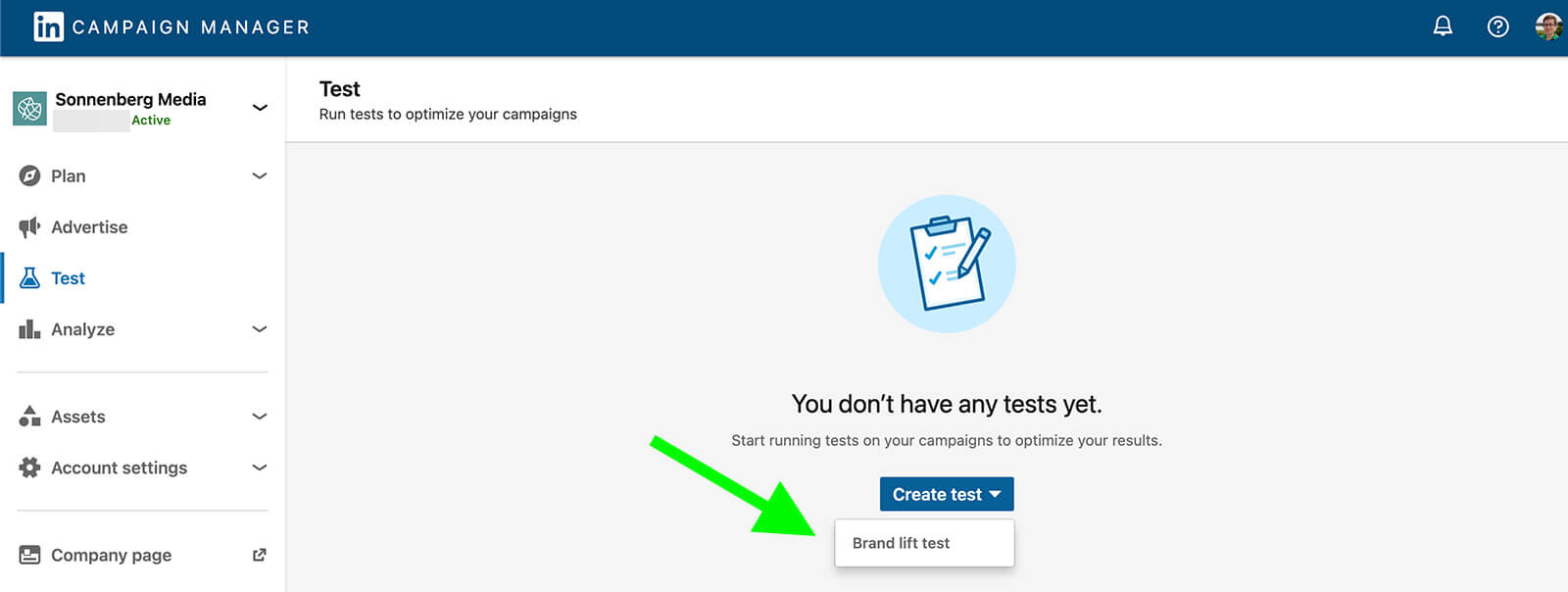
Then follow the prompts to build your test. For example, brand lift tests allow you to measure up to six metrics of your choice. In addition to measuring ad recall, you can survey your audience about how familiar they are with your brand or how likely they are to consider your product for their next purchase.
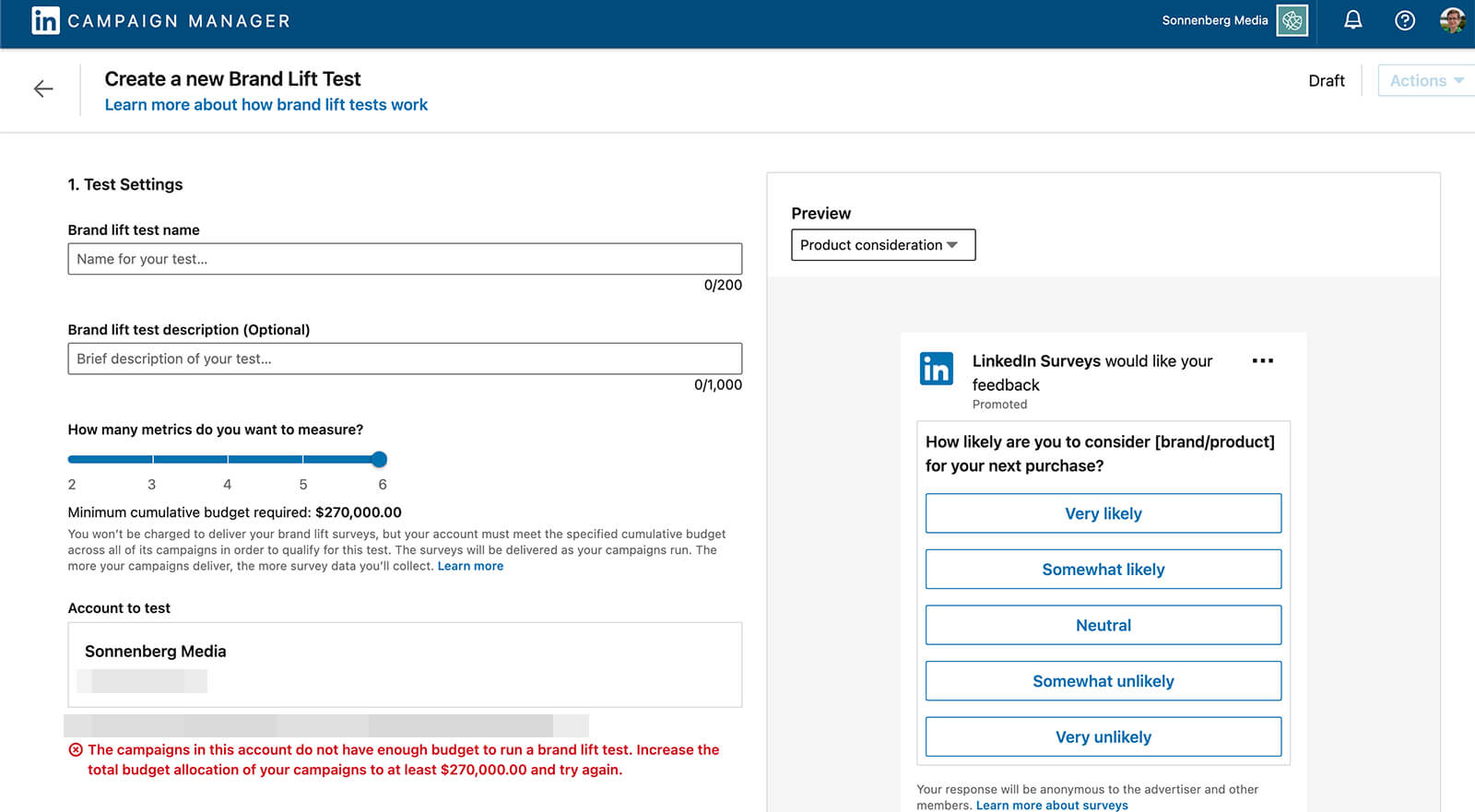
You can use the test results to understand how much of an impact your ads had on your audience. The results can also help you assess how successful you were at guiding prospects through the customer journey.
Note that brand lift tests require a minimum advertising budget of $90,000 across campaigns. If you want to test more than two metrics, the minimum budget may be as high as $270,000 to give LinkedIn enough data to process and draw results.
Conclusion
The new LinkedIn Campaign Manager experience is a welcome update that makes the platform’s advertising tools much easier to access. With the new Campaign Manager, you can plan campaigns and manage assets more efficiently, whether you’re overseeing a single advertising account or multiple accounts for your company or clients.
Get More Advice on LinkedIn Advertising:
- Discover six tips for creating LinkedIn campaigns that drive better return on ad spend (ROAS).
- Learn audience, objective, and ad tips for an effective lead generation campaign on LinkedIn.
- Find our how to research your competitors’ LinkedIn ads and get 7 ideas to improve your campaigns.
Stay Up-to-Date: Get New Marketing Articles Delivered to You!
Don't miss out on upcoming social media marketing insights and strategies! Sign up to receive notifications when we publish new articles on Social Media Examiner. Our expertly crafted content will help you stay ahead of the curve and drive results for your business. Click the link below to sign up now and receive our annual report!
Attention Agency Owners, Brand Marketers, and Consultants

Introducing the Marketing Agency Show–our newest podcast designed to explore the struggles of agency marketers.
Join show host and agency owner, Brooke Sellas, as she interviews agency marketers and digs deep into their biggest challenges. Explore topics like navigating rough economic times, leveraging AI, service diversification, client acquisition, and much more.
Just pull up your favorite podcast app, search for Marketing Agency Show and start listening. Or click the button below for more information.

