 Do your customers use Facebook Messenger?
Do your customers use Facebook Messenger?
Wondering how you can help people find you on Messenger?
Recent updates make it easier for businesses to communicate with customers via Messenger's private, one-to-one messages.
In this article you'll discover how to connect and engage with customers using Facebook Messenger.
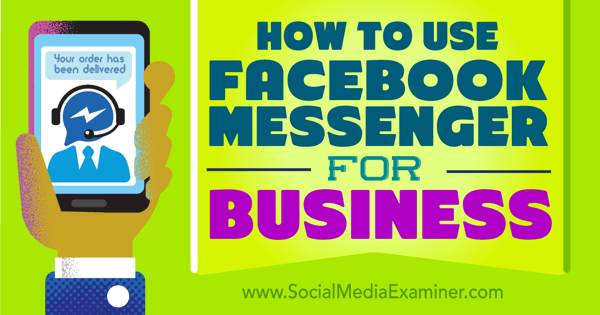
Note that all app screenshots used in this article are from the iPhone version of the Facebook and Messenger apps.
#1: Share Messenger Codes
One way people can connect with your business is through the new Messenger Codes. These are codes that people can scan with their Messenger app to initiate a private message with your business.
To get the messenger code for your Facebook page, go to your Facebook page's message inbox. There you'll find an icon for your messenger code at the bottom near the toggle for your away message. If it's your first time in Messenger, you may also get a notification pointing to it.

When you click on the icon, a screen appears that displays a messenger code, the option to download it, and a quick demo of how it works.
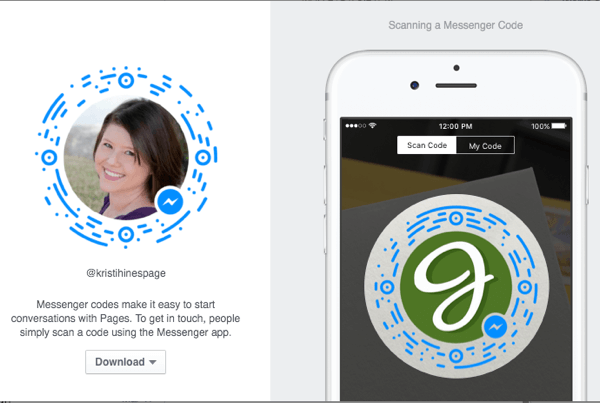
When you click the Download drop-down, you have the option to download the messenger code in three sizes, depending on where you plan to place it.
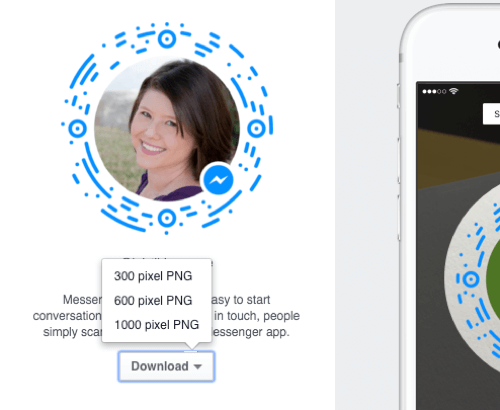
The messenger code image itself is a transparent PNG file that looks like this.

To alert fans that they can scan the code and message you anytime, you can share your messenger code on your page in posts.
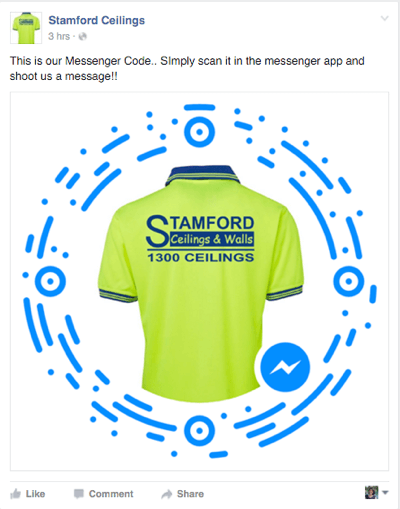
If people are on your Facebook page, they can use your Message button whether they're viewing from the Facebook app or from their desktop browser.
The real beauty of messenger codes is that they can be used offline. Think business cards, store signage, brochures, product packaging, and so forth. You can effectively add your messenger code anywhere you would want your customers to have the option to connect with you via private message through Facebook.
When you share your messenger code online, be sure to encourage people to save your messenger code image to their photo library to scan it later. You'll see why that's important in the section below.
Get World-Class Marketing Training — All Year Long!
Are you facing doubt, uncertainty, or overwhelm? The Social Media Marketing Society can help.
Each month, you’ll receive training from trusted marketing experts, covering everything from AI to organic social marketing. When you join, you’ll also get immediate access to:
- A library of 100+ marketing trainings
- A community of like-minded marketers
- Monthly online community meetups
- Relevant news and trends updates
If you want to share the messenger code for your personal profile, you can go to your Messenger app and tap on Settings. There you'll see your personal profile messenger code.
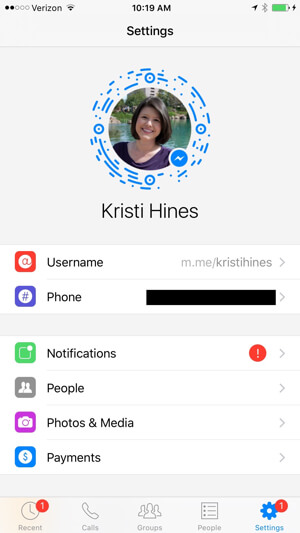
Tap on the code to get a larger version and click the share icon at the top right of the screen to save it to your photo library.
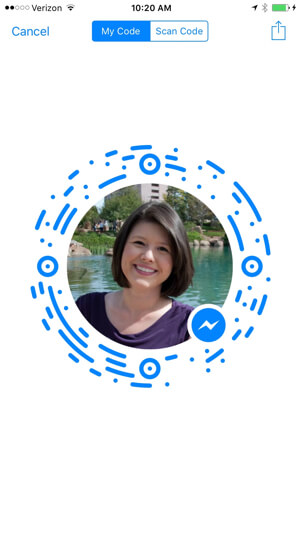
Here, you can share it to various social networks or save it to your photo library.
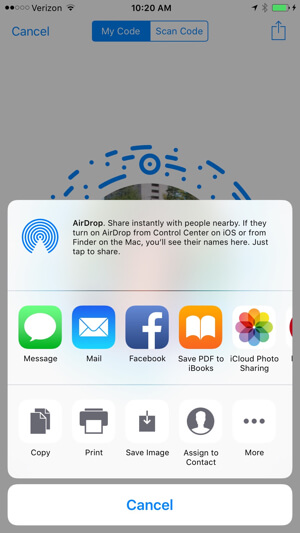
How Messenger Codes Work for Your Customers
Customers who have the Messenger app will go to the People tab. From there, they'll have the option to scan a messenger code.
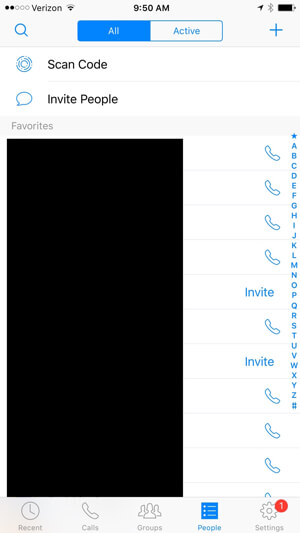
By selecting Scan Code, they have the option to scan a new code or click on the icon at the bottom left to scan codes they've previously saved to their photo library.

This is why you should encourage people to either scan your code or save it to their phone so they have it handy when they want to send you a message.
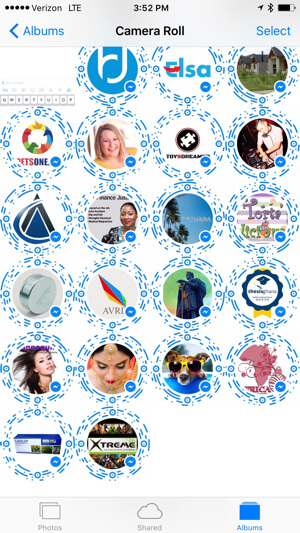
When they scan your messenger code, it takes them to a screen where they can send you a private message.
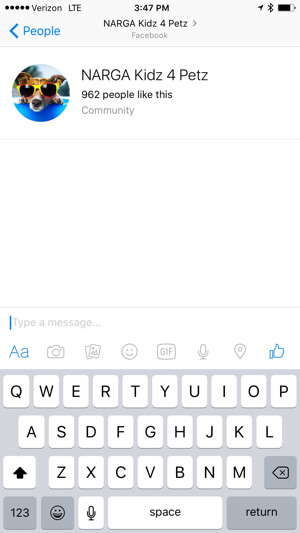
They can also tap on your profile photo to learn more about you and go directly to your Facebook page.
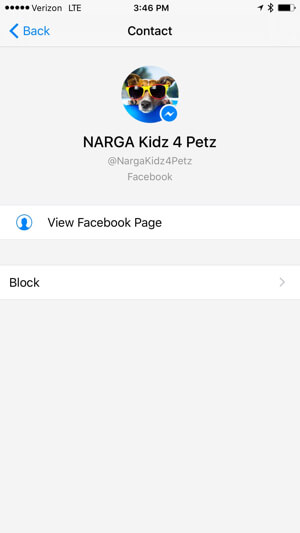
If you want to share your personal profile messenger code, you could use each sharing method above. Or if you're connecting in person and you both have the Messenger app, one of you can scan the other person's code directly from the app and connect instantly that way. Definitely a great alternative for when you run out of business cards at a conference!
#2: Promote Private Messaging Links
Facebook now provides both Facebook pages and profiles with a direct, sharable link that will let people initiate a private message when they click it. You can grab your page's link by clicking on the drop-down from the Message button.

Discover Proven Marketing Strategies and Tips
Want to go even deeper with your marketing? Check out the Social Media Marketing Podcast! Publishing weekly since 2012, the Social Media Marketing Podcast helps you navigate the constantly changing marketing jungle, with expert interviews from marketing pros.
But don’t let the name fool you. This show is about a lot more than just social media marketing. With over 600 episodes and millions of downloads each year, this show has been a trusted source for marketers for well over a decade.
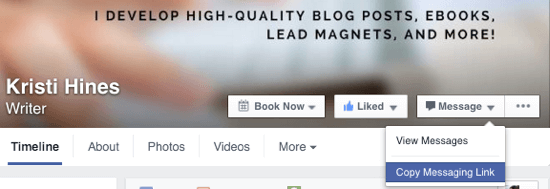
This will copy an accompanying URL into your clipboard.

The URL will take anyone who clicks on it to the following screen.
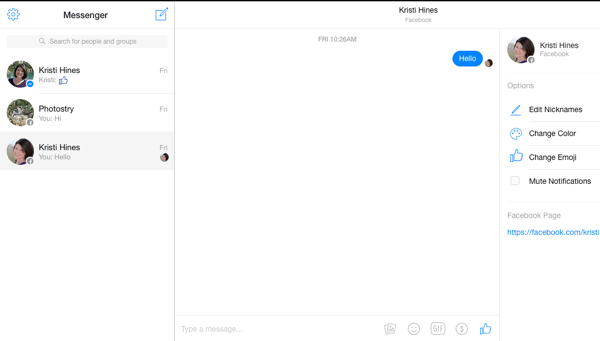
You can also get this same link for a page via the Facebook Pages app. Access the page and click on the three dots at the bottom right of the screen for the Page Settings.
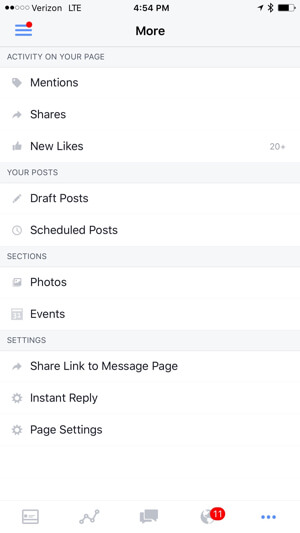
When you click the Share Link to Message Page, it will give you the option to share it or copy it.
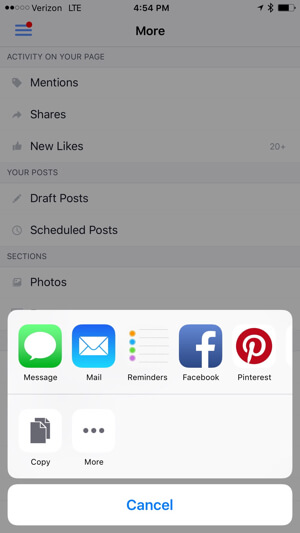
If someone were to click or paste the link into their browser…
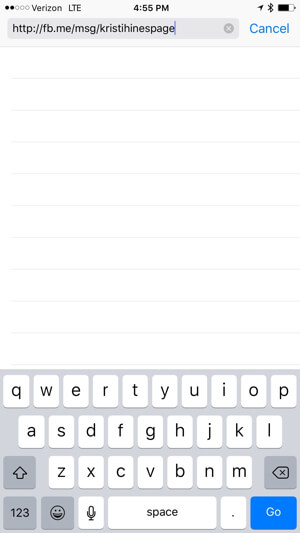
…it provides the option to message your page in their browser or in the Messenger app.
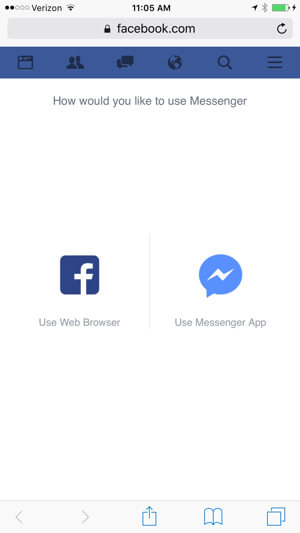
To find your personal Messenger URL, go to the Settings tab in the Messenger app.
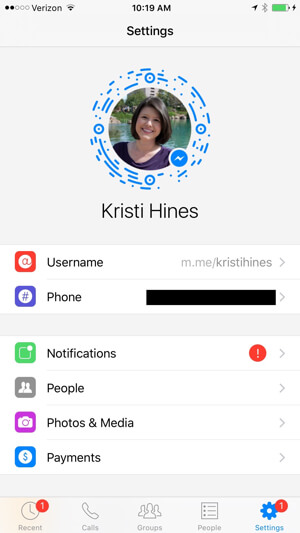
One thing to note: you don't really have to grab your URLs for private messages from either location. All you have to do is add your username (facebook.com/username) to the following URLs:
- fb.me/msg/username
- m.me/username
During random testing, the m.me/username URL didn't always work correctly when typed into a mobile browser, such as Safari on an iPhone, for Facebook pages. The fb.me/msg/username seems to be more reliable for Facebook pages. Either works reliably on a desktop browser.
You can use these links both on- and offline to ensure that customers can communicate with you privately through your page's messages.
#3: Auto-Reply With Messenger Greetings
Since Facebook page messaging is staged to get a lot more popular, you should set up some greetings for your new messengers. You now see the option to set a Messenger greeting in your page's messaging settings.
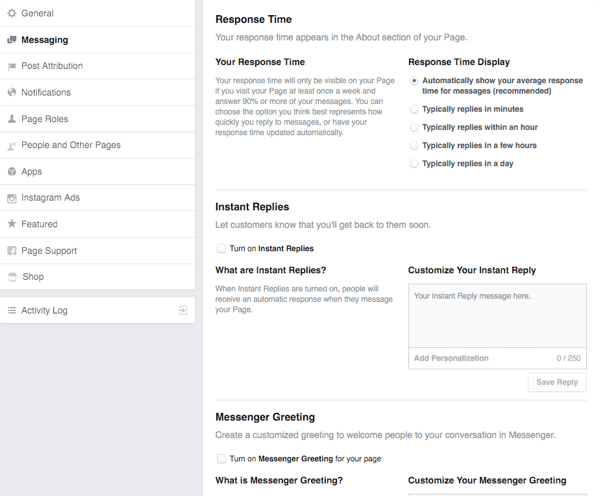
Messenger greetings appear to people who are messaging your page for the first time. They differ from Instant Replies, which are sent to people after they've sent you a message.
In Business Manager
Inside Business Manager, Facebook page managers will find an option to Add Personalization (such as the first name of the person) to replies and greetings. This may be added to pages outside Business Manager later, but for now, pages outside Business Manager don't have the Add Personalization option.
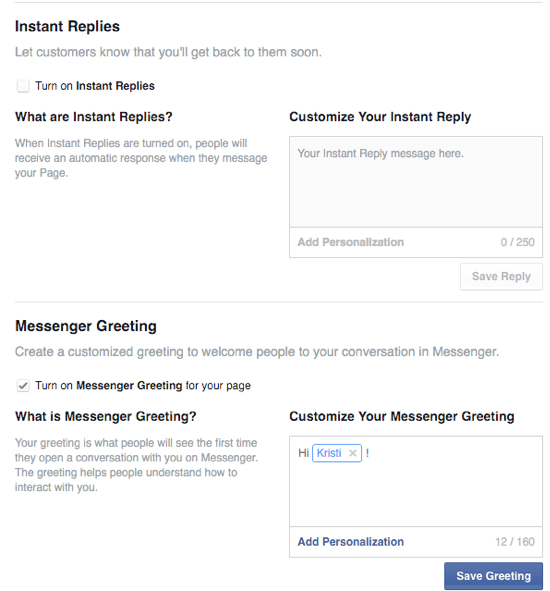
Personalization can include the messenger's first name and last name, along with the URL to your website. Customizing the Messenger greeting is a great way to let people know what types of messages to send to your page. In addition, you can let them know when to expect a response and from whom they can expect a response.
For certain businesses, personalization may be useful to let people know what information should NOT be sent via this channel, such as medical information, passwords, or other sensitive data.
#4: Locate Businesses by Username or Business Name
If your business currently allows people to send private messages to your Facebook page, then they'll also be able to search for your business in the Messenger app. When they start a new message, they can search for your business using either your business name or your page's username (@JaspersMarket).
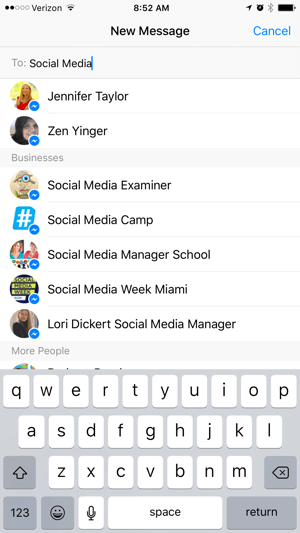
Since usernames can be used to locate businesses in Messenger, they're becoming more prominent on Facebook pages. You can show your username below your page name in place of the category.
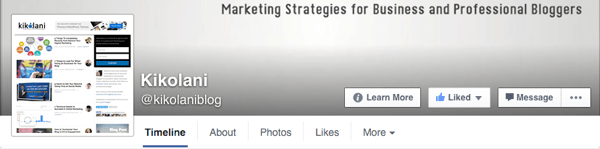
Your category will still remain visible and editable in the About tab of your page.
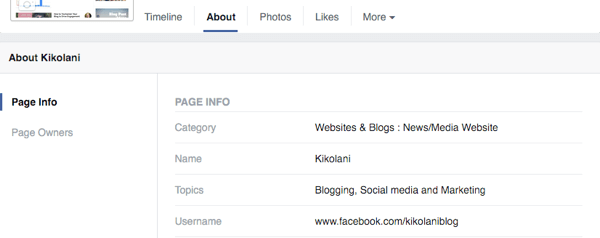
Get More Involved With Messenger for Your Business
If you want to get your customers even more involved with Messenger for your business, then you can sign up for the Businesses on Messenger program. It's currently available to select businesses in the U.S.
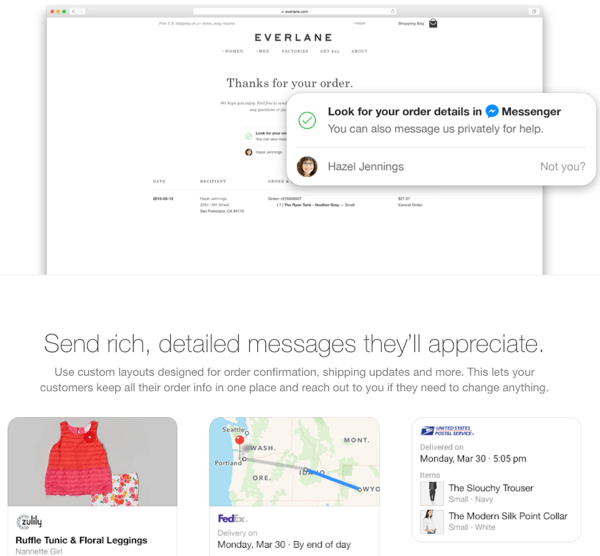
Upon expressing interest in the Businesses on Messenger program, you'll receive a message that says, “In the coming months, we'll be working to understand the kinds of communication people would most like to have with businesses on Messenger. We hope to have more news to share as we improve the experience.”
What do you think? How do you plan to utilize messaging for your Facebook page? Let us know in the comments!
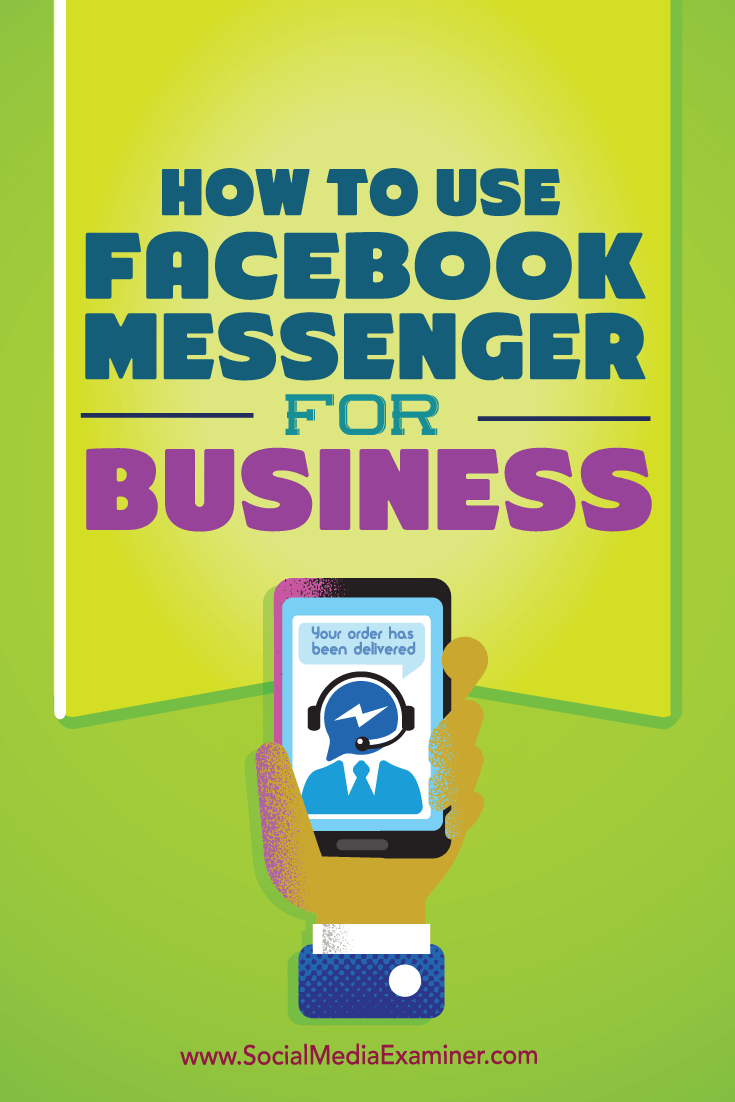
Attention Agency Owners, Brand Marketers, and Consultants

Introducing the Marketing Agency Show–our newest podcast designed to explore the struggles of agency marketers.
Join show host and agency owner, Brooke Sellas, as she interviews agency marketers and digs deep into their biggest challenges. Explore topics like navigating rough economic times, leveraging AI, service diversification, client acquisition, and much more.
Just pull up your favorite podcast app, search for Marketing Agency Show and start listening. Or click the button below for more information.

