 Do you have multiple business pages and ad accounts on Facebook?
Do you have multiple business pages and ad accounts on Facebook?
Looking for a secure way to share access to them?
Facebook's Business Manager makes it easy to give people access to your Facebook presence without sharing your password.
In this article, you'll discover how to add your Facebook accounts to Business Manager.
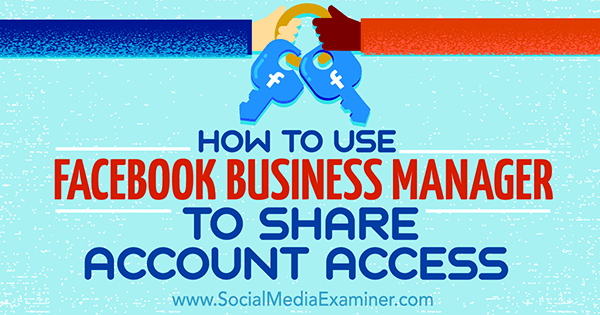
Listen to this article:
Where to subscribe: Apple Podcasts | Spotify | YouTube Music | YouTube | Amazon Music | RSS
#1: Set Up Business Manager
To get started with Business Manager, first you need to create an account. Go to https://business.facebook.com/ and click the Create Account button.
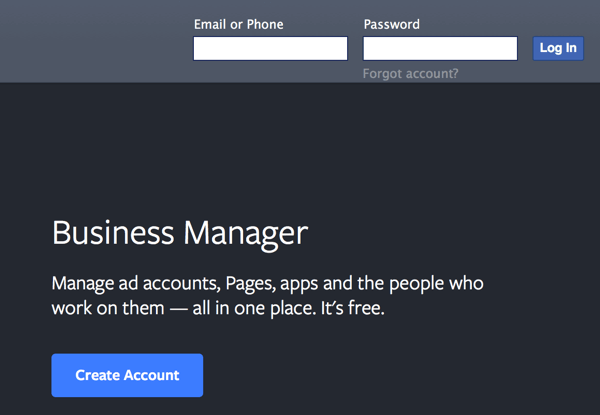
Log in with whatever credentials you currently use on Facebook. In a minute, you'll be able to designate a business email address, which will be the one that appears on and communicates with the Business Manager tool.
Next, enter your business name and click Continue.
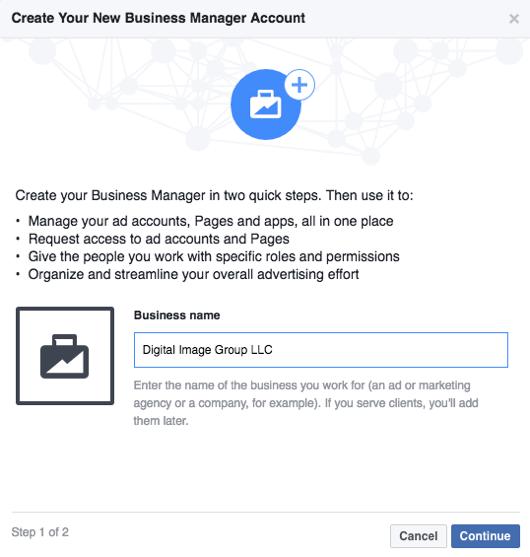
Now type in your name and the business email address that you want Business Manager to communicate with. Even though you use your personal credentials to log in, everyone else you interact with through the tool will see your business address. When you're done, click Finish.
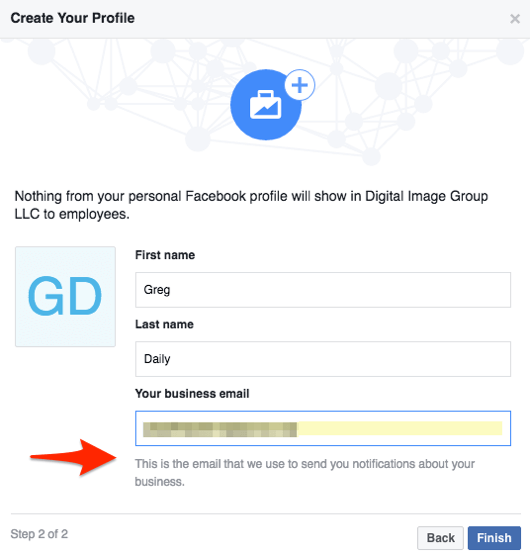
Now that you've set up your account, here's how to use it to manage your Facebook business pages and ad accounts.
#2: Connect With Business Pages
Facebook's Business Manager lets you manage multiple Facebook pages, get an overview of analytics when you log in, and jump from one page to another within the tool.
Here's how to add your page, request access to a page, or create a new one.
Claim an Existing Page
To claim an existing Facebook page that your business owns, click on Claim Assets and select Page. Then type in either the page name (which should begin to auto-populate) or the page's URL. The auto-populate feature is hit or miss, so it's a good idea to have the page URL in hand.
Get World-Class Marketing Training — All Year Long!
Are you facing doubt, uncertainty, or overwhelm? The Social Media Marketing Society can help.
Each month, you’ll receive training from trusted marketing experts, covering everything from AI to organic social marketing. When you join, you’ll also get immediate access to:
- A library of 100+ marketing trainings
- A community of like-minded marketers
- Monthly online community meetups
- Relevant news and trends updates
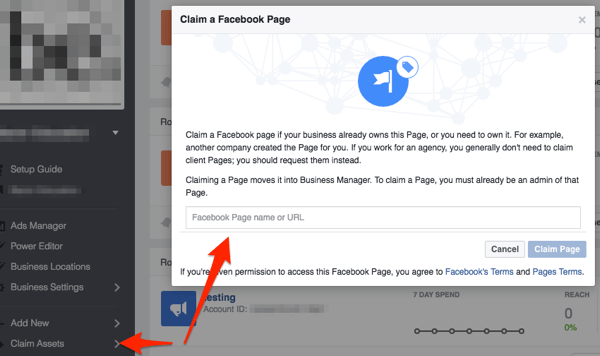
When you're finished, click Claim Page.
Request Access
If another admin is managing the Facebook page, click Request Access and select Page. Then type in the Facebook page name or URL for which you want to request access and click Request Access.
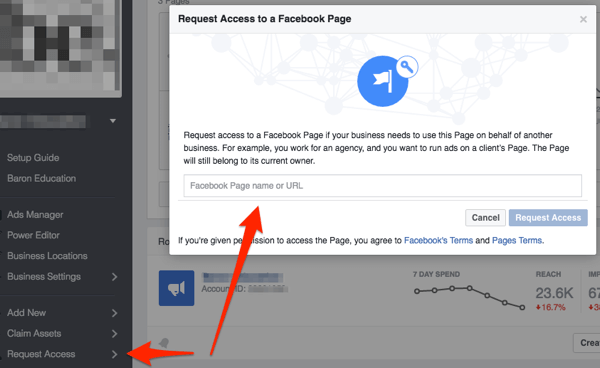
Create a New Facebook Page
If you don't yet have a Facebook page, or want to create an additional one, click Add New and select Page.
Next, select the category for your new page and then follow the prompts to finish setting up your page.
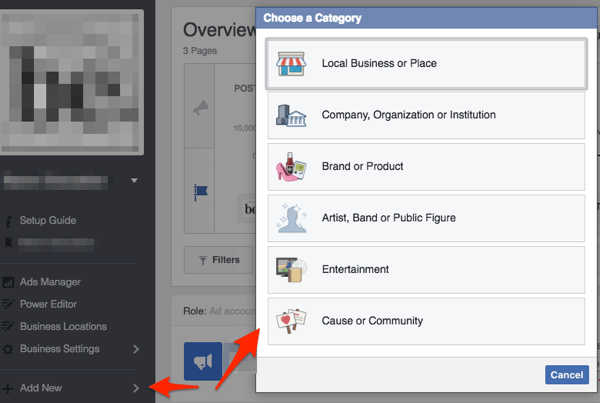
Manage Your Pages
Once your Facebook page is set up, you can easily manage it from within Business Manager. To do this, simply click the name of the page that you want to manage on the overview page of Business Manager.
To quickly jump back and forth between the tool and your pages, click the Menu button to display or hide the Business Manager menu whenever you're on your Facebook page.
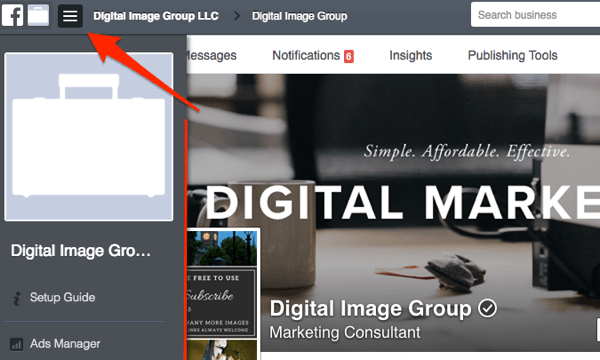
#3: Assign Access to Pages
Managing who has access to your Facebook pages is an important and welcome function of the Business Manager tool.

Discover Proven Marketing Strategies and Tips
Want to go even deeper with your marketing? Check out the Social Media Marketing Podcast! Publishing weekly since 2012, the Social Media Marketing Podcast helps you navigate the constantly changing marketing jungle, with expert interviews from marketing pros.
But don’t let the name fool you. This show is about a lot more than just social media marketing. With over 600 episodes and millions of downloads each year, this show has been a trusted source for marketers for well over a decade.
To add new people, click Add New and select People. As you can see below, Facebook clearly defines what level of access admins have versus employees. Type in the email address of the person you want to add.
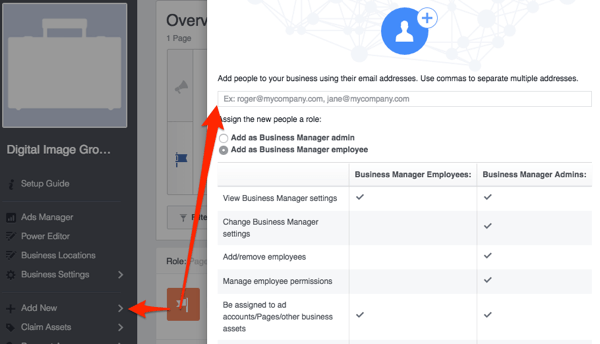
Next, select which of your pages you want this person to be able to access, and which role he or she will be assigned. For more information about roles, select Learn About Roles from the Default Role menu, which will help you further decide what level of access to grant the new person.
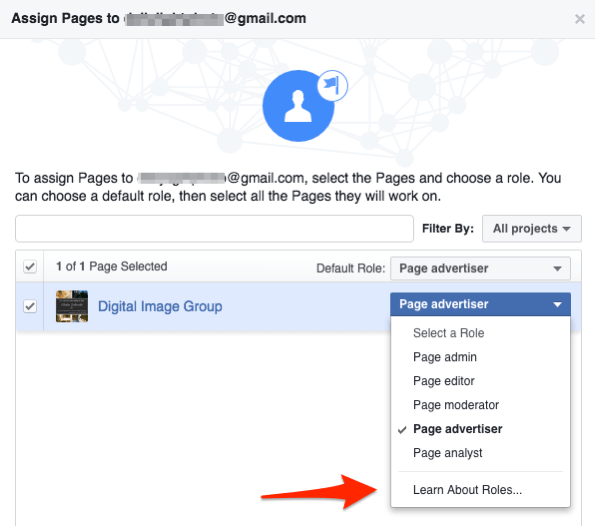
Next, select any ad accounts to which your employee will have access.
Finally, you can assign your employee to a product catalog if you have one set up. If not, click Skip.
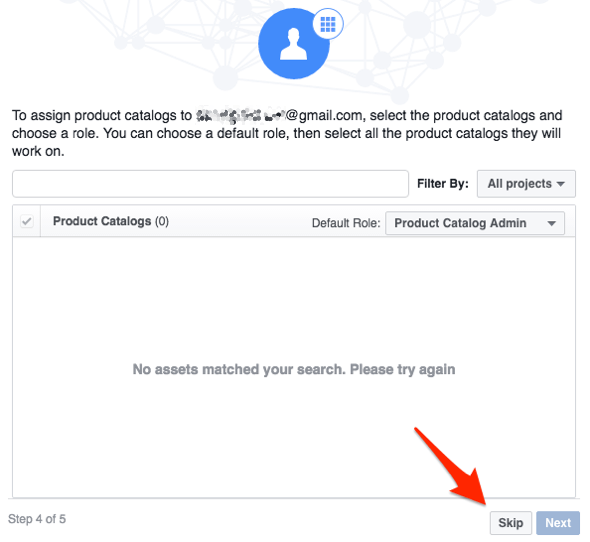
You should now see a confirmation that your invitation has been sent. It will be delivered to the email address that you entered in Step 1, and you'll receive notification when that person has accepted his or her new role.
If at any time you need to change an admin's or employee's role, click Business Settings and then select People.
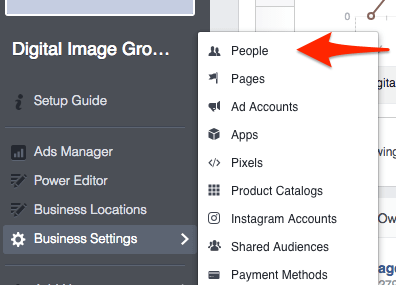
#4: Add Ad Accounts
There are three ways you can add Facebook ad accounts to Business Manager. You can claim an existing ad account, request access to an ad account, or create a new ad account.
Claim an Ad Account
If your business has a Facebook ad account (meaning that you're already paying for advertising on Facebook), click Claim Assets and select Ad Account. Then type in your ad account number and click Claim Ad Account.
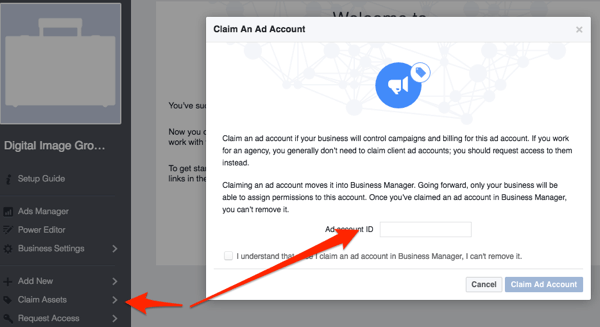
This pulls the account into the Business Manager tool. Note: Once you pull an ad account into the tool, it can't be removed. So this should be done at the highest level, which Facebook refers to as the “admin level.” For more information, take a look at Facebook's guidance on roles within Business Manager.
Request Access to an Ad Account
If the Facebook ad account is already administered by another Business Manager, click Claim Assets and select Ad Account.
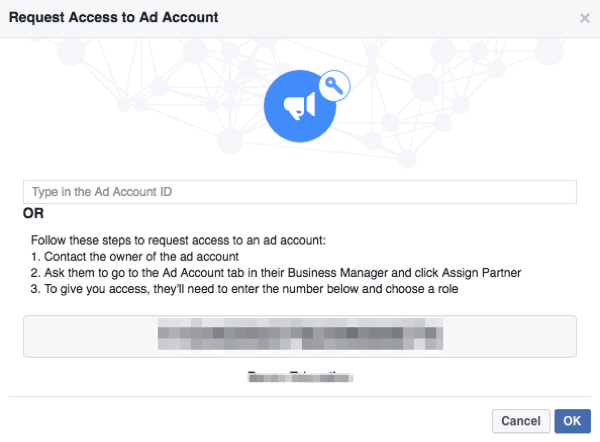
From here, you have two options. You can have the account admin give you the ad account ID, or you can ask him or her to click the Ad Account tab in Business Manager, select Manage Ad Account, and assign you as a partner.
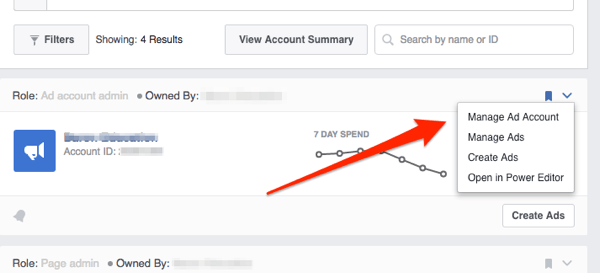
Create a New Ad Account
If no Facebook advertising account exists, click Add New to create a new ad account. Then fill in your account details, choose whom you want to add to the account, and select a role.
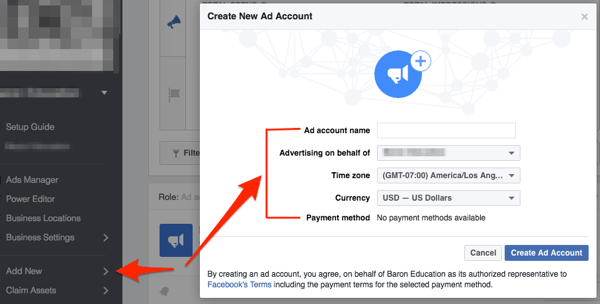
Before you can use the ad account, you'll also need to set up a payment method.
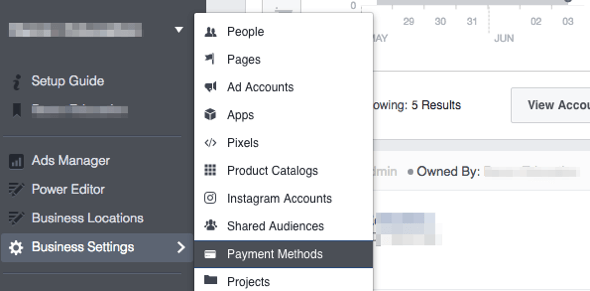
Conclusion
Facebook's Business Manager makes it easy to manage several advertising accounts and Facebook pages, and delegate administrative access using non-personal credentials.
What do you think? How are you using Facebook's Business Manager? Is there something that Facebook could do to improve the tool? Please let us know in the comments below!
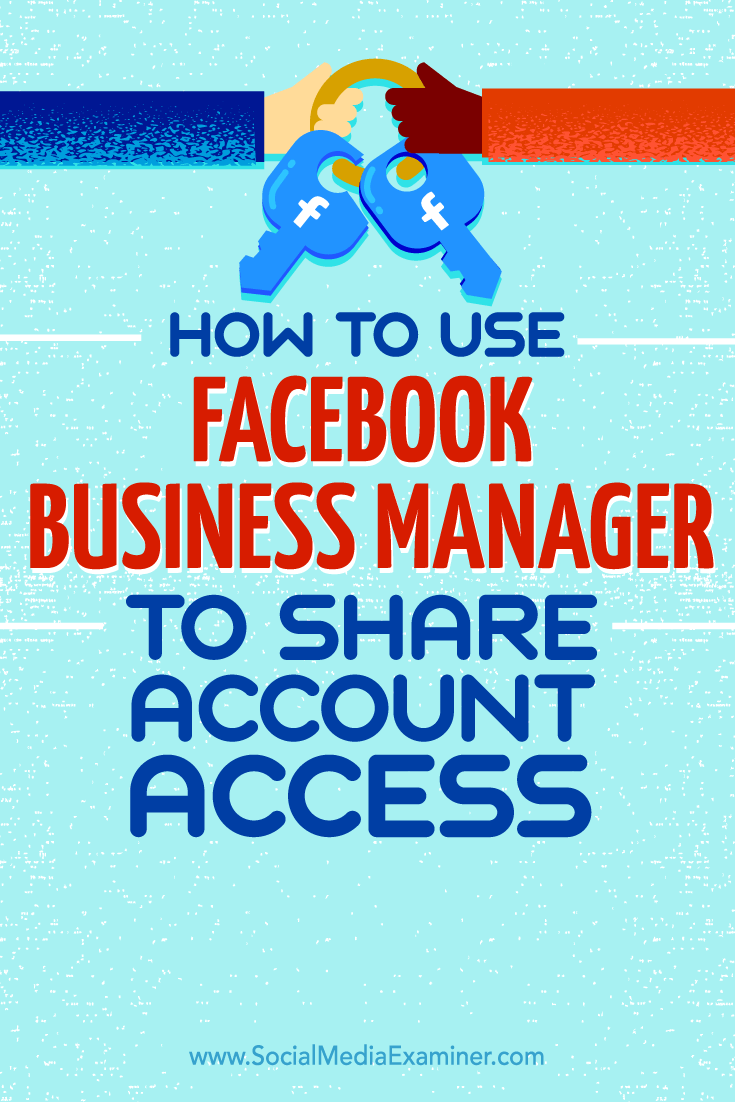
Attention Agency Owners, Brand Marketers, and Consultants

Introducing the Marketing Agency Show–our newest podcast designed to explore the struggles of agency marketers.
Join show host and agency owner, Brooke Sellas, as she interviews agency marketers and digs deep into their biggest challenges. Explore topics like navigating rough economic times, leveraging AI, service diversification, client acquisition, and much more.
Just pull up your favorite podcast app, search for Marketing Agency Show and start listening. Or click the button below for more information.

