 Do you want to optimize your LinkedIn ad campaigns? Wondering how objective-based LinkedIn advertising can help?
Do you want to optimize your LinkedIn ad campaigns? Wondering how objective-based LinkedIn advertising can help?
In this article, you'll discover how to create objective-based ads using LinkedIn's updated Campaign Manager.
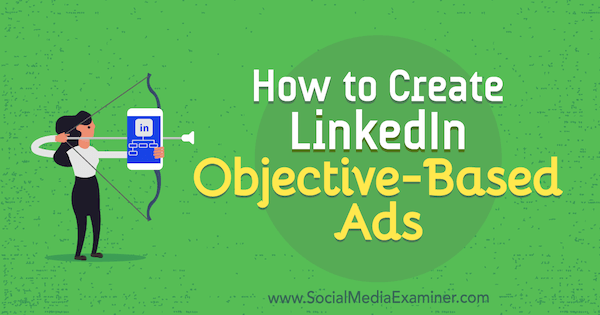
What Are the New LinkedIn Advertising Campaign Objectives?
The Campaign Manager interface has been redesigned for LinkedIn objective-based ads and to offer a more streamlined user experience. Currently, this new interface is in beta and available for access through the classic version of Campaign Manager. Starting in February 2019, marketers will no longer be able to access the classic version.
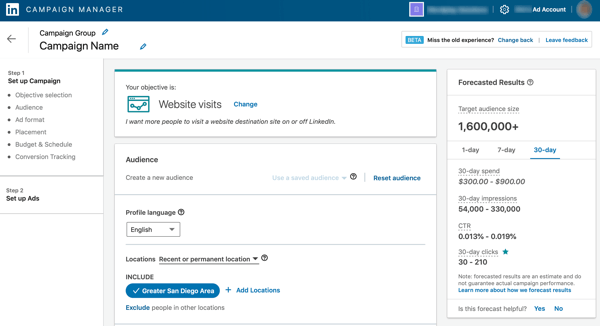
The new campaign creation flow for LinkedIn ads begins with defining the goals and objectives for your campaign. Based on the goal you select, LinkedIn will show your ads to people most likely to take your desired action.
Currently, you can choose from four campaign objectives for LinkedIn objective-based ads:
- Website Visits: Select this objective if you want to drive traffic to your website. Website Visits ad formats: text ads, sponsored content, dynamic ads, and sponsored InMail.
- Engagement: Choose this objective if you want to get more people to engage with your posts or increase followers for your company page. Note that your ad will include a Follow button. Engagement ad formats: sponsored content.
- Video Views: Opt for this objective if you want to encourage people to watch your videos. Video Views ad formats: video ads.
- Lead Generation: Select this objective if you want to capture more quality leads. When users click on your ad, a lead generation form will open, pre-filled with data from their LinkedIn profile. Lead Generation ad formats: sponsored content (except single image ad) and sponsored InMail.
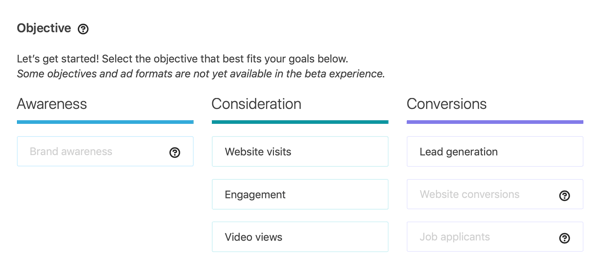
Three objectives are grayed out in Campaign Manager, but LinkedIn expects to add them by mid-2019:
- Brand Awareness: Choose this objective to gain more ad impressions.
- Website Conversions: Opt for this objective if you want users to complete a specific action such as download a white paper or register for a webinar.
- Job Applicants: LinkedIn recommends this objective for Talent customers that want to drive clicks to job-related experiences including LinkedIn job posts.
Now that you're familiar with the campaign objectives, let's look at how to set up text, sponsored content, dynamic, and sponsored InMail campaigns in the redesigned Campaign Manager interface.
#1: Create LinkedIn Objective-Based Text Ads
Text ads are the most basic form of advertising that LinkedIn offers. These ads let you drive the right traffic to your website or landing pages. With this ad type, you can choose the professional audience you want to reach, set your own budget by daily spend or lifetime budget, pay by CPC (cost per click) or cost per impression, and track the number of leads you're generating as a result of the ad.
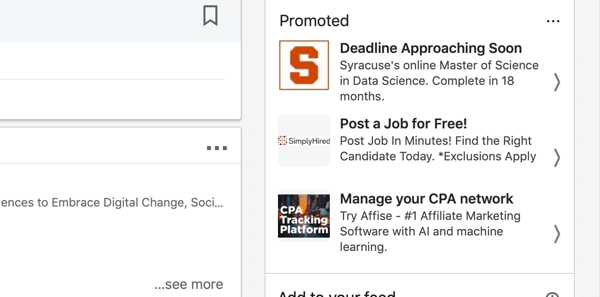
Pro Tip: No matter what type of ad you're creating or your level of experience with the system, you'll want to take advantage of the LinkedIn Ads pixel. It's fairly easy to use, whether you install the code yourself (via an HTML widget) or have your website administrator do it for you.
Now that you know the benefits, let's look at how to set up a LinkedIn text ad in the redesigned Campaign Manager.
Create a LinkedIn Ad Campaign
After you log in and navigate to your company page, click Admin Tools in the upper-right corner and select Sponsor Your Updates from the drop-down menu.
Get World-Class Marketing Training — All Year Long!
Are you facing doubt, uncertainty, or overwhelm? The Social Media Marketing Society can help.
Each month, you’ll receive training from trusted marketing experts, covering everything from AI to organic social marketing. When you join, you’ll also get immediate access to:
- A library of 100+ marketing trainings
- A community of like-minded marketers
- Monthly online community meetups
- Relevant news and trends updates
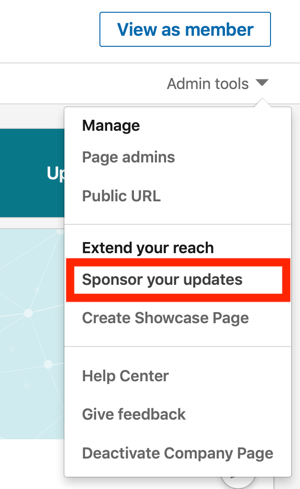
You'll then see a list of your ad accounts in Campaign Manager. Choose the ad account you want to use to create LinkedIn objective-based ads.
Next, select an existing campaign group or click Create Campaign Group to set up a new one. I tend to name mine by the month and objective so it's easier to keep track of.
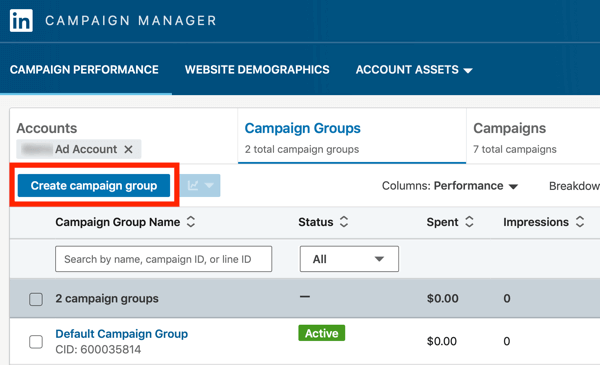
After you make your selection, click Create Campaign in the top-right corner.
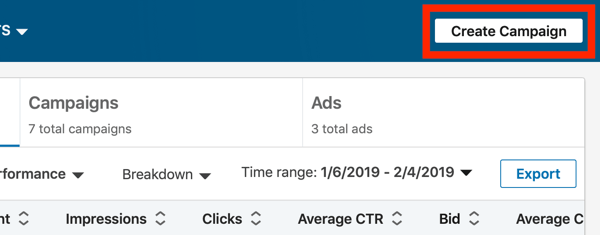
Now you're ready to set up your campaign.
Choose a LinkedIn Campaign Objective
On the campaign setup page, choose Website Visits as your campaign objective.
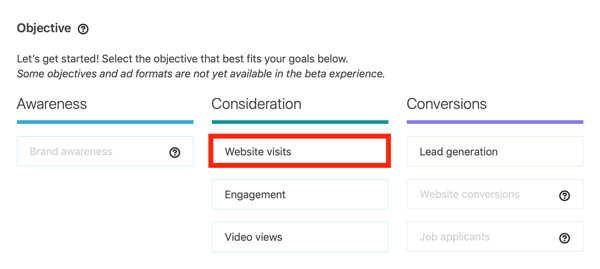
Then type in a name for your campaign.
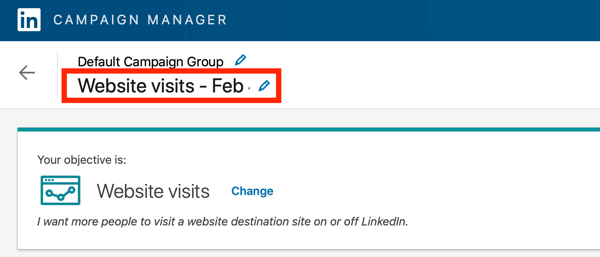
Set Up LinkedIn Ad Targeting
Under Audiences, choose a profile language and location.
Then start building your audience. I recommend that you replicate an audience from your saved accounts or contacts list using data from your customer relationship management (CRM) system, email marketing, or marketing automation platforms. Check out this article for more on LinkedIn matched audiences.
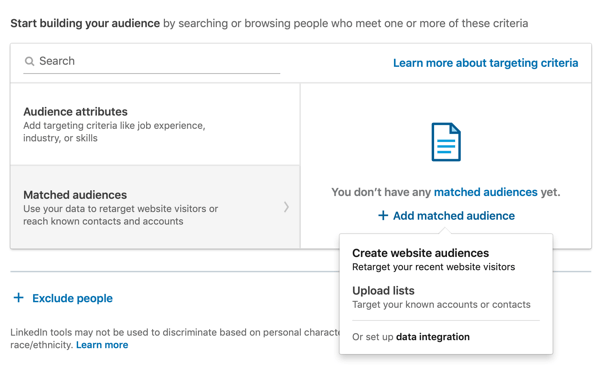
Alternatively, you can set up your targeting by selecting audience attributes. Simply type your targeting criteria in the Search box to do a quick global search. Or choose from the five main categories (Company, Demographics, Education, Job Experience, and Interests) and then drill down to find relevant targeting criteria. Select the checkbox for each attribute you want to include.
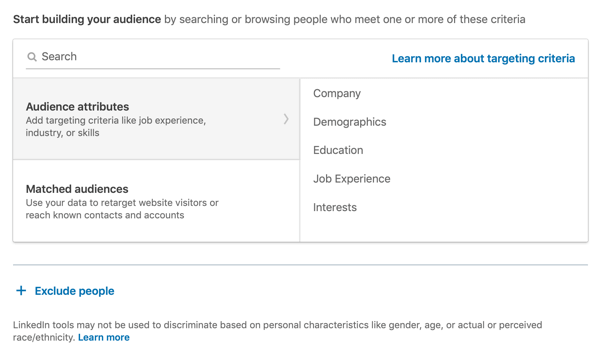
You'll notice that as you define your target audience, the Forecasted Results box on the right side of the page is updated with estimated results based on similar LinkedIn campaigns.
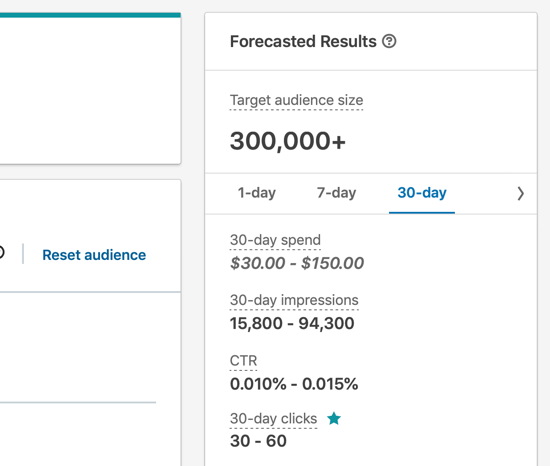
Choose a LinkedIn Ad Format
When you're finished building the audience, select Text Ad as the ad format.
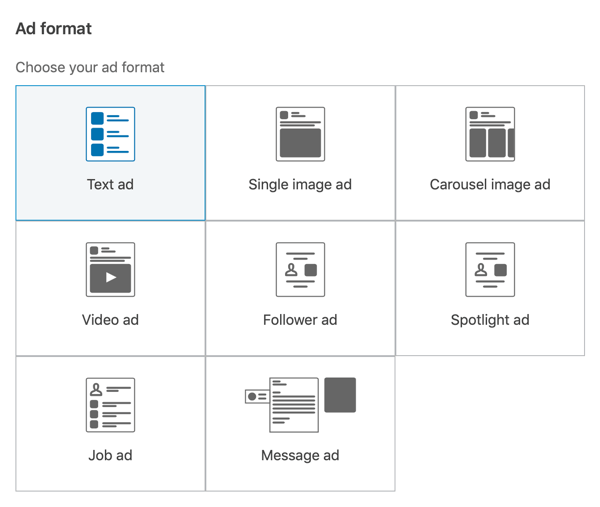
Set Up a Budget and Schedule Your LinkedIn Objective-Based Ads
Proceed to set your budget and enable conversion tracking (if you've set up the LinkedIn Ads pixel).
If you aren't sure what budget to set, LinkedIn will recommend a budget for you. So if you have a lifetime budget of $200 set up and only want to use $15 per day, be sure that your campaign start and end times reflect that. Utilizing a daily budget tends to generate better automated results.
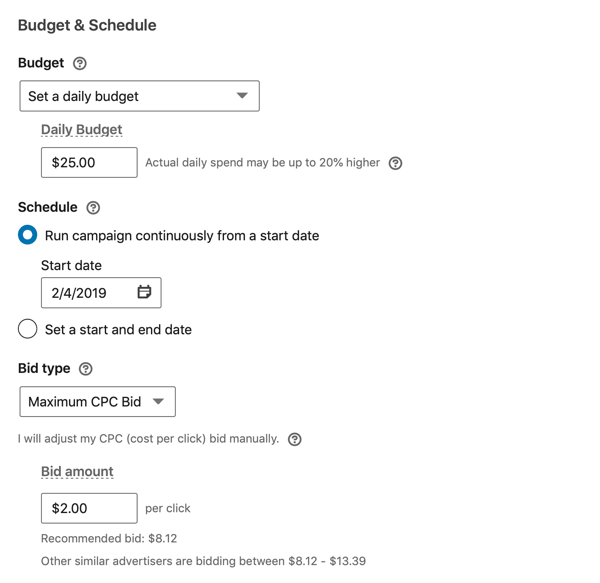
When you're finished, click Save and Next at the bottom of the page.
Set Up Your LinkedIn Objective-Based Ad Creative
Now you're ready to choose your ad creative. You can either browse existing content or create a new ad.
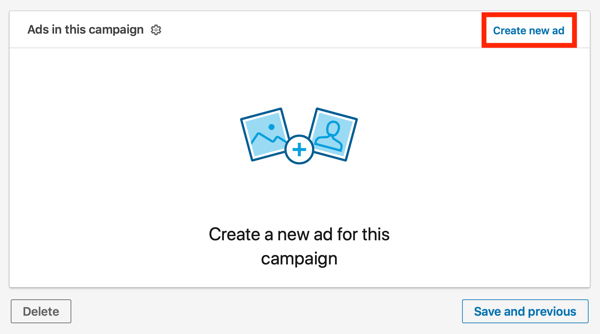
To create a new ad, first upload an ad image. Then type in your ad headline and description. It's helpful to keep your text short and simple, and use SEO keywords to improve your engagement and ranking.
Finally, enter the destination URL. Be sure that the link you send users to accurately matches the description in your ad. If you're promoting a new eBook, for instance, don't send people to your website homepage; direct them to the landing page where they can download the content.
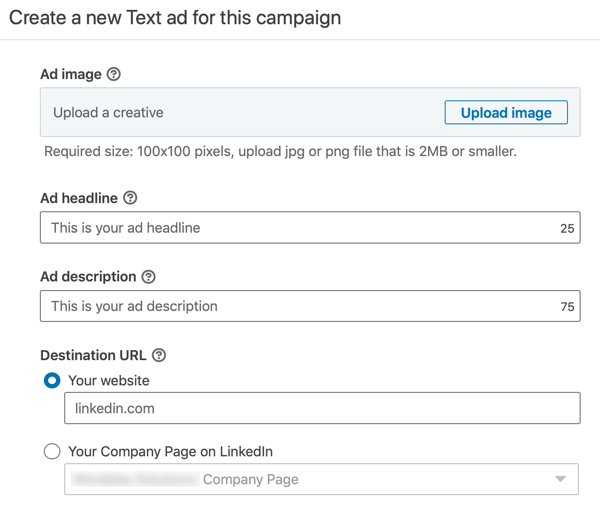
You'll notice the ad preview on the right side of the page updates as you fill in your ad details.
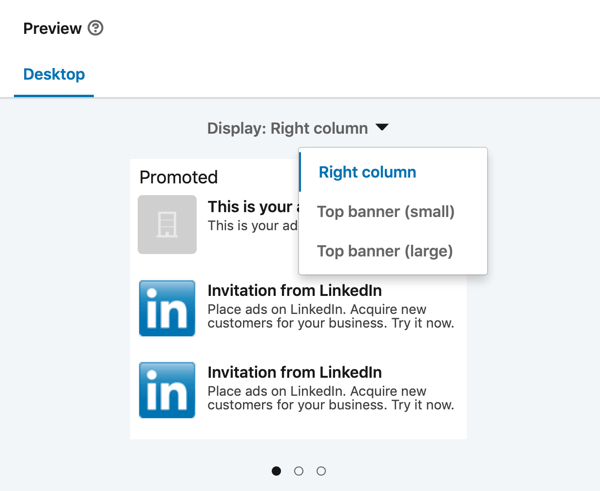
When you're finished filling out these fields, click Create at the bottom of the page. Then click the Launch Campaign button to submit your campaign for approval.
You can set up multiple ads within this campaign to A/B test and allow for optimization. Try at least 2-3 ads and see what results you generate. If you feel like you're paying too much per click or impression, you probably are, and you'll need to make some adjustments.
#2: Design LinkedIn Objective-Based Sponsored Content
LinkedIn sponsored content allows you to feature content right in your target audiences' news feeds. This placement makes your content look more organic and gives your business higher visibility. It's an effective way to get professionals with the right mindset to navigate to your company page while building brand loyalty.
LinkedIn Sponsored Content Ad Types
LinkedIn offers three types of sponsored content: single-image ads, video ads, and carousel ads.
Single-image ads are just what they sound like and they look similar to a typical post in the news feed. If you take advantage of this type of ad, consider using a different color scheme from what LinkedIn itself uses. If your ad looks like a LinkedIn ad, users are more likely to disregard it.
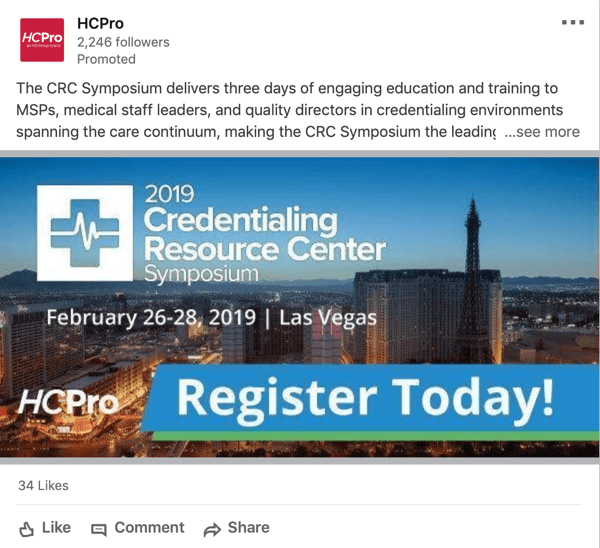

Discover Proven Marketing Strategies and Tips
Want to go even deeper with your marketing? Check out the Social Media Marketing Podcast! Publishing weekly since 2012, the Social Media Marketing Podcast helps you navigate the constantly changing marketing jungle, with expert interviews from marketing pros.
But don’t let the name fool you. This show is about a lot more than just social media marketing. With over 600 episodes and millions of downloads each year, this show has been a trusted source for marketers for well over a decade.
LinkedIn video ads are best kept short to engage audiences more effectively. Users want to see a video segment that speaks to them so be sure to keep relevancy top of mind when promoting this style of content. Users don't want to hear all about you; they want to hear about how they relate to you and you to them.
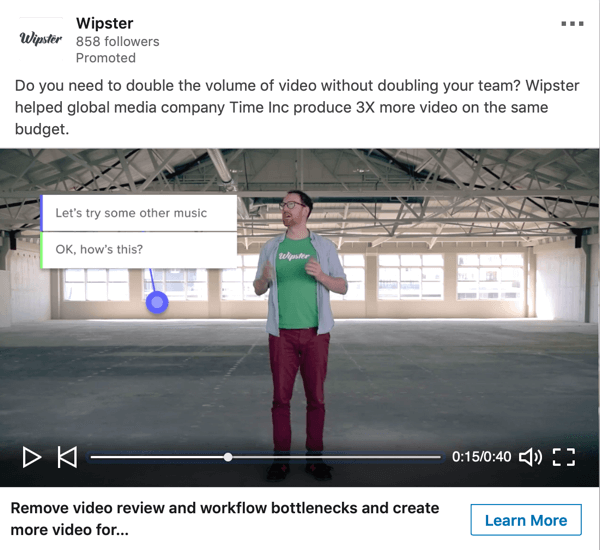
Carousel ads let you feature two or more images that your target audience can scroll through.
If you're selling trade show furniture to traveling salespeople or sales managers, for instance, a carousel ad would allow you to show the different types and styles of furniture available to purchase or rent. This ad type would be a highly effective way to show the variety of products you offer, and how they can help businesses look more professional and modern at national or global trade events.
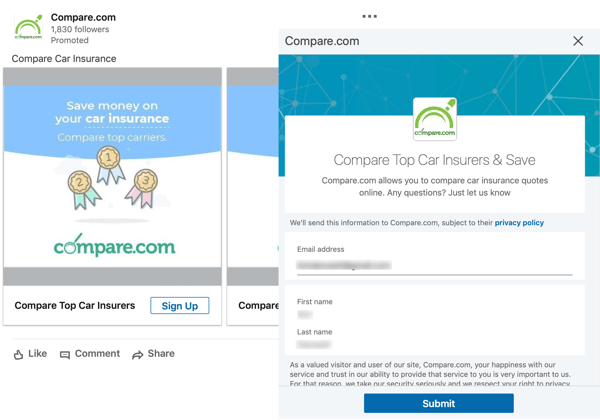
The Lead Generation objective is available for LinkedIn sponsored content ads, allowing you to collect leads using a lead gen form right in the ad itself, as shown above. Choose this objective to let your target audience download content like an eBook, infographic, white paper, report, or on-demand webinar. LinkedIn will pull the user's profile data into the form, and let you manage and collect that data.
Note that you can use posts that you've already created from your feed and make them into sponsored content ads, using attractive imagery and variations.
Create a LinkedIn Sponsored Content Campaign With Objective-Based Ads
To get started, select an existing campaign group or click Create Campaign Group to set up a new one. Then click Create Campaign.
Next, you need to select the objective for your campaign. For sponsored content campaigns, you can currently choose from four objectives: Website Visits, Engagement, Video Views (video ads only), and Lead Generation (collect leads with a lead generation form). For this example, you'll create a carousel ad to collect leads with a lead generation form, so select the Lead Generation objective.
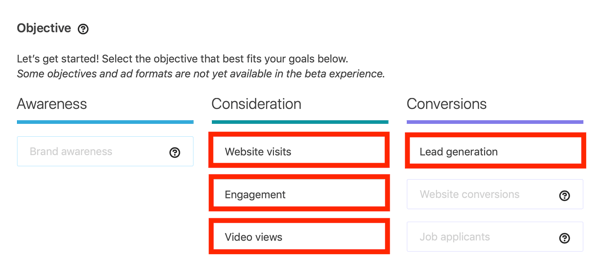
The next step is to define the audience for your campaign.
It's important to be mindful of your target audience when setting video ads up in the objective-based Campaign Manager. While a Millennial audience is typically more responsive to video ads, older audiences may enjoy simple single-image ads with attention-grabbing headlines instead.
After you build your audience, choose the ad format. For this example, select Carousel Ad.
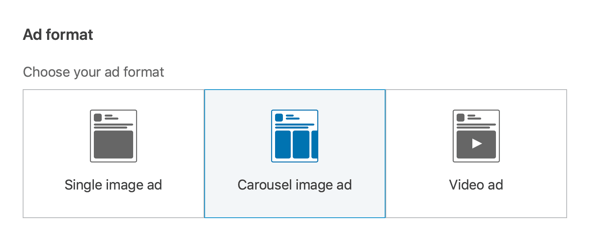
Then set up your budget and schedule, and click Save and Next.
Now you're ready to set up your ad creative. You can either browse existing content or create a new ad.
To create a new ad, type in a name for the ad, introductory text, and a destination URL.
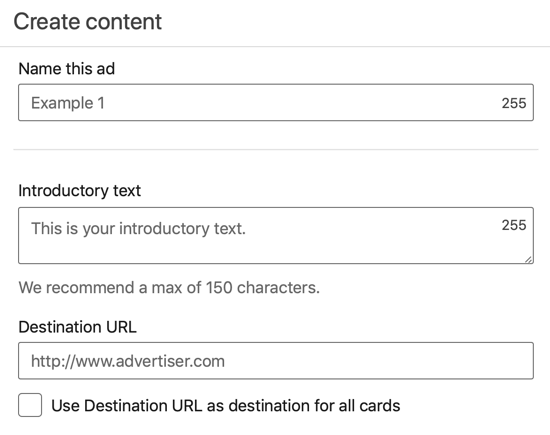
To create your first card, click Upload Image and select the image you want to use.
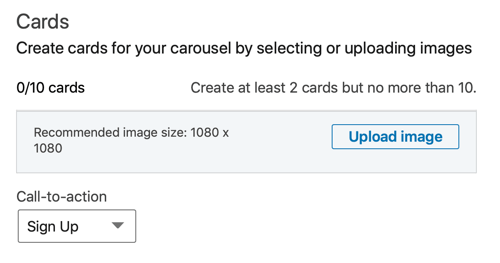
Then fill in the headline and destination URL for this card and select a call to action (CTA) from the drop-down list. Repeat these steps to add more cards.
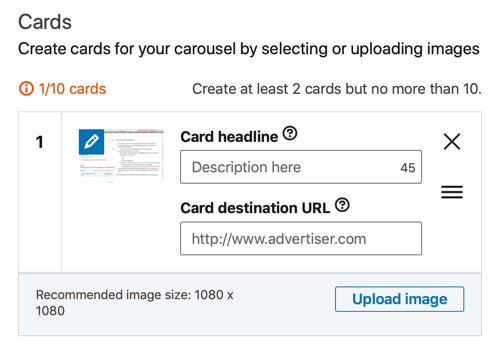
Next, select an existing lead gen form from the drop-down list or click the link to create a new lead form.
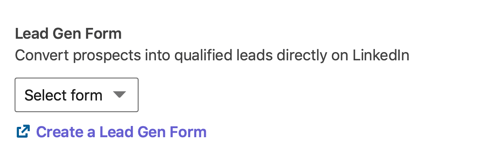
When you're finished designing your ad creative, click Create. Then click the Launch Campaign button to submit your campaign for approval.
#3: Set Up LinkedIn Objective-Based Dynamic Ads
LinkedIn dynamic ads are another ad type that lets B2B marketers create posts for talent recruitment through paid advertising. They help you build relationships with your audience from the start.
What sets this ad type apart from the others is that it allows personalization. Much like email marketing campaigns, you can speak directly to individual users. To illustrate, your ad might say, “Hey {{First Name}}, are you looking to advance your career in technology? See open opportunities at a growing company!” The individualization helps capture the user's attention.
With dynamic ads, you also have the option to show the user's profile photo in the ad itself.
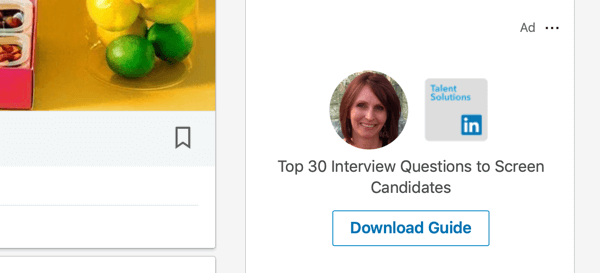
To get started, create a new campaign, choose the Website Visits objective (which is currently the only available objective for this ad type), and then set up your targeting.
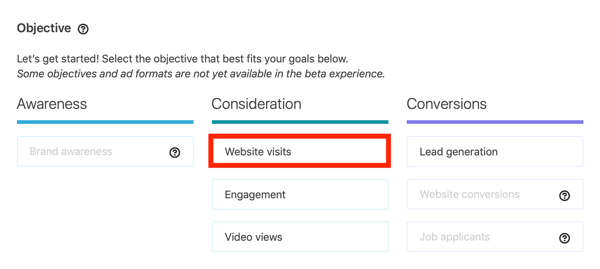
When you get to the ad format, select Follower Ad, Spotlight Ad, or Job Ad. Follower ads allow you to showcase your company page and get more likes on your page and content. Spotlight ads help you drive traffic to your services and products through clear CTAs that mention users specifically. Job ads let you drive traffic to your job openings.
For this example, select Spotlight Ad.
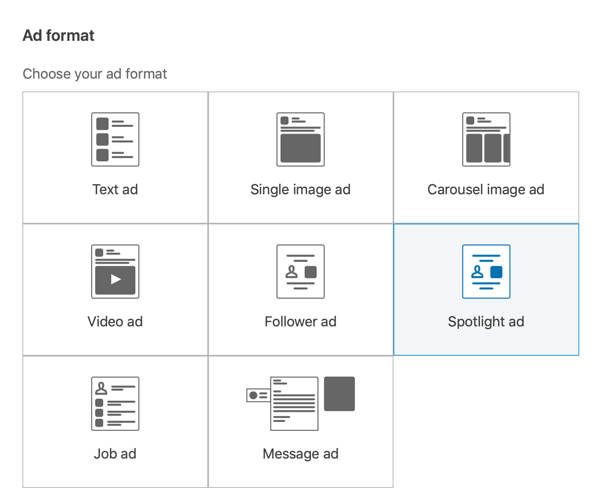
Next, set up your budgeting and schedule and then click Save and Next.
On the next page, either browse existing content or create a new ad.
Then fill in the details for your ad. You have the option to upload your company logo to use in the ad. Select Use Profile Image if you want to insert the user's LinkedIn profile image in the ad itself. You can also add a description to the top of the ad.
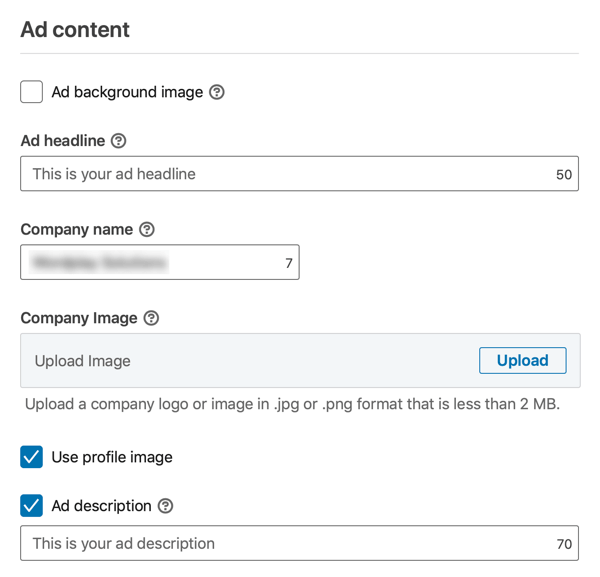
In the next section, type in a CTA and enter a destination URL. When you're finished, click Create.
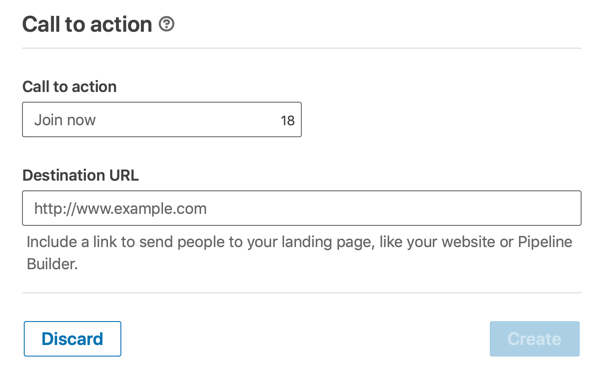
Finally, click the Launch Campaign button to submit your campaign for approval.
#4: Deliver LinkedIn Objective-Based Sponsored InMail Ads
LinkedIn sponsored InMail ads help salespeople connect with decision-makers quickly and in a more personalized way. As a B2B marketer, this ad type can help you increase event or webinar attendance through personalized invites, connect with the right managers and directors, promote content, and create meaningful relationships.
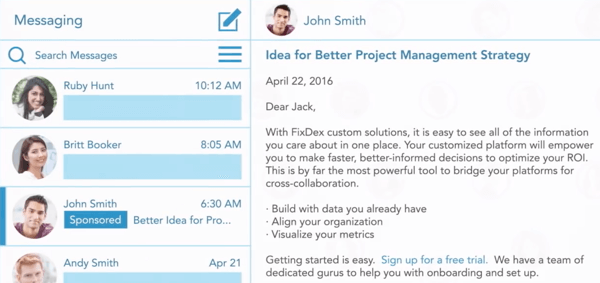
HR folks can also benefit from a talent recruitment standpoint. You can reach qualified users who are looking for a job while keeping your messaging private.
To create a sponsored InMail ad, set up a new LinkedIn campaign and select Website Visits or Lead Generation as your campaign objective.
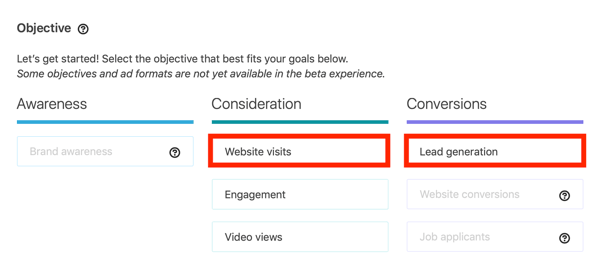
Then define your ad targeting, set a budget, and choose a schedule. For the ad format, select Message Ad.
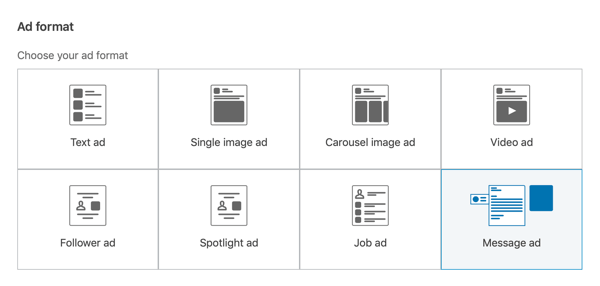
For the ad creative, type in a name for the ad (this won't be displayed in your ad) and select a sender. If you click the Message section, you'll see fields where you can enter a subject, message, and footer.
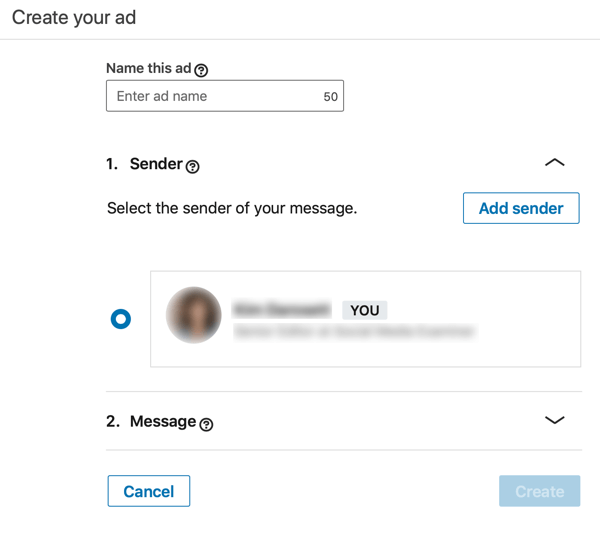
You can also enter a CTA and landing page URL and upload banner creative. When you're done, click Create.
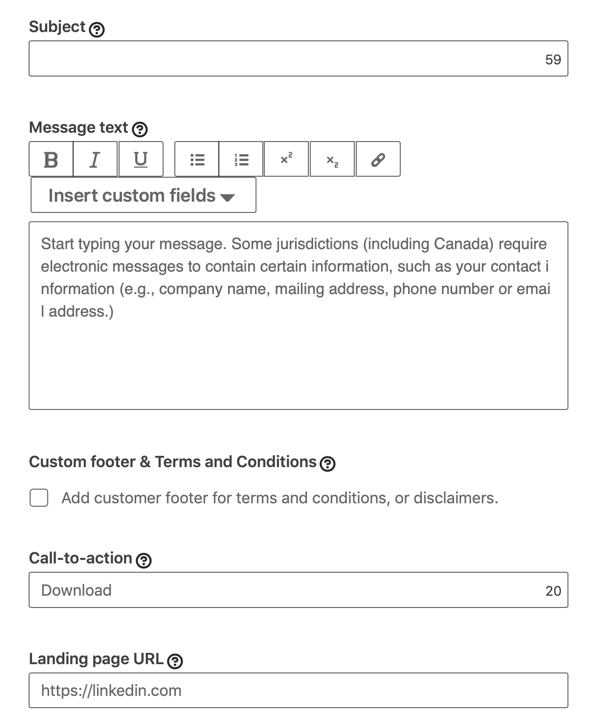
Finally, click Launch Campaign to submit your campaign.
Conclusion
LinkedIn's updated Campaign Manager lets you set up campaigns based on your marketing objectives. It's designed to help you make better deals, create more personalized content, and meet your objective-based goals more effectively.
As a B2B marketer, you may also benefit from using SlideShare and LinkedIn Sales Navigator in your CRM system, if you have one. SlideShare is a good free resource that can help you appear higher in search rankings and improve your inbound marketing strategies.
What do you think? Have you tried LinkedIn objective-based ads with the redesigned Campaign Manager? What ad types do you use on LinkedIn? Please share your thoughts in the comments below.
More articles on LinkedIn marketing:
- Find a step-by-step process to help you create a LinkedIn content marketing plan.
- Discover how to make your LinkedIn company page stand out.
- Learn how to use LinkedIn Elevate to manage and measure the impact of an employee advocacy campaign for your business.
Attention Agency Owners, Brand Marketers, and Consultants

Introducing the Marketing Agency Show–our newest podcast designed to explore the struggles of agency marketers.
Join show host and agency owner, Brooke Sellas, as she interviews agency marketers and digs deep into their biggest challenges. Explore topics like navigating rough economic times, leveraging AI, service diversification, client acquisition, and much more.
Just pull up your favorite podcast app, search for Marketing Agency Show and start listening. Or click the button below for more information.

