Want interactivity in your Instagram Stories ads? Have you considered adding interactive polls to your ads?
In this article, you'll discover how to create an Instagram Stories ad poll for the best engagement.
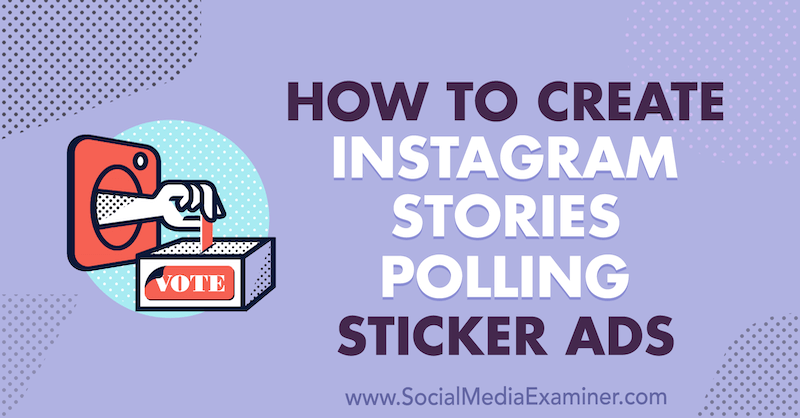
Why Use Polls in Your Instagram Stories Ads?
Instagram polls give you a chance to interact with your customers and prospects, find out what they care about, and discover new content ideas. Instagram released this feature in Stories ads last year so you can actually pay to get answers to these questions now and find new ways to engage your audience.
When users see your ad, they can tap on one of the two poll options and Ads Manager will record all of their answers for you. So beyond just creating engagement with your Stories ad, content, and brand, interactive polls give you valuable insights about your audience's interests and preferences. Plus, you can create custom audiences to re-engage the people who engaged with your poll.
Note: This article assumes you know how to properly set up an Instagram Stories ad. Read this article for step-by-step instructions.
To set up interactive polls in your Instagram Stories ads, keep reading for an easy-to-follow walkthrough or watch this video:
#1: Select Only the Instagram Stories Placement
When you use polls in your Stories ads, there are a couple of settings you need to know about when you set up your Instagram Stories ad.
When you get to the Placements section of your ad set in Facebook Ads Manager, select the Manual Placements option.
You'll then see placement categories for Feeds, Stories, In-Stream, and so on. The only box that should be checked is Instagram Stories. If you check anything else, the poll option will automatically disappear from your creative.
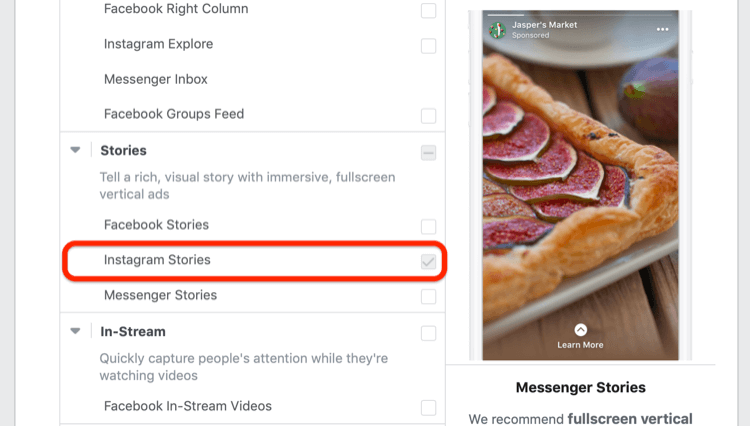
#2: Set Up Your Instagram Stories Ad Poll
Now let's move to your ad creative.
The first decision to make for your creative is whether to run a video or image with your poll. I usually recommend that brands stick with still images with polls because viewers are already trying to quickly figure out what's going on in the story. Having too many things on the screen at once makes that more difficult.
If there's a video running, a poll question, and only 15 seconds to figure out your messaging, people will probably only understand one of those things before they're on to the next story. You want them to focus on the poll. Video can distract from that.
Get World-Class Marketing Training — All Year Long!
Are you facing doubt, uncertainty, or overwhelm? The Social Media Marketing Society can help.
Each month, you’ll receive training from trusted marketing experts, covering everything from AI to organic social marketing. When you join, you’ll also get immediate access to:
- A library of 100+ marketing trainings
- A community of like-minded marketers
- Monthly online community meetups
- Relevant news and trends updates
Choose Your Interactive Poll Question and Two Options
After you upload the image for your ad, scroll past where you see things like Website URL and Call to Action, and you'll see a section called Stories Customizations. Select the Add an Interactive Poll checkbox and a bunch of poll-related fields will appear.
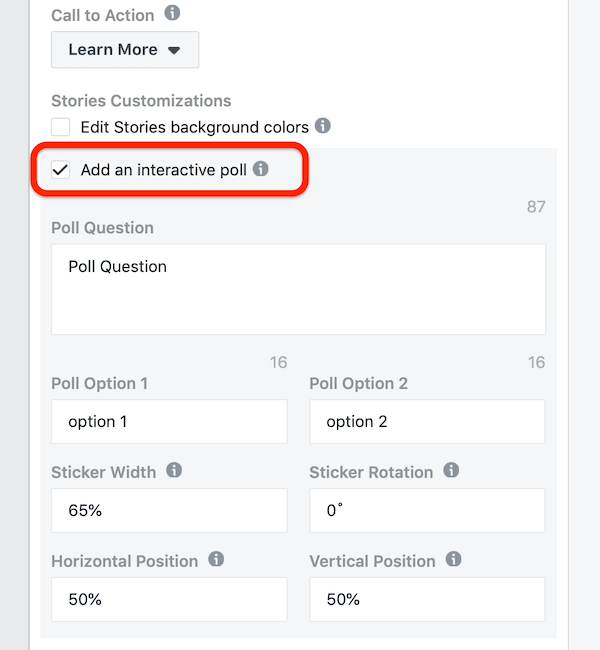
The first field is for your poll question. It has a 90-character limit, which is actually pretty long. After you type in your question, look at the preview pane on the right to see how it will appear on your image.
The text for your question will be in white Times New Roman font. This is the default, and unfortunately, you can't change it. In the example below, the white text is against a black background so it works well.
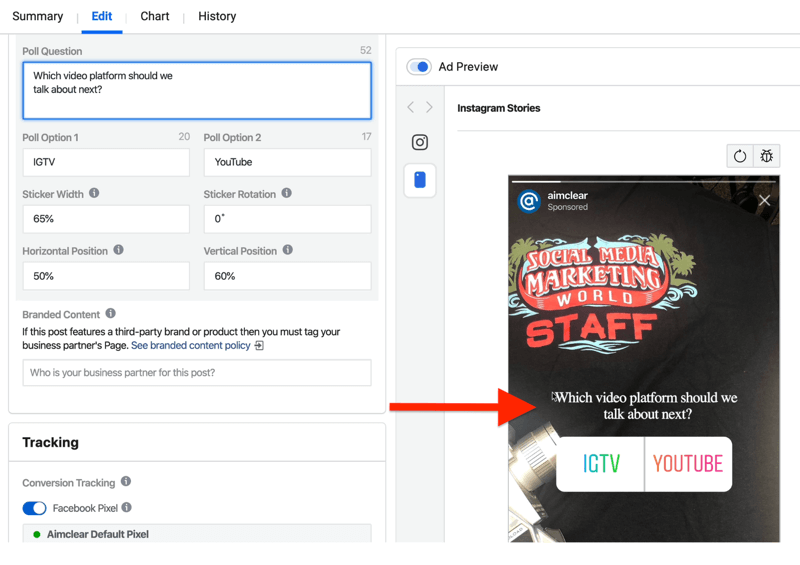
However, if the white text is on a predominately white or busy background, it doesn't work as well.

It's important to think through what your background is going to be. Although you can't change the text's appearance, you can control what ad image will be in the background.
Pro Tip: One way to work around the text formatting limitation is to simply leave the Poll Question field blank and use the text on your ad image to ask your question. Ads Manager lets you adjust the positioning of the sticker (as I discuss in a moment) so it's in the right place in your image.
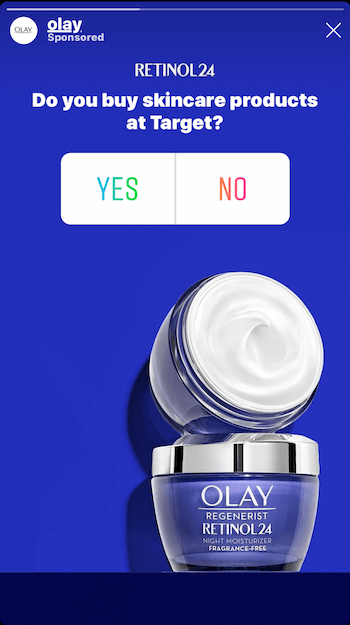
You'll also need to select the two options for your poll, which you enter in the Poll Option 1 and 2 boxes.
Select Positioning Settings for Your Poll
The tricky part of designing your poll is adjusting the width (size), rotation (angle), and horizontal and vertical positioning of the sticker. It would be great if you could just click on the image to indicate where you want the poll to be but the setup process doesn't work that way.

Discover Proven Marketing Strategies and Tips
Want to go even deeper with your marketing? Check out the Social Media Marketing Podcast! Publishing weekly since 2012, the Social Media Marketing Podcast helps you navigate the constantly changing marketing jungle, with expert interviews from marketing pros.
But don’t let the name fool you. This show is about a lot more than just social media marketing. With over 600 episodes and millions of downloads each year, this show has been a trusted source for marketers for well over a decade.
And it starts to get weird if you mess with these settings too much because Ads Manager will just refuse to render your image and say that you're outside of the showable area. So you may just want to mess around with one setting at a time until you get your bearings on how to use them.
I recommend that you keep things simple when you first start running polls in your Instagram Stories ads. You'll probably want to assume that your settings will fall somewhere around 50% for horizontal and 50%–60% for vertical.
Be aware that you can also rotate the sticker, which changes the angle. If you don't want the sticker to show up just in the traditional horizontal orientation, you could tilt it by, say, 25% and it will re-render. Tilted text is eye-catching because it's something different.
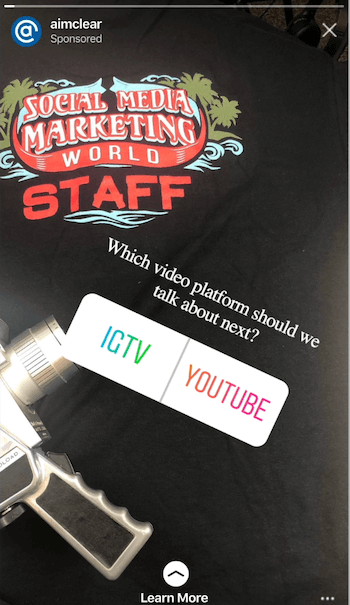
Once you've finished setting up your ad creative, you're ready to run your story ad.
#3: View the Results of Your Interactive Poll
To see the results of the poll in your Instagram Stories ad, go to the creative pane in Ads Manager and find your ad. Hover over it and click the View Charts option.
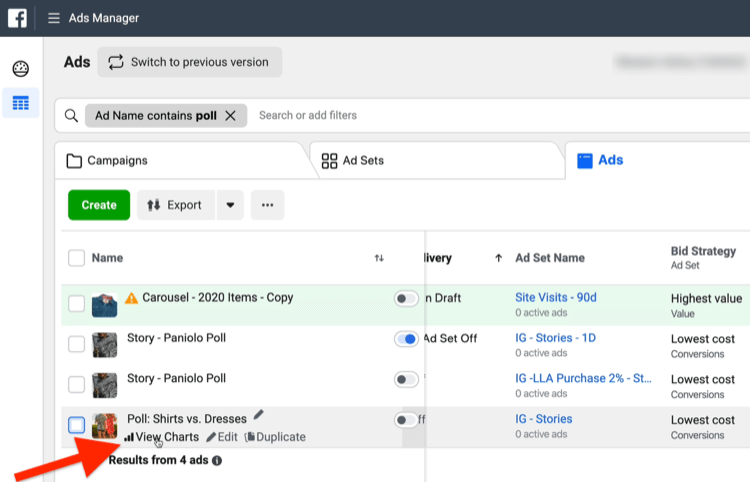
When the pane opens on the right, scroll down past the ad preview and find the Interactivity Results. This is where you'll see the responses to your poll.
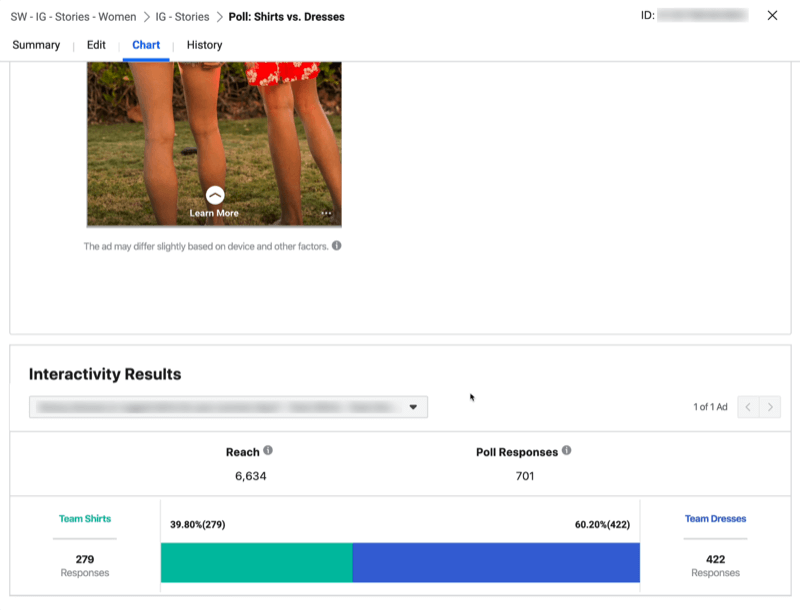
Ads Manager shows you the reach of the ad (which is the total number of people it reached), how many poll responses you got out of that, and how many responses each option received. You can also see the percentage of the total that each response received.
Bonus Tip: Create Custom Audiences of Poll-Takers
Facebook lets you create custom audiences of people who interacted with your Instagram posts or ads, and everyone who interacted with your Instagram Stories ad falls into that audience. So instead of just being a person who answered a poll, the poll-taker is now part of a remarketing audience based on the fact they engaged with you. They're obviously interested in your brand.
To create this audience, go the Audiences dashboard in Ads Manager. Then click Create Audience and choose Custom Audience from the drop-down menu.
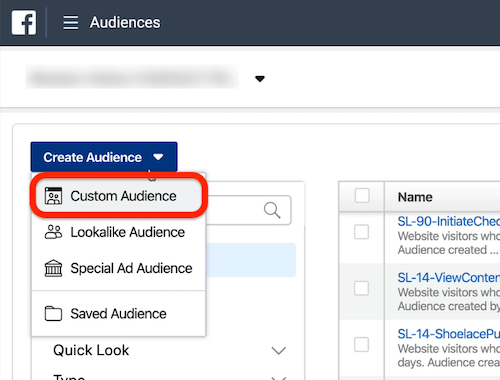
In the Create a Custom Audience window, you'll see a whole bunch of different options to choose from as the source for this audience. You want to pick Instagram Business Profile.
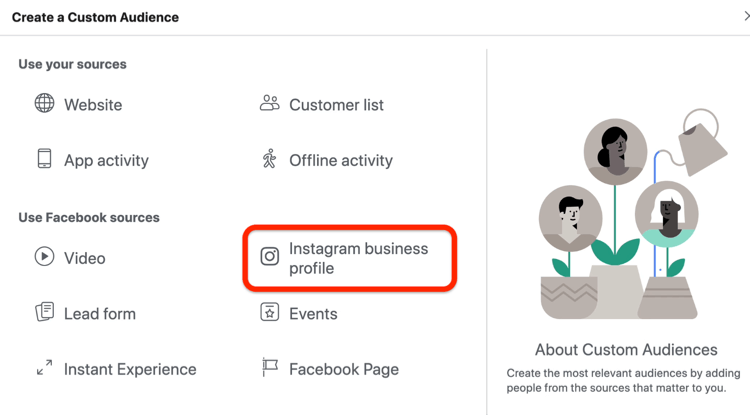
Now you can narrow down this audience a little bit by selecting an option from the drop-down menu below your Instagram account name. Choose Everyone Who Engaged With Any Post or Ad to create an audience of people who interacted with your ad.
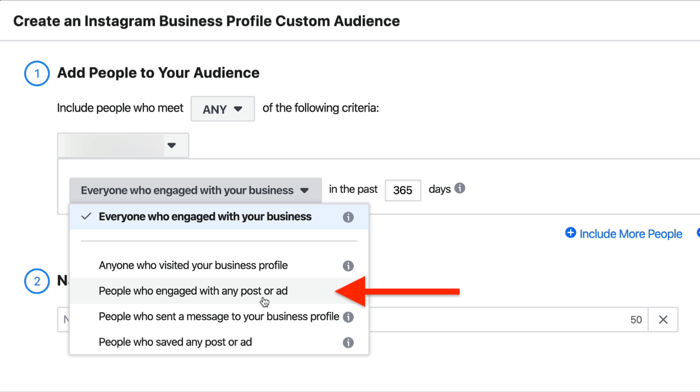
Facebook also lets you specify the number of days people will remain in this audience after they engage with your posts or ads. You may want to create different segments of how recently people have engaged with you because that audience may change over time.
After you enter a name for this audience, click Create Audience.
At this point, anytime someone interacts with your Instagram ads in any way, whether they take a poll or not, they'll get added to this audience. They self-selected as someone who's willing to interact with your brand. Right there is a huge opportunity to run engagement ads, get more people involved in your brand, and then have them in a remarketing audience going forward.
Conclusion
Running interactive polls in Instagram Stories ads is a great way to interact with your followers and customers and collect feedback. You not only invite them to be part of your brand story and its growth but also gain valuable insight into their interests and preferences.
Follow the steps above to customize your poll for optimal engagement. Make sure you review your poll results and create custom audiences to re-engage the people who engaged with your poll.
What do you think? Will you consider running an Instagram Stories ad with a poll? What kinds of questions might you ask? Share your thoughts in the comments below.
More articles on marketing with Instagram Stories:
- Discover best practices for creating good Instagram story ads.
- Learn how to use Instagram stories in your sales funnel.
- Find out how to use five Instagram Stories features to gather valuable feedback.
Attention Agency Owners, Brand Marketers, and Consultants

Introducing the Marketing Agency Show–our newest podcast designed to explore the struggles of agency marketers.
Join show host and agency owner, Brooke Sellas, as she interviews agency marketers and digs deep into their biggest challenges. Explore topics like navigating rough economic times, leveraging AI, service diversification, client acquisition, and much more.
Just pull up your favorite podcast app, search for Marketing Agency Show and start listening. Or click the button below for more information.

